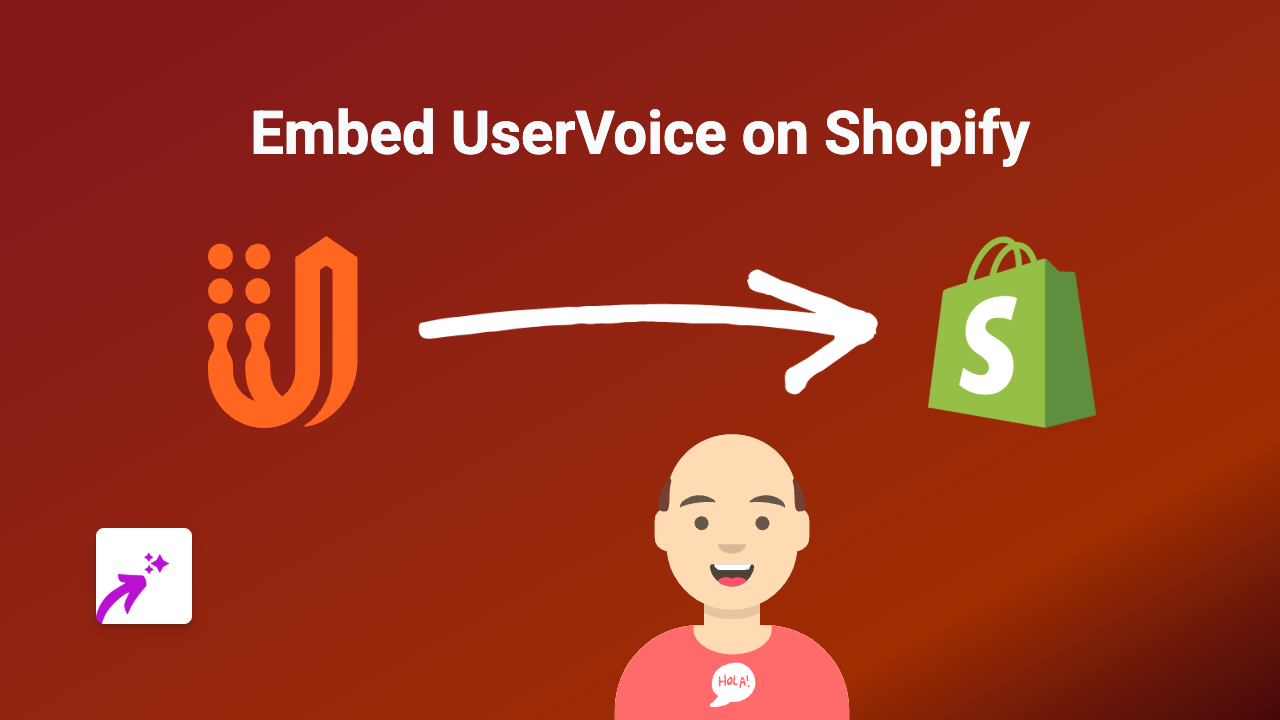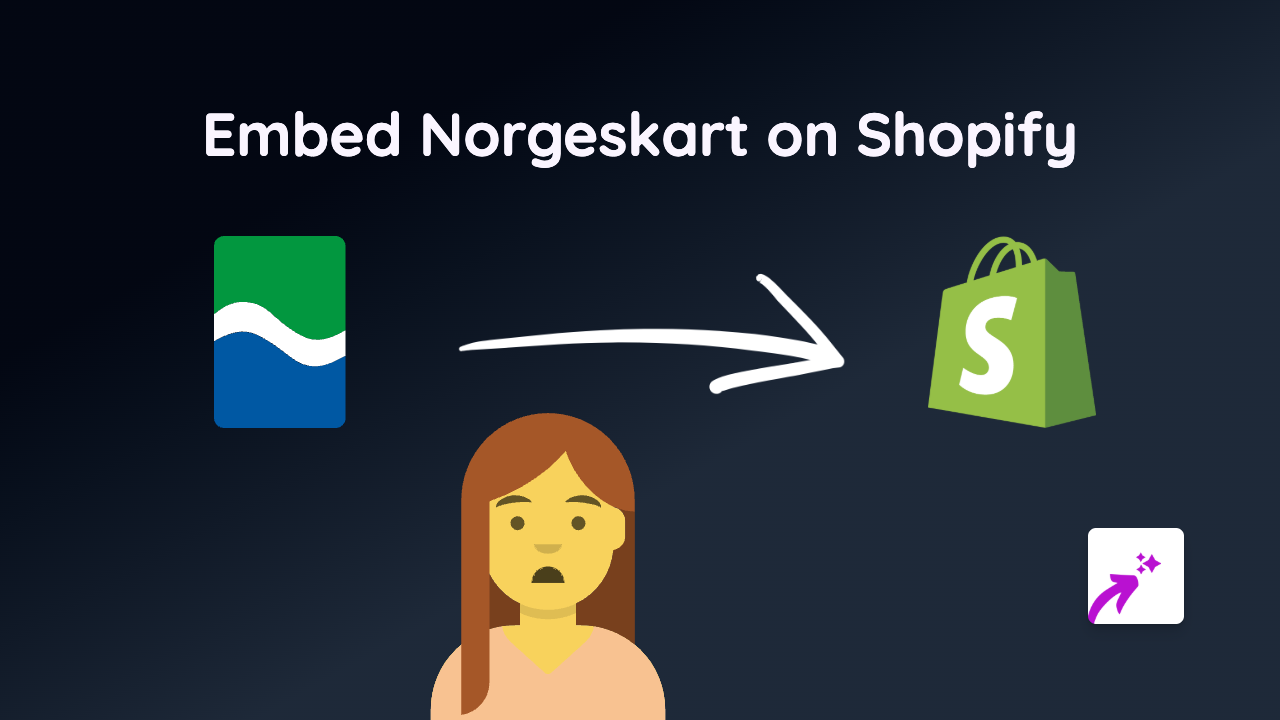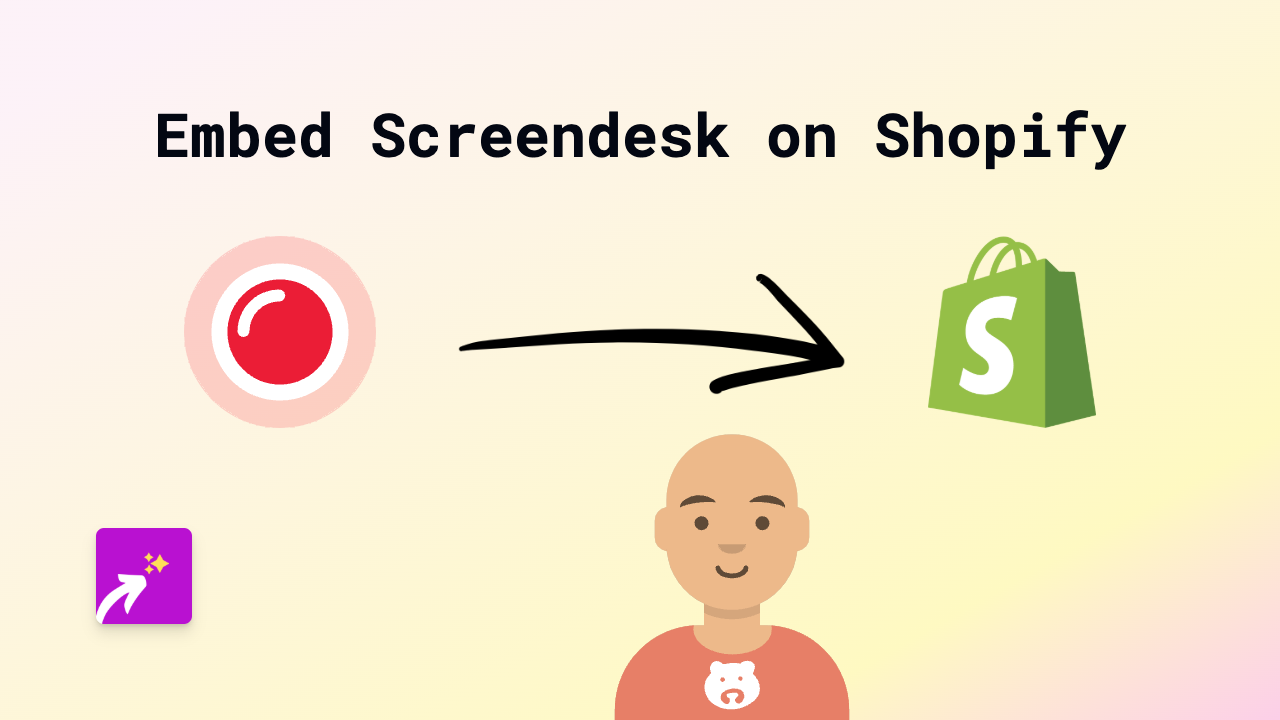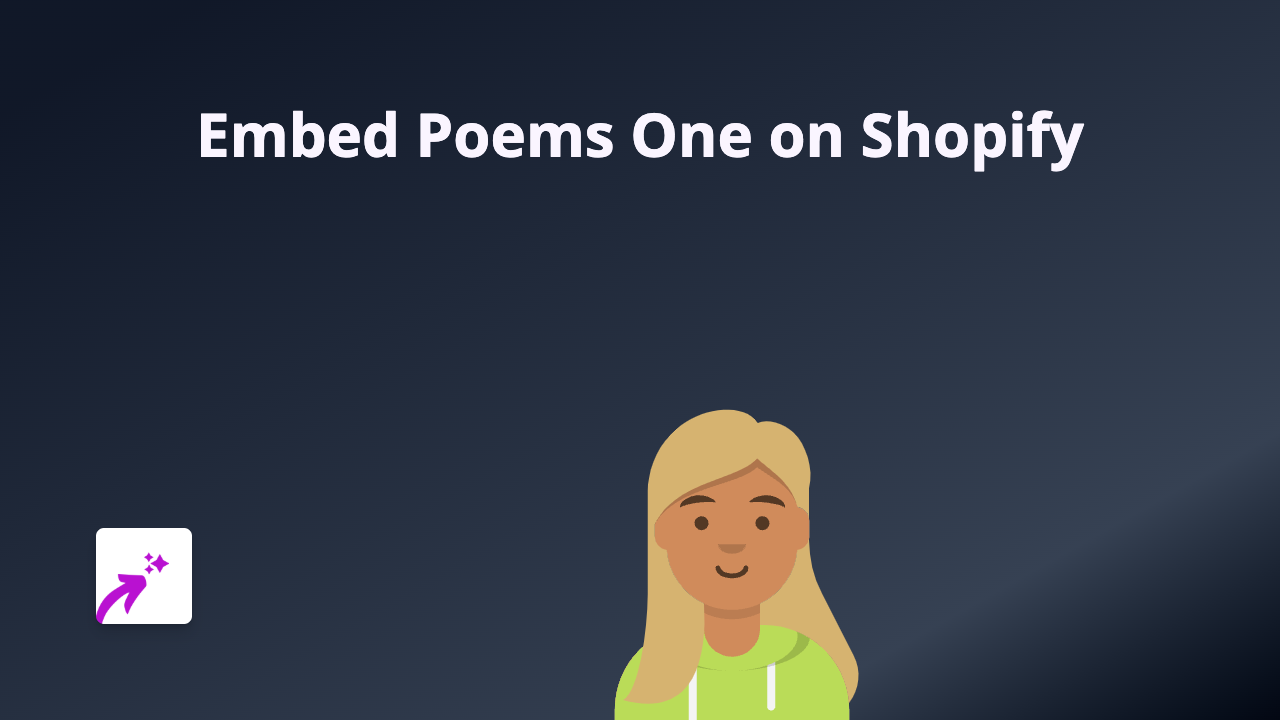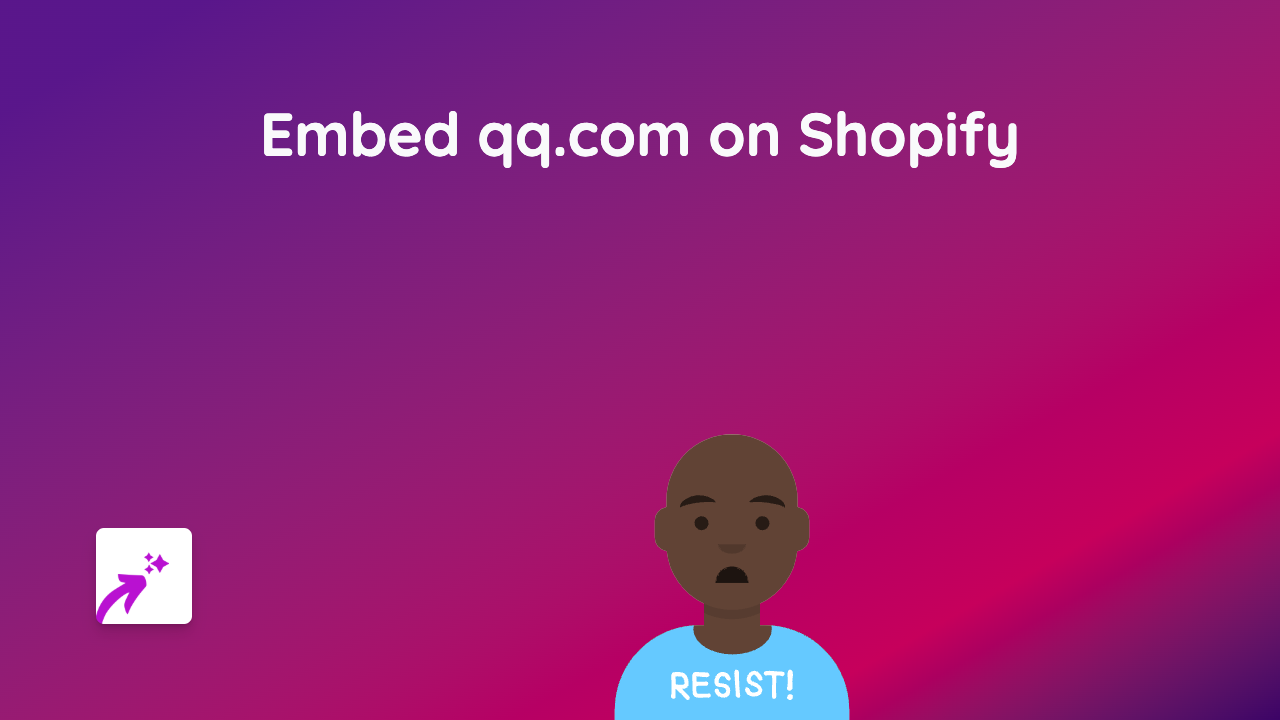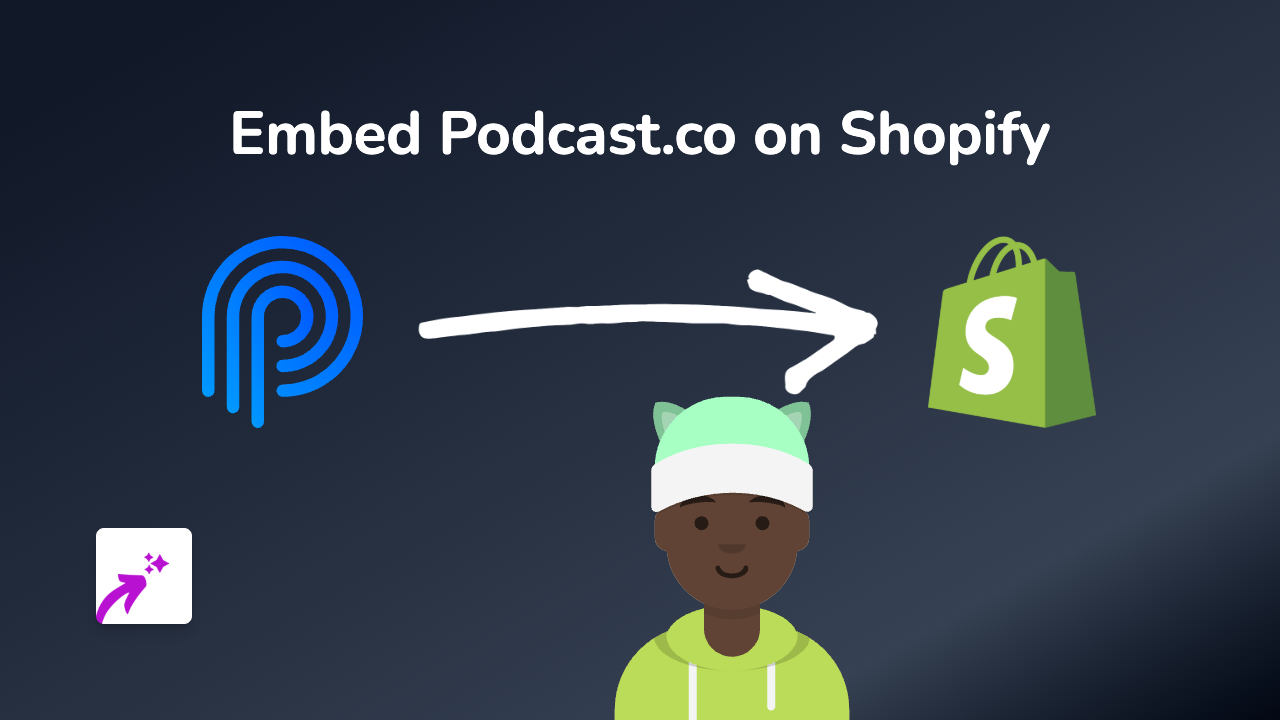How to Embed CodeSandbox on Your Shopify Store Using EmbedAny
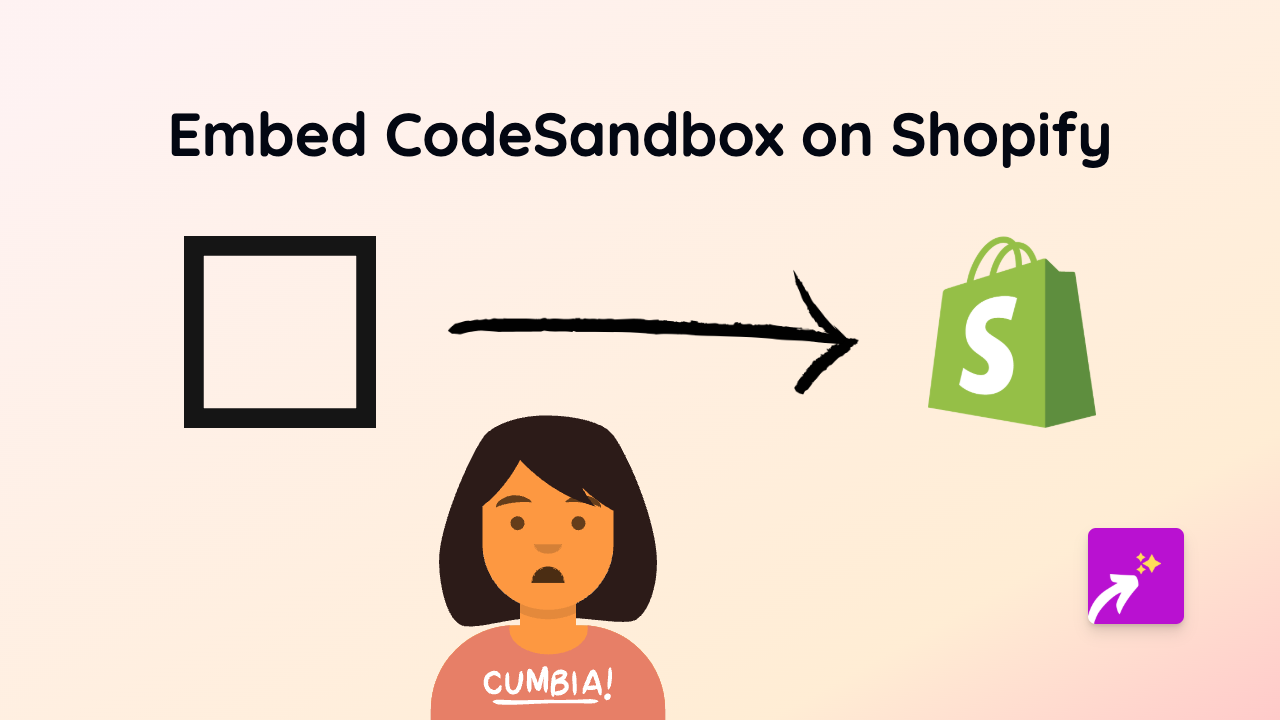
Are you looking to showcase code examples or interactive development projects on your Shopify store? Embedding CodeSandbox directly on your product pages or blog posts is a brilliant way to demonstrate code functionality to your customers. This guide will show you how to add CodeSandbox embeds to your Shopify store in just a few simple steps.
What is CodeSandbox?
CodeSandbox is an online code editor and development environment that allows you to create, share and test code online. It’s particularly popular among web developers who want to demonstrate JavaScript, React, Vue, and other web frameworks.
Why Embed CodeSandbox on Your Shopify Store?
- Demonstrate products - Show how your coding tools or technical products work
- Enhance tutorials - Add interactive code examples to your blog posts
- Build credibility - Showcase your development expertise
- Increase engagement - Let visitors interact with code samples without leaving your store
How to Embed CodeSandbox on Shopify
Step 1: Install the EmbedAny App
- Visit EmbedAny on the Shopify App Store
- Click “Add app” and follow the installation prompts
- Activate the app on your store
Step 2: Find the CodeSandbox Content You Want to Embed
- Navigate to the CodeSandbox project you want to display
- Copy the full URL from your browser’s address bar (e.g.,
https://codesandbox.io/s/react-example-forked-v4tje)
Step 3: Add the CodeSandbox Link to Your Store
- Go to your Shopify admin panel
- Navigate to the page, product, or blog post where you want to add the CodeSandbox
- In the editor, paste the CodeSandbox URL
- Make the link italic by selecting it and clicking the italic button (or using keyboard shortcuts)
- Save your changes
That’s it! The EmbedAny app will automatically convert your italicised CodeSandbox link into a fully interactive code environment directly on your page.
Tips for Using CodeSandbox Embeds
- Choose the right examples - Embed projects that are relevant to your store’s content
- Set initial view - You can add parameters to your CodeSandbox URLs to control the initial view
- Add context - Include explanatory text around your embeds to help visitors understand what they’re seeing
- Test on mobile - Check how your CodeSandbox embeds look on different devices
With EmbedAny, you can add interactive CodeSandbox projects to your Shopify store without touching a line of code. This powerful feature helps you create more engaging, educational content for your technical audience.
Happy embedding!