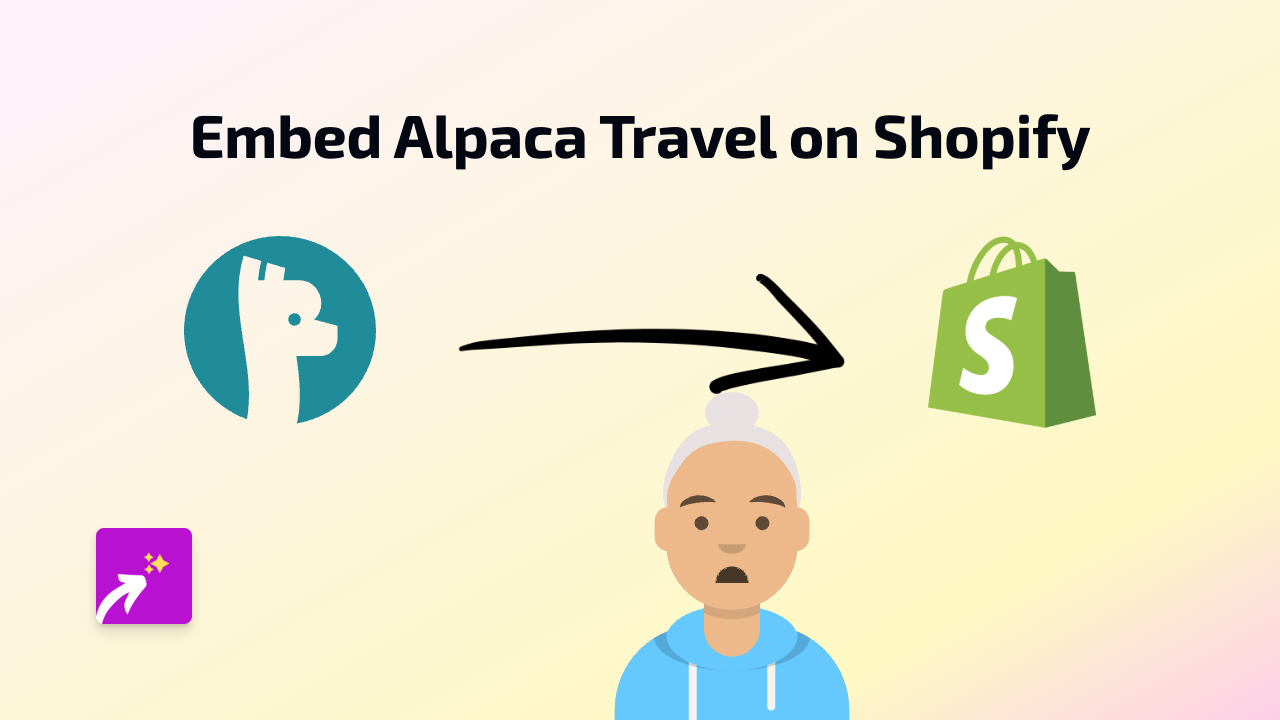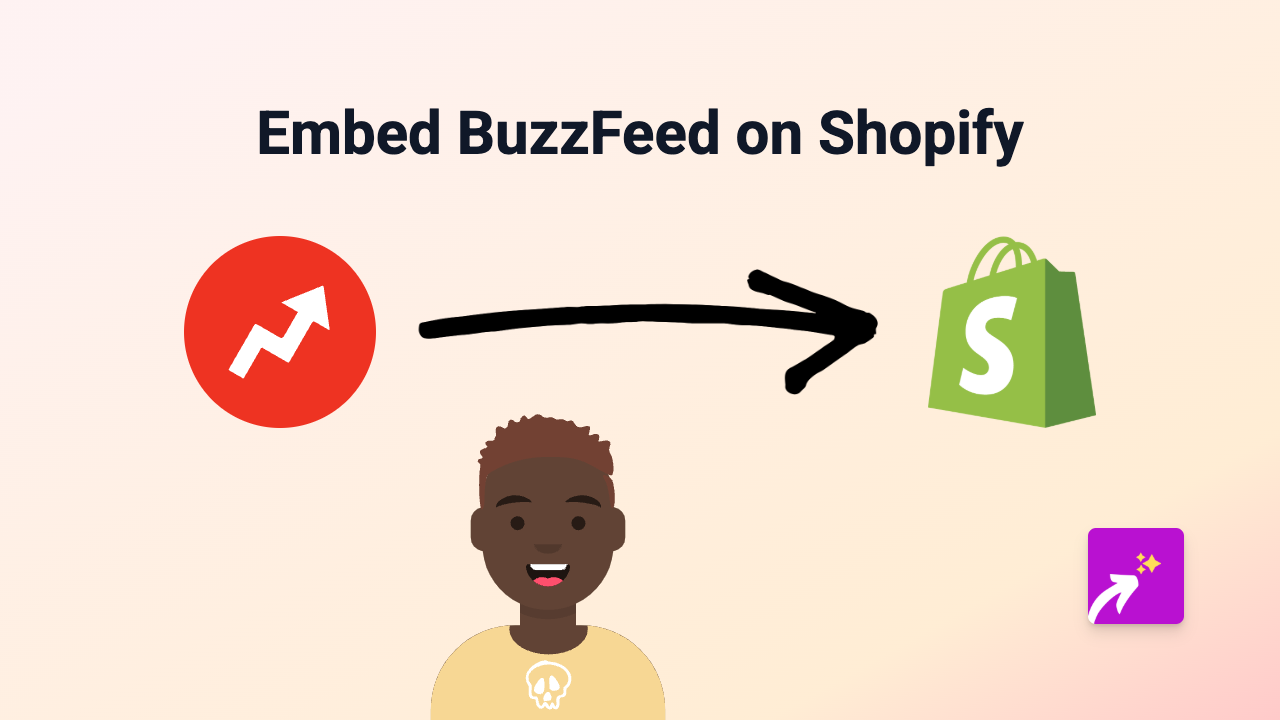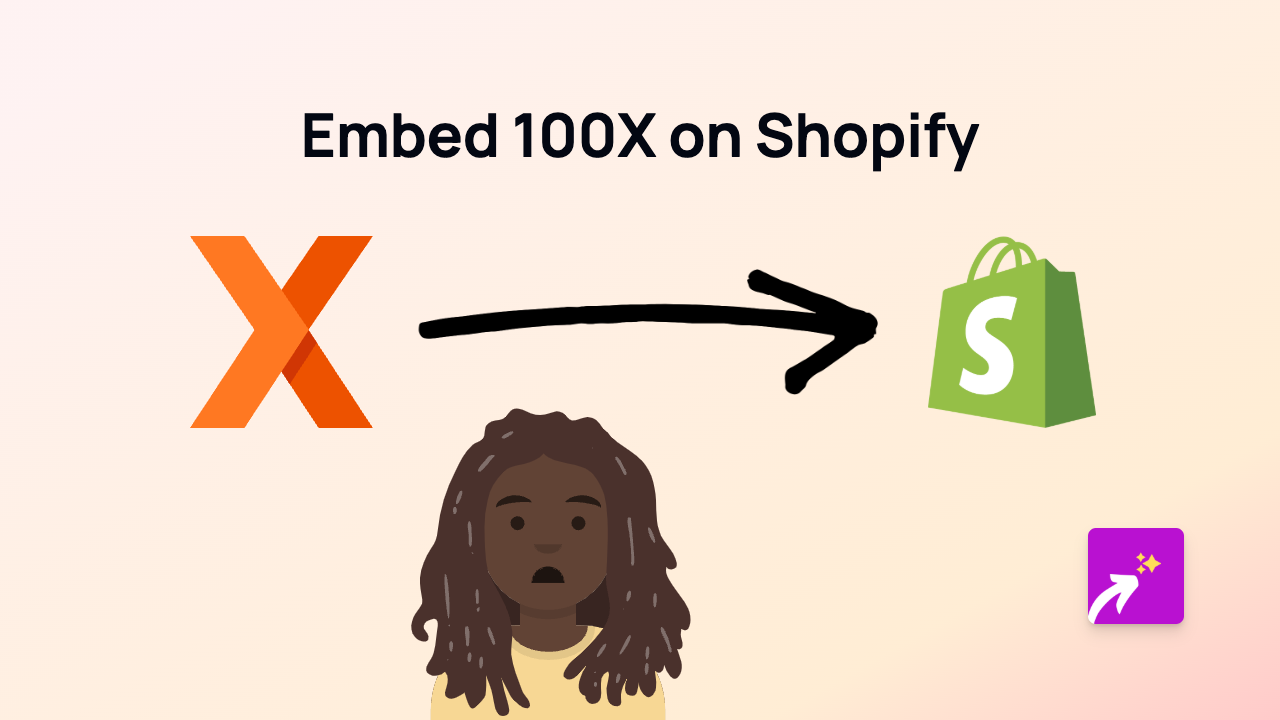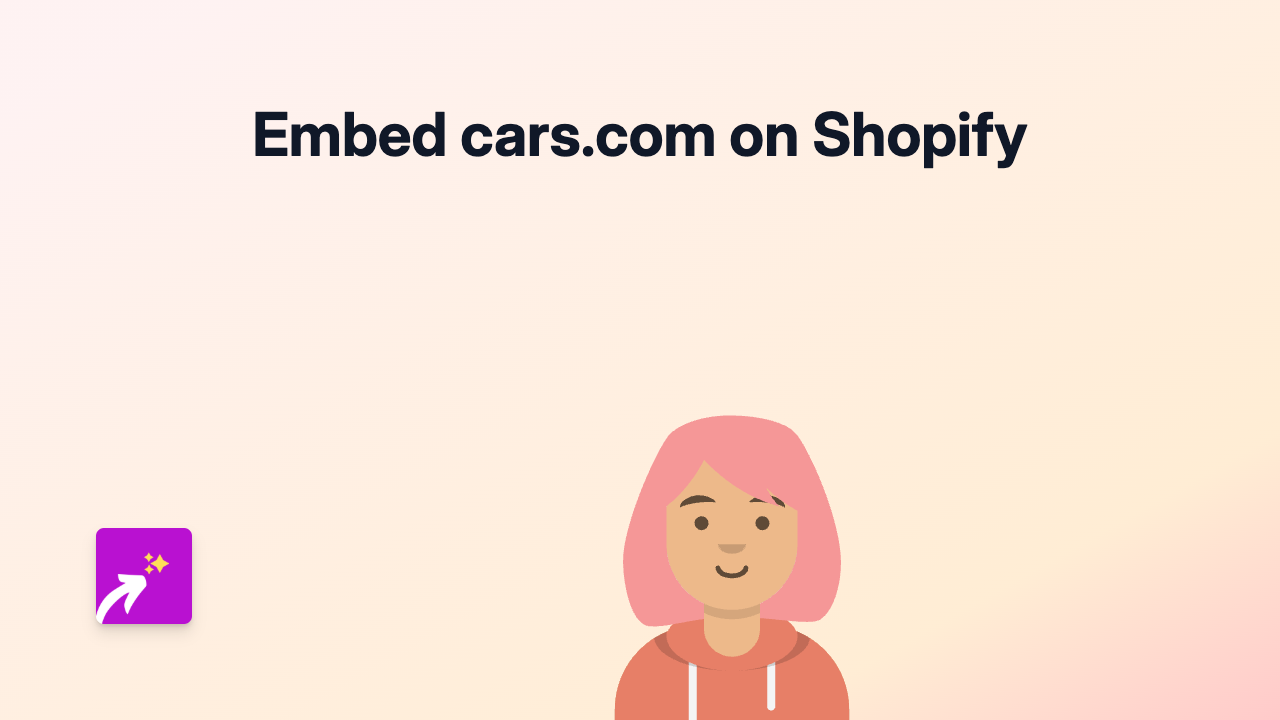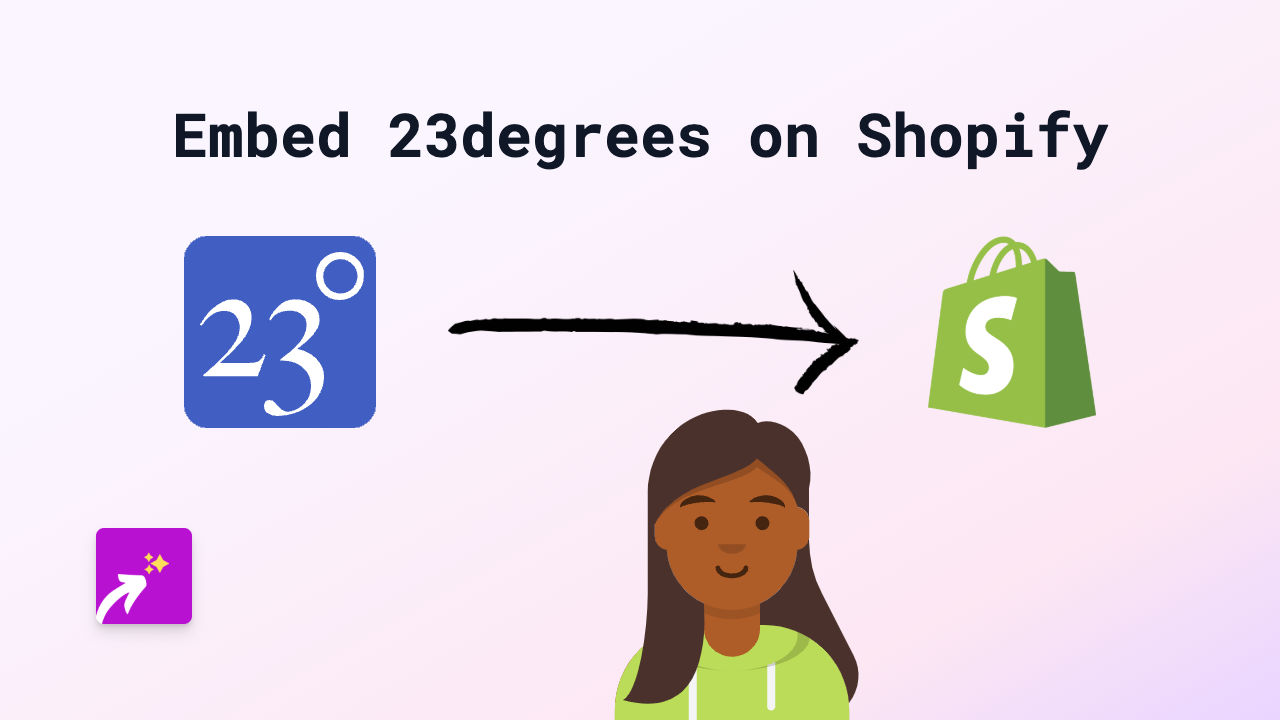How to Embed Codepoints on Your Shopify Store Using EmbedAny
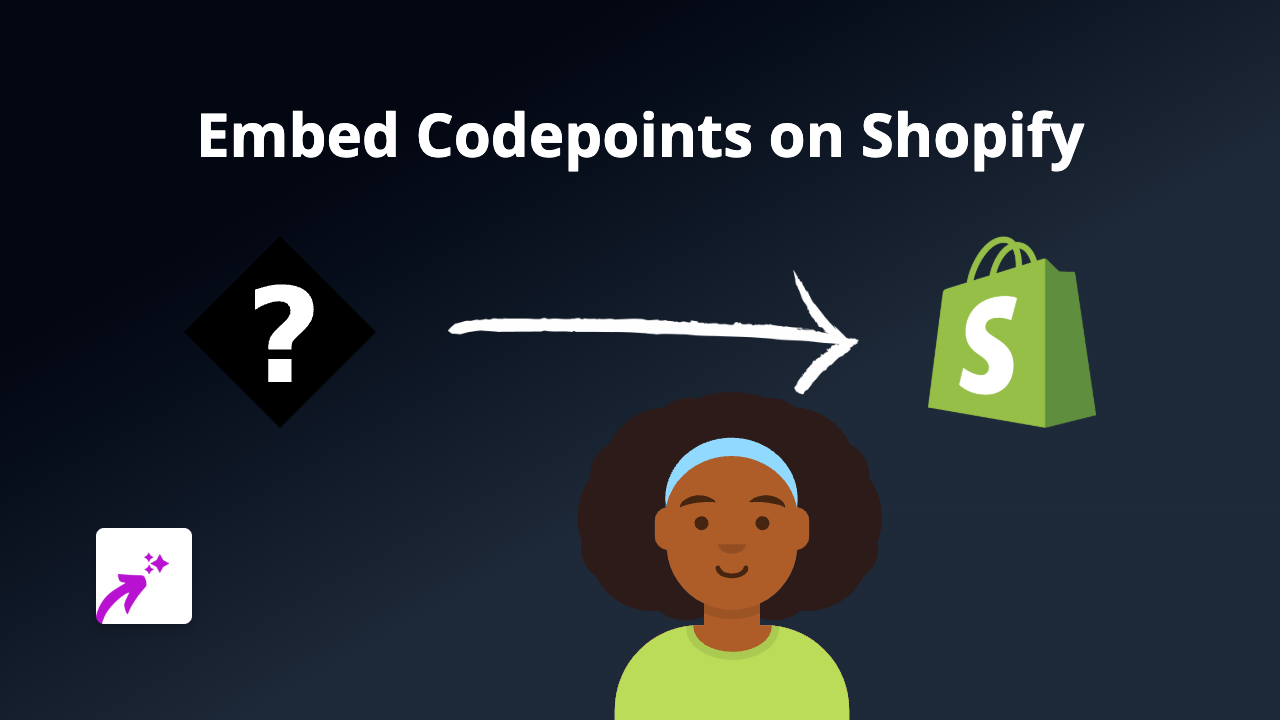
Want to showcase Codepoints content on your Shopify store? You’re in the right place! This guide shows you how to embed Codepoints on your Shopify store in just minutes using EmbedAny.
What is Codepoints?
Codepoints is a valuable resource for character codes, unicode information, and character references that can be useful for developers, designers, and content creators. Adding Codepoints content to your Shopify store can provide educational value for your customers, especially if you sell products related to typography, languages, or design.
Prerequisites
Before you begin, make sure you have:
- A Shopify store
- Admin access to your store
- The link to the Codepoints content you want to embed
Step 1: Install EmbedAny on Your Shopify Store
- Visit EmbedAny in the Shopify App Store
- Click “Add app” to install it on your store
- Follow the installation prompts
- Once installed, the app will be automatically activated
Step 2: Get Your Codepoints Link
Find the specific Codepoints resource or page you want to embed on your store. Copy the full URL from your browser’s address bar.
Examples of Codepoints links you might want to embed:
- A specific character page
- A block of unicode characters
- Reference charts or tools
Step 3: Add the Codepoints Link to Your Store
- Go to the page or product where you want to embed the Codepoints content
- In the content editor, paste your Codepoints link
- Important: Make the link italic by selecting it and clicking the italic button (or using keyboard shortcut)
- Save your changes
That’s it! EmbedAny will automatically detect the italic link and transform it into an interactive Codepoints embed.
Where Can You Use Codepoints Embeds?
You can add Codepoints embeds to various places in your Shopify store:
- Product descriptions
- Blog posts
- Custom pages
- Collection descriptions
- Anywhere you can add and edit text content
Why Embed Codepoints?
Adding Codepoints embeds to your store can:
- Provide helpful character information for your customers
- Enhance educational content if you sell language or typography products
- Show detailed unicode information for specialized products
- Improve the overall user experience with interactive content
Troubleshooting
If your Codepoints embed isn’t appearing:
- Make sure EmbedAny is properly installed and activated
- Check that you’ve made the link italic
- Try refreshing the page
- Ensure the Codepoints URL is correct and complete
Ready to add more interactive content to your store? EmbedAny works with 800+ platforms beyond just Codepoints!