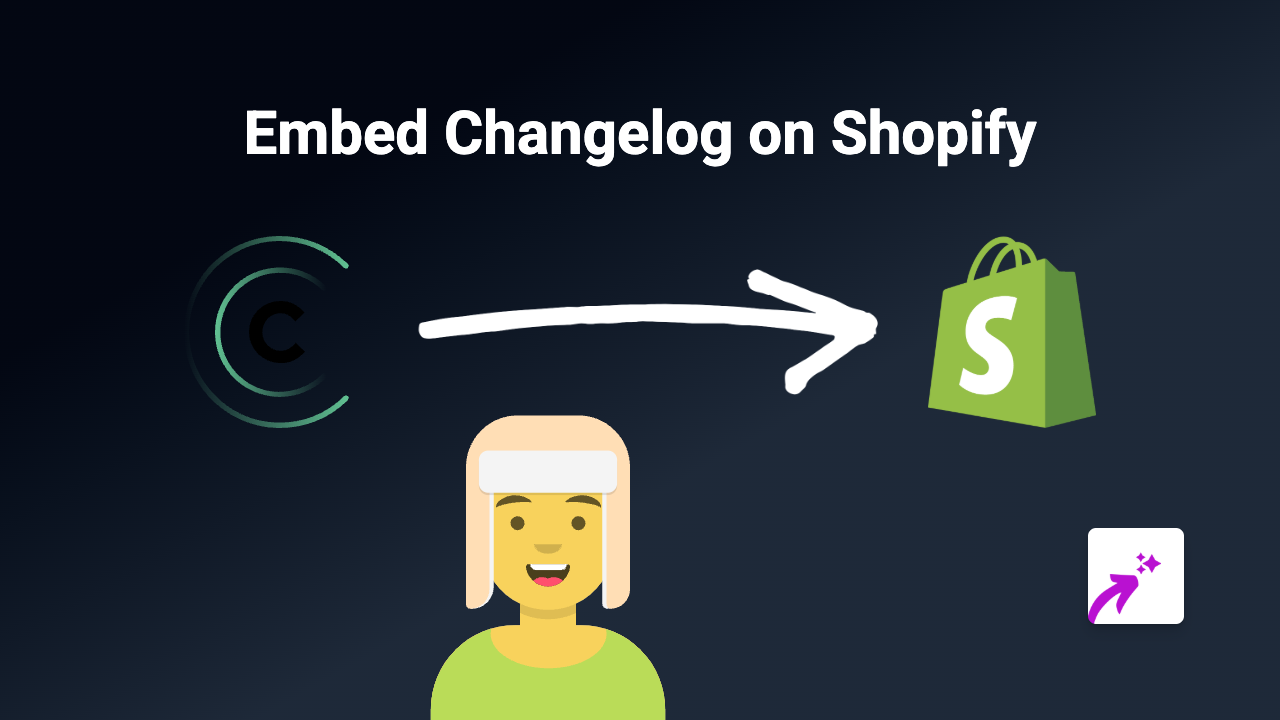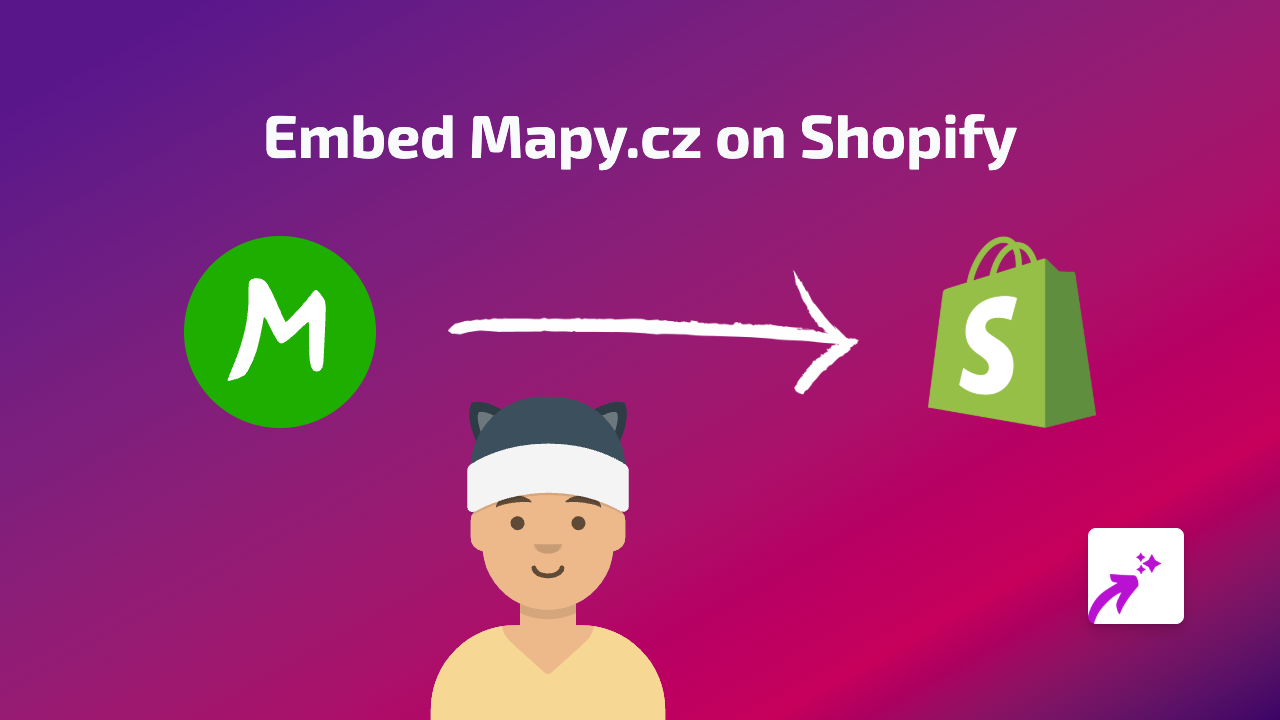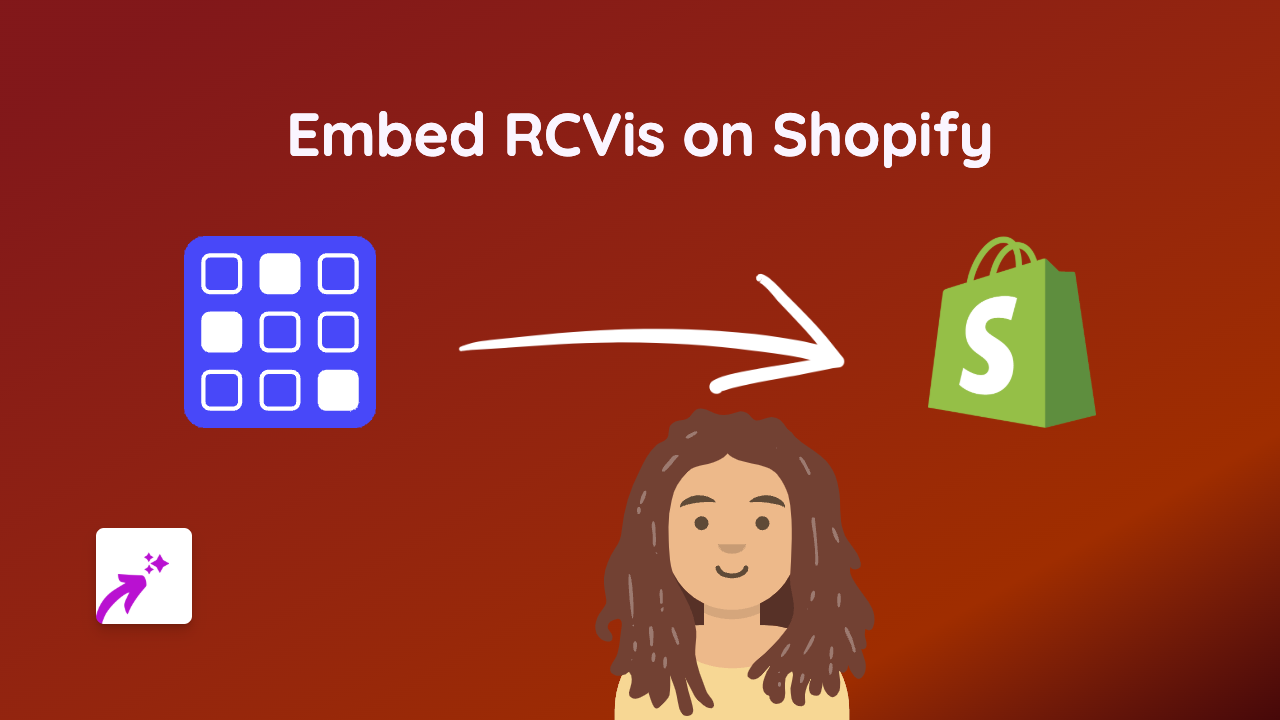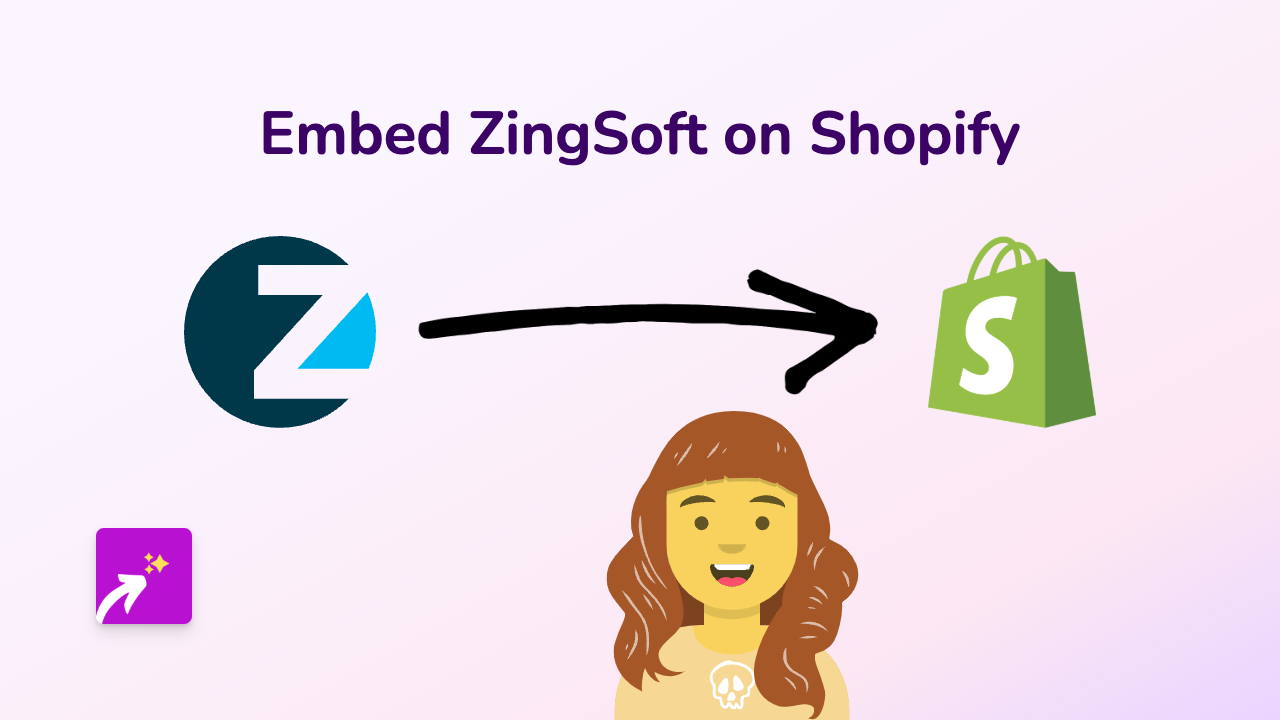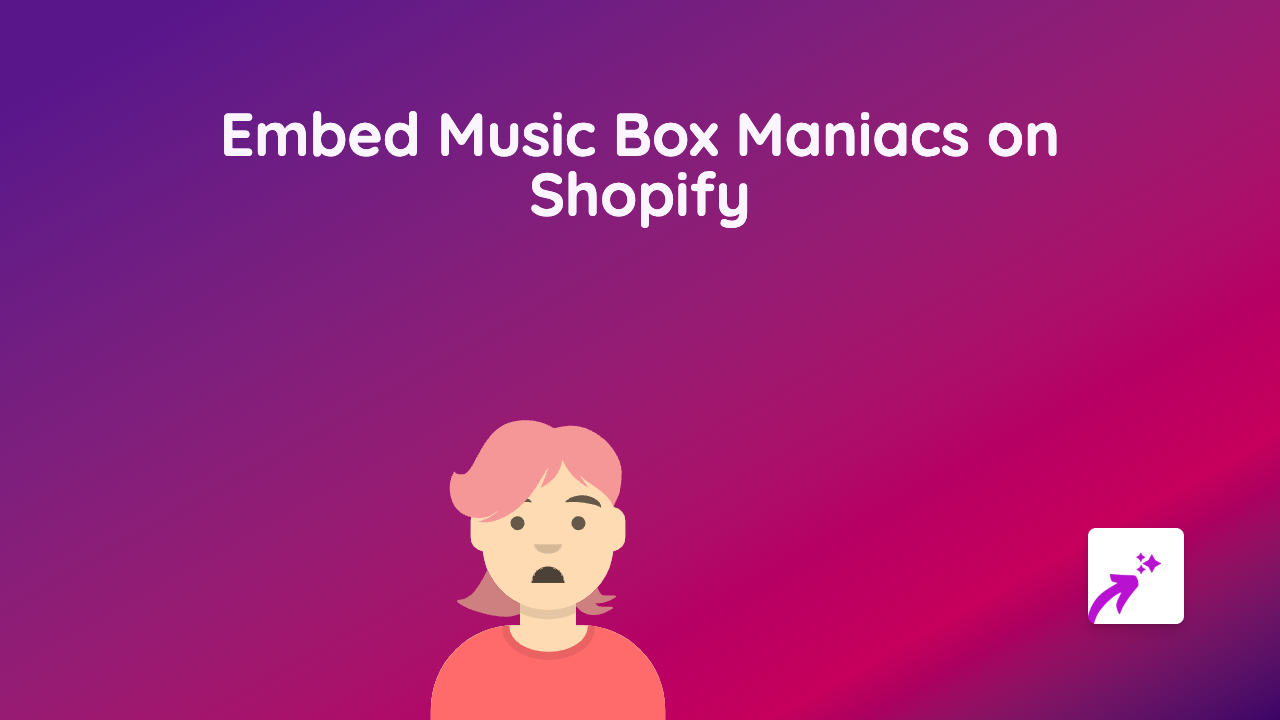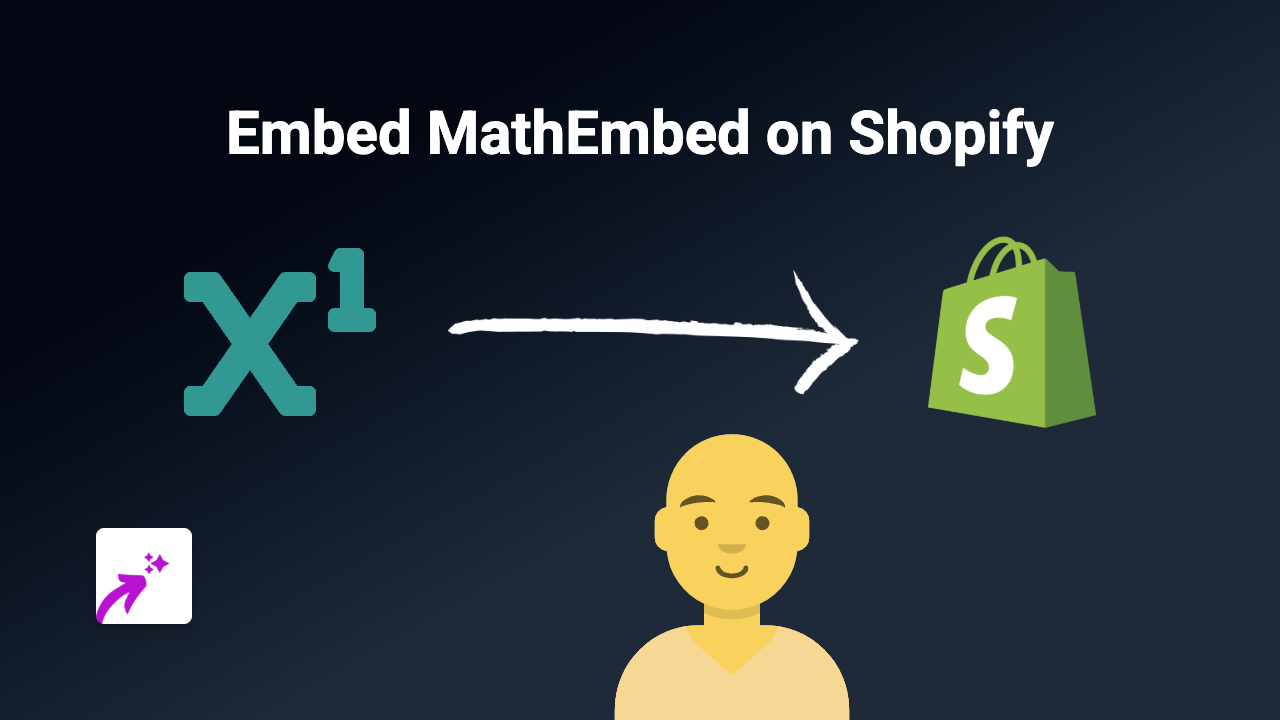How to Embed Cloudflare Stream Videos on Shopify (Quick Guide)
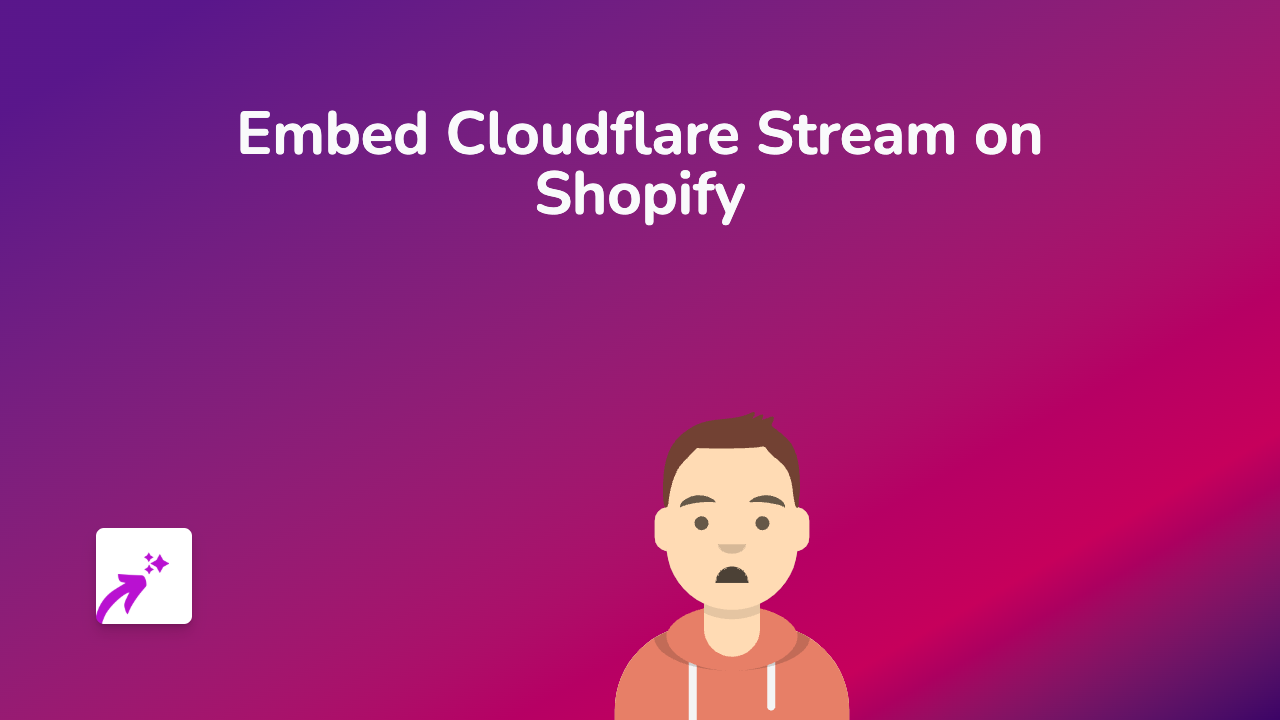
Want to showcase your Cloudflare Stream videos directly on your Shopify store? Whether you’re using Cloudflare Stream for product demos, tutorials, or promotional content, embedding these videos can significantly improve engagement on your product pages.
In this guide, we’ll show you how to seamlessly embed Cloudflare Stream videos on your Shopify store using EmbedAny.
What is Cloudflare Stream?
Cloudflare Stream is a video hosting platform that provides reliable streaming with global delivery. It offers enhanced security and performance for your video content, making it a popular choice for businesses.
Step 1: Install the EmbedAny App
Before you can embed Cloudflare Stream videos, you’ll need to install the EmbedAny app on your Shopify store:
- Visit EmbedAny on the Shopify App Store
- Click “Add app” and follow the installation prompts
- Activate the app when prompted
Step 2: Get Your Cloudflare Stream Video Link
To embed your Cloudflare Stream video, you’ll need its share link:
- Log in to your Cloudflare dashboard
- Navigate to Stream
- Select the video you want to embed
- Copy the share link for your video (it should look something like
https://watch.cloudflarestream.com/[video-id]or a custom domain URL)
Step 3: Add the Video to Your Shopify Store
Now comes the easy part - adding your Cloudflare Stream video to your store:
- Go to the page or product where you want to embed the video (product description, blog post, page, etc.)
- Paste the Cloudflare Stream link in the editor
- Important: Make the link italic by selecting it and clicking the italic button or using keyboard shortcut (Ctrl+I or Cmd+I)
- Save the changes
That’s it! EmbedAny automatically detects your italicised Cloudflare Stream link and transforms it into a fully interactive video player.
Where Can You Use Cloudflare Stream Videos?
You can embed Cloudflare Stream videos in several places on your Shopify store:
- Product descriptions
- Blog posts
- Custom pages
- Collection descriptions
- About Us page
Why Embed Cloudflare Stream Videos?
- Better product showcasing: Demonstrate your products in action
- Reduced bounce rates: Keep customers on your site longer
- Improved conversions: Videos can increase purchase likelihood
- Enhanced SEO: Video content can help with search engine rankings
Final Tips
- Make sure your videos are optimised for web viewing (appropriate resolution and file size)
- Use descriptive text around your embedded videos to provide context
- Consider adding captions to your Cloudflare Stream videos for accessibility
By using EmbedAny with Cloudflare Stream, you’re giving your customers a seamless video experience directly within your Shopify store, without any complex coding or technical setup.