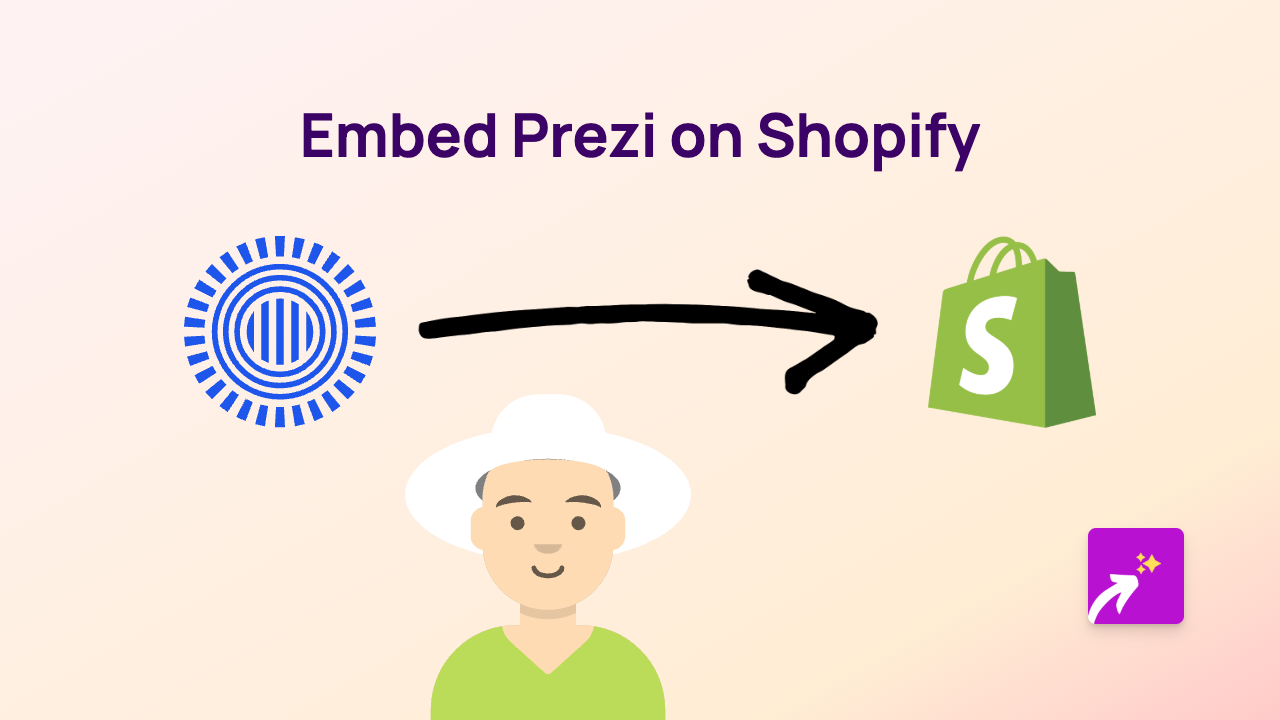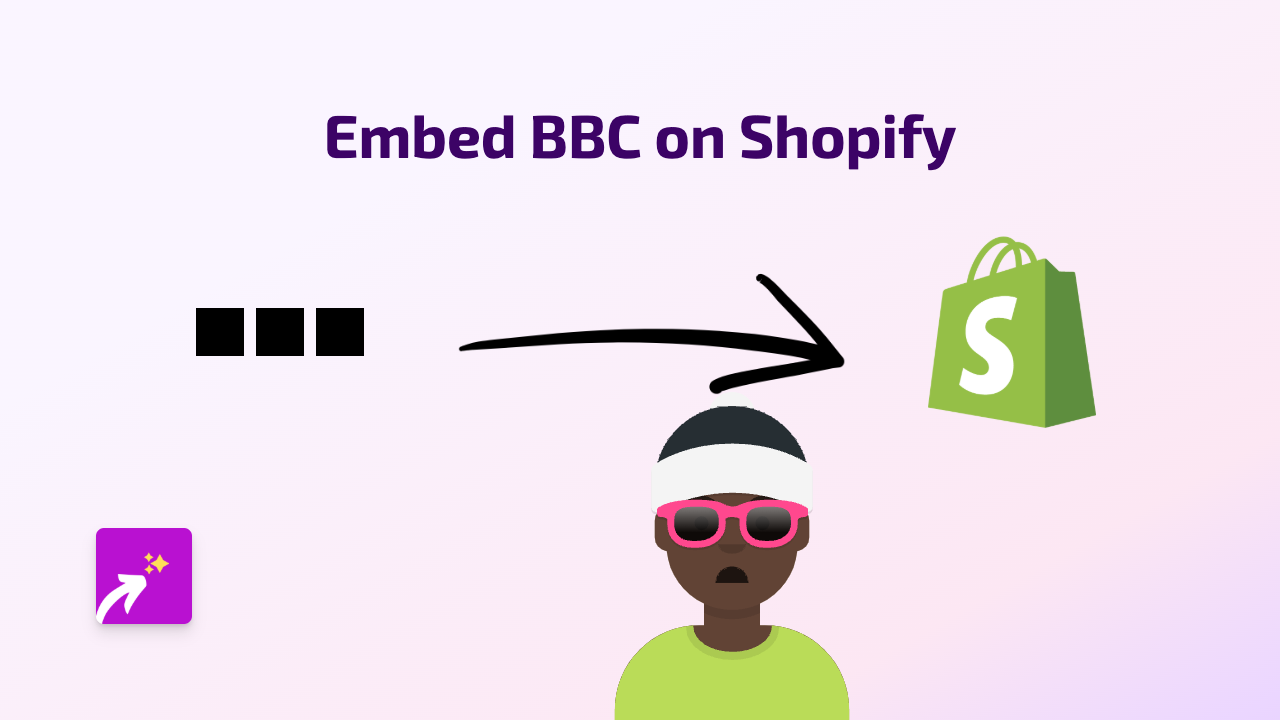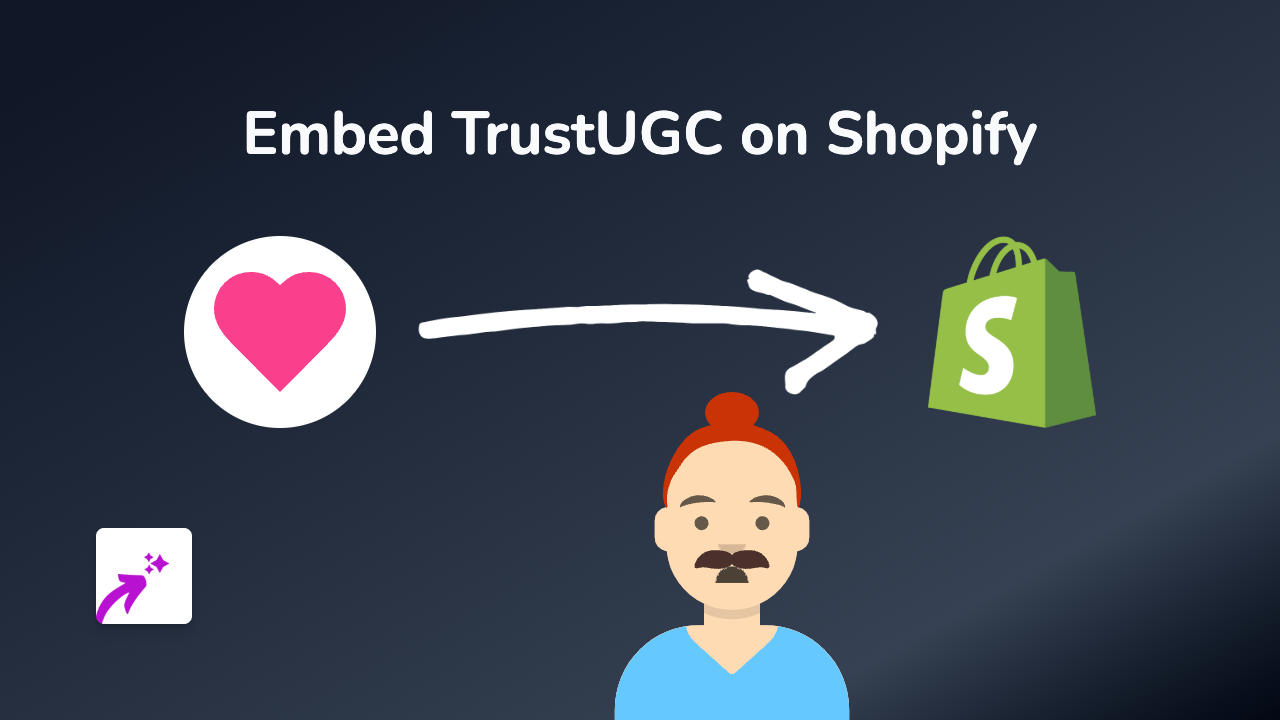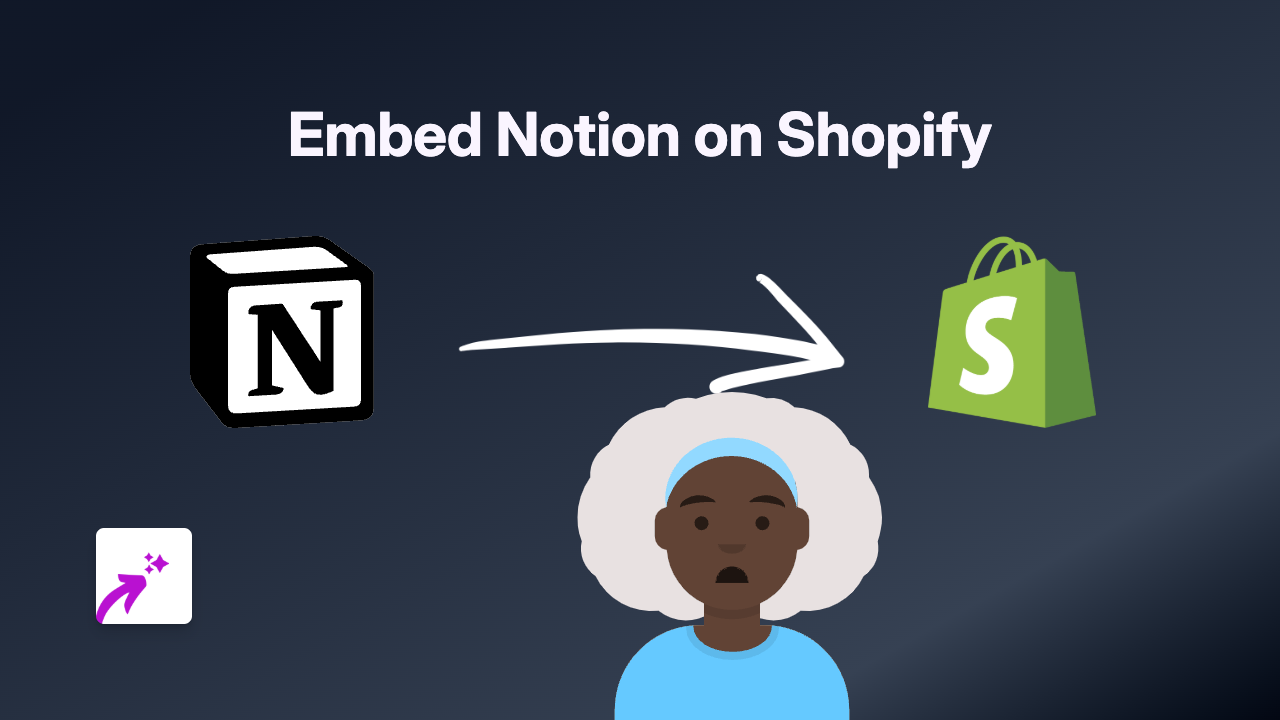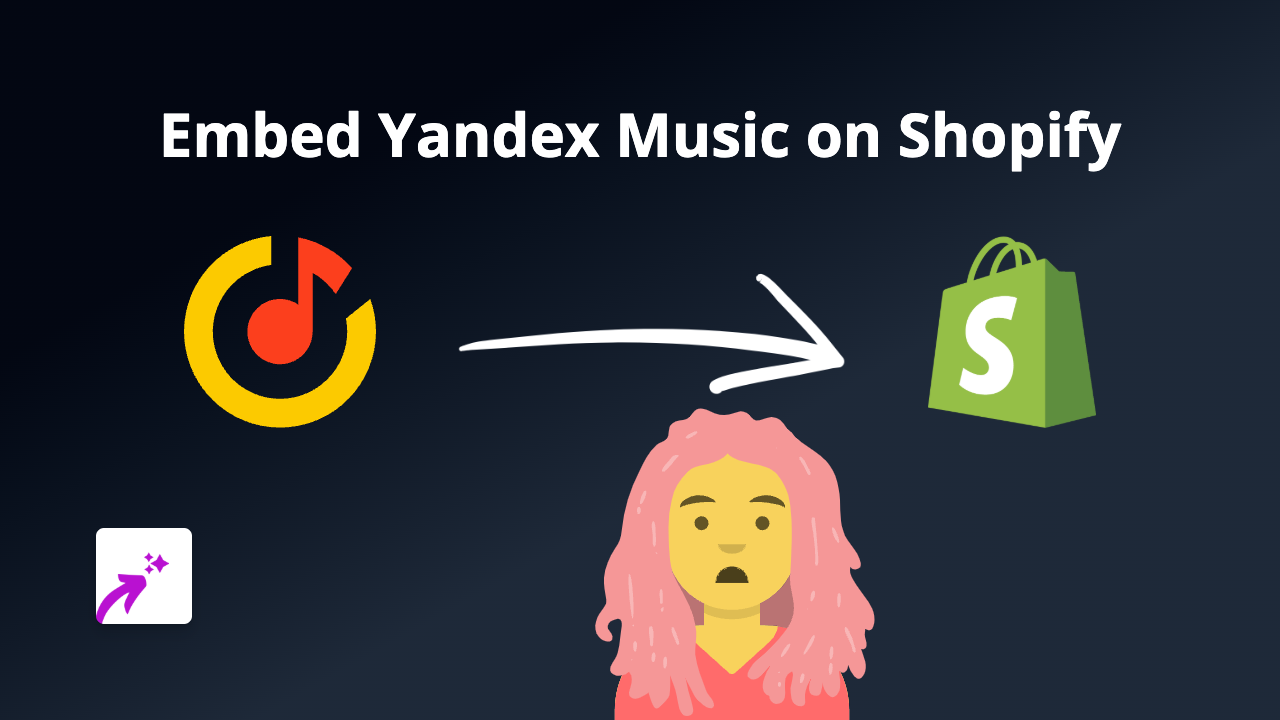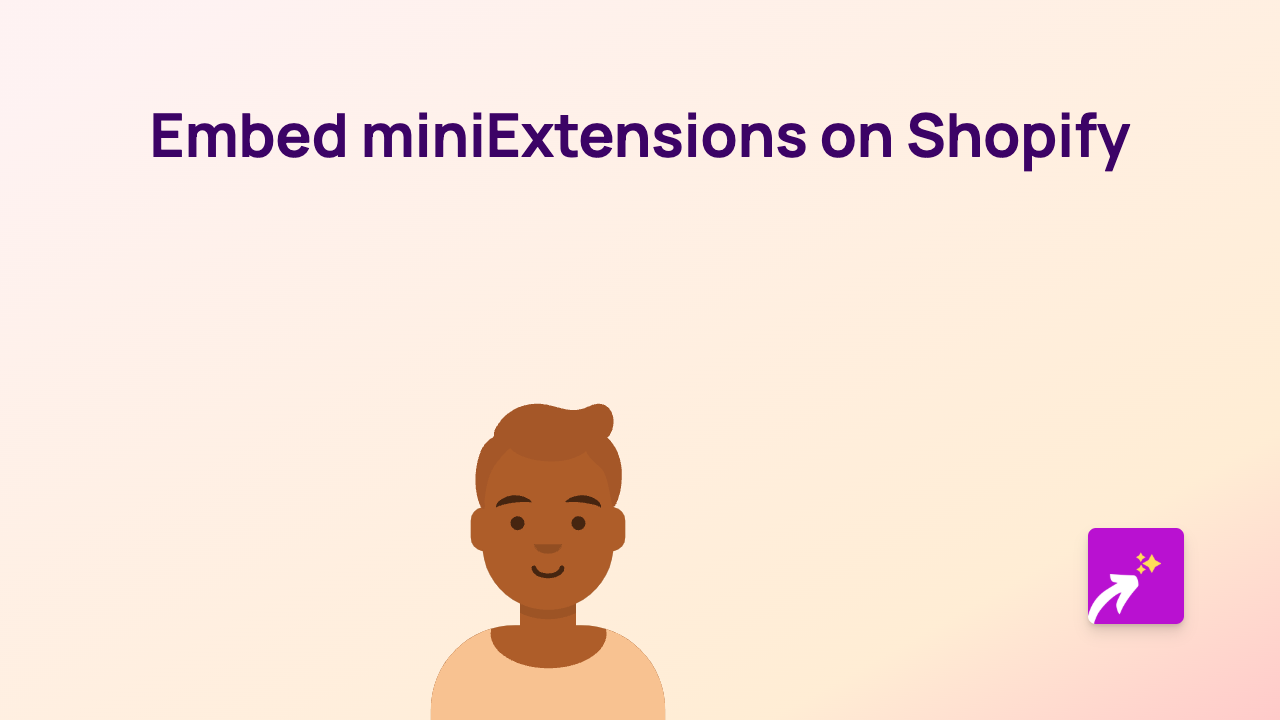How to Embed Chess.com Content on Your Shopify Store with EmbedAny
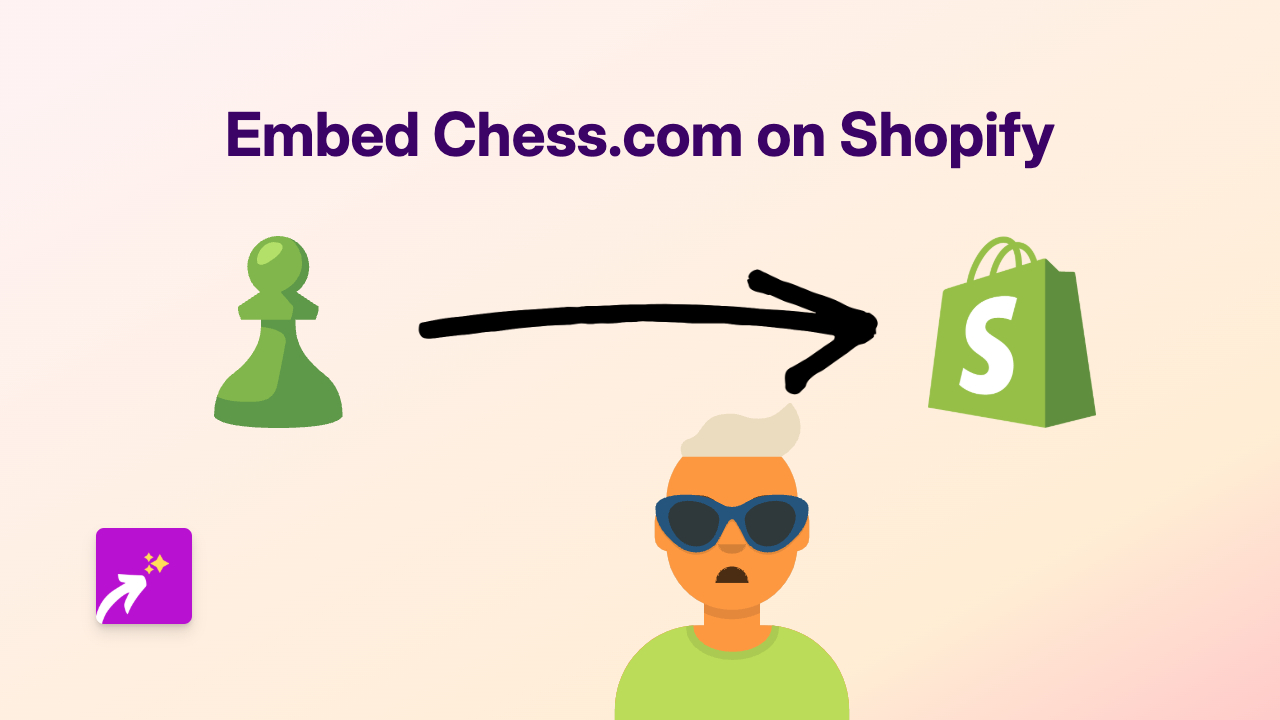
Adding interactive Chess.com content to your Shopify store can engage customers, showcase your chess skills, or create a community around your chess-related products. Thanks to EmbedAny, embedding Chess.com games, puzzles, or profiles is now incredibly simple and requires no technical skills.
Why Embed Chess.com Content on Your Shopify Store?
- Showcase your chess rating or tournament victories
- Share interesting games or puzzles with your customers
- Create engaging content for chess enthusiasts
- Build credibility for chess-related products
- Encourage visitors to stay longer on your site
Step-by-Step Guide to Embedding Chess.com Content
Step 1: Install EmbedAny on Your Shopify Store
Before you can start embedding Chess.com content, you’ll need to install the EmbedAny app:
- Visit EmbedAny on the Shopify App Store
- Click “Add app” and follow the installation instructions
- Once installed, the app will be automatically activated on your store
Step 2: Copy the Chess.com Link You Want to Embed
Find the Chess.com content you wish to share on your store. This could be:
- A specific game
- A daily puzzle
- Your Chess.com profile
- A tournament
- A Chess.com article
Copy the full URL of that content.
Step 3: Add the Link to Your Shopify Store
- Go to the page or product where you want to add the Chess.com content
- Open the rich text editor
- Paste the Chess.com link into the editor
- Select the entire link and make it italic (using the italic button or Ctrl+I / Cmd+I)
Step 4: Save Your Changes
Click “Save” and that’s it! EmbedAny will automatically transform your italicised Chess.com link into a fully interactive embed that your visitors can engage with.
Examples of Chess.com Content You Can Embed
- Games: Share your best games or famous matches
- Puzzles: Embed daily puzzles to keep visitors engaged
- Profile: Show off your Chess.com rating and statistics
- Chess TV: Let visitors watch live high-level chess matches
- Articles: Embed interesting Chess.com articles related to your products
Troubleshooting Tips
If your Chess.com content isn’t displaying correctly:
- Make sure you’ve made the entire link italic
- Check that EmbedAny is properly installed and activated
- Verify that you’ve copied the complete URL from Chess.com
- Try refreshing your store’s page cache
With EmbedAny, you can transform your Shopify store into an interactive hub for chess enthusiasts, without having to write a single line of code!