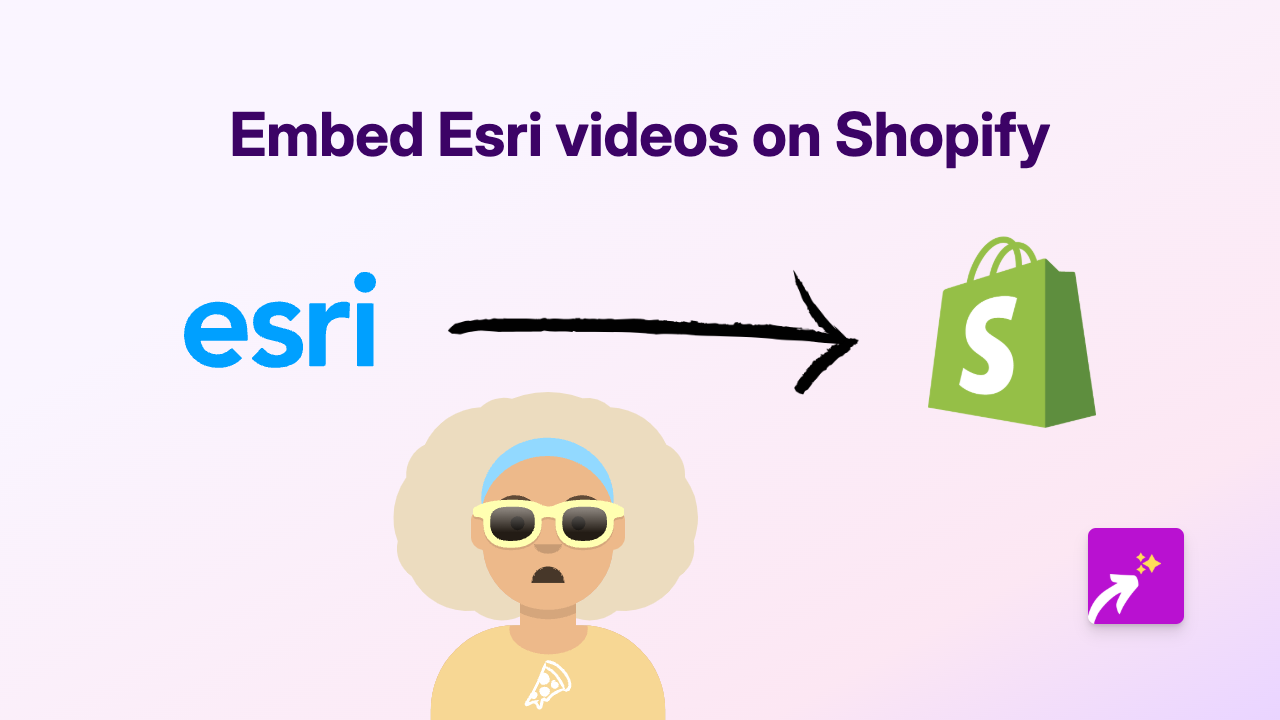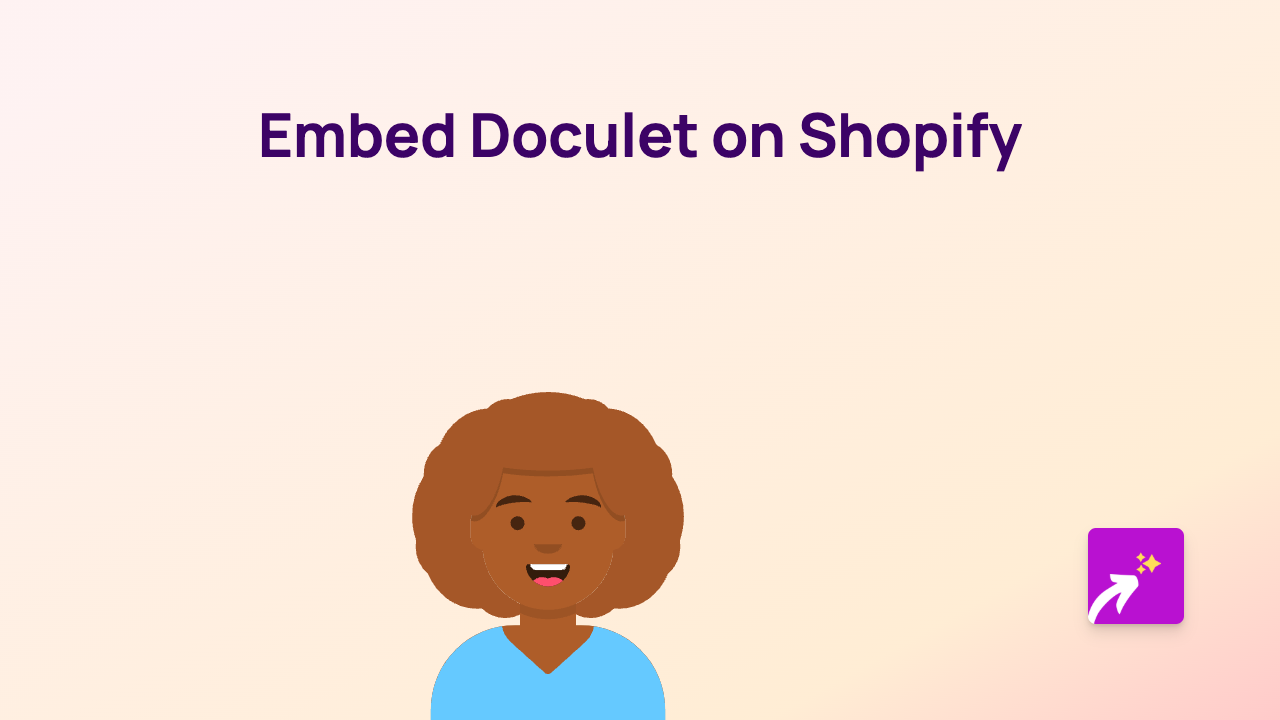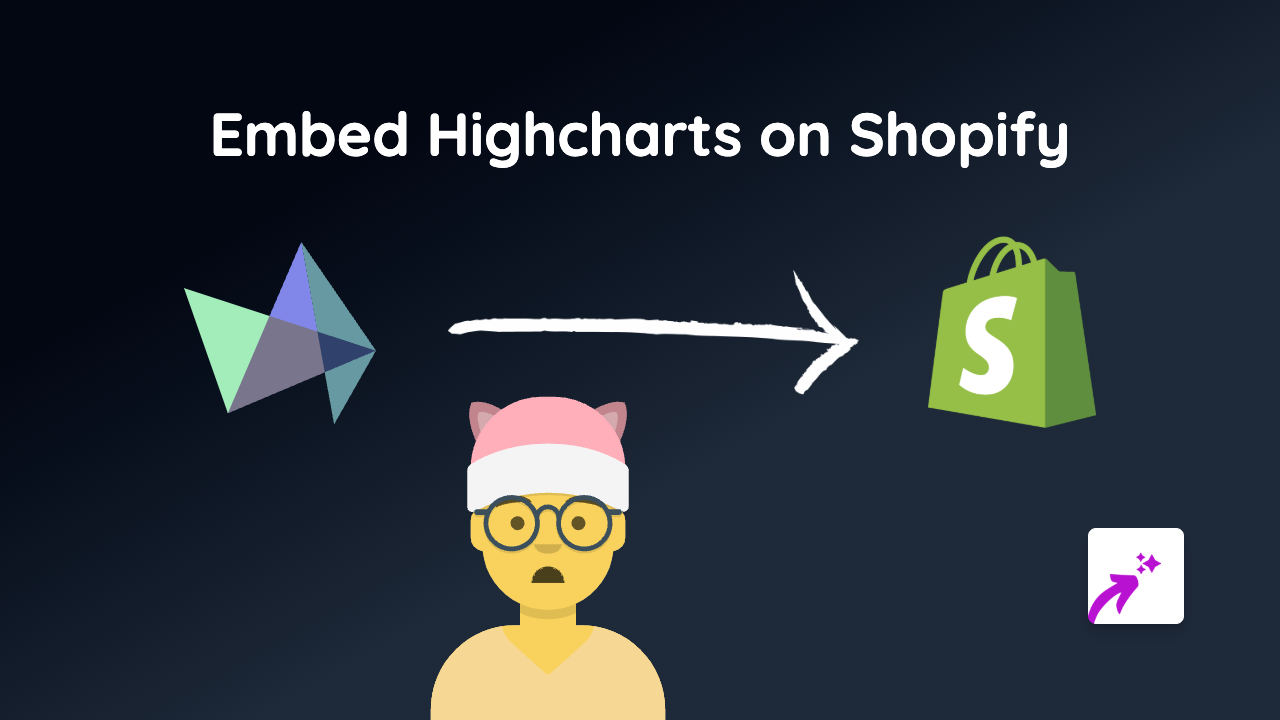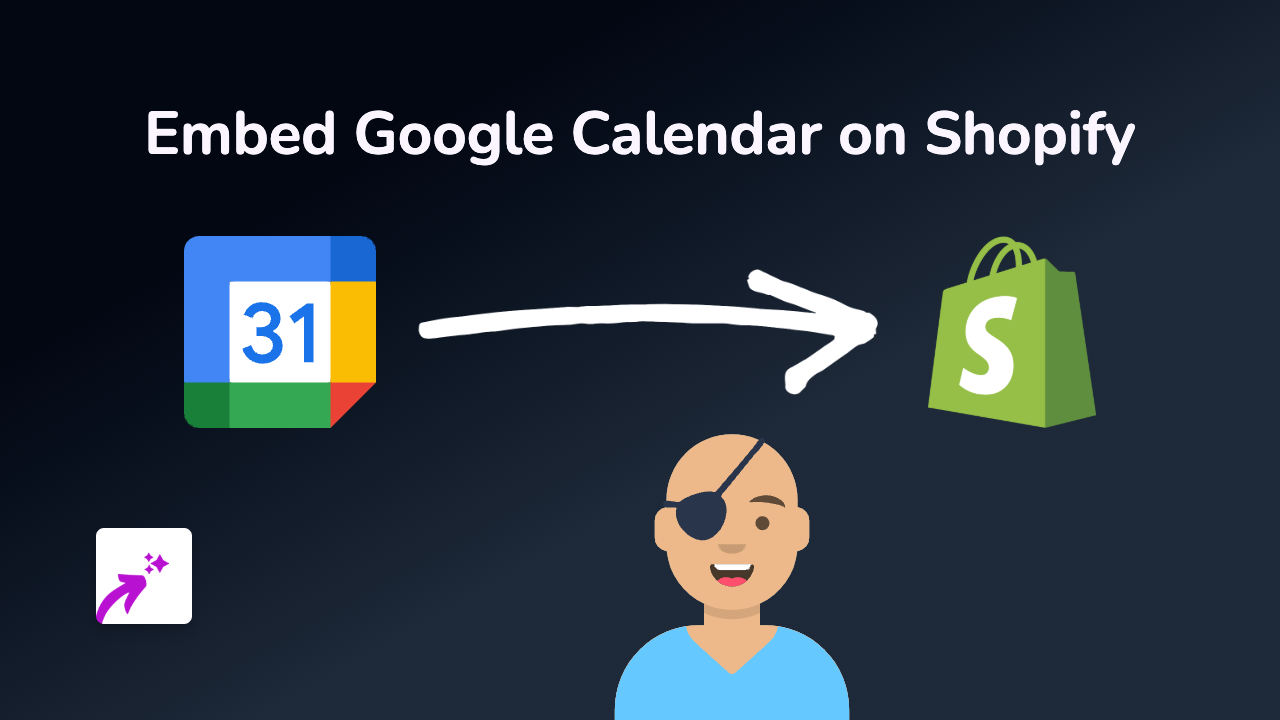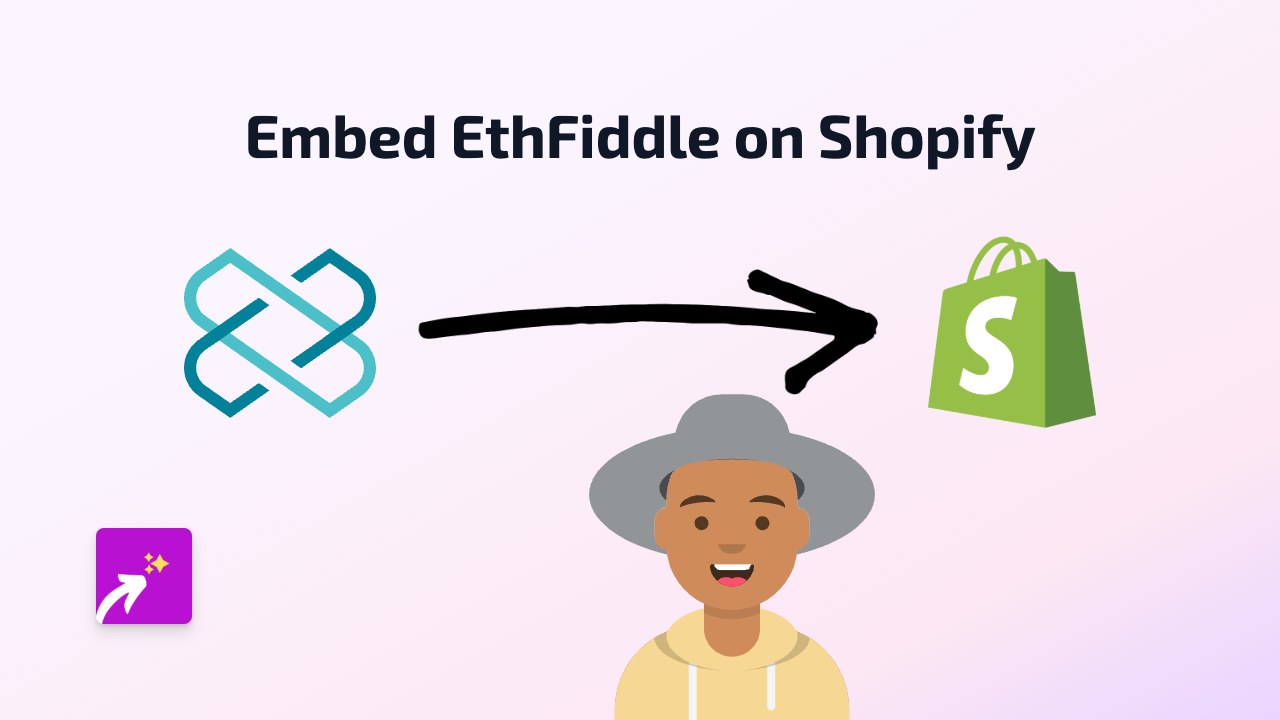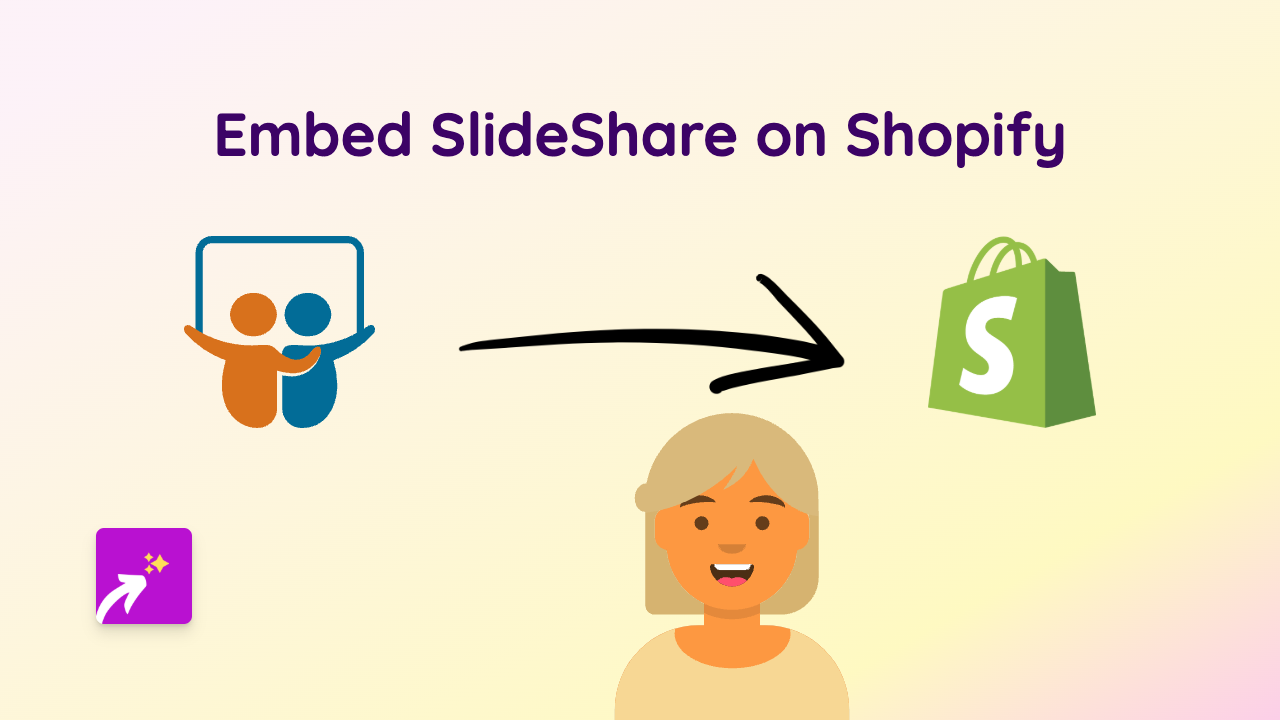How to Embed Box Files on Your Shopify Store with EmbedAny
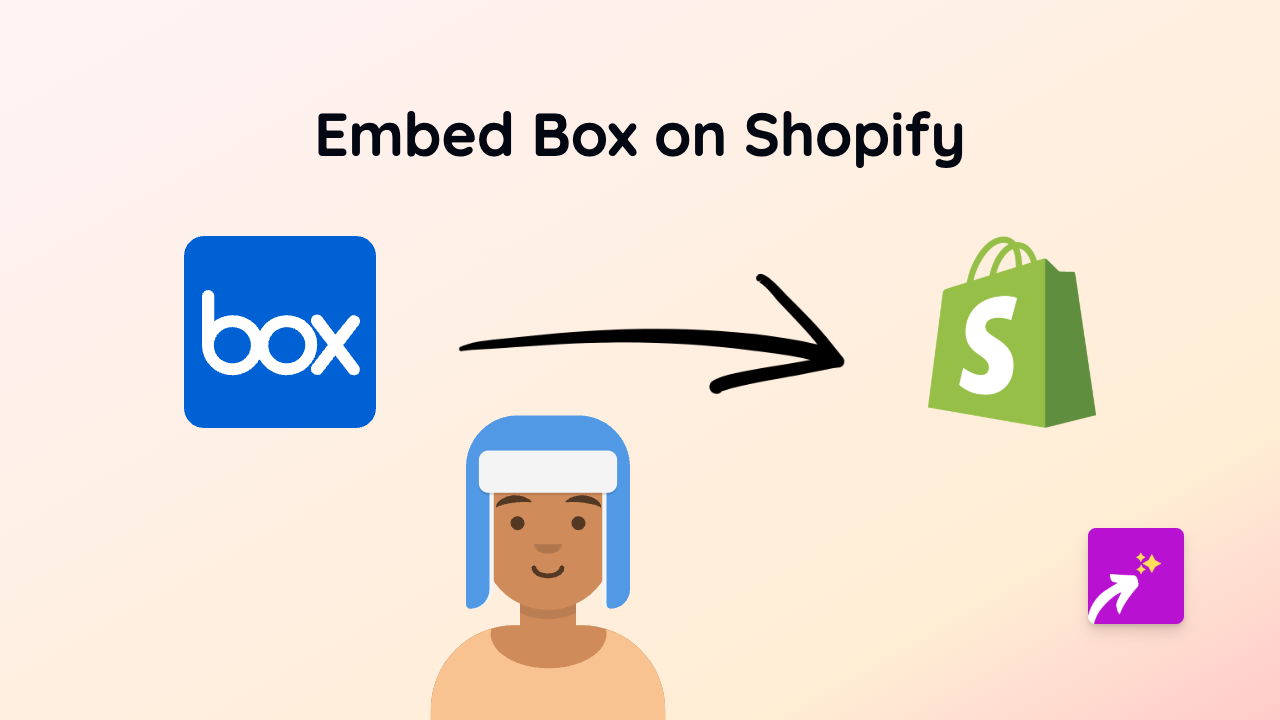
Want to share important documents, presentations or files with your customers directly on your Shopify store? With Box integration, you can easily display documents, spreadsheets, presentations and more right on your product pages, blog posts, or custom pages.
This guide shows you exactly how to embed Box content on your Shopify store using EmbedAny – no coding required!
What You Can Embed from Box
With EmbedAny, you can embed various Box content types:
- Individual files (PDFs, documents, images)
- Folders with multiple files
- Box Notes
- Presentations
- Spreadsheets
Step-by-Step Guide to Embedding Box Content
Step 1: Install EmbedAny on Your Shopify Store
Before you begin, you’ll need to install the EmbedAny app:
- Visit the EmbedAny app on the Shopify App Store
- Click “Add app” and follow the installation process
- Activate the app as prompted
Step 2: Get Your Box Share Link
- Log in to your Box account
- Navigate to the file or folder you want to embed
- Click the “Share” button
- Set appropriate permissions (make sure the content is publicly viewable)
- Copy the share link provided by Box
Step 3: Add the Box Link to Your Shopify Store
- Go to the page where you want to embed your Box content (product description, page, blog post, etc.)
- Paste your Box link into the text editor
- Important step: Highlight the link and apply italic formatting (use the italic button or press Ctrl+I)
- Save your changes
That’s it! EmbedAny automatically converts your italicised Box link into an interactive embed when visitors view your page.
Examples of How to Use Box Embeds on Your Store
- Product Manuals: Add detailed PDF instructions directly to product pages
- Size Charts: Embed spreadsheets with detailed measurements
- Return Policies: Make important documents easily accessible
- Warranties: Provide warranty information in a professional format
- Presentations: Share product demos or company information
Tips for Better Box Embeds
- Choose the right sharing permissions in Box to ensure customers can view but not edit your files
- Keep file names clear and professional as they may appear in the embed
- For multiple related files, consider using a Box folder embed instead of individual files
- Update your Box files as needed – the embeds will automatically show the latest version
Embedding Box files directly in your Shopify store creates a more professional, information-rich experience for your customers. With EmbedAny, you can add this functionality in seconds without any technical knowledge.