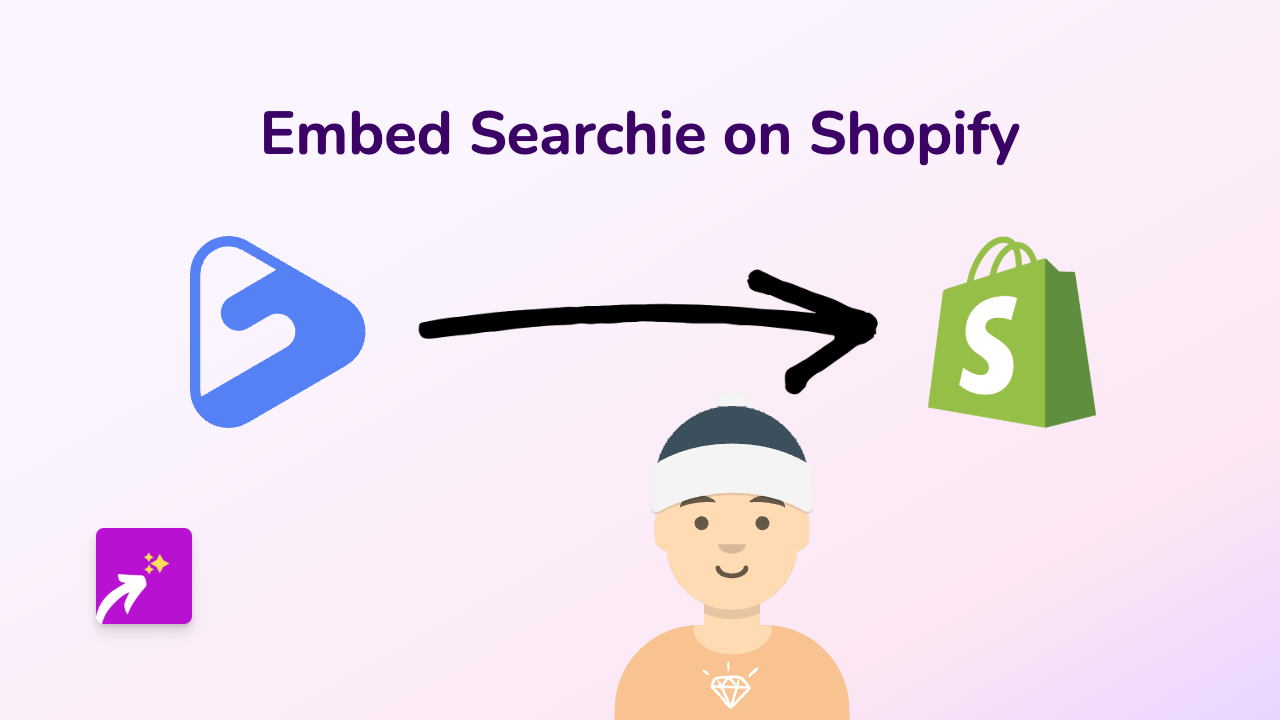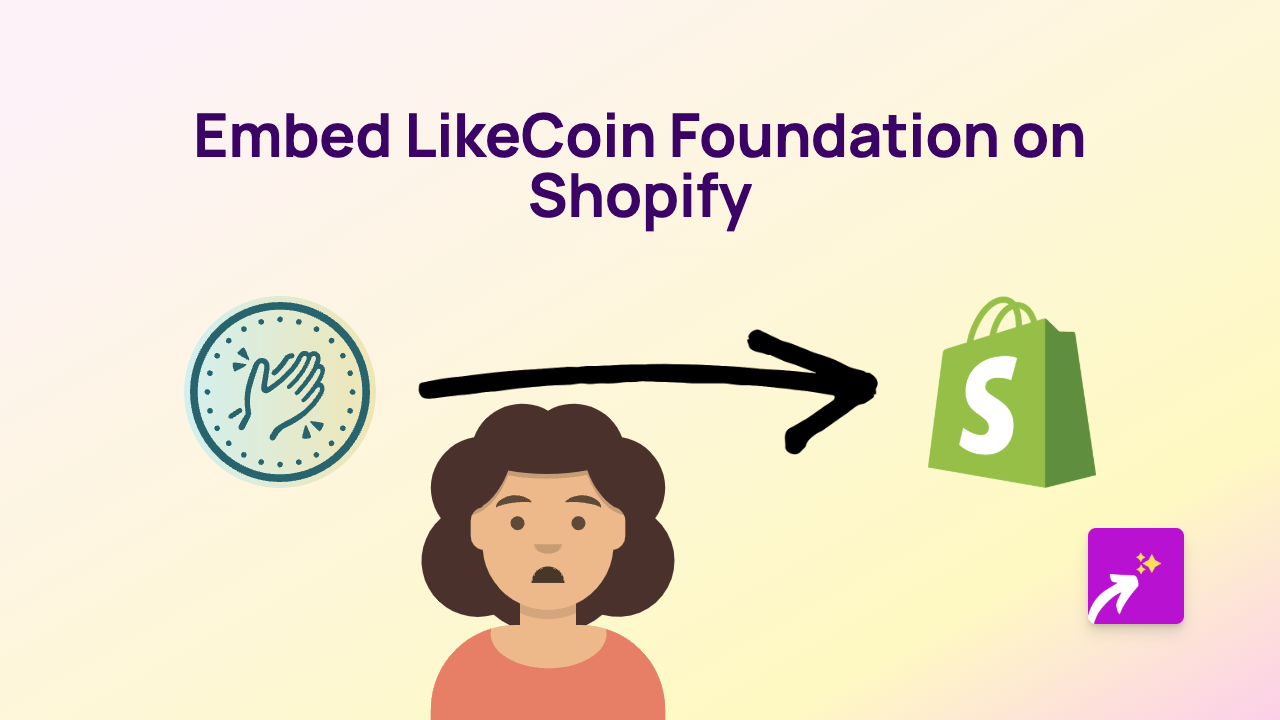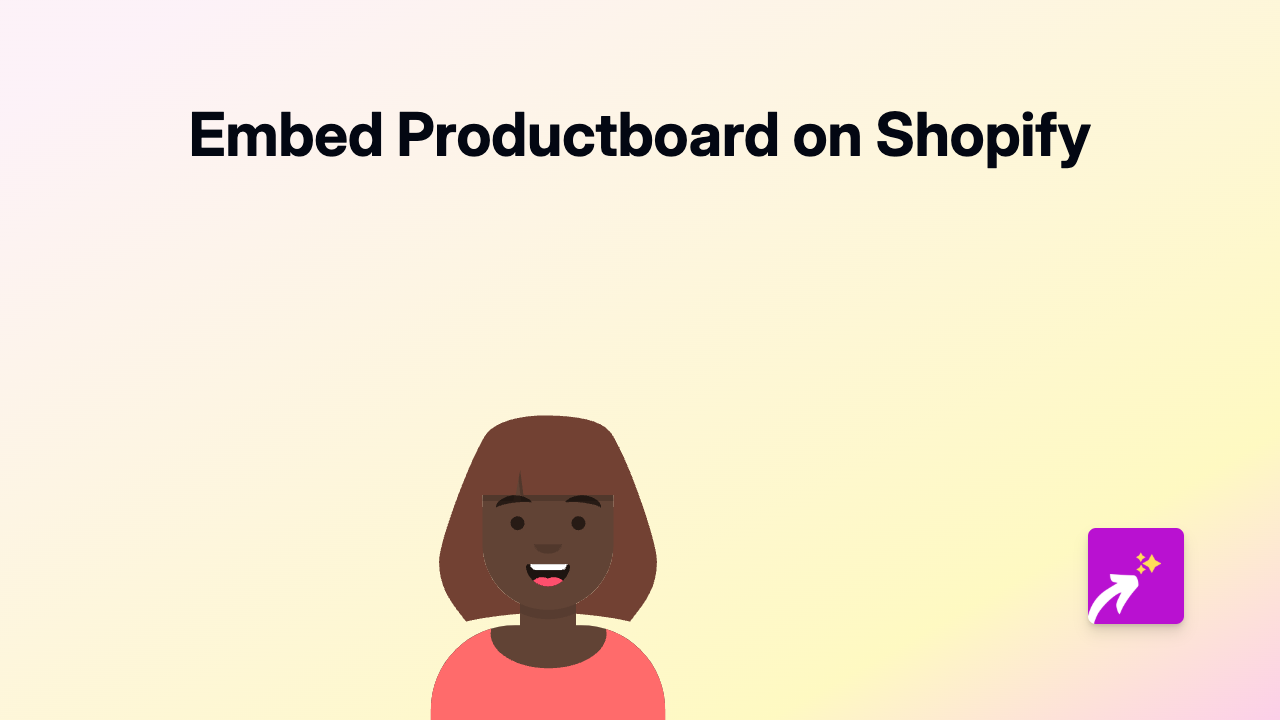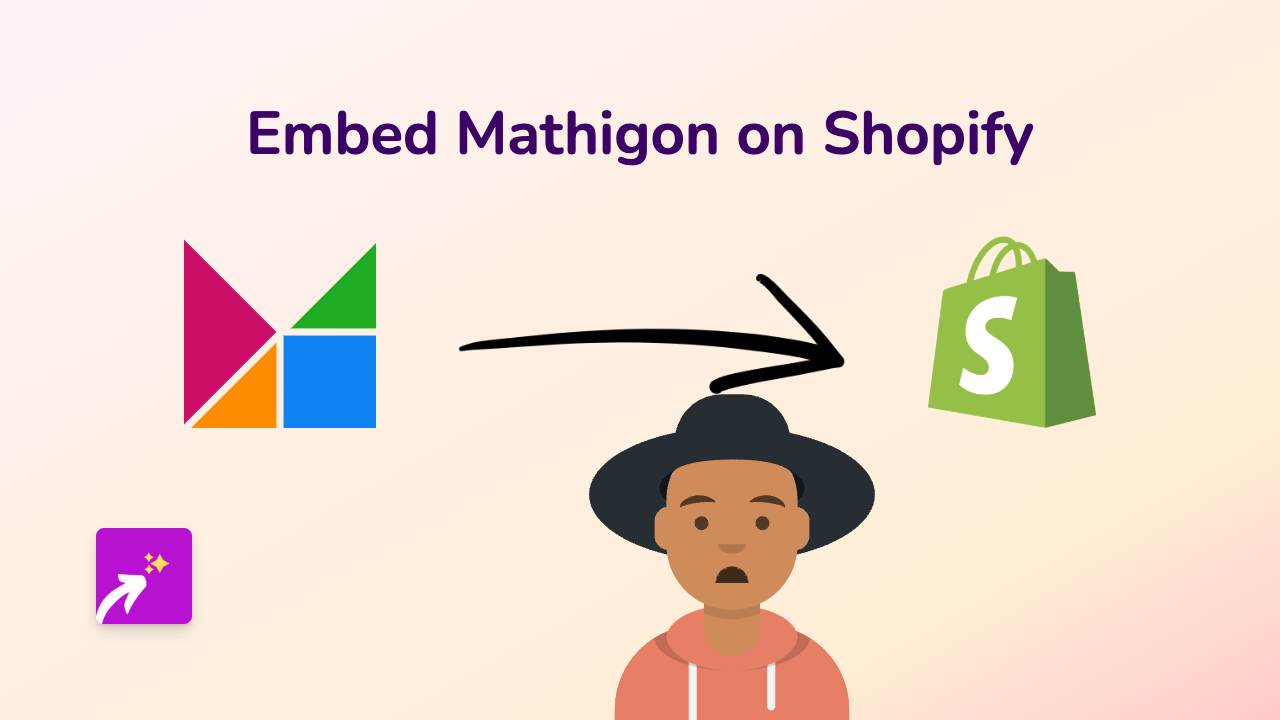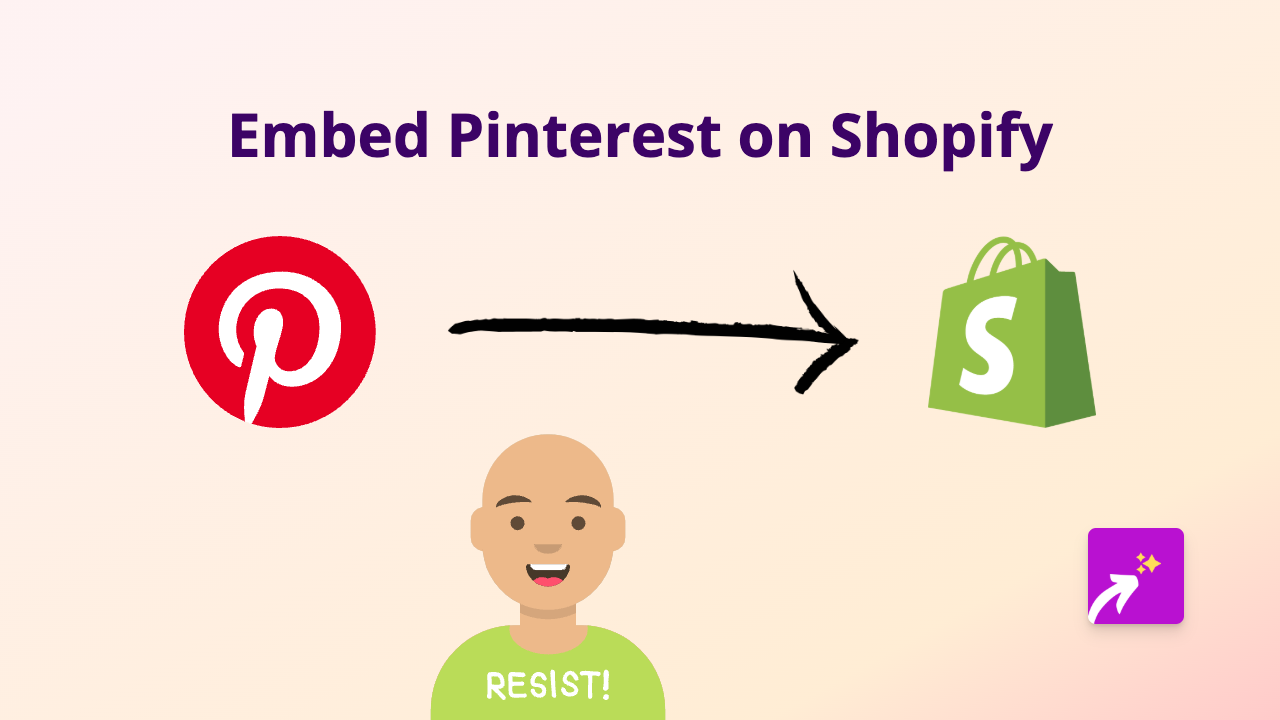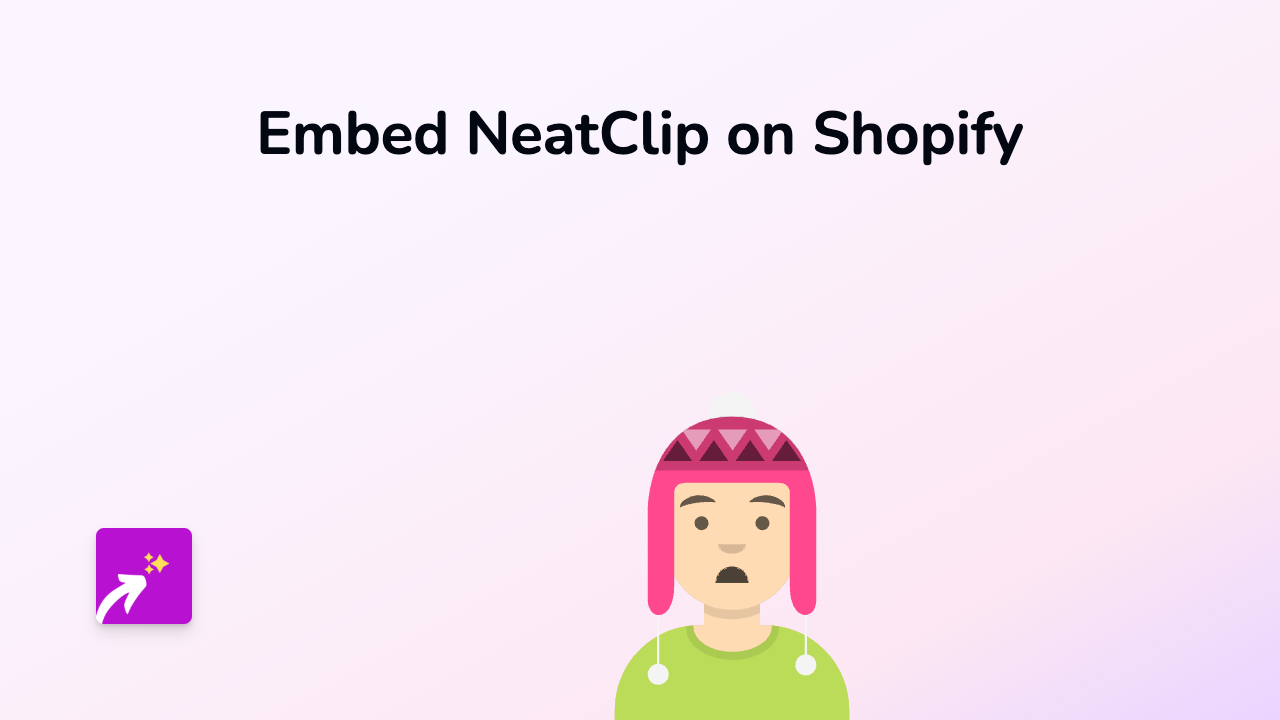How to Embed Bookingmood on Shopify Store: Step-by-Step Guide
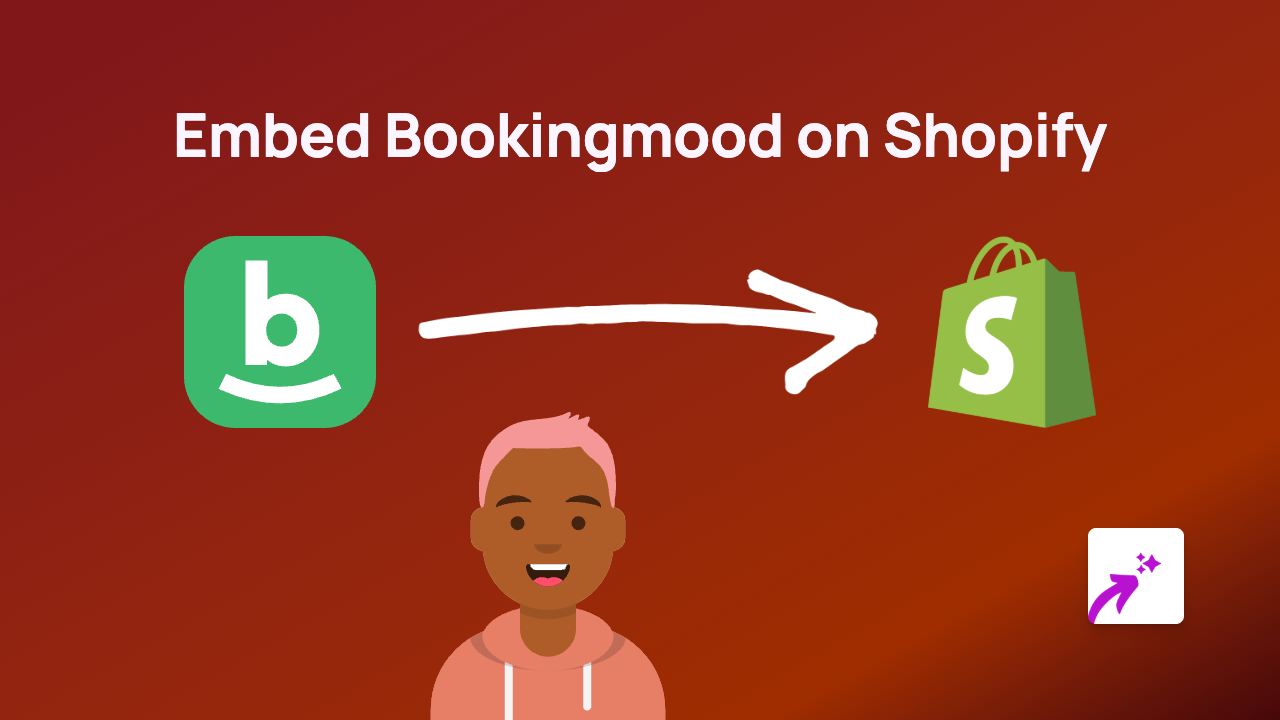
Why Add Bookingmood to Your Shopify Store?
Adding Bookingmood to your Shopify store creates a seamless booking experience for your customers. Whether you’re offering consultations, appointments, classes, or other scheduled services, embedding Bookingmood directly on your site keeps customers engaged without sending them elsewhere.
Quick Installation Guide
Step 1: Install the EmbedAny App
First, you’ll need to install the EmbedAny app on your Shopify store:
- Visit EmbedAny on the Shopify App Store
- Click “Add app” to install
- Follow the on-screen instructions to complete the installation
Step 2: Copy Your Bookingmood Link
- Log in to your Bookingmood account
- Navigate to the booking page or widget you want to embed
- Copy the URL from your browser’s address bar
Step 3: Add the Link to Your Shopify Store
Now comes the magic part:
- Go to the page where you want to display your Bookingmood widget (product description, page, blog post, etc.)
- Paste your Bookingmood link into the content editor
- Important: Make the link italic by selecting it and clicking the italic button or using Ctrl+I (Cmd+I on Mac)
- Save your changes
That’s it! The EmbedAny app automatically transforms your italicised link into a fully interactive Bookingmood widget.
Where to Add Your Bookingmood Widget
Consider embedding your Bookingmood widget in these locations:
- Product pages: Perfect for products that require booking a time slot
- Service pages: Show your availability directly where you describe your services
- About page: Allow customers to book consultations after learning about your business
- Contact page: Give visitors an immediate way to schedule time with you
Tips for Using Bookingmood with EmbedAny
- Mobile-friendly: Your embedded Bookingmood will work perfectly on all devices
- Direct bookings: Customers can complete the entire booking process without leaving your store
- Custom sizing: The embed automatically adjusts to fit your page layout
Troubleshooting
If your Bookingmood embed isn’t appearing correctly:
- Check that you’ve made the link italic
- Verify that EmbedAny is properly installed and activated
- Make sure you’re using the correct Bookingmood URL
EmbedAny works with 800+ platforms, so you can use the same simple process to embed other content alongside your Bookingmood widget.
Happy booking!