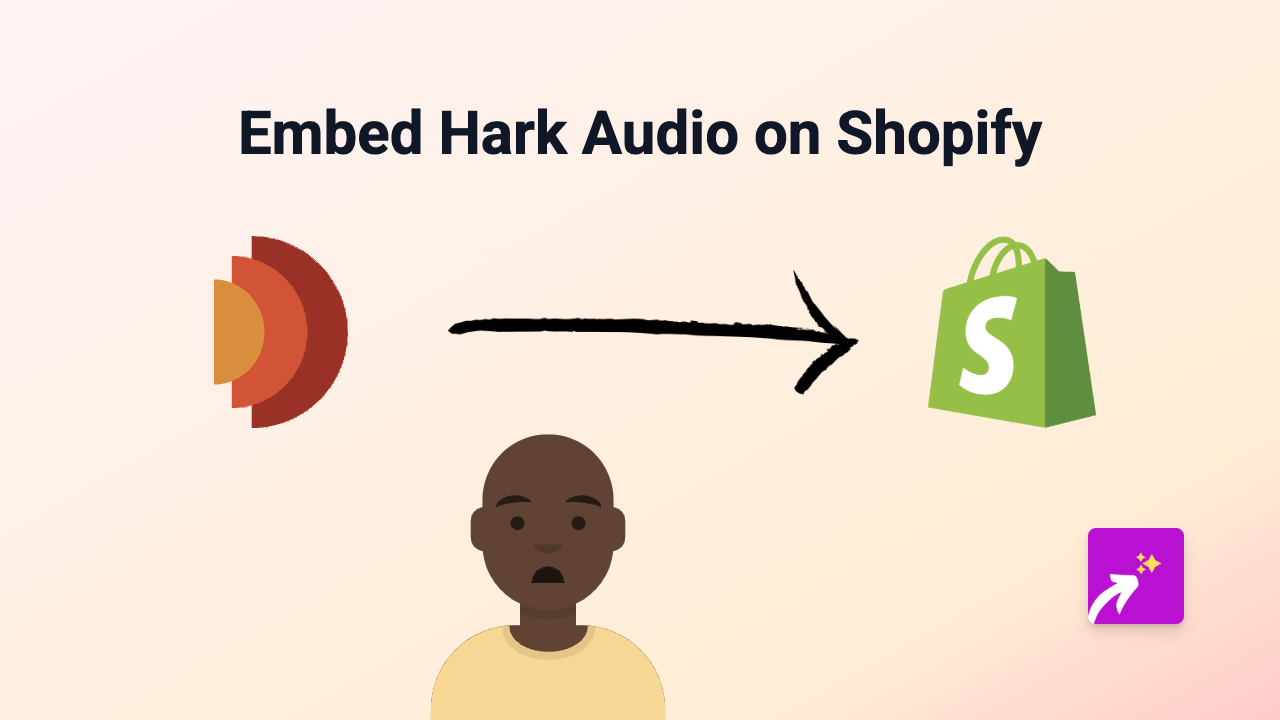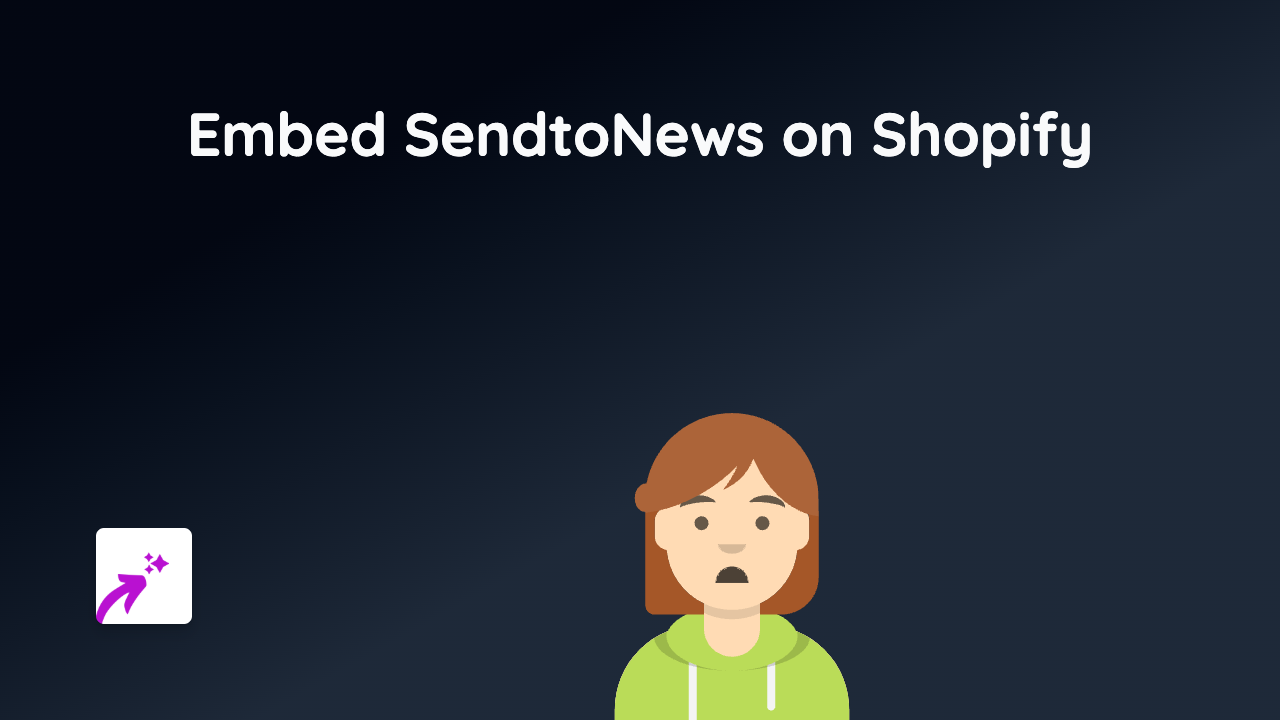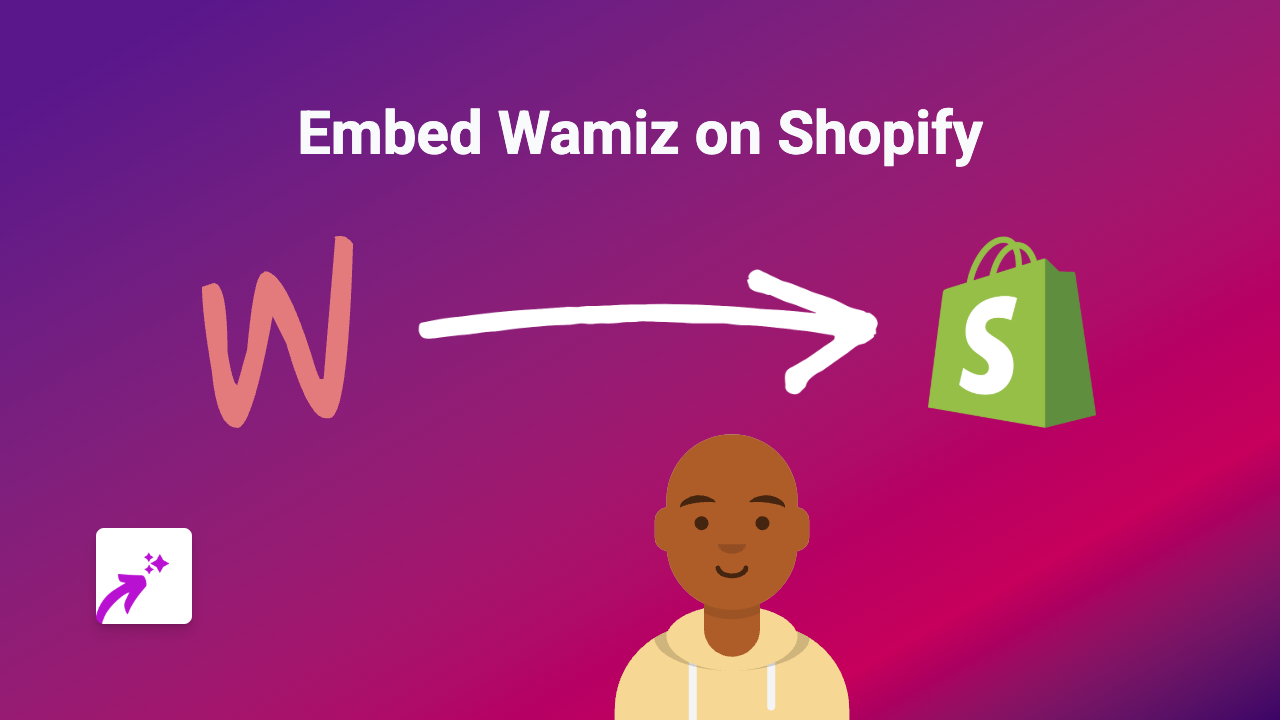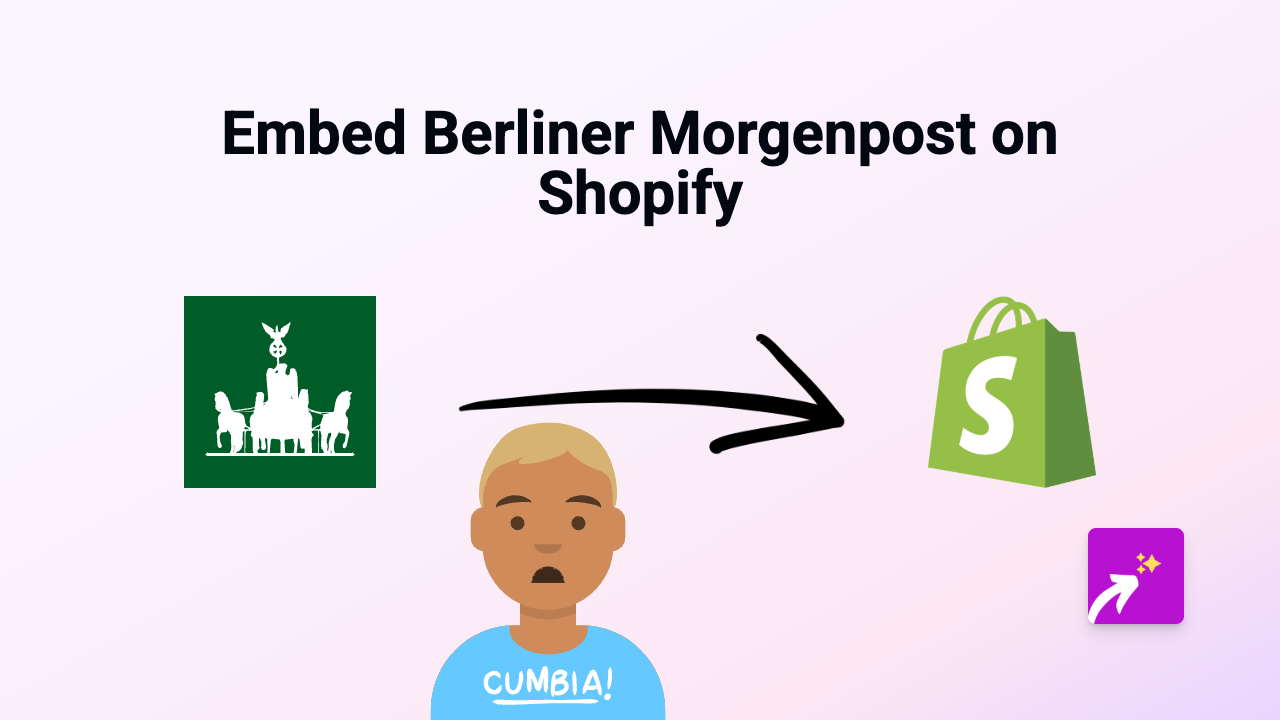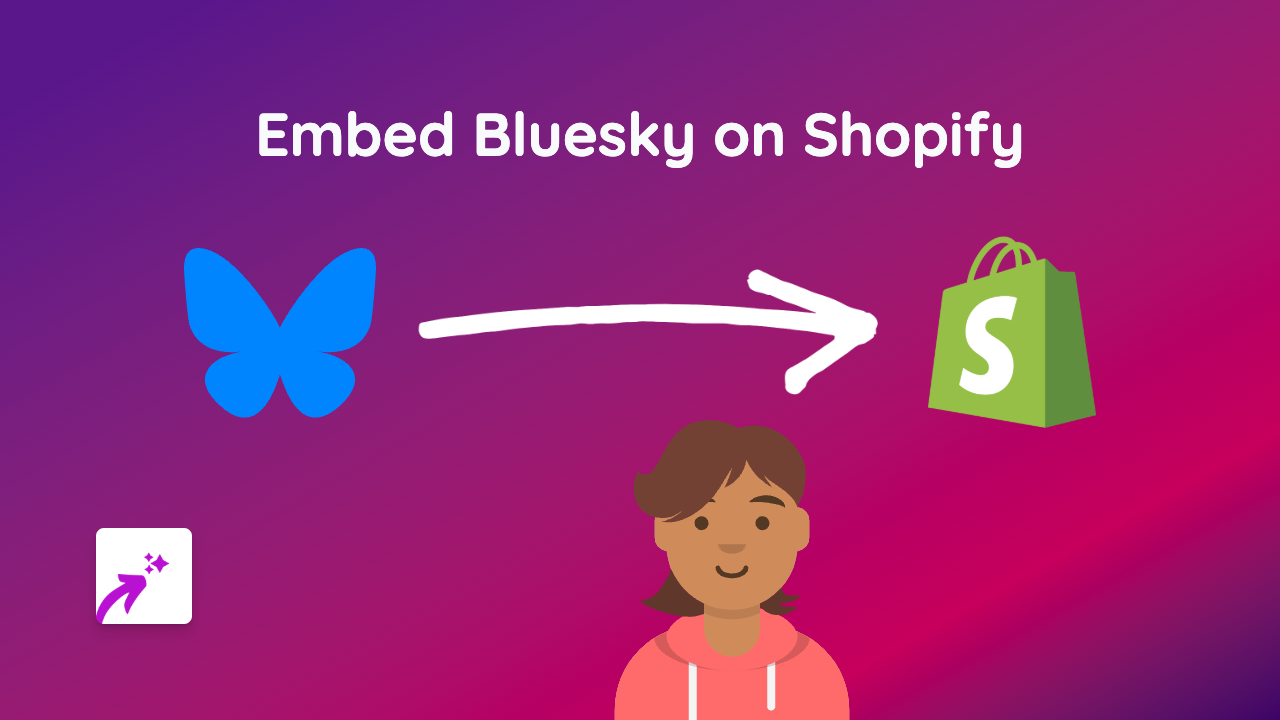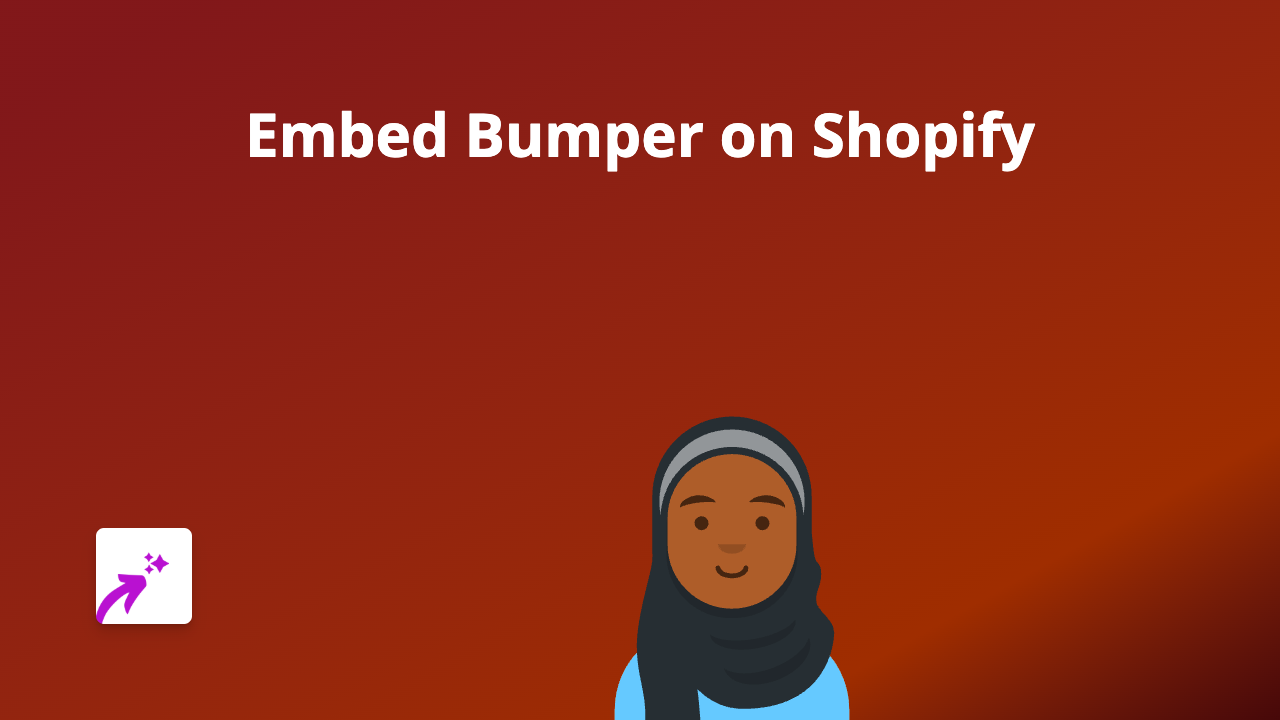How to Embed Bloomberg Content on Your Shopify Store with EmbedAny
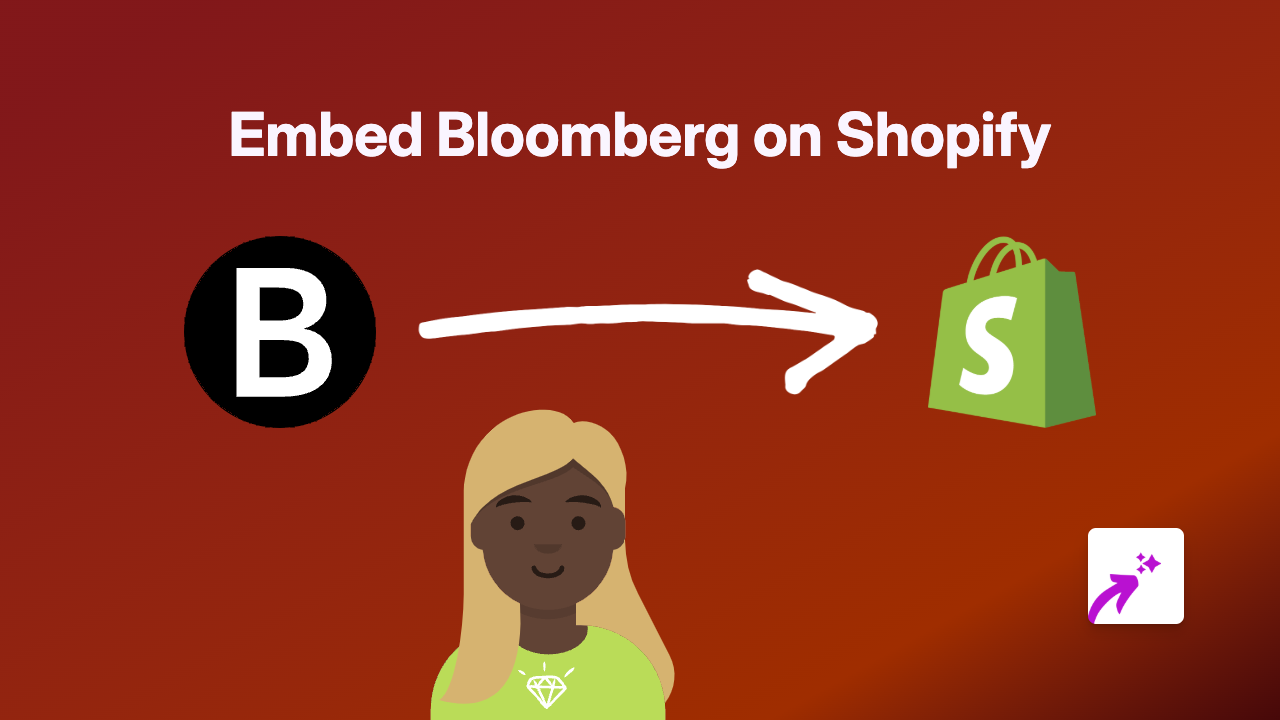
Add Bloomberg Content to Your Shopify Store in 3 Simple Steps
Want to display live Bloomberg financial news, market data, or videos on your Shopify store? Adding Bloomberg content to your product descriptions, blog posts, or pages can help keep your customers informed about market trends and financial news related to your products.
With EmbedAny, you can embed Bloomberg content without any coding knowledge. Here’s how:
Step 1: Install EmbedAny on Your Shopify Store
Before you can start embedding Bloomberg content, you’ll need to install the EmbedAny app:
- Visit EmbedAny on the Shopify App Store
- Click “Add app” and follow the installation instructions
- Complete the setup process to activate EmbedAny on your store
Step 2: Copy the Bloomberg Link You Want to Embed
Find the Bloomberg content you want to display on your store:
- Visit Bloomberg.com
- Browse to find the article, video, or market data widget you want to embed
- Copy the full URL from your browser’s address bar
Step 3: Paste and Italicise the Link on Your Shopify Store
Now, add the Bloomberg content to your store:
- Go to your Shopify admin and navigate to the page, product, or blog post where you want to add the Bloomberg content
- In the rich text editor, paste the Bloomberg URL you copied
- Select the entire URL and click the italics button in the editor (or use the keyboard shortcut Ctrl+I / Cmd+I)
- Save your changes
That’s it! EmbedAny will automatically transform the italicised link into an interactive Bloomberg embed when your page loads.
Types of Bloomberg Content You Can Embed
- News articles and analysis
- Market data charts and graphs
- Video interviews and reports
- Bloomberg TV segments
- Financial calculators and tools
Why Embed Bloomberg Content?
Adding Bloomberg content to your Shopify store can:
- Provide your customers with up-to-date financial information
- Enhance your store’s credibility with trusted financial news
- Keep visitors on your site longer with engaging content
- Help customers make informed purchasing decisions based on market trends
- Establish your brand as knowledgeable in your industry
Remember, EmbedAny works with 800+ platforms beyond Bloomberg, giving you endless possibilities to enhance your Shopify store with rich, interactive content.
Troubleshooting
If your Bloomberg embed isn’t appearing:
- Ensure you’ve italicised the entire URL
- Check that EmbedAny is properly installed and activated
- Verify that the Bloomberg URL is valid and publicly accessible
Need more help? EmbedAny’s UK-based support team is ready to assist you.