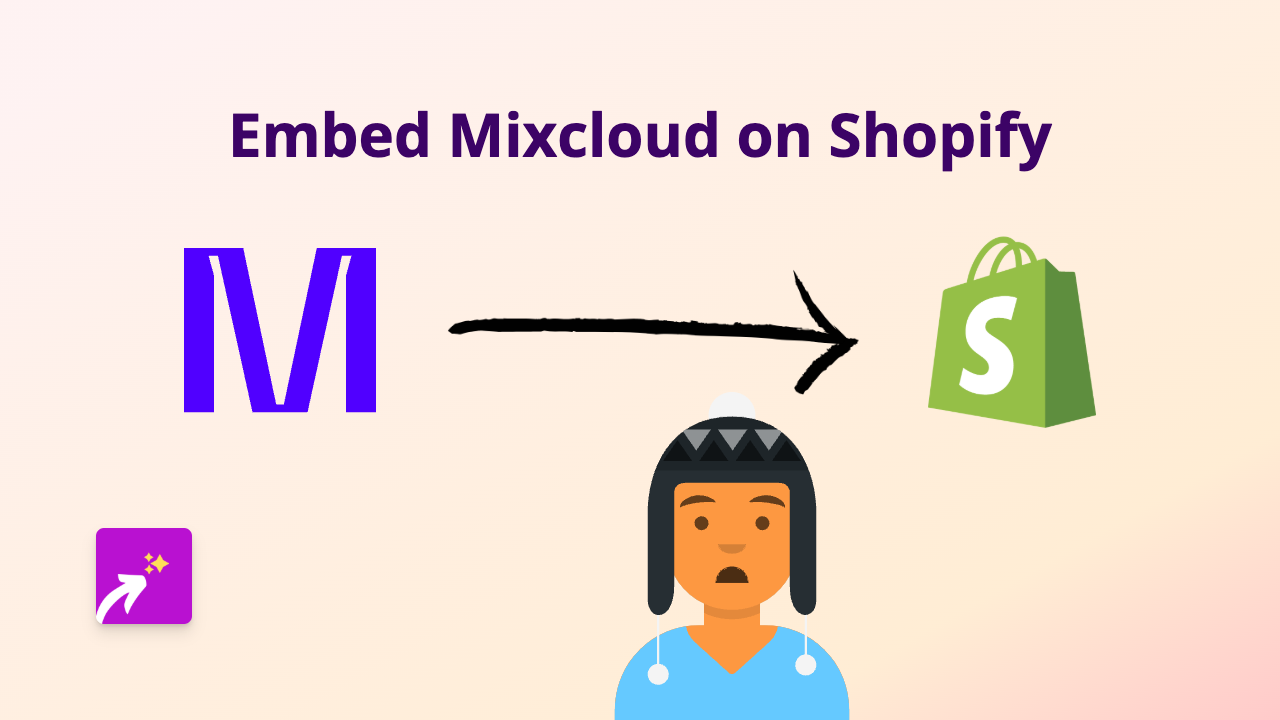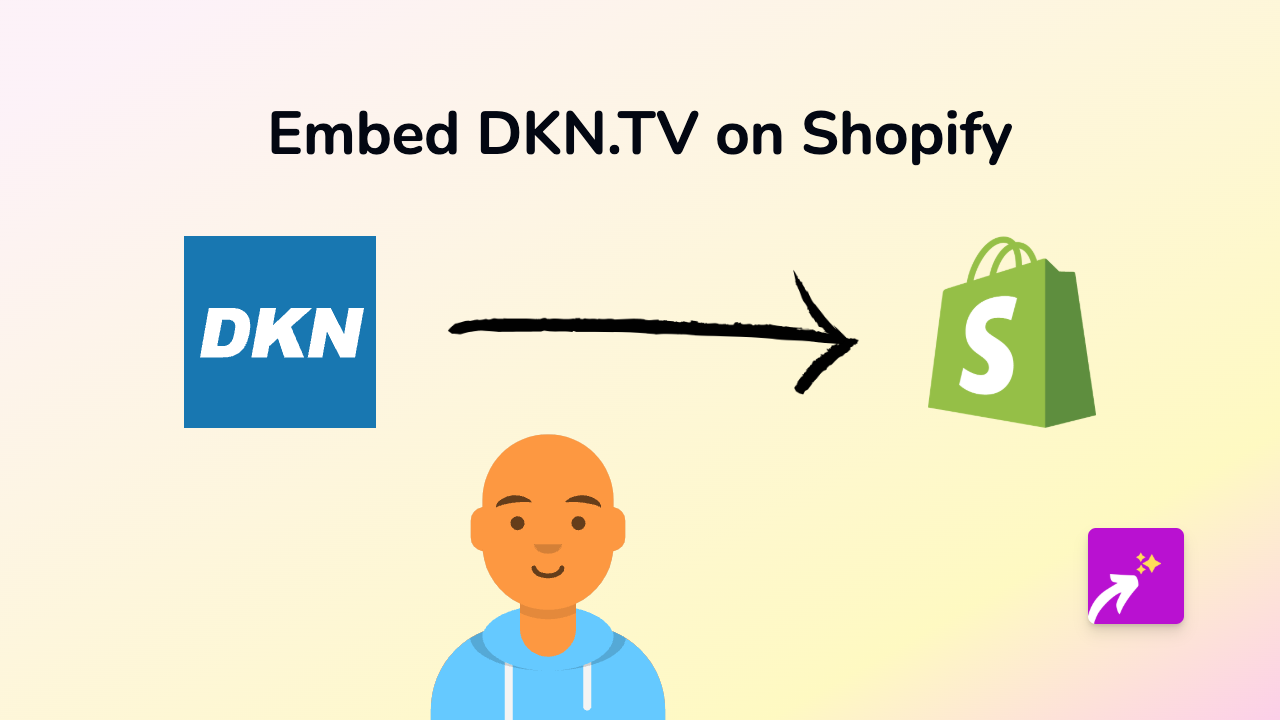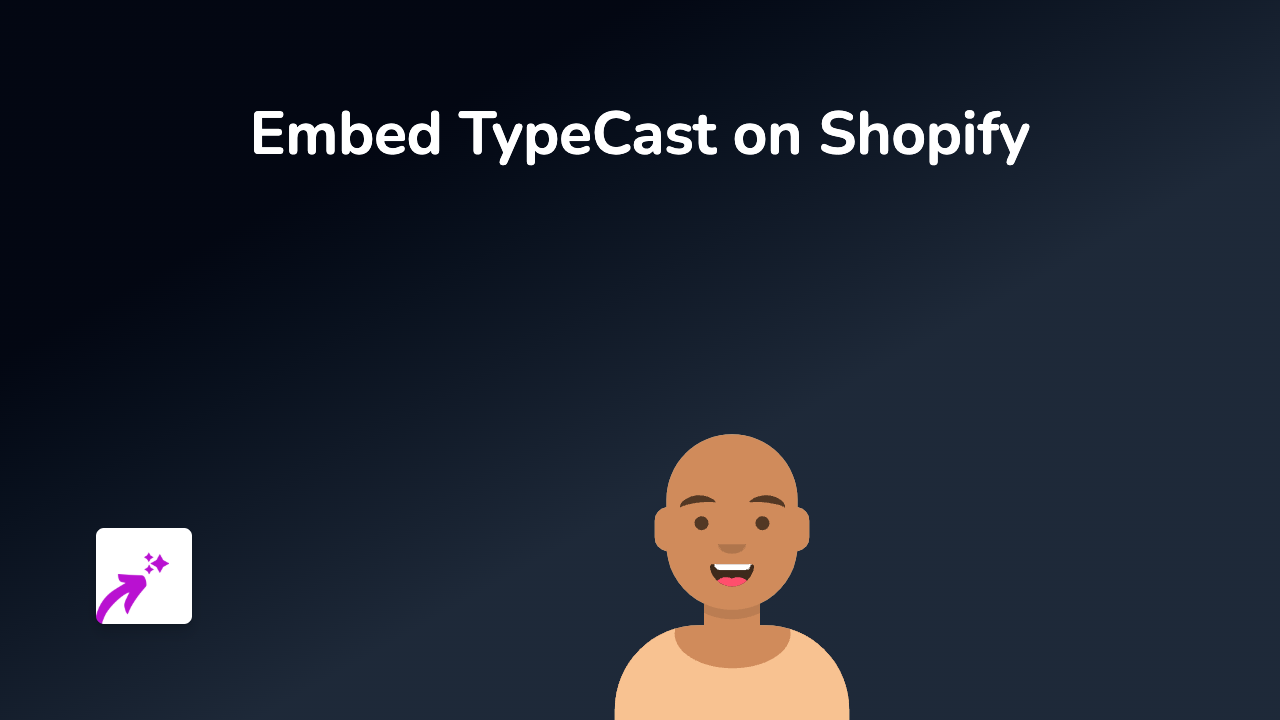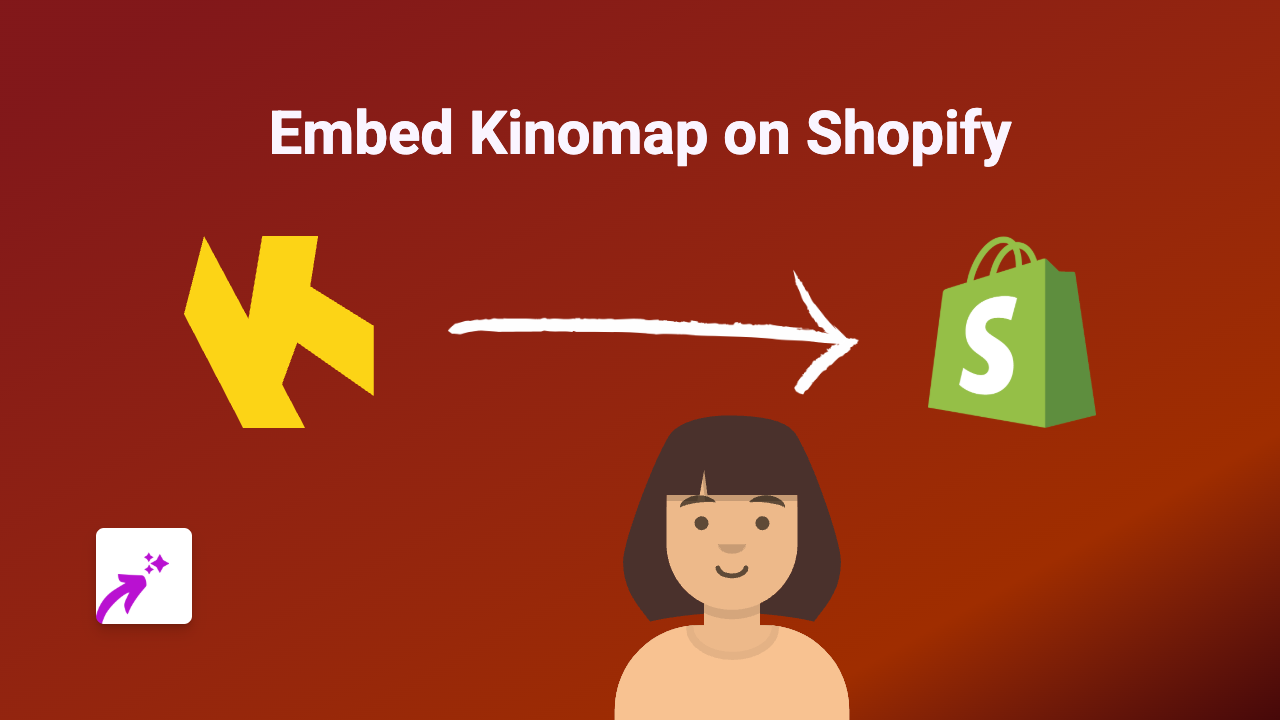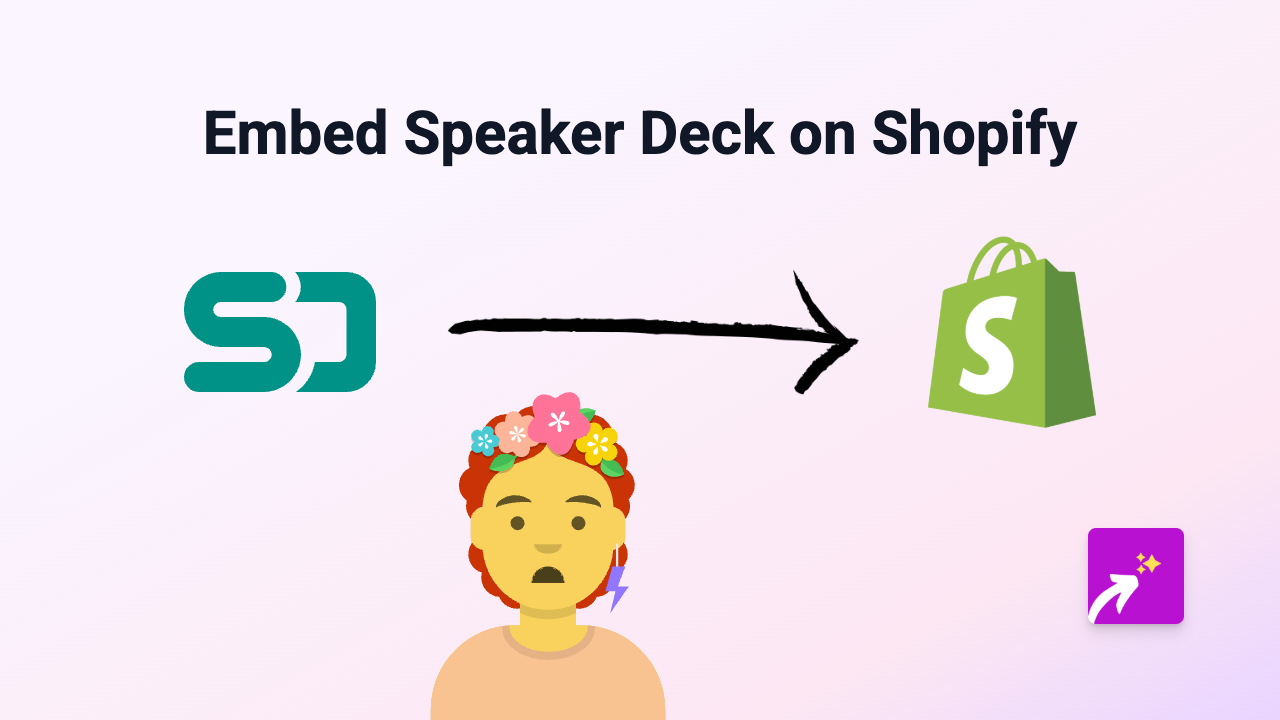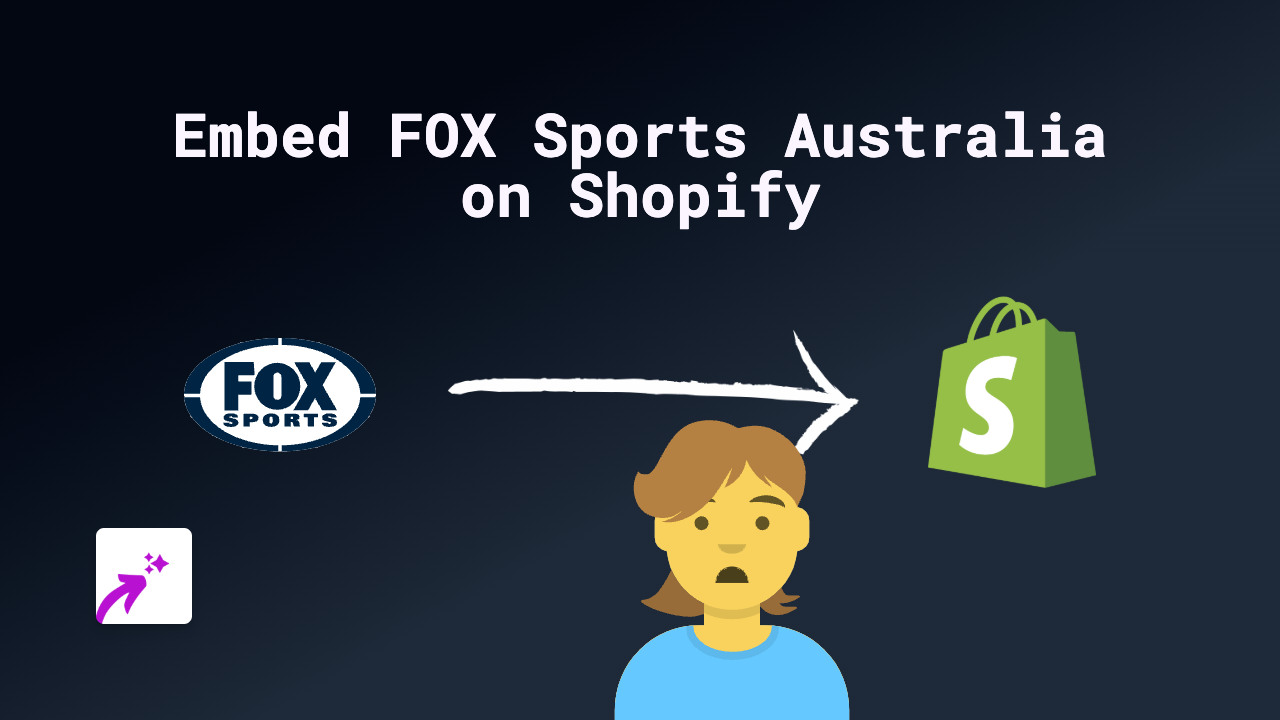How to Embed AnswerGarden on Shopify: The Complete Guide
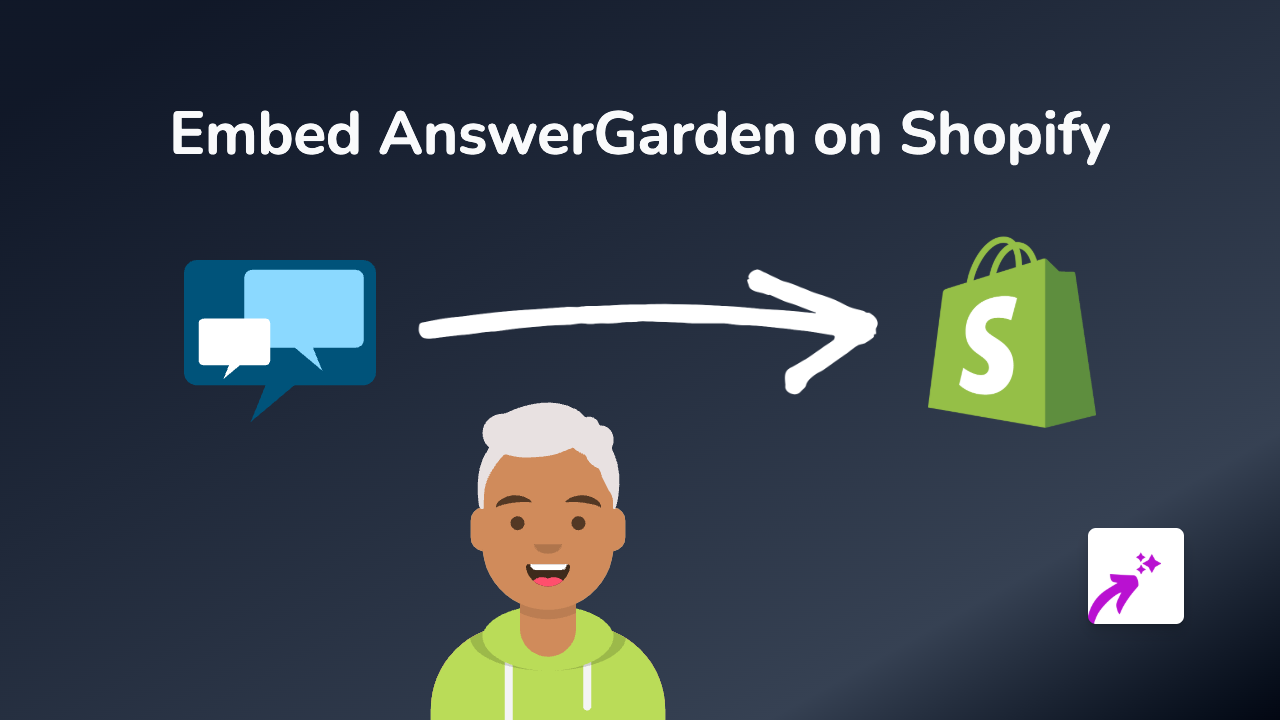
Want to gather quick feedback or create interactive word clouds on your Shopify store? AnswerGarden is a brilliant tool for collecting brief responses from your visitors that automatically form into word clouds. This guide will show you how to seamlessly embed AnswerGarden on your Shopify store using the EmbedAny app.
What is AnswerGarden?
AnswerGarden is a minimalistic feedback tool that creates real-time word clouds from user responses. It’s perfect for:
- Quick customer polls
- Gathering product feedback
- Creating interactive word clouds
- Brainstorming activities with your customers
Step 1: Install the EmbedAny App
Before you can embed AnswerGarden on your Shopify store, you’ll need to install the EmbedAny app:
- Visit EmbedAny on the Shopify App Store
- Click “Add app” and follow the installation process
- Activate the app as prompted
Step 2: Create Your AnswerGarden
If you haven’t already created an AnswerGarden, follow these steps:
- Visit AnswerGarden.ch
- Create your question or prompt
- Configure your settings (moderation, spam filter, etc.)
- Click “Create” to generate your AnswerGarden
- Copy the URL of your new AnswerGarden
Step 3: Embed AnswerGarden on Your Shopify Store
Now for the easy part! With EmbedAny installed, you can add your AnswerGarden to any rich text area in your Shopify store:
- Go to the page, product, or section where you want to embed AnswerGarden
- Open the rich text editor
- Paste the AnswerGarden URL you copied earlier
- Highlight the URL and click the italic button (or press Ctrl+I / Cmd+I)
- Save your changes
That’s it! The italicised link will be transformed into a live, interactive AnswerGarden when customers view your page.
Where to Use AnswerGarden on Your Shopify Store
AnswerGarden works brilliantly in various locations:
- Product pages: Ask “What do you love about this product?”
- Collection pages: Create themed word clouds related to your products
- About page: Ask visitors to describe your brand in one word
- Custom pages: Create interactive polls and feedback sections
Why Use AnswerGarden with EmbedAny?
Using AnswerGarden through EmbedAny means:
- No coding knowledge required
- No need to edit theme files
- Responsive design that works on all devices
- Interactive content that keeps customers engaged with your store
Ready to add interactive word clouds and quick feedback tools to your Shopify store? Get started with EmbedAny today and bring your AnswerGarden creations to life!