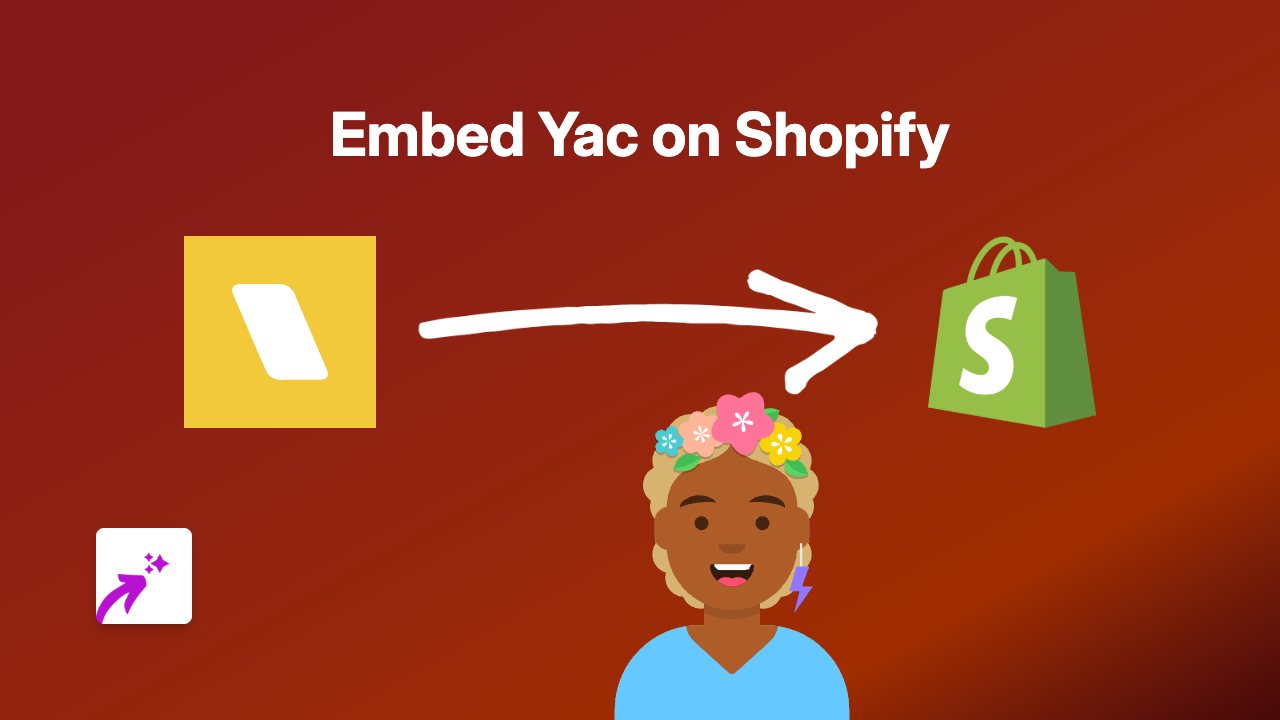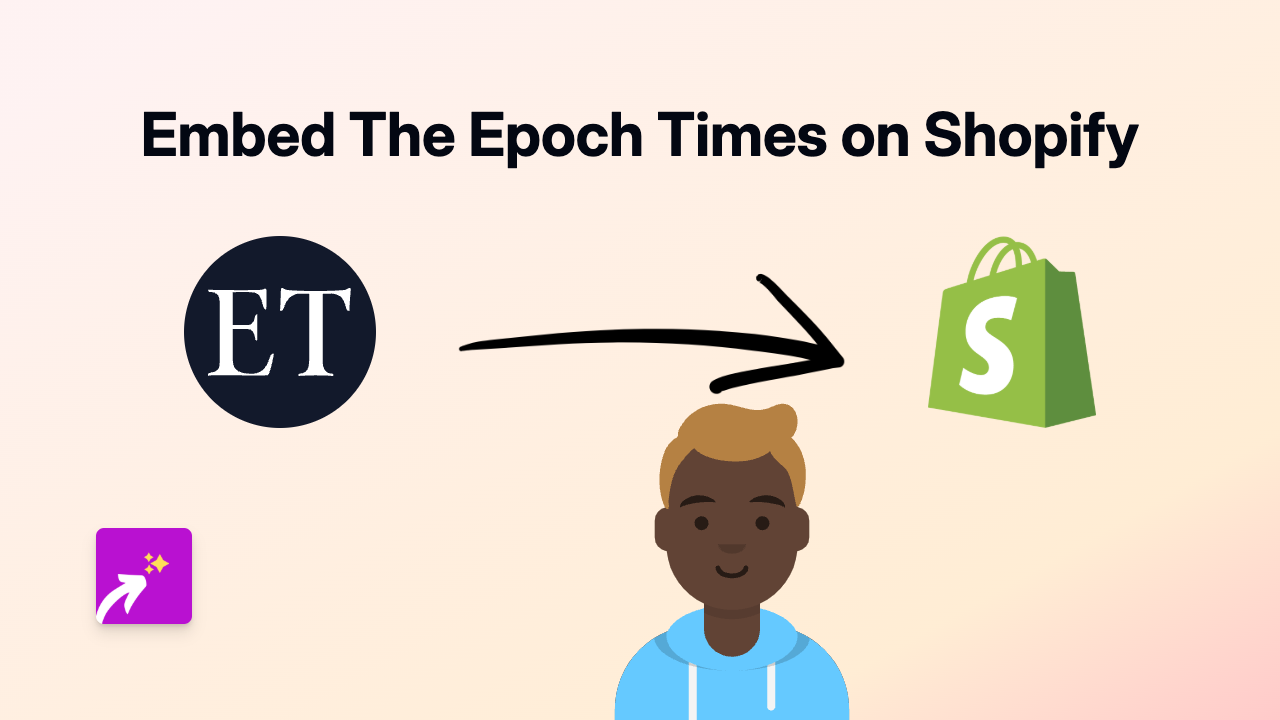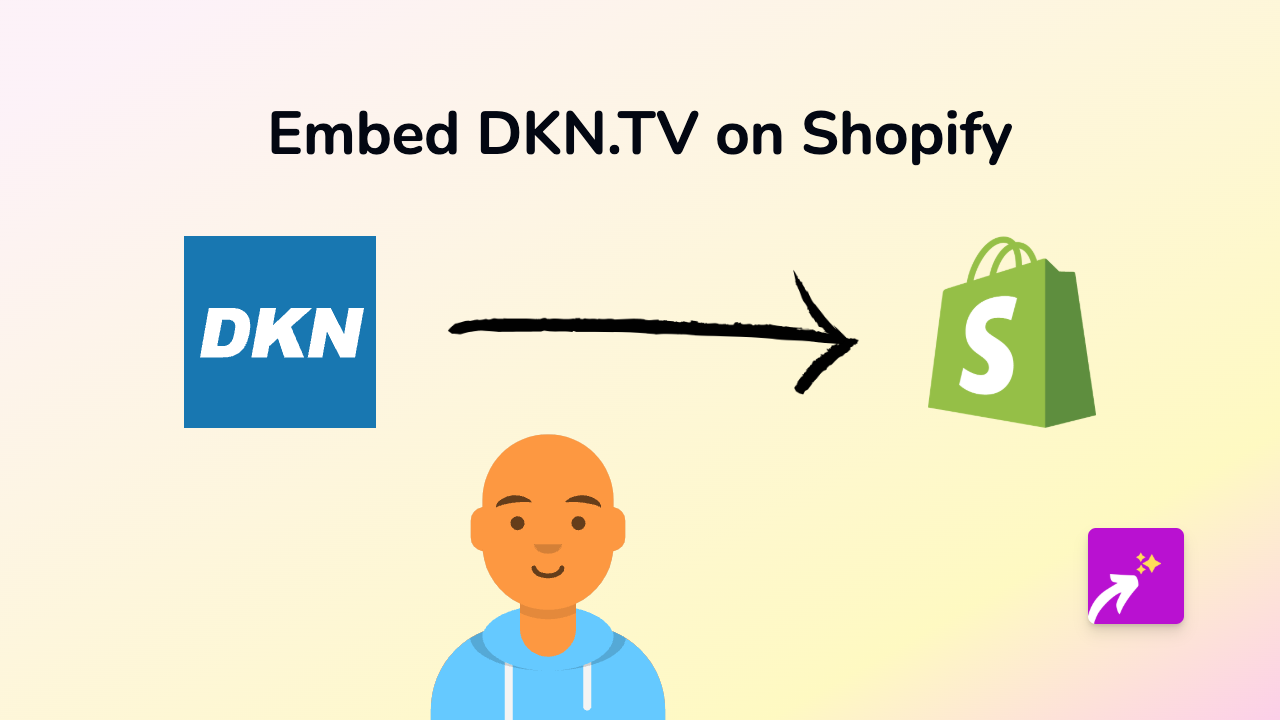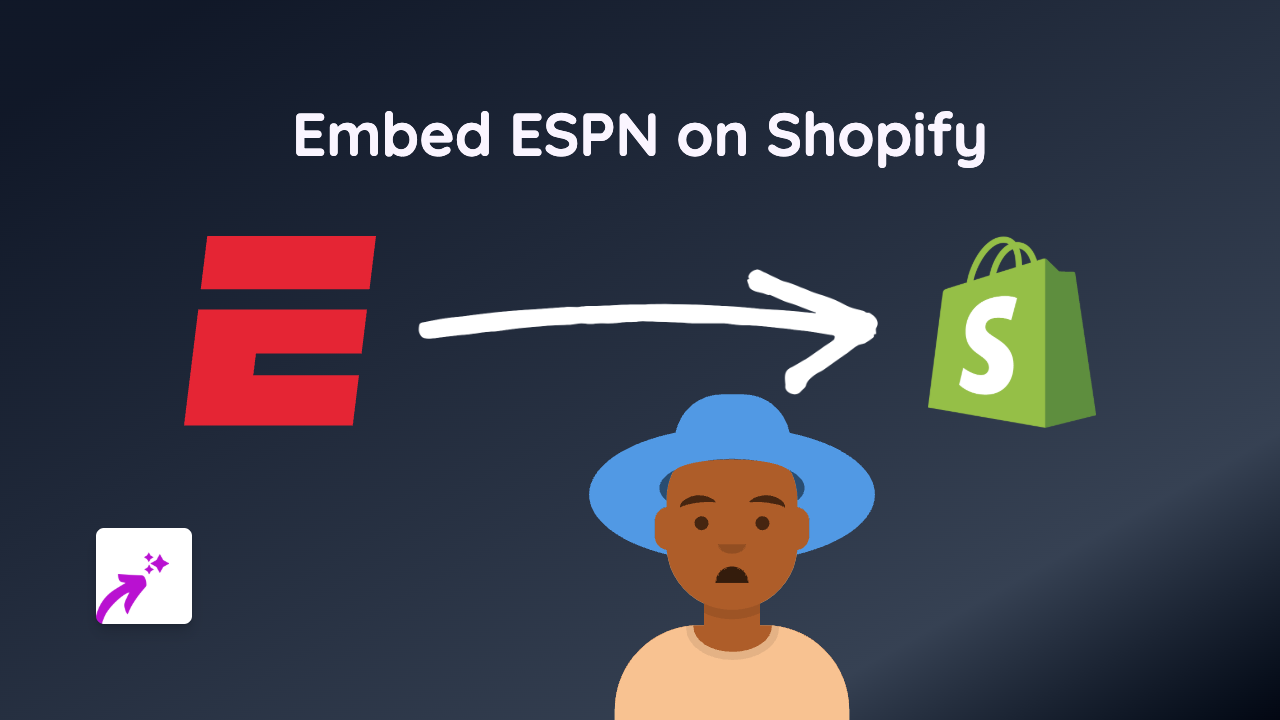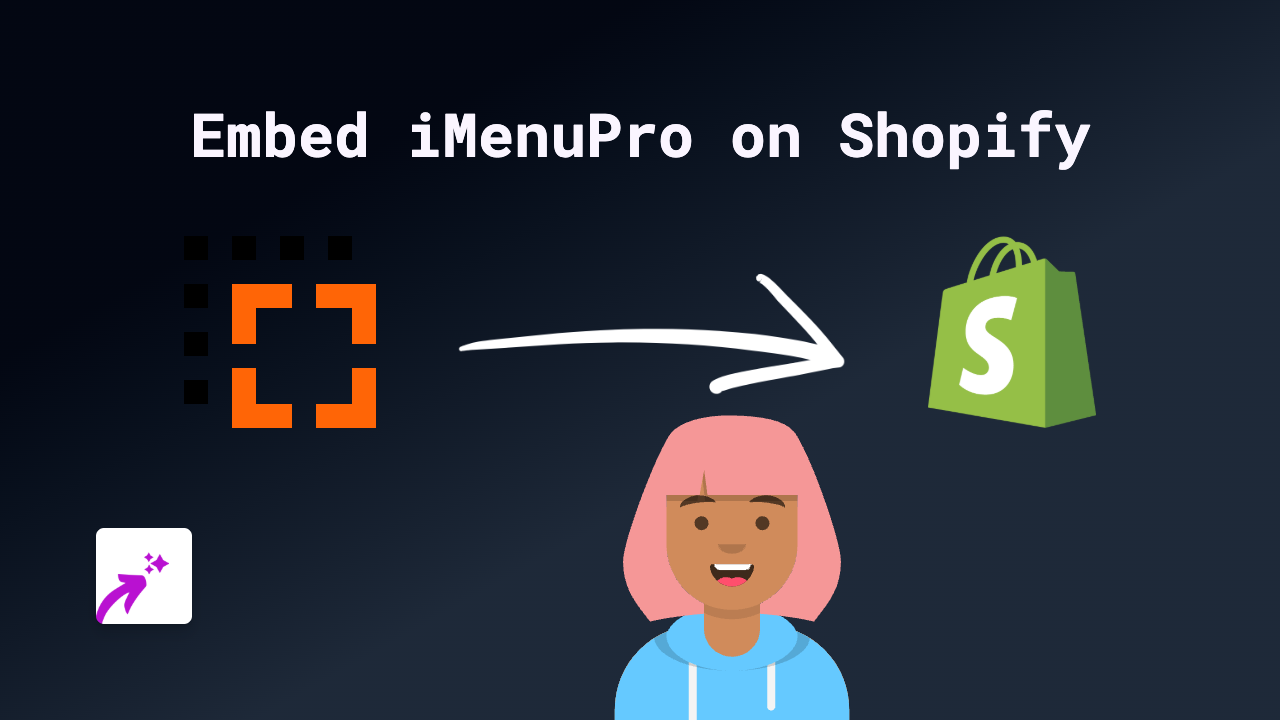How to Embed Adobe Content on Shopify: A Step-by-Step Guide
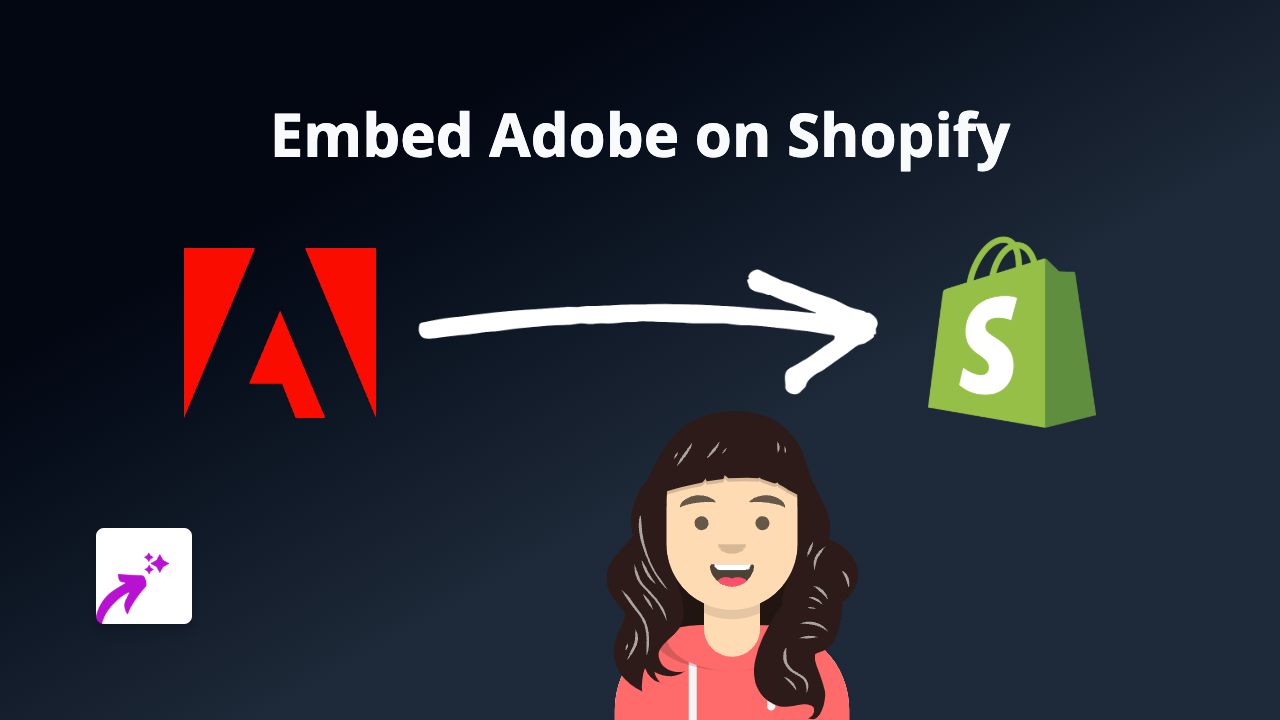
Looking to showcase Adobe content on your Shopify store? Whether you want to display Adobe PDF documents, Creative Cloud portfolios, or Adobe Express projects, this guide will show you how to embed them easily without any coding knowledge.
Why Embed Adobe Content on Your Shopify Store?
Adobe is the industry standard for creative professionals. By embedding Adobe content directly on your Shopify store, you can:
- Display professional PDF documents like lookbooks or catalogues
- Showcase your design portfolio from Adobe Portfolio or Behance
- Share Adobe Express creations directly with your customers
- Present professional documents without forcing customers to download files
Getting Started: Installing EmbedAny
Before you can embed Adobe content, you’ll need to:
- Install the EmbedAny app from the Shopify App Store
- Activate the app on your store
How to Embed Adobe Content on Shopify
Once EmbedAny is installed, embedding Adobe content is incredibly simple:
Step 1: Copy the Link to Your Adobe Content
Find the Adobe content you want to embed. This could be:
- A shared PDF document from Adobe Document Cloud
- Your Adobe Portfolio page
- A Behance project
- An Adobe Express design
Copy the public sharing link to this content.
Step 2: Paste and Italicise the Link
- Go to the page or product where you want to embed the content
- Open the rich text editor
- Paste the Adobe link into the editor
- Highlight the link
- Click the “Italic” button (usually shown as an I) or use the keyboard shortcut (Ctrl+I or Cmd+I)
Step 3: Save and Preview
After italicising the link, save your changes. When you view your store, the plain link will be transformed into a fully interactive Adobe embed!
Examples of Adobe Content You Can Embed
- Adobe PDF Documents: Perfect for product manuals, lookbooks or brochures
- Adobe Portfolio: Showcase your design credentials directly on your store
- Behance Projects: Display creative work and designs in their full glory
- Adobe Express Creations: Share your Adobe Express graphics and designs
Troubleshooting Tips
If your Adobe content isn’t displaying correctly:
- Make sure the link is public and shareable
- Check that you’ve properly italicised the entire link
- Verify that EmbedAny is properly installed and activated
That’s it! You’ve now added interactive Adobe content to your Shopify store without touching a line of code. Your customers can view your professional documents and creative work without ever leaving your website.