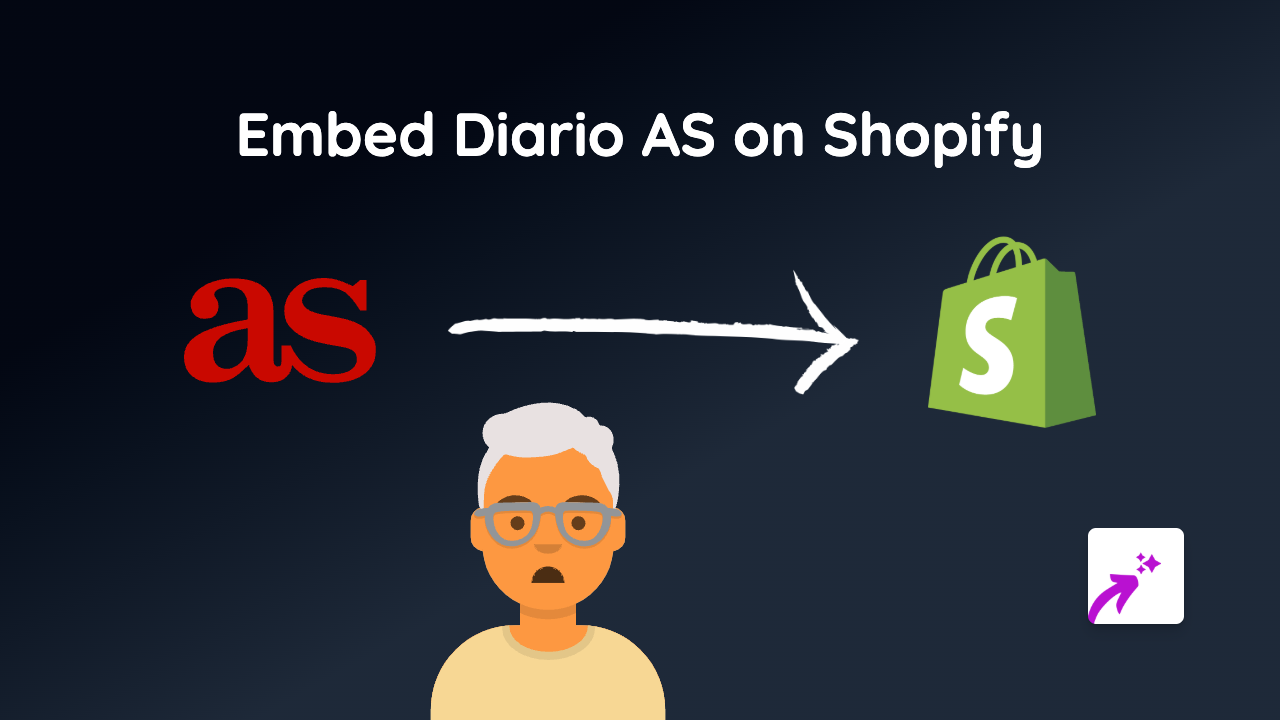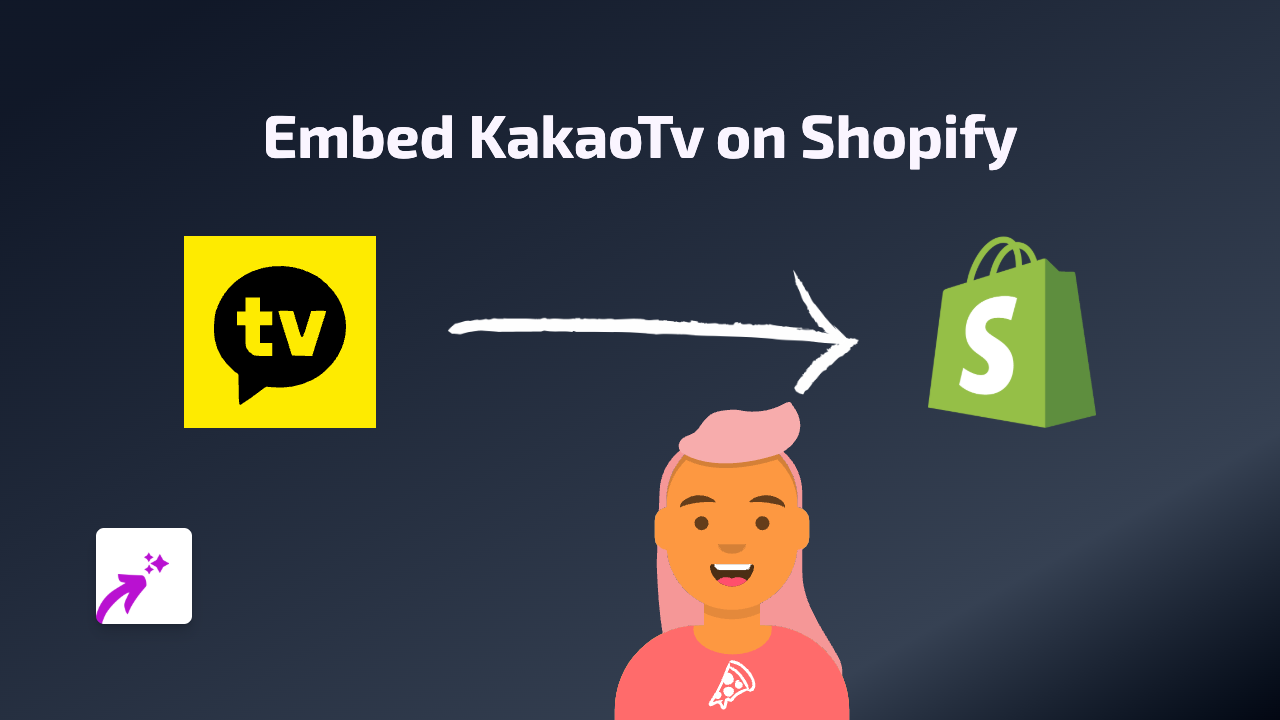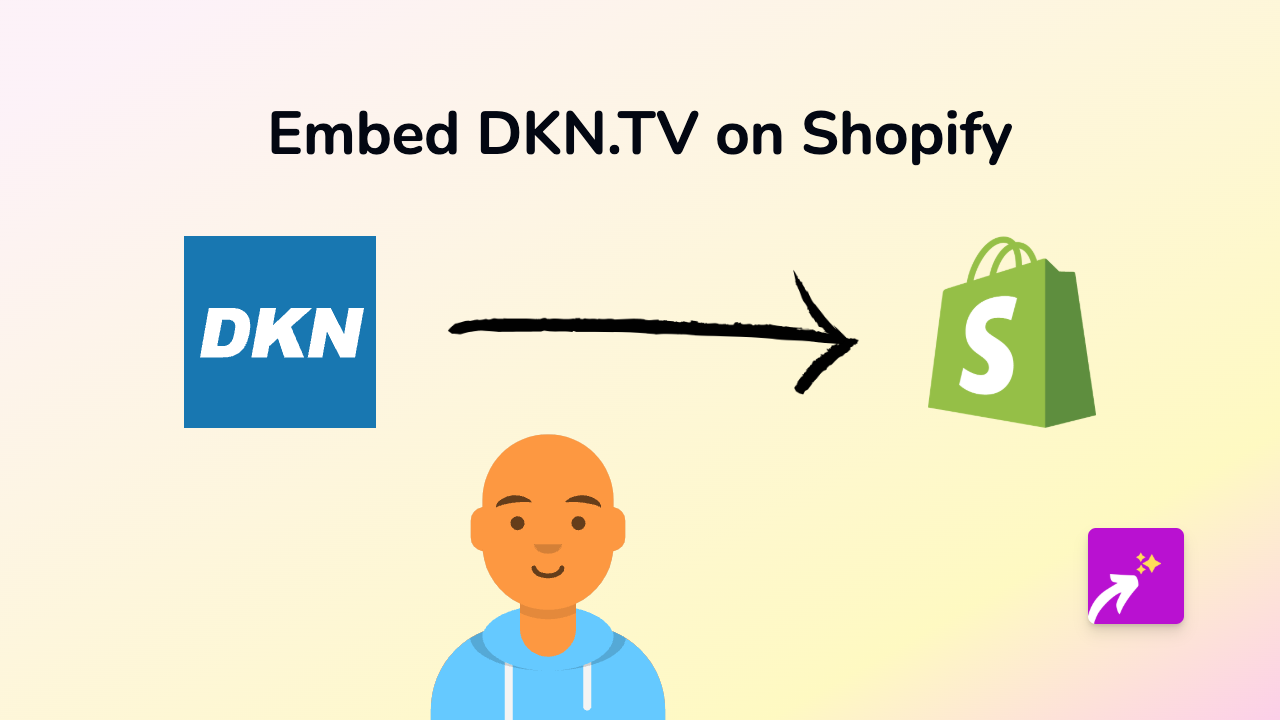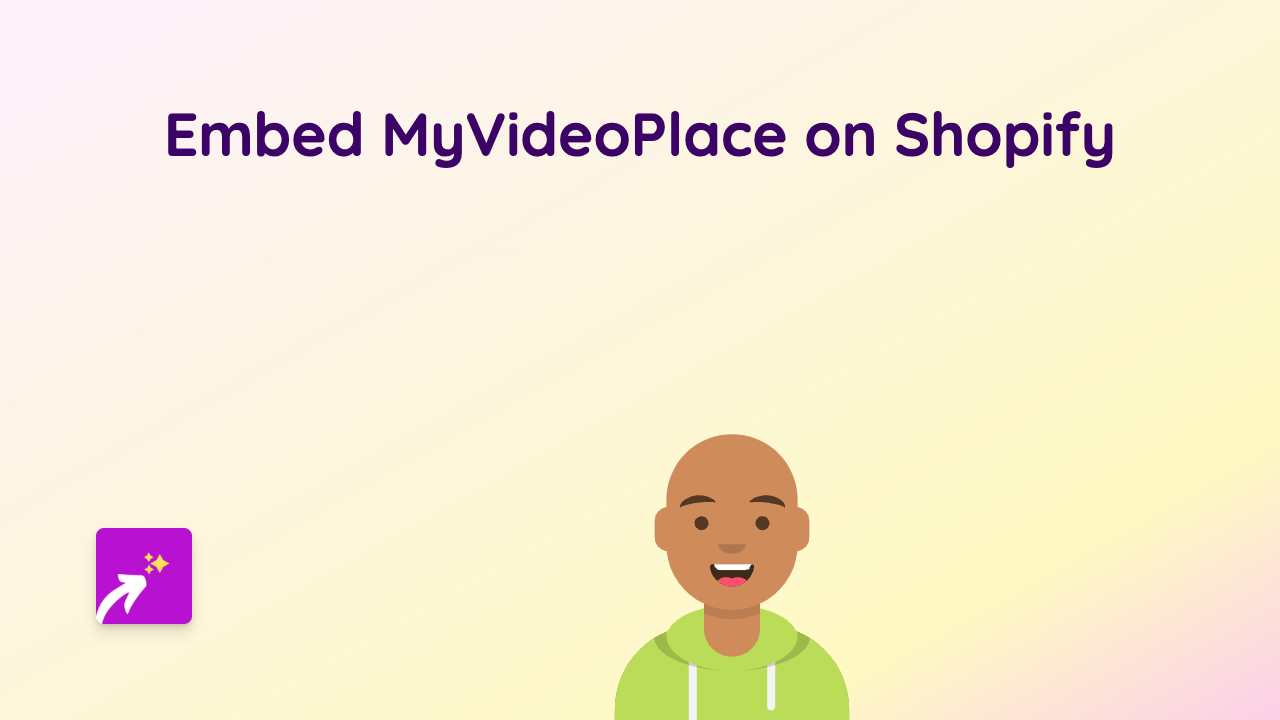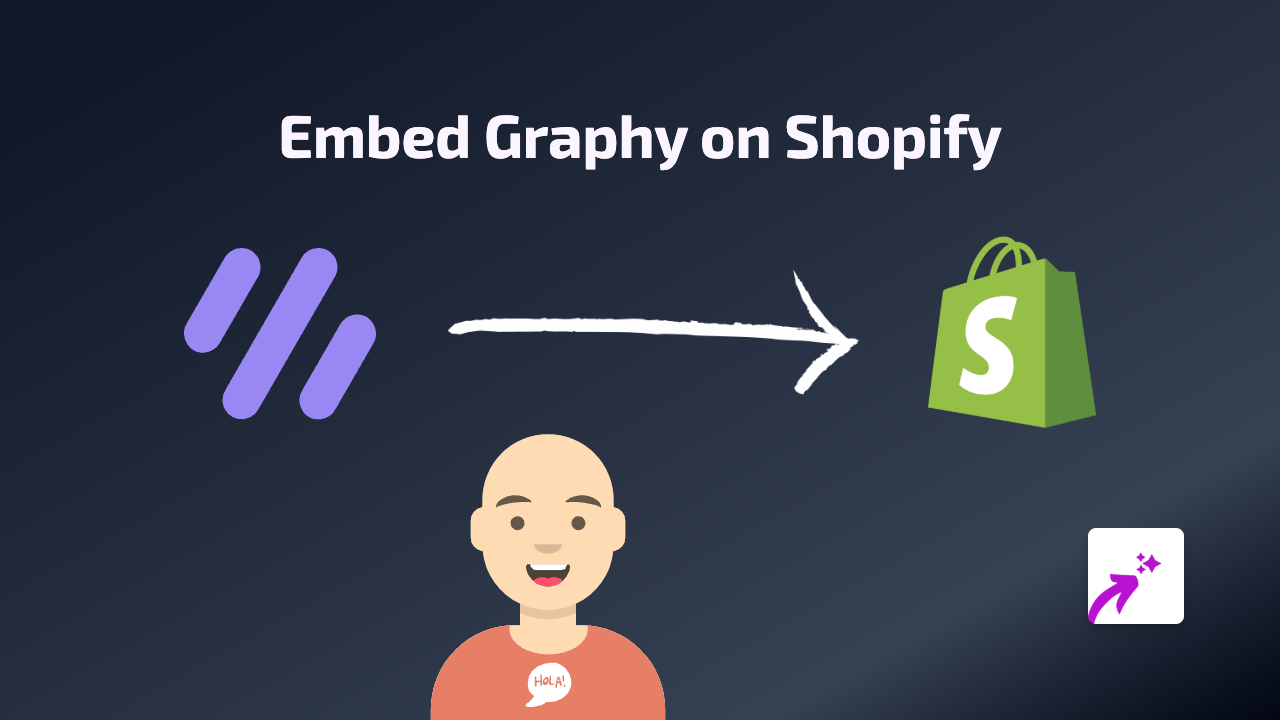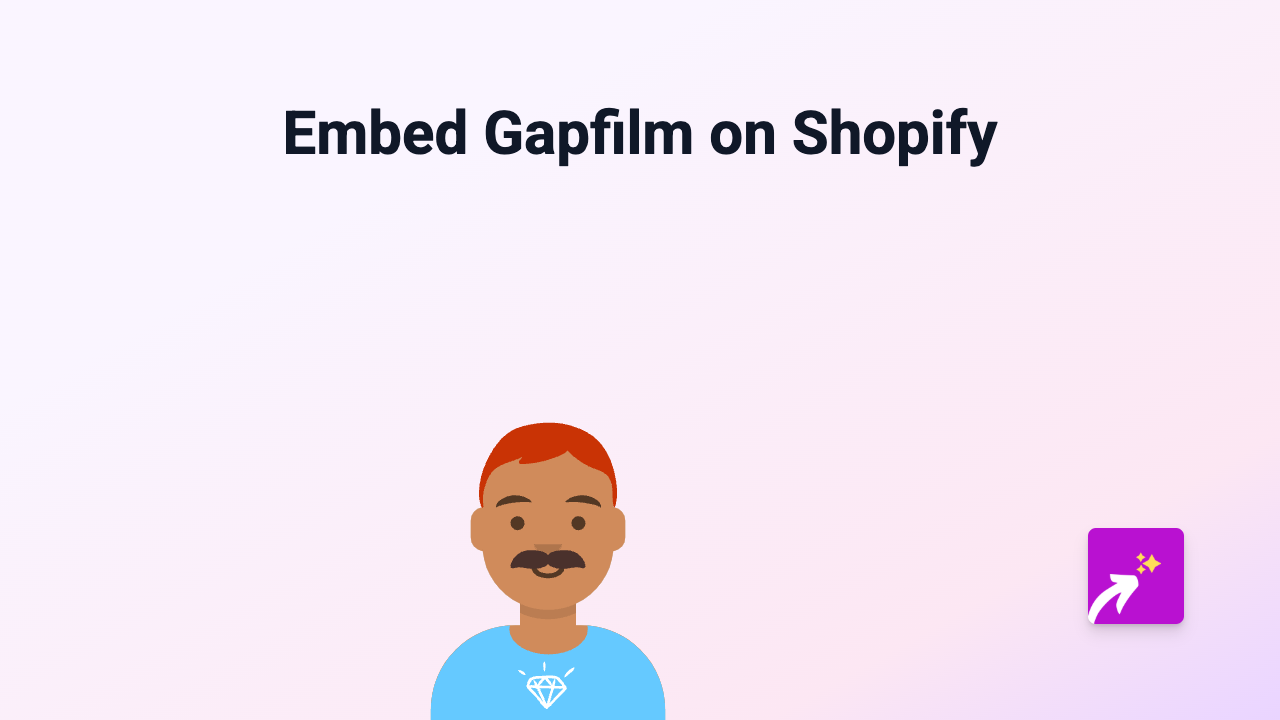How to Embed Adilo Videos on Your Shopify Store - Easy Guide
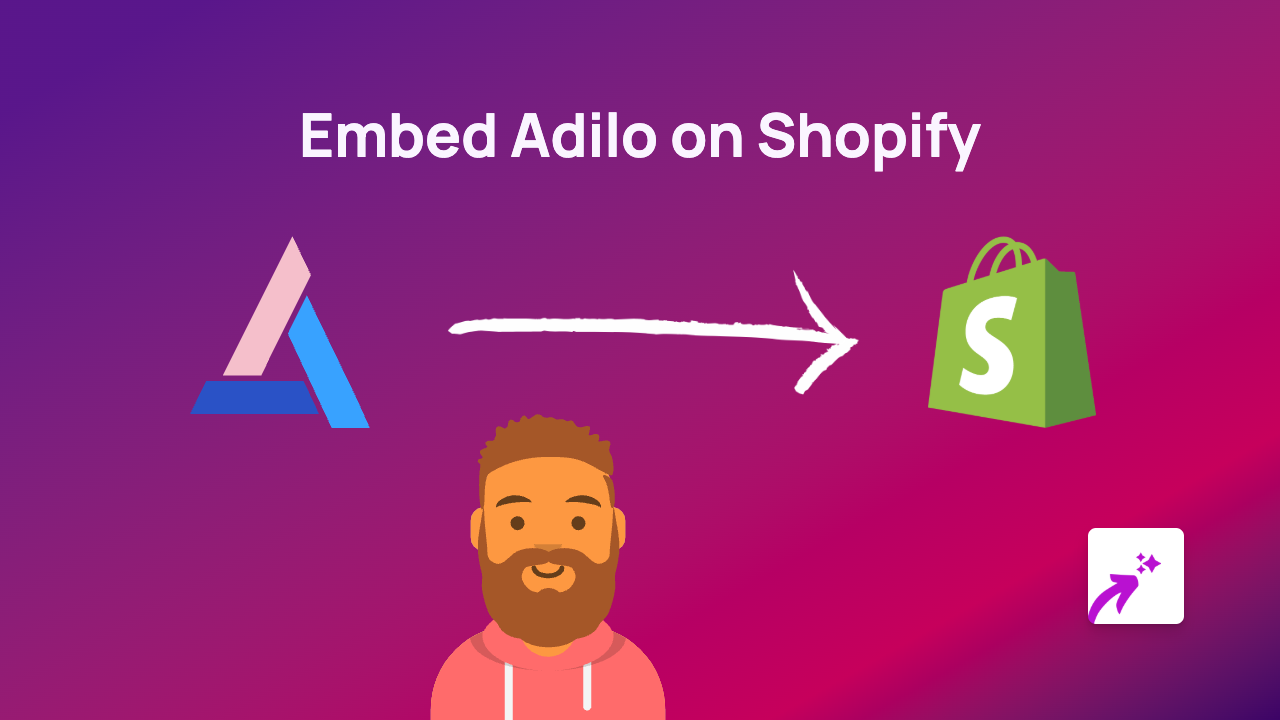
Add Adilo Videos to Your Shopify Store in Just 3 Steps
Want to showcase your Adilo videos directly on your Shopify store? You can easily embed interactive Adilo content anywhere on your store without writing a single line of code. Here’s how to do it:
Step 1: Install EmbedAny on your Shopify store
Before you can start embedding Adilo videos, you’ll need to install the EmbedAny app:
- Visit EmbedAny in the Shopify App Store
- Click “Add app” and follow the installation instructions
- Once installed, the app will automatically activate on your store
Step 2: Copy your Adilo video link
To embed your Adilo video, you’ll need its direct link:
- Go to your Adilo dashboard
- Find the video you want to embed on your Shopify store
- Click the “Share” button (or similar) to get the video’s URL
- Copy the complete link to your clipboard
Step 3: Paste and italicise the link in Shopify
Now for the magic part:
- Navigate to where you want to add your Adilo video (product description, page, blog post, etc.)
- Paste the Adilo link into the rich text editor
- Select the entire link and click the italic button (or use the keyboard shortcut Ctrl+I / Cmd+I)
- Save your changes
That’s it! The italicised Adilo link will automatically transform into an interactive video player when someone views your page.
Where to Use Embedded Adilo Videos
You can add Adilo videos throughout your Shopify store:
- Product descriptions: Show your products in action
- Landing pages: Create engaging introductions to special offers
- Blog posts: Add visual elements to your written content
- About Us page: Share your brand story through video
Why Embed Adilo Videos?
Embedding Adilo videos directly on your Shopify store helps:
- Keep visitors on your site longer
- Increase engagement with your content
- Showcase products or services in action
- Improve conversion rates with visual demonstrations
Troubleshooting Tips
If your Adilo video doesn’t appear:
- Make sure you’ve italicised the entire link
- Verify that EmbedAny is properly installed
- Check that your Adilo link is publicly accessible
- Try refreshing your page cache
With EmbedAny, you can transform your Shopify store with interactive Adilo videos in just a few clicks. No technical skills required!