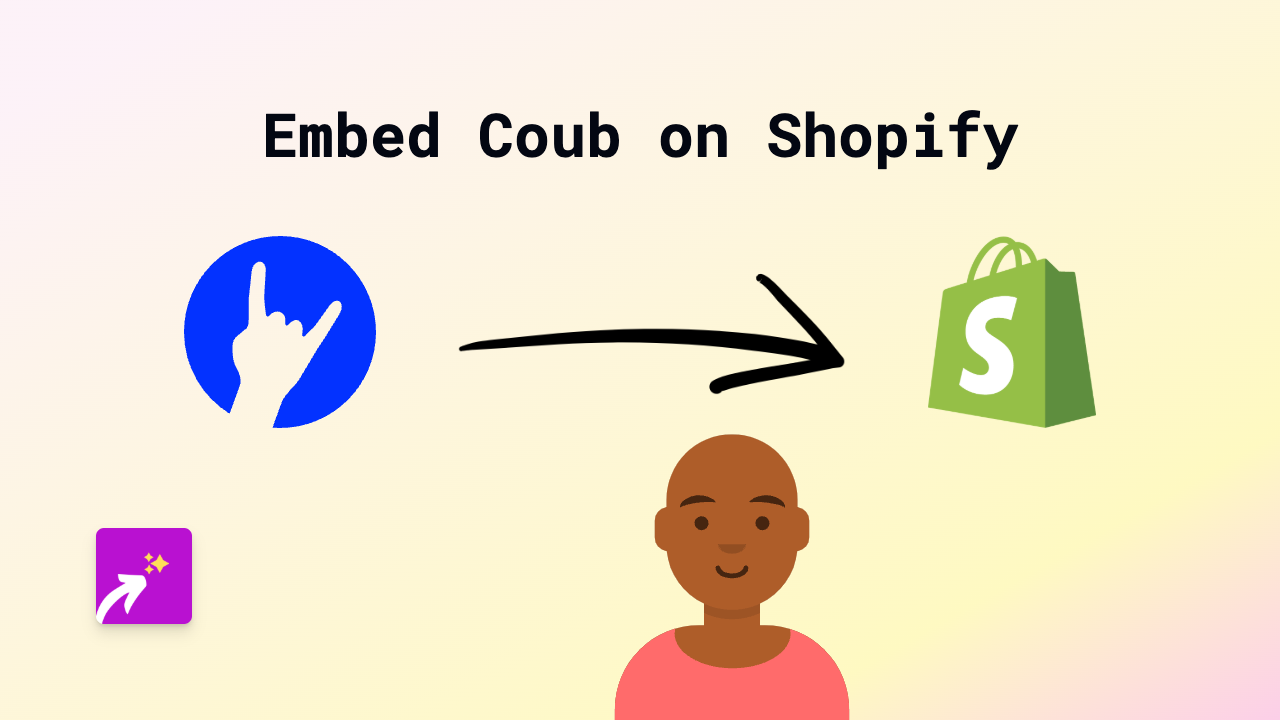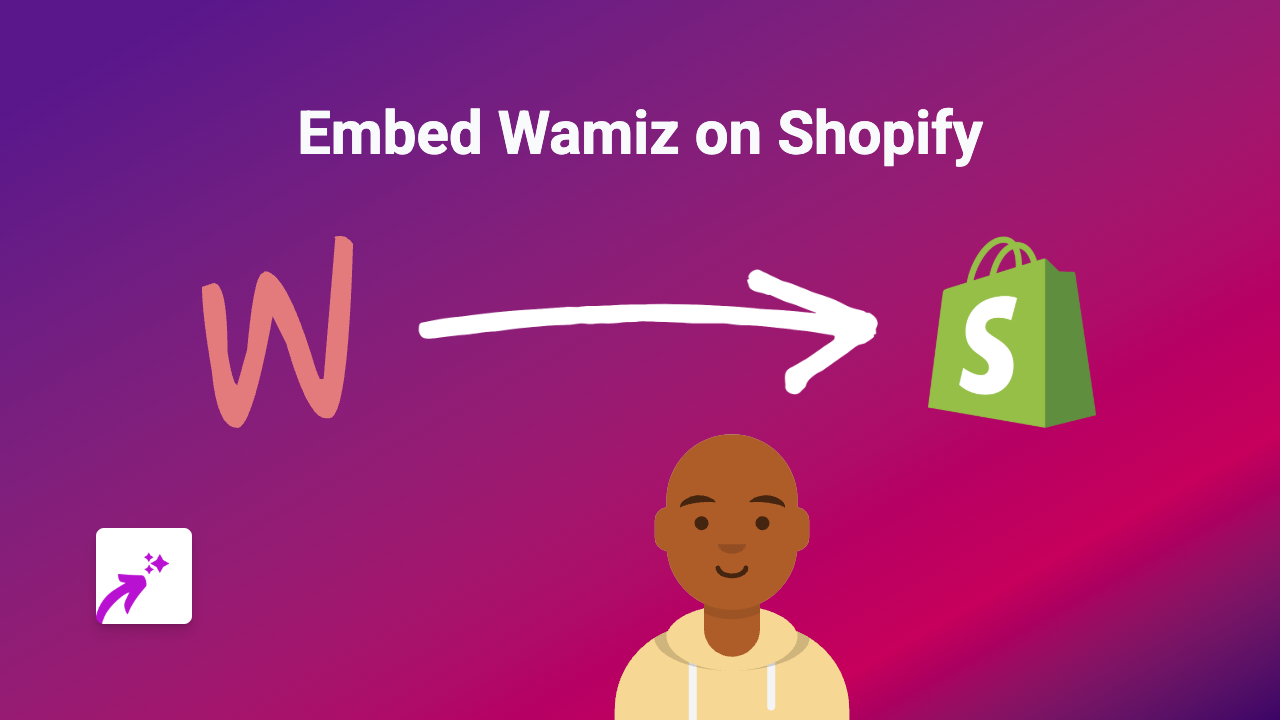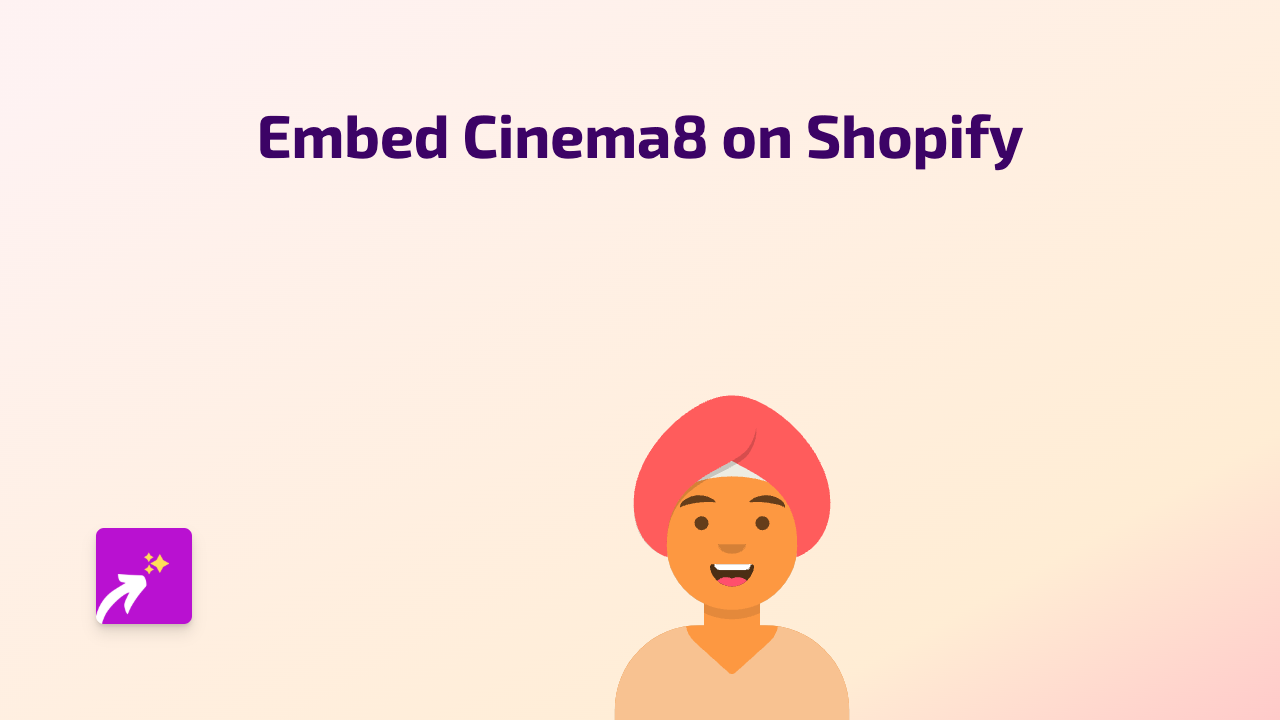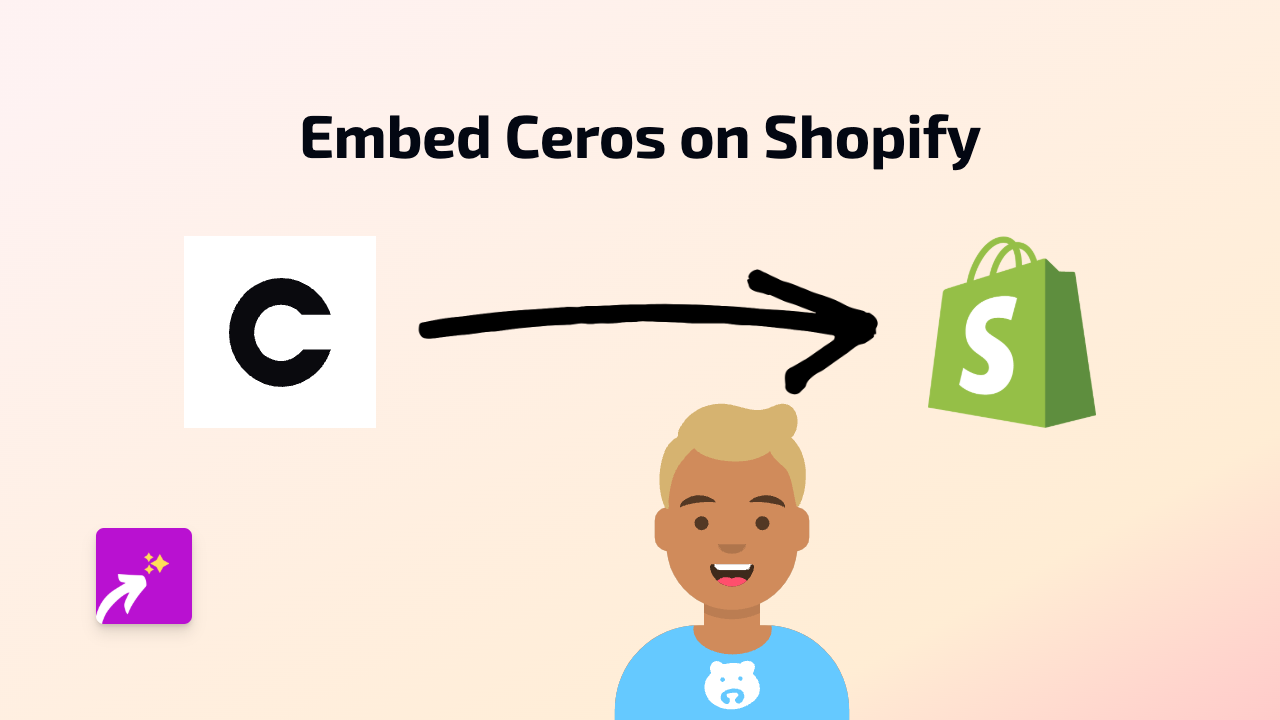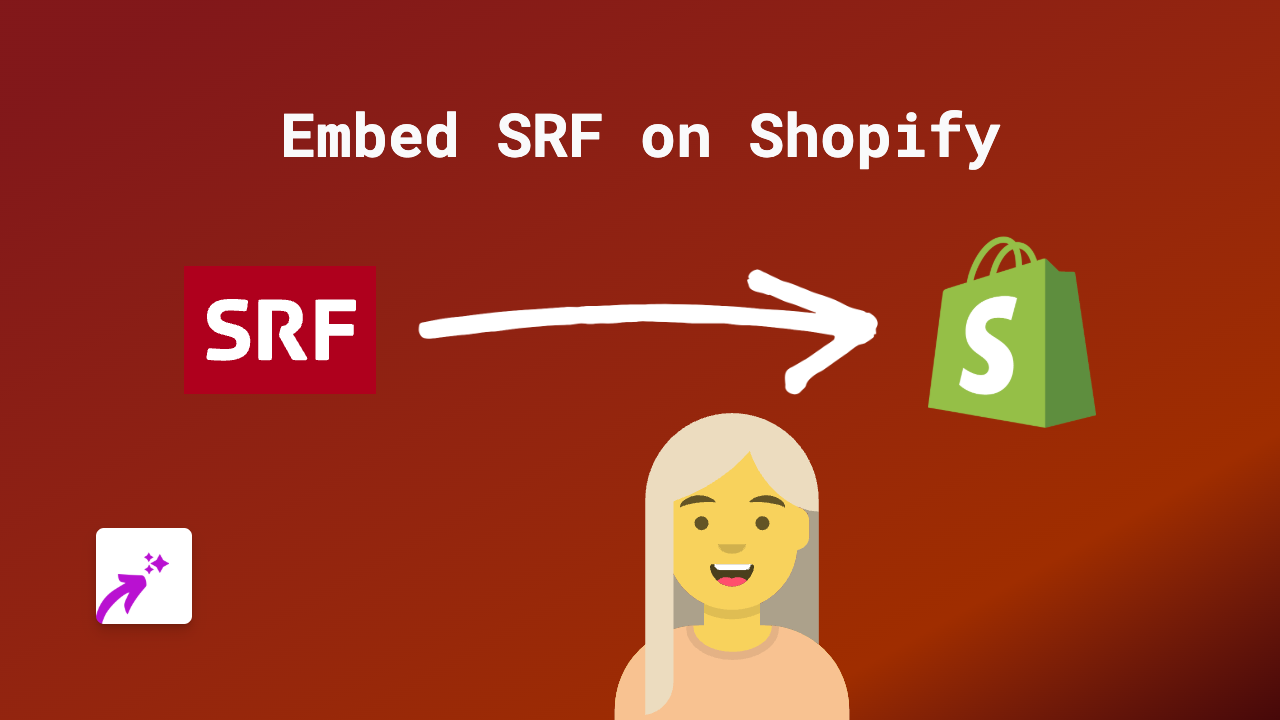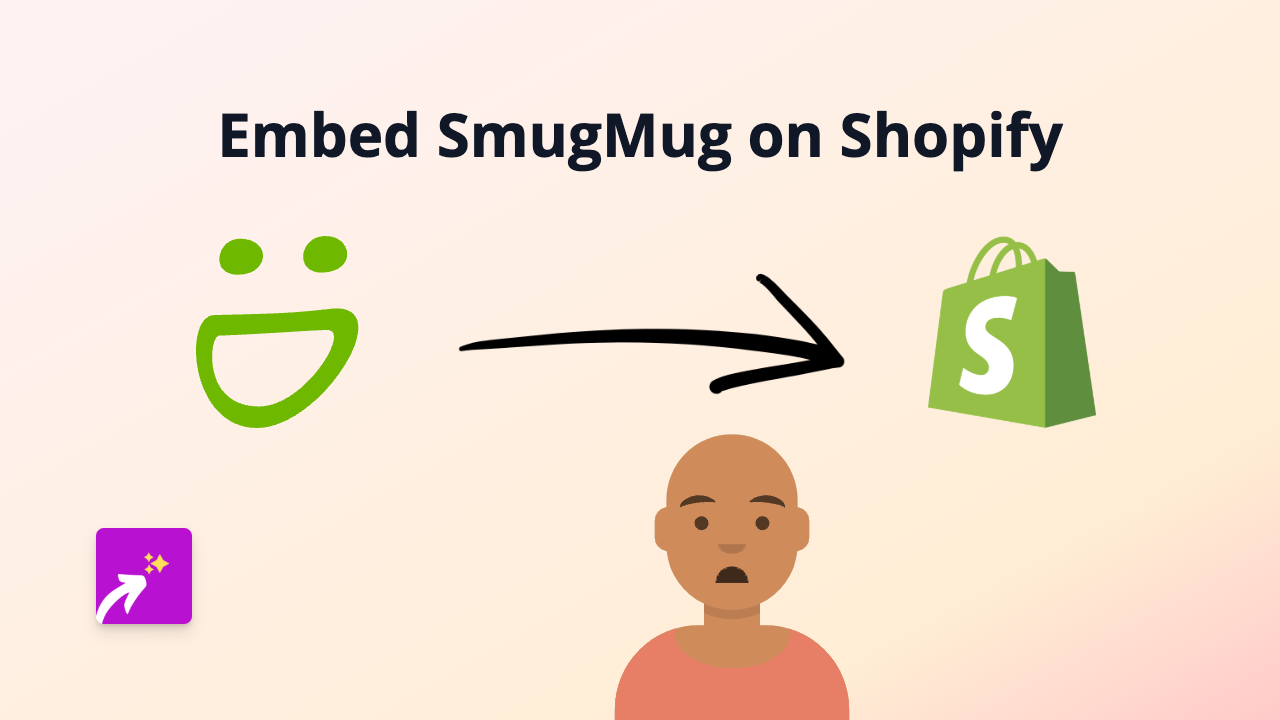How to Embed Zoomable Images on Shopify - The Complete Guide
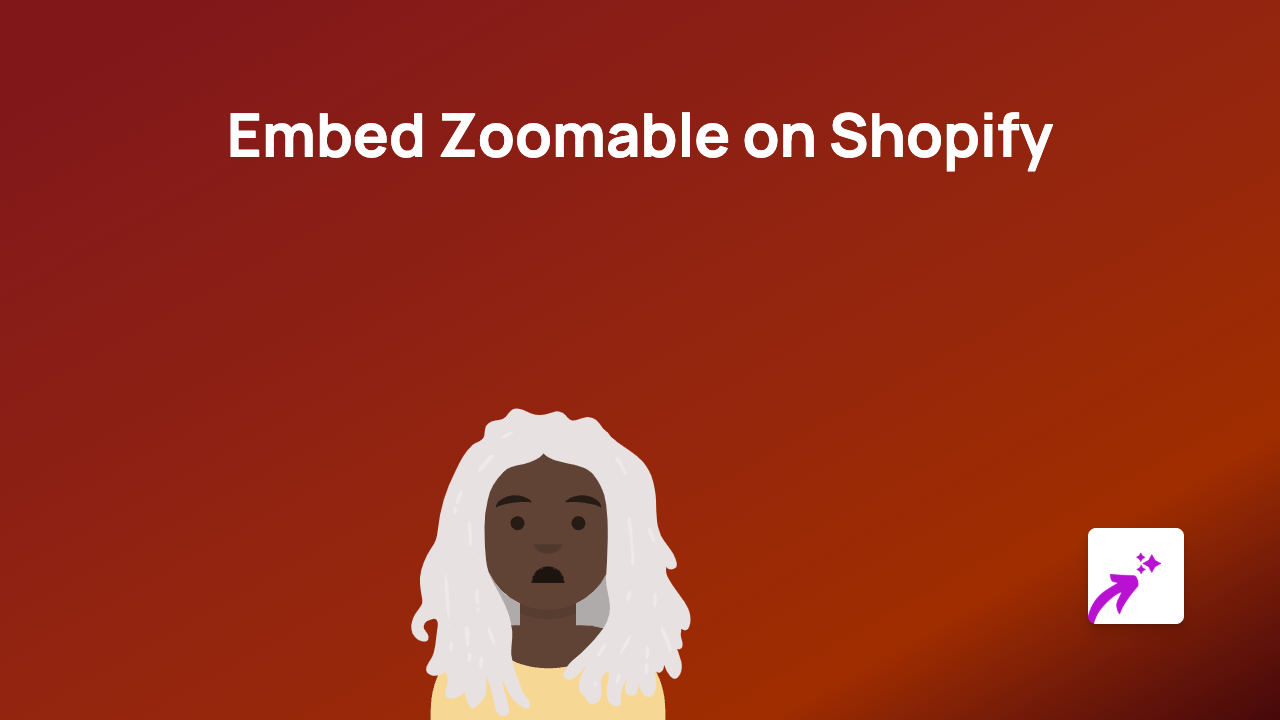
Want to add zoomable, interactive images to your Shopify store? EmbedAny makes it simple to embed Zoomable content directly into your product descriptions, pages, and more - without any coding knowledge required.
Why Use Zoomable Images on Your Shopify Store?
Zoomable images let your customers examine products in detail, enhancing their shopping experience. This is particularly useful for:
- Showcasing intricate product details
- Displaying high-resolution artwork or photography
- Allowing customers to inspect fabric textures or patterns
- Making product images more interactive and engaging
Step-by-Step Guide to Embedding Zoomable on Shopify
Step 1: Install EmbedAny on Your Shopify Store
Before you can begin embedding Zoomable content, you’ll need to install the EmbedAny app:
- Visit EmbedAny on the Shopify App Store
- Click “Add app” to install it on your store
- Follow the on-screen instructions to complete installation
- Activate the app when prompted
Step 2: Get Your Zoomable Link
- Create or access your Zoomable content
- Copy the full URL to your Zoomable image or gallery
Step 3: Add the Link to Your Shopify Store
- Go to the page, product, or blog post where you want to add the Zoomable content
- Open the rich text editor
- Paste your Zoomable link into the editor
- Select the entire link
- Click the Italic button in the editor (or use the keyboard shortcut Ctrl+I / Cmd+I)
- Save your changes
That’s it! The link will now display as an interactive Zoomable element on your store.
Where Can You Use Zoomable on Your Shopify Store?
You can add Zoomable content to:
- Product descriptions
- Blog posts
- Custom pages
- Collection descriptions
- Anywhere with a rich text editor
Tips for Using Zoomable on Shopify
- Placement matters: Position your Zoomable content where it naturally flows with your text
- Context is key: Add a brief description to let customers know they can interact with the image
- Quality counts: Use high-resolution images that benefit from zoom functionality
- Test on mobile: Ensure your embedded content looks good on all devices
Troubleshooting
If your Zoomable content isn’t displaying correctly:
- Check that you’ve made the entire link italic, not just part of it
- Verify that EmbedAny is properly installed and activated
- Ensure you’re using a valid Zoomable link
- Try refreshing your store’s cache
With EmbedAny, adding interactive Zoomable content to your Shopify store is as simple as pasting a link and making it italic. Give your customers a more engaging shopping experience today!