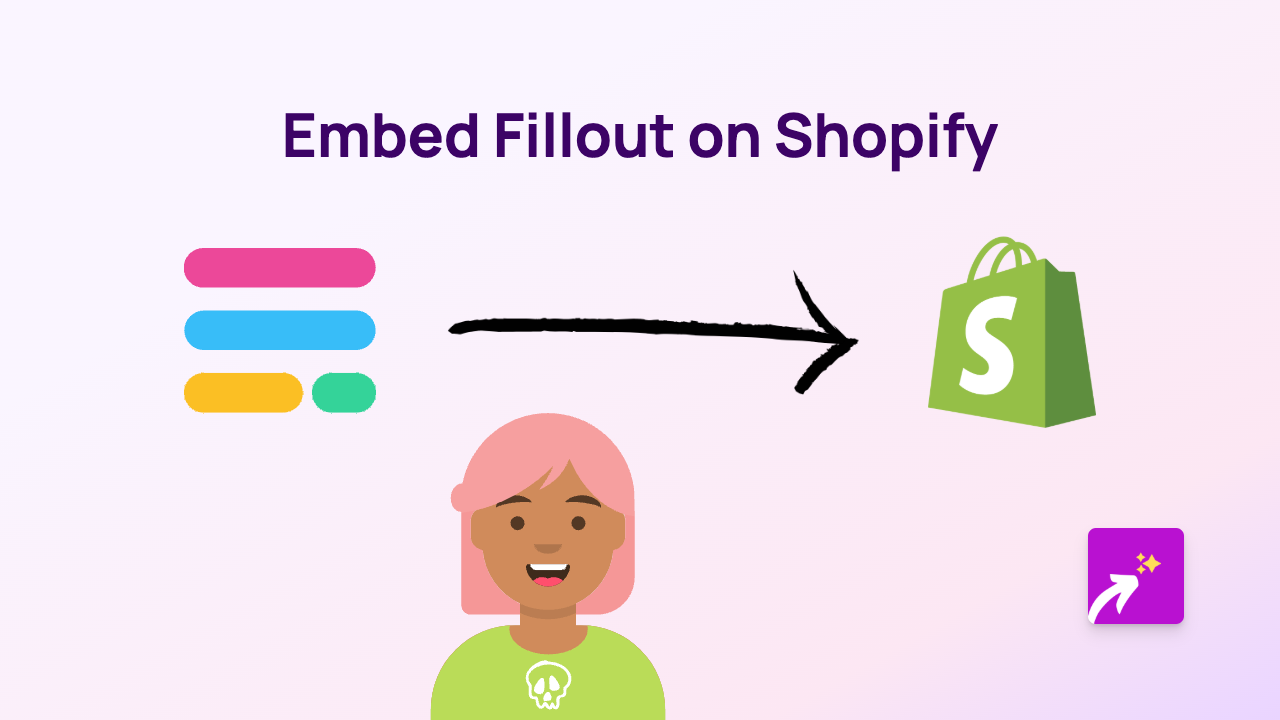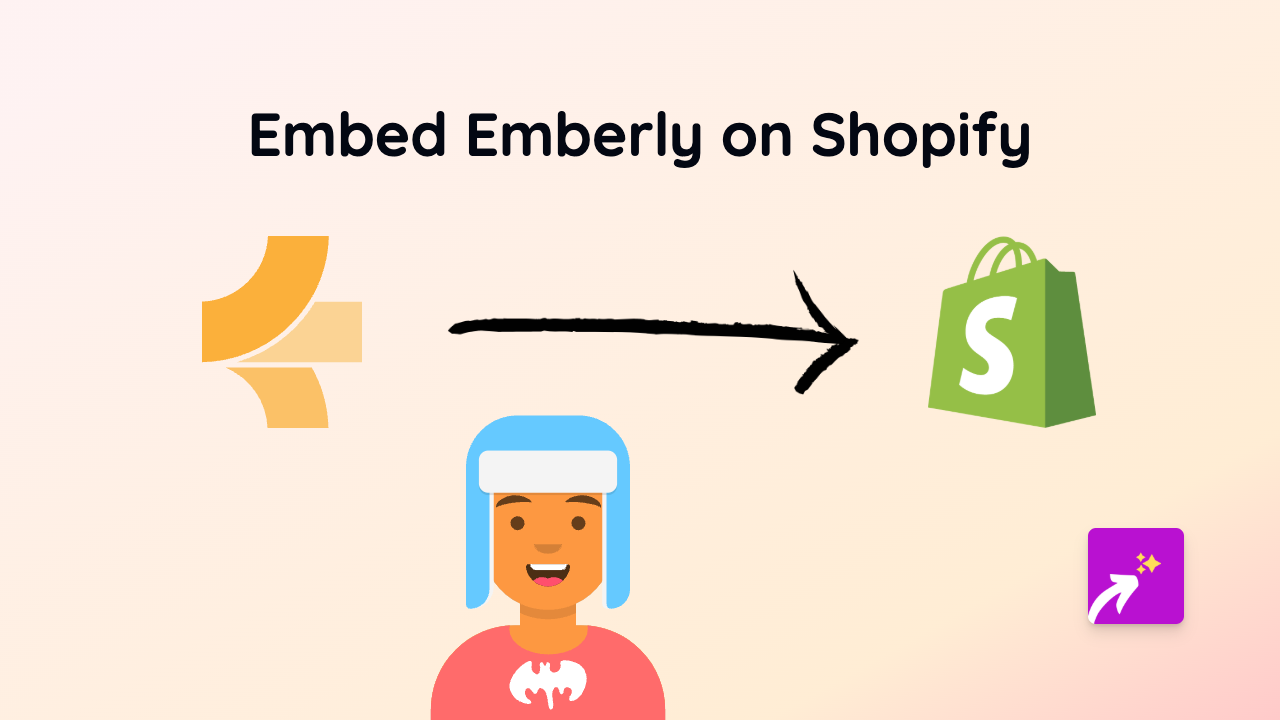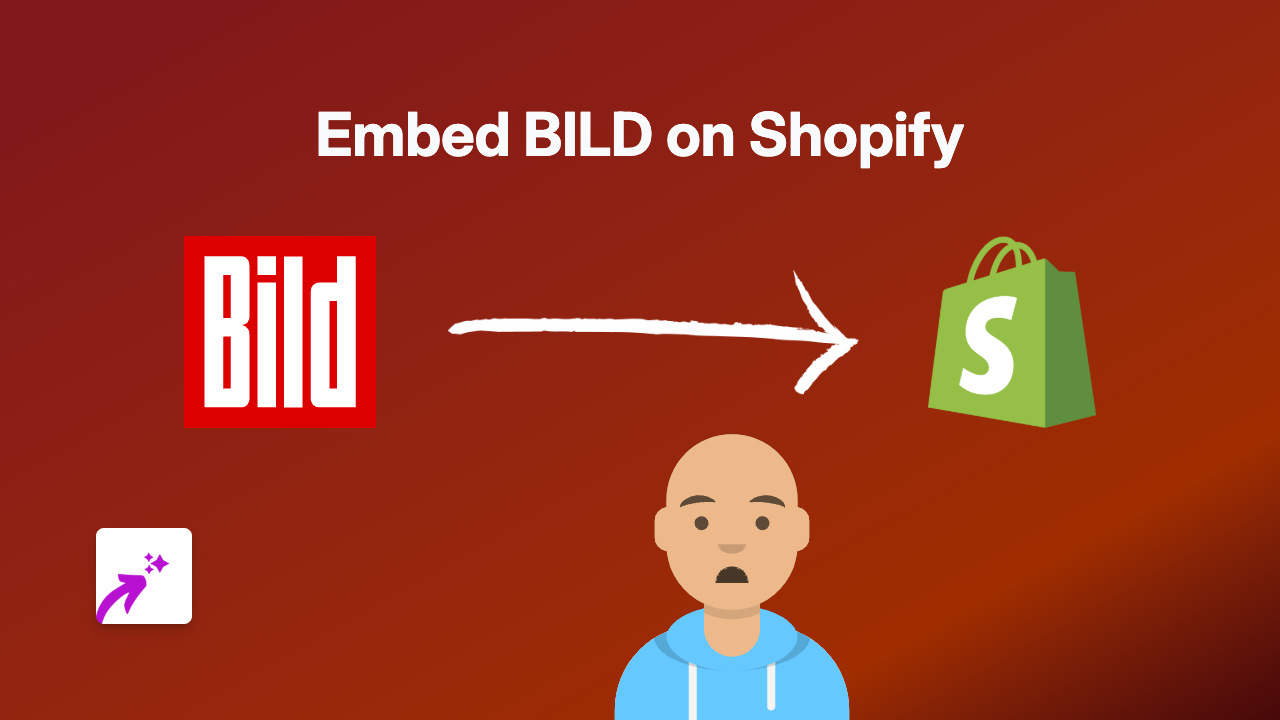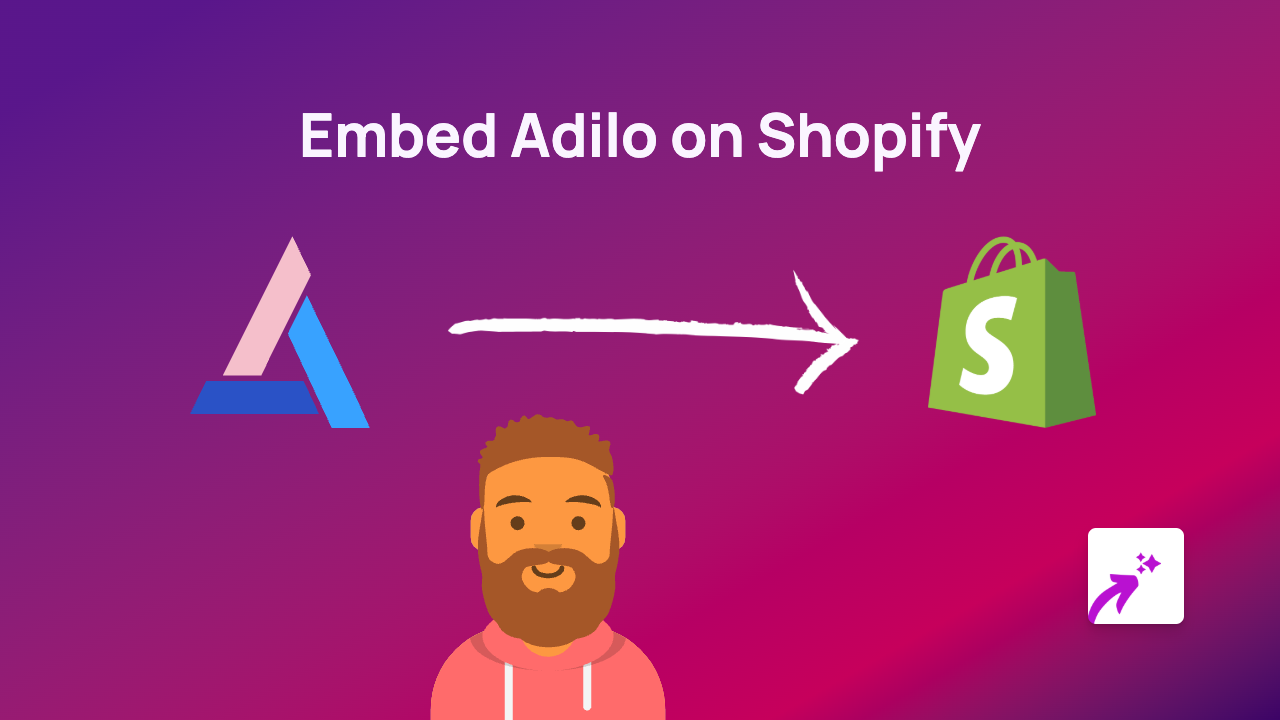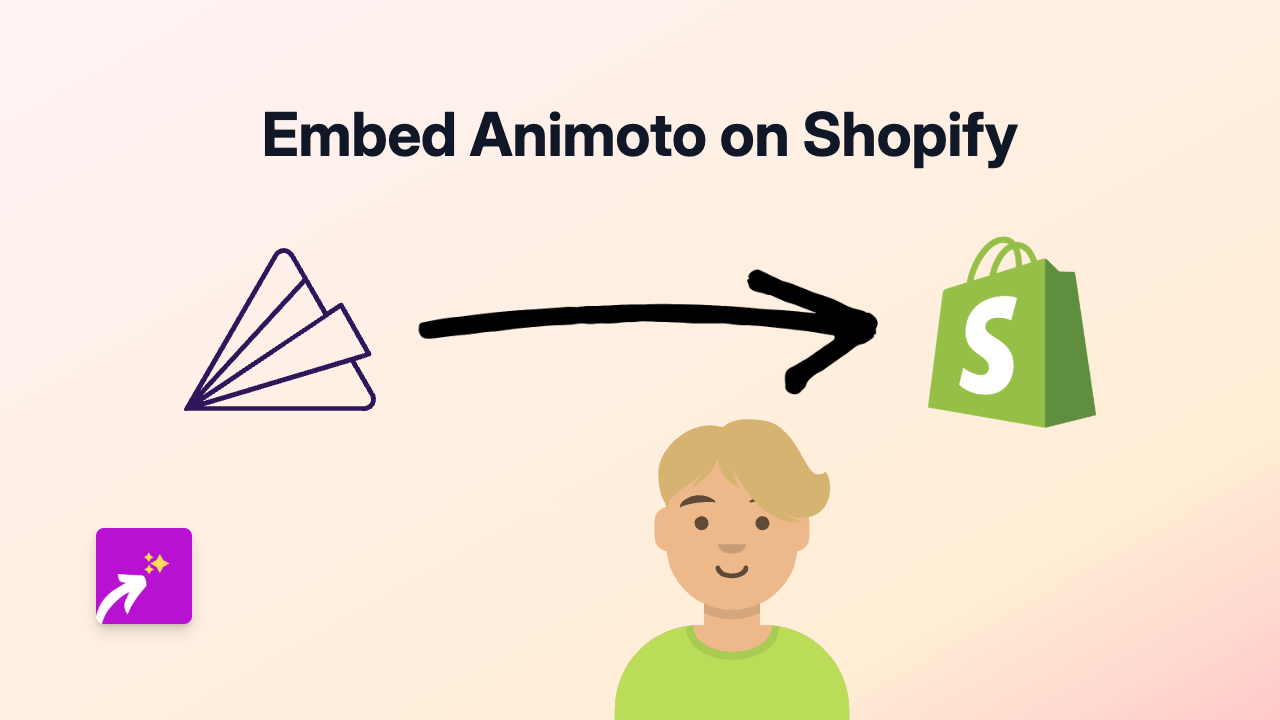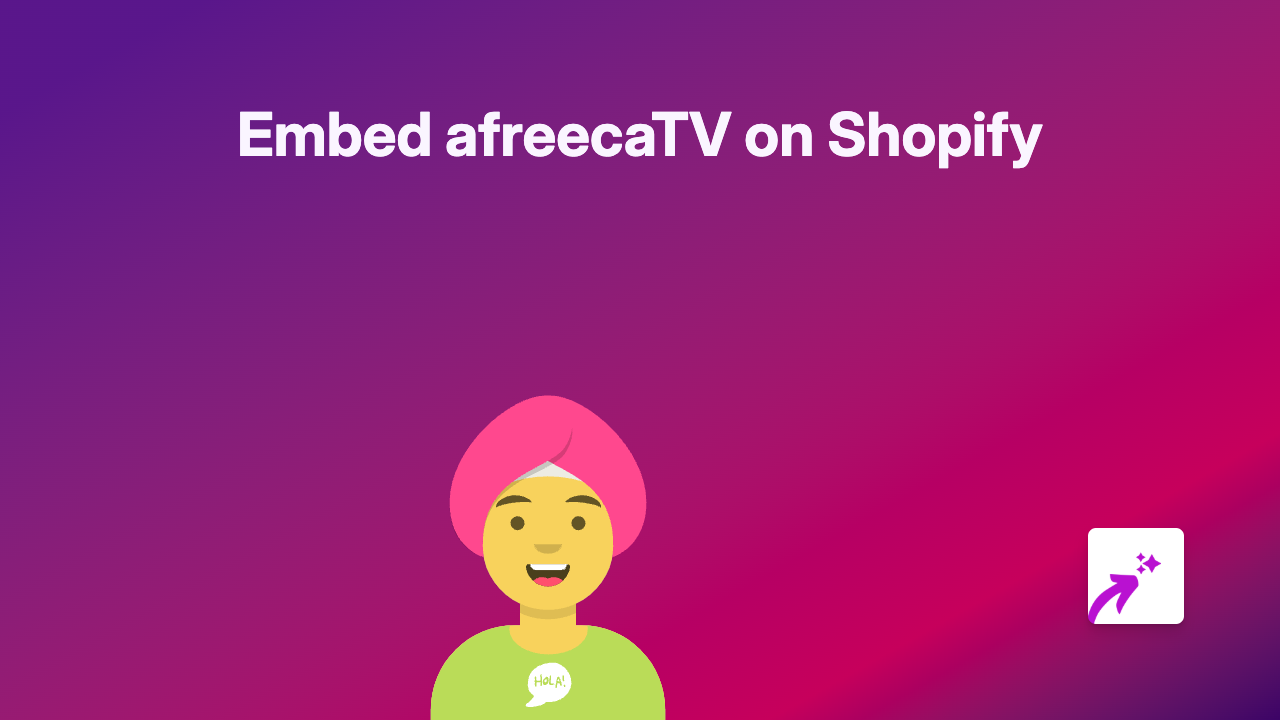How to Embed ZingSoft Content on Your Shopify Store - Complete Guide
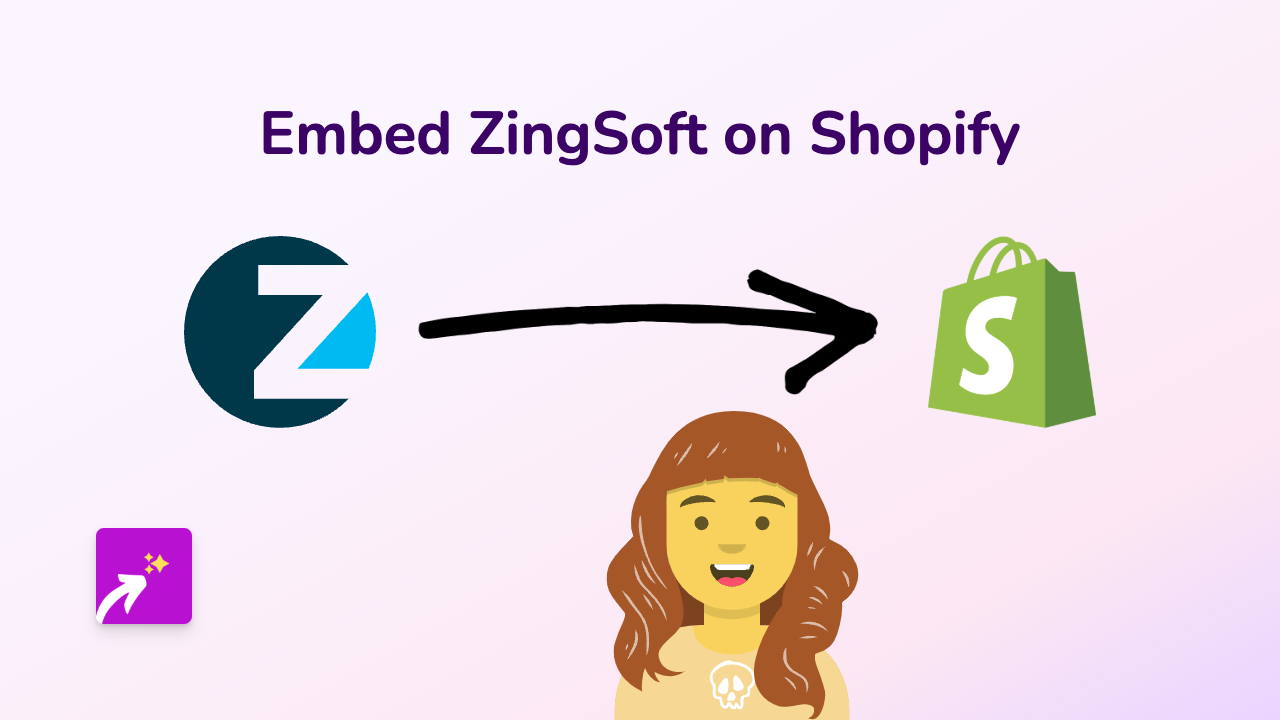
Add ZingSoft Content to Your Shopify Store - No Coding Required
Want to display ZingSoft content directly on your Shopify store? This guide will show you how to embed ZingSoft on your Shopify pages in just a few minutes, without any technical skills required.
Step 1: Install the EmbedAny App
Before you can embed ZingSoft content, you’ll need to install the EmbedAny app on your Shopify store:
- Visit EmbedAny on the Shopify App Store
- Click “Add app” and follow the installation process
- Allow the necessary permissions for the app to work with your store
Step 2: Find ZingSoft Content to Embed
- Visit ZingSoft and find the specific content you want to display on your store
- Copy the full URL of the ZingSoft content you want to embed
Step 3: Add the ZingSoft Link to Your Store
- Go to your Shopify admin panel
- Navigate to the page, product, or blog post where you want to display the ZingSoft content
- Open the rich text editor for that section
- Paste the ZingSoft URL you copied earlier
- Important: Highlight the pasted URL and click the italic button (or use the keyboard shortcut Ctrl+I / Cmd+I)
- Save your changes
That’s it! EmbedAny will automatically detect the italicised ZingSoft link and convert it into a fully interactive embed when your page loads.
Where Can You Add ZingSoft Content?
You can embed ZingSoft content anywhere in your Shopify store that has a rich text editor, including:
- Product descriptions
- Collection pages
- Blog posts
- Regular pages
- Announcements
Benefits of Embedding ZingSoft Content
- Enhanced Engagement: Keep visitors on your store longer with interactive content
- Better User Experience: Provide valuable ZingSoft functionality without sending customers away
- No Technical Skills Needed: No HTML, iframes or coding required
- Mobile-Friendly: Embedded content automatically adapts to different screen sizes
Troubleshooting Tips
If your ZingSoft embed isn’t displaying correctly:
- Make sure you’ve properly italicised the entire URL
- Check that you’ve copied the complete ZingSoft link
- Verify that you’ve saved the page after adding the link
EmbedAny works with over 800 platforms beyond ZingSoft, so you can use the same simple process to embed content from virtually any service your business uses.
For more help with embedding ZingSoft or other content on your Shopify store, contact EmbedAny’s UK-based support team directly through the app.