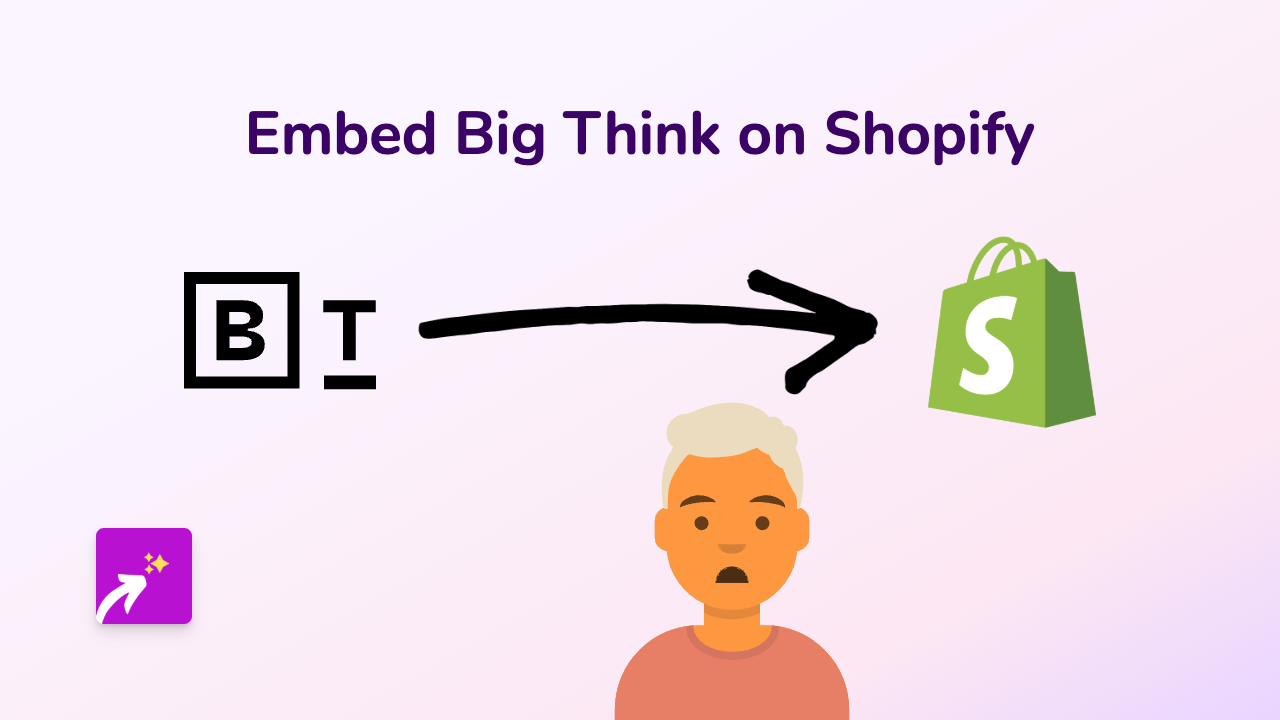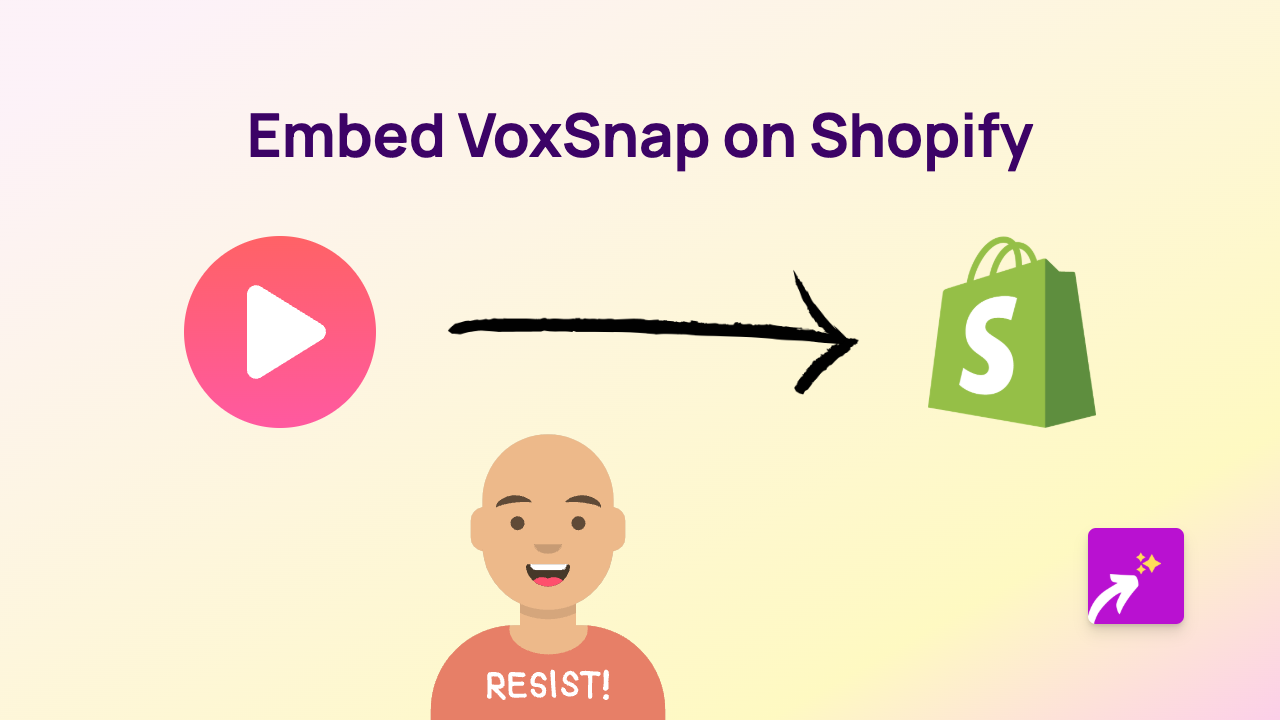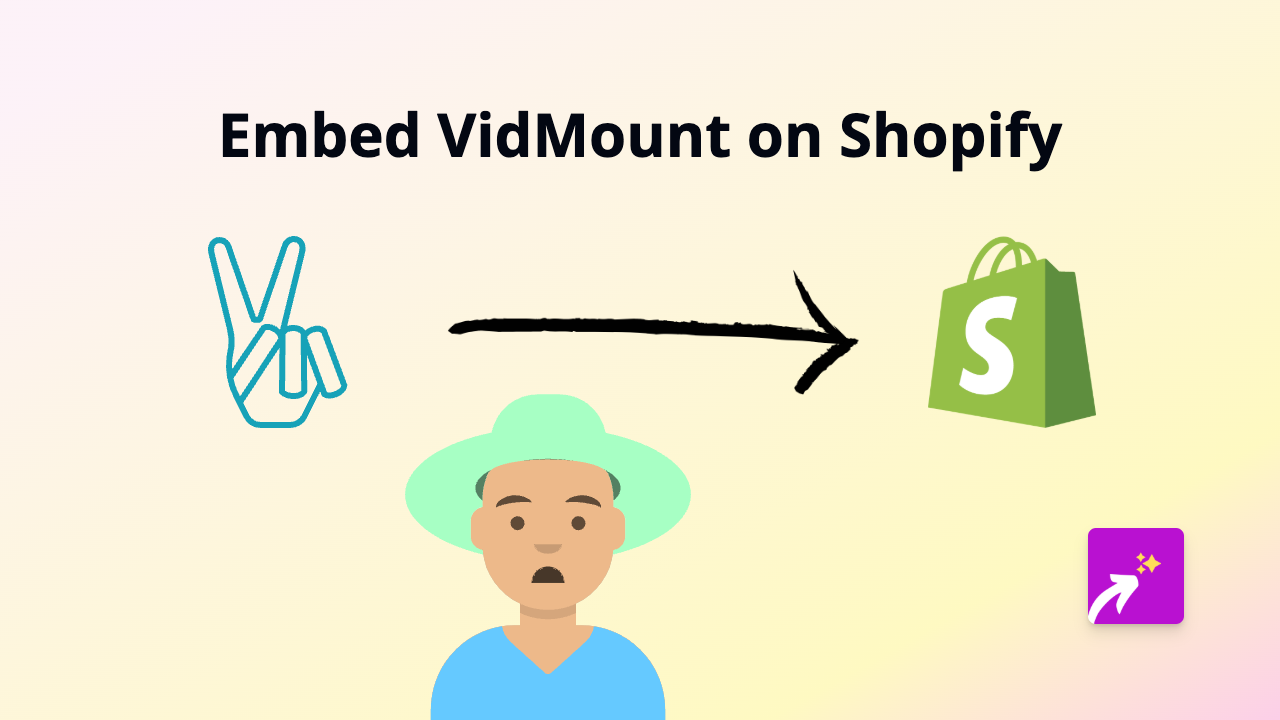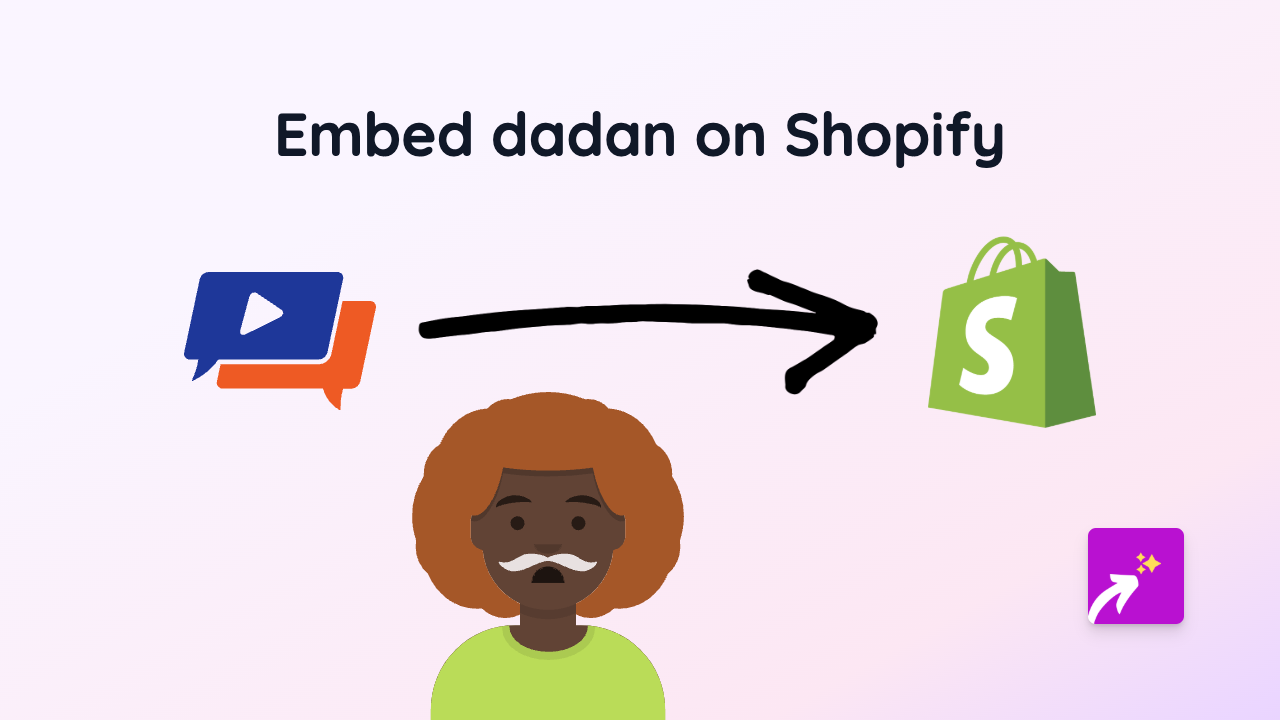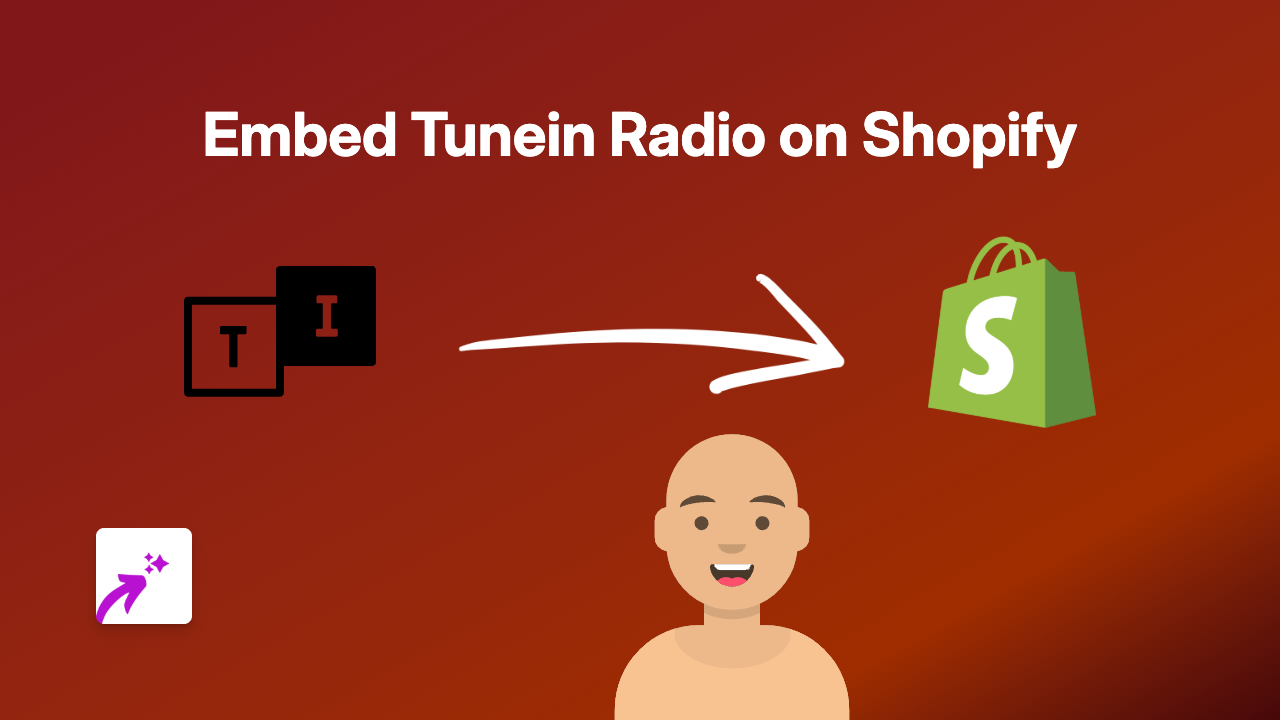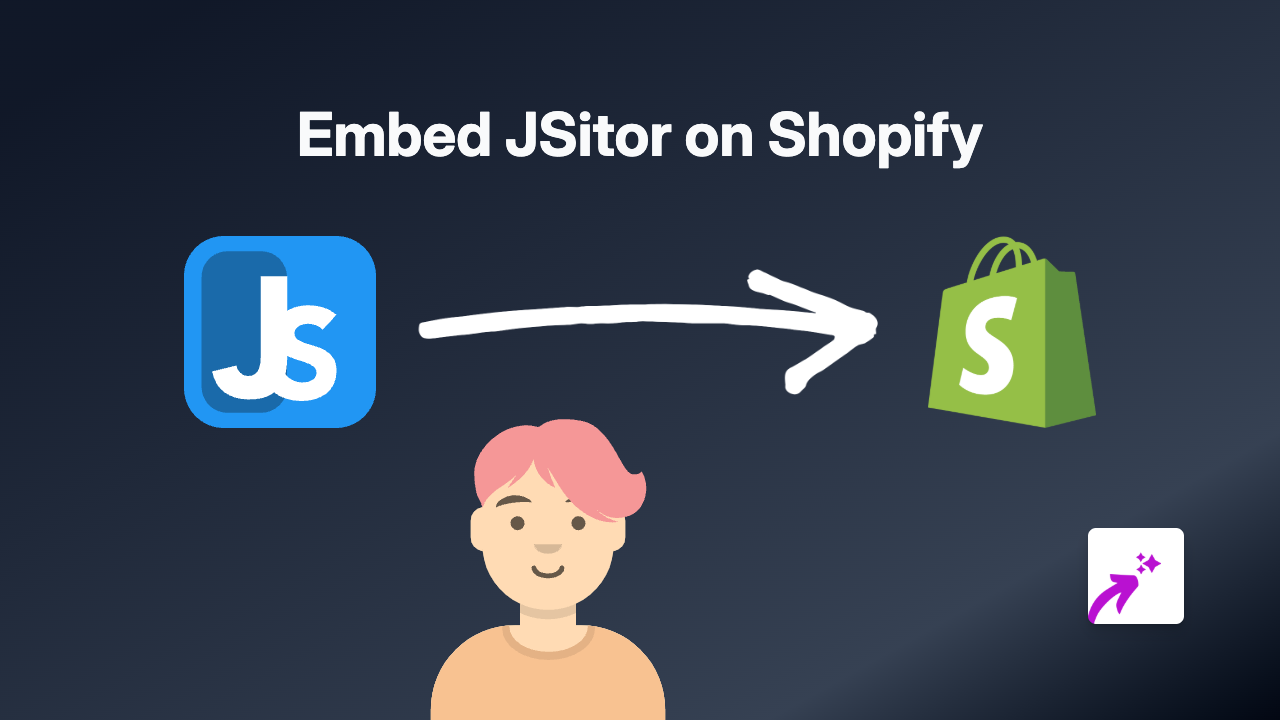How to Embed Zing MP3 on Your Shopify Store Using EmbedAny
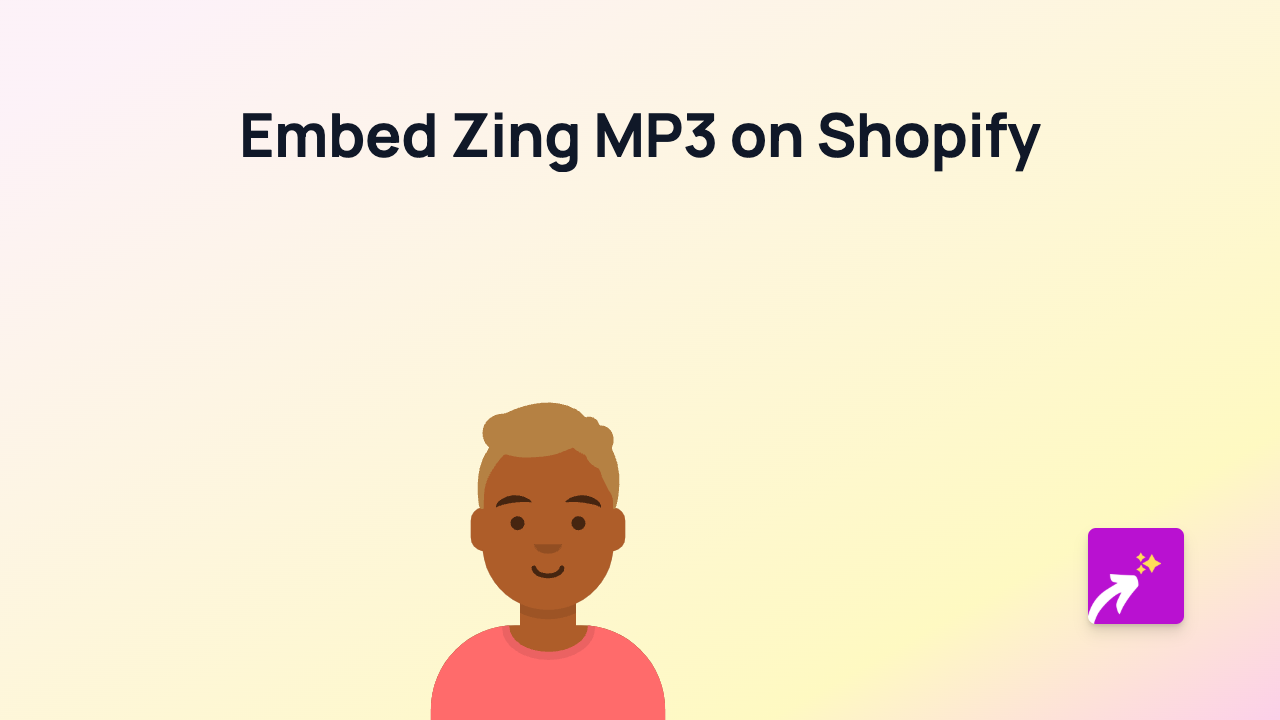
Add Zing MP3 Music to Your Shopify Store
Want to showcase Vietnamese music on your Shopify store? Adding Zing MP3 content to your product descriptions, blog posts, or pages can create a more engaging experience for your visitors. With the EmbedAny app, you can easily embed Zing MP3 songs, playlists, or albums without any technical knowledge.
What is Zing MP3?
Zing MP3 is one of Vietnam’s most popular music streaming platforms, featuring a vast library of Vietnamese and international music. Adding Zing MP3 content to your Shopify store can be particularly useful if you’re targeting Vietnamese customers or want to showcase Vietnamese music.
Step-by-Step Guide to Embedding Zing MP3
Step 1: Install EmbedAny App
First, you need to install the EmbedAny app on your Shopify store:
- Visit EmbedAny in the Shopify App Store
- Click “Add app” and follow the installation prompts
- After installation, the app will be ready to use
Step 2: Find the Zing MP3 Content
- Go to the Zing MP3 website
- Find the song, playlist, or album you want to embed
- Copy the URL from your browser’s address bar
Step 3: Add the Zing MP3 Link to Your Shopify Store
- Go to your Shopify admin panel
- Navigate to the page, product, or blog post where you want to add Zing MP3
- In the text editor, paste the Zing MP3 link
- Important: Select the link and make it italic using the italic button (usually an I icon) in the editor
- Save your changes
That’s it! The plain Zing MP3 link will now turn into an interactive music player on your store.
Example Uses of Zing MP3 Embeds
- Add relevant Vietnamese music to product descriptions to create a cultural connection
- Embed playlists on your “About Us” page to share your brand’s musical inspiration
- Feature new releases or popular songs on your homepage to keep content fresh
- Create music-themed blog posts with embedded albums
Troubleshooting Tips
If your Zing MP3 embed doesn’t appear:
- Make sure you’ve made the entire link italic
- Confirm the Zing MP3 URL is correct and from the official website
- Verify that EmbedAny is properly installed and activated
Final Thoughts
Adding Zing MP3 content to your Shopify store is a simple way to enhance the shopping experience, especially if music is relevant to your brand or target audience. With EmbedAny, you can effortlessly embed not just Zing MP3, but content from 800+ platforms by simply making links italic.
Remember, the key to successful embedding is choosing relevant content that adds value to your customers’ shopping experience.