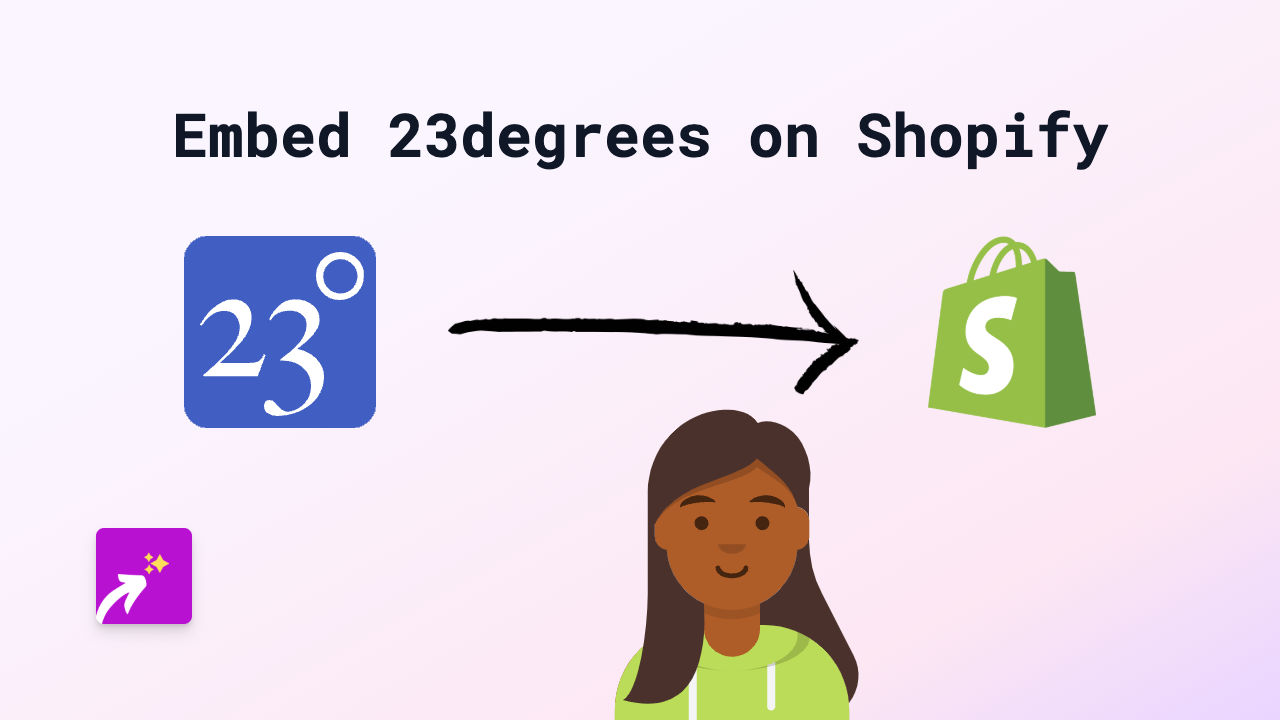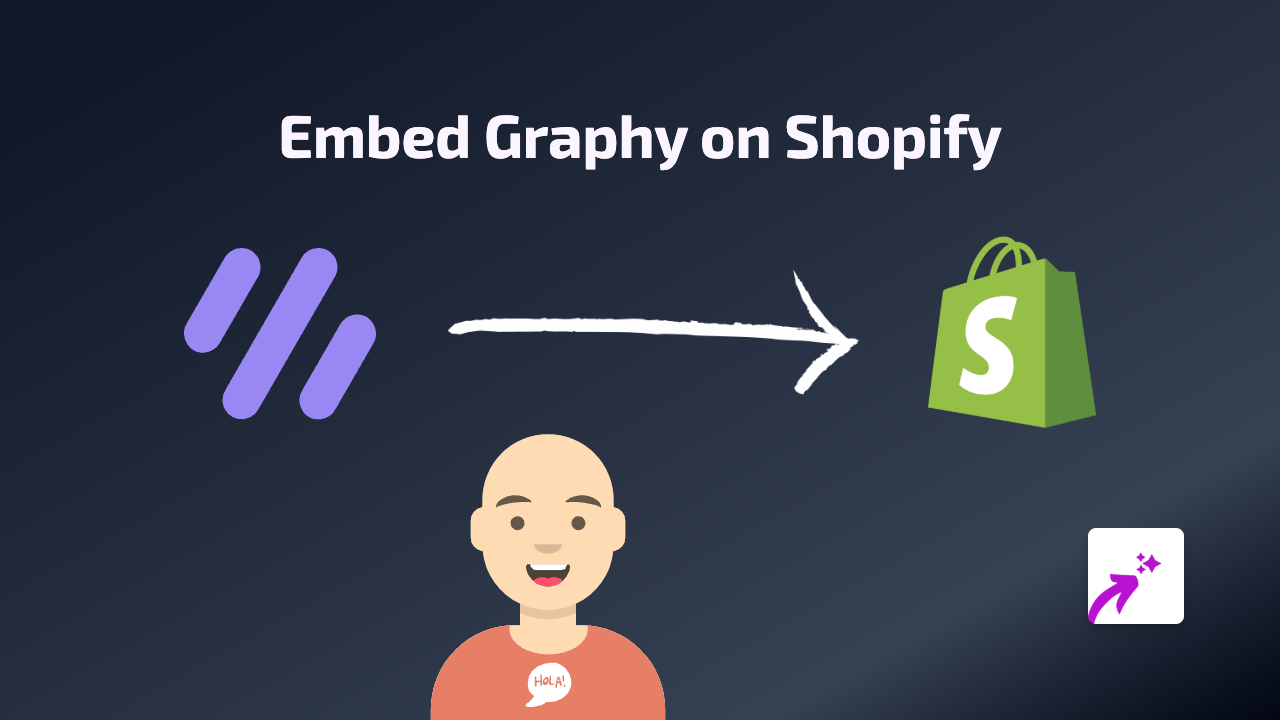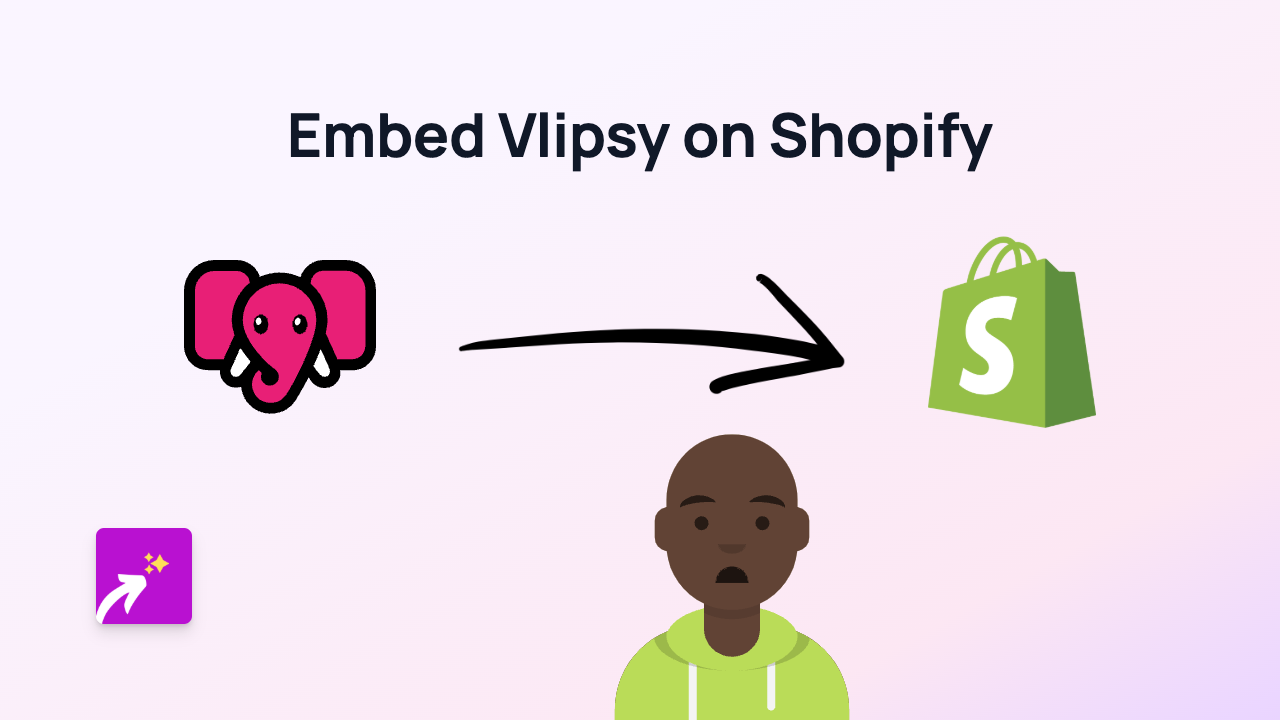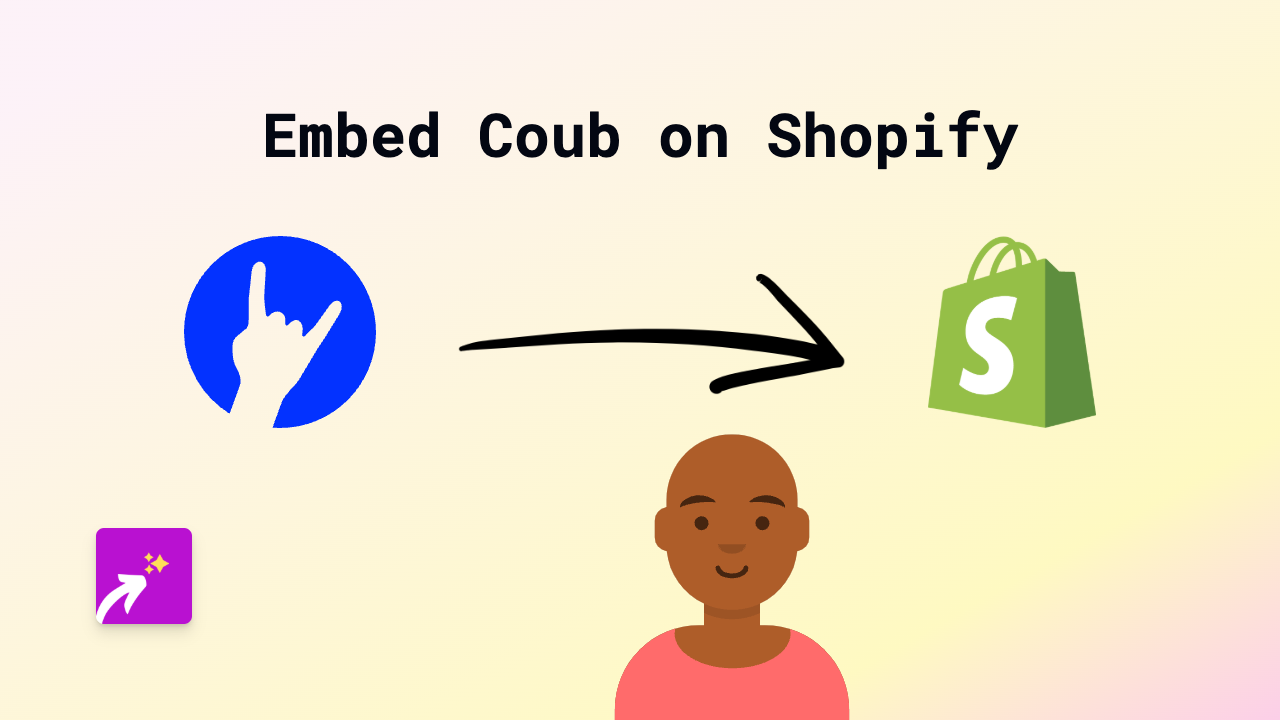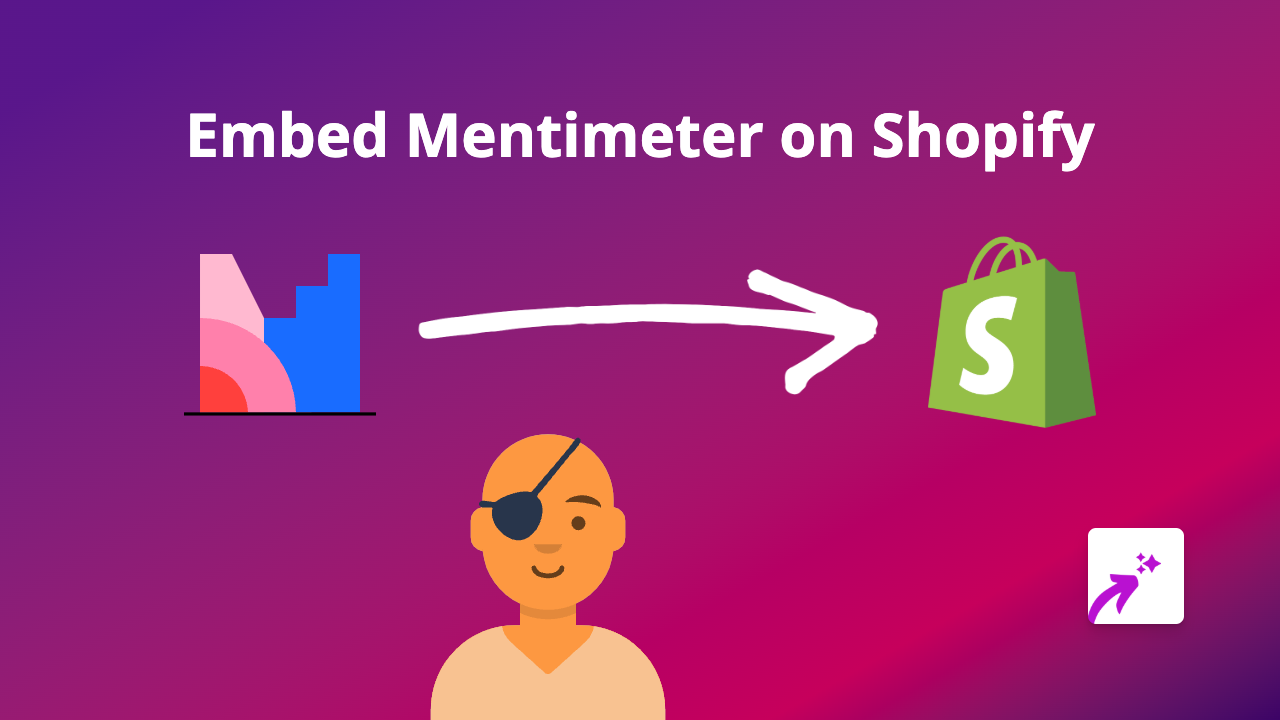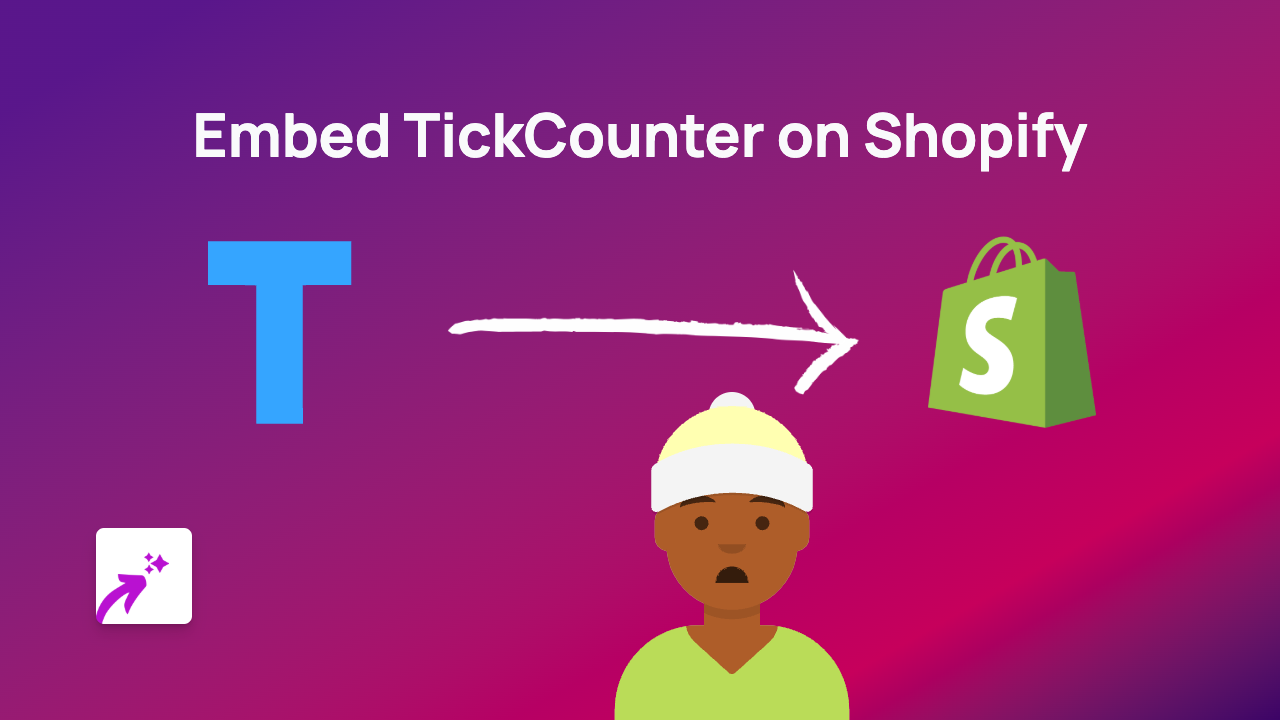How to Embed Zeplin on Shopify: A Simple Guide
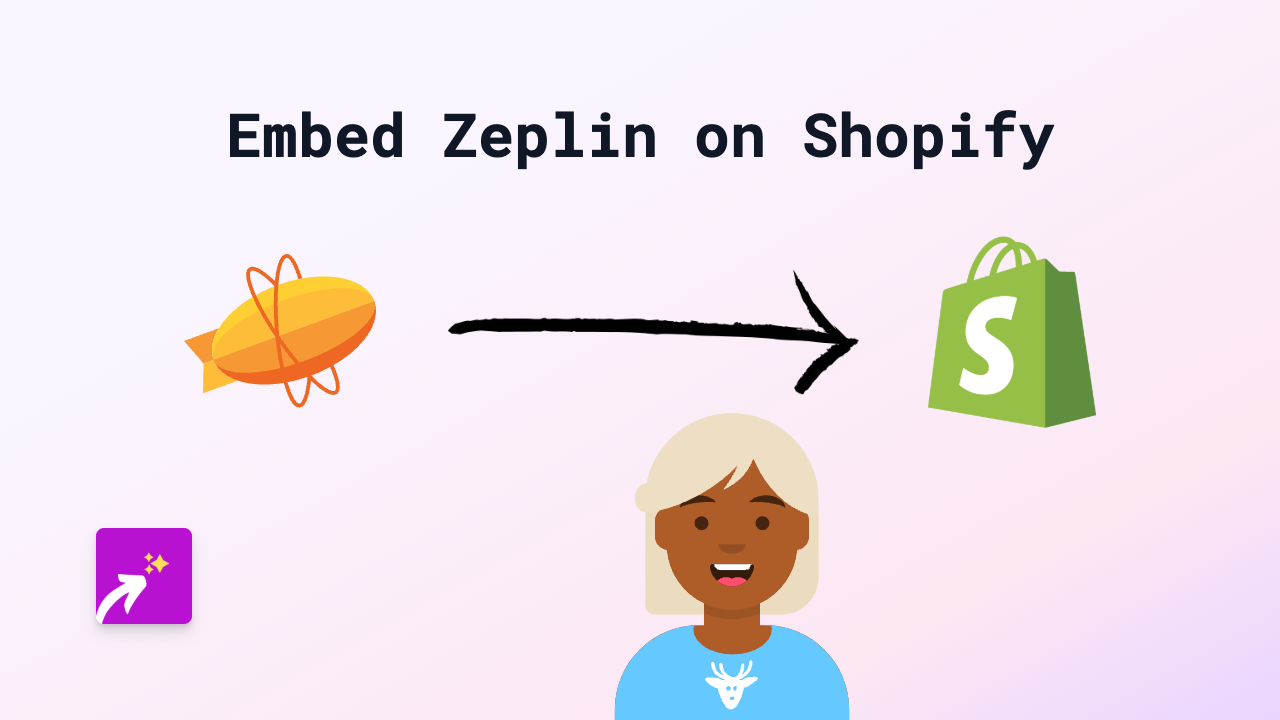
Ready to showcase your Zeplin designs directly on your Shopify store? Whether you want to display your design process or share prototypes with your customers, embedding Zeplin content can enhance your store’s visual appeal. Here’s how to do it in just a few simple steps.
What is Zeplin?
Zeplin is a collaboration tool for designers and developers that allows teams to share designs, style guides, and assets. By embedding Zeplin on your Shopify store, you can showcase your design work, prototypes, or creative process directly to your customers.
Step 1: Install EmbedAny on Your Shopify Store
Before you can embed Zeplin content, you’ll need to install the EmbedAny app:
- Visit EmbedAny in the Shopify App Store
- Click “Add app” and follow the installation instructions
- Activate the app on your store when prompted
Step 2: Get Your Zeplin Link
To embed Zeplin content, you’ll need a shareable link:
- Open your Zeplin project or screen
- Click the “Share” button in the Zeplin interface
- Set appropriate sharing permissions (public or with password)
- Copy the share link that Zeplin provides
Step 3: Embed the Zeplin Link on Your Shopify Store
Now comes the magic part:
- Go to the page or product where you want to embed your Zeplin content
- Open the rich text editor in Shopify admin
- Paste your Zeplin link
- Highlight the pasted link
- Click the italic button (or use the keyboard shortcut Ctrl+I / Cmd+I)
- Save your changes
That’s it! Once you save, EmbedAny will automatically transform your italicised Zeplin link into an interactive embed.
Where to Use Zeplin Embeds on Your Store
Some great places to embed Zeplin content include:
- About page: Showcase your design process
- Portfolio sections: Display past design work
- Product pages: Show design evolution or customisation options
- Blog posts: Illustrate design-related content
Tips for Embedding Zeplin Content
- Ensure your Zeplin sharing permissions are set correctly
- Consider the context when embedding designs
- Make sure your embedded content enhances rather than distracts from your store
Troubleshooting
If your Zeplin embed isn’t appearing:
- Check that you properly italicised the entire link
- Verify that EmbedAny is properly installed and activated
- Ensure your Zeplin link is publicly accessible
- Try refreshing your page after saving
With EmbedAny, showcasing your Zeplin designs on Shopify has never been easier. No coding knowledge required—just paste, italicise, and watch your designs come to life on your store!