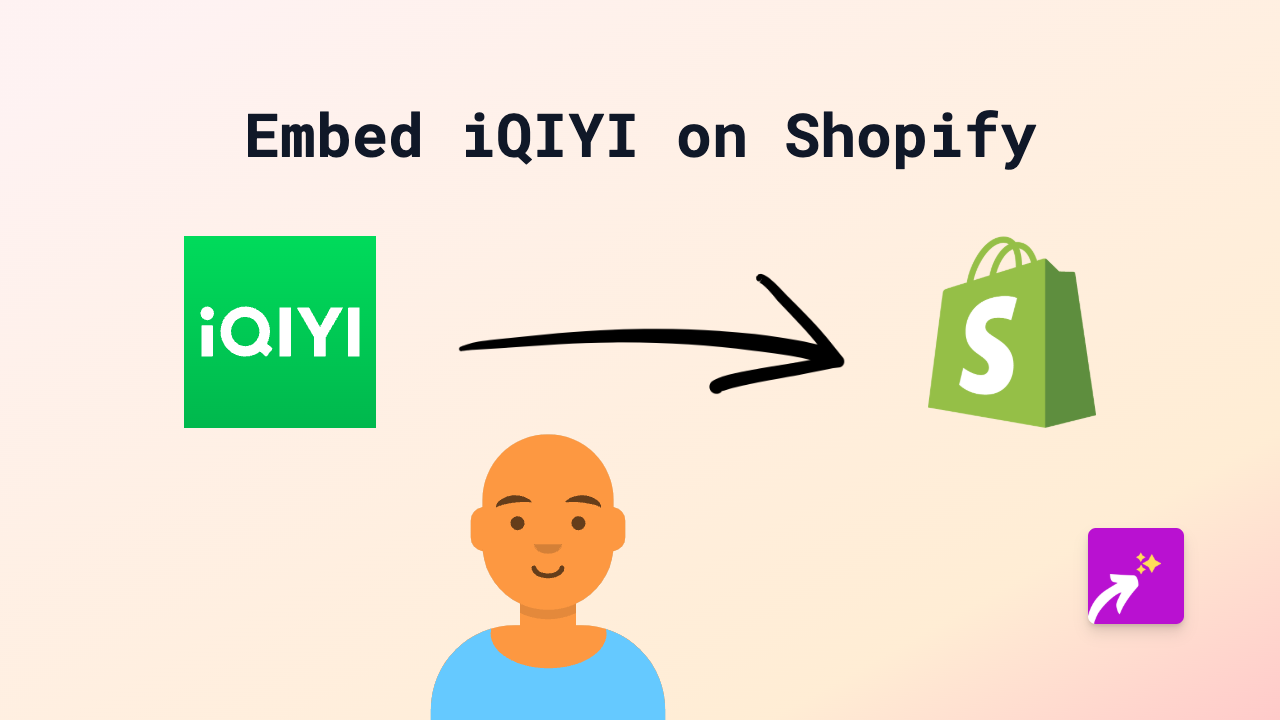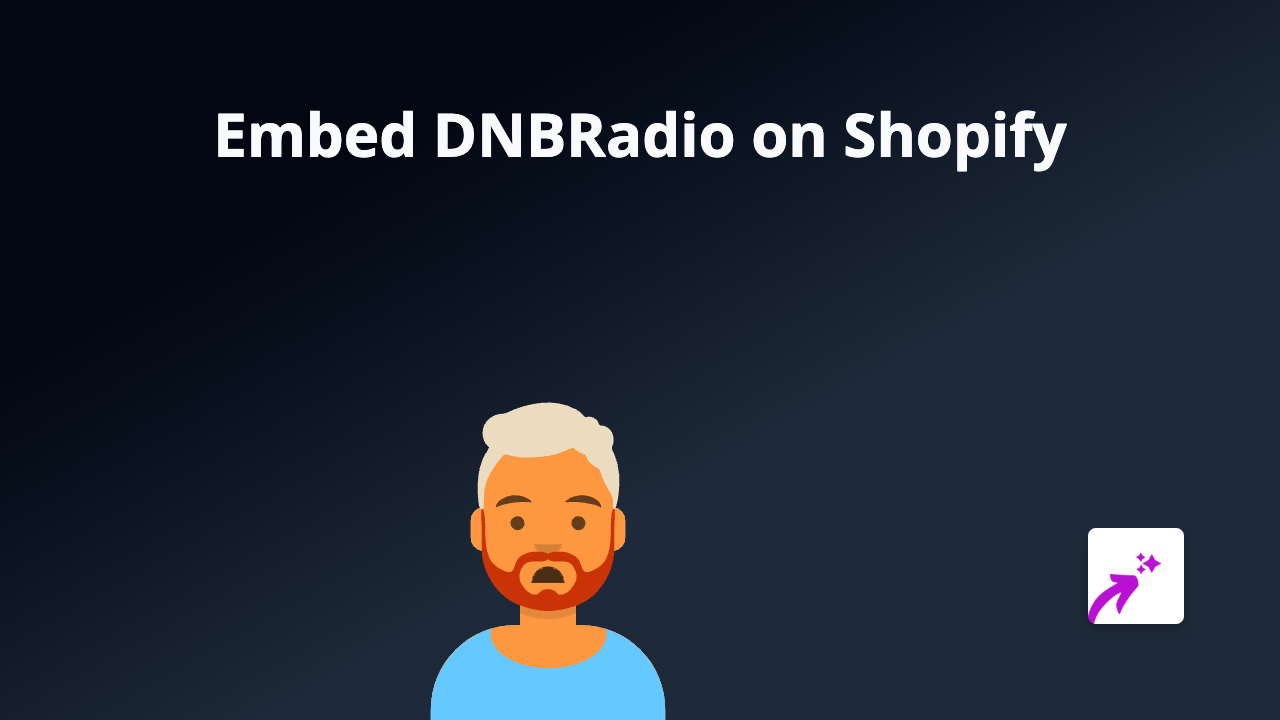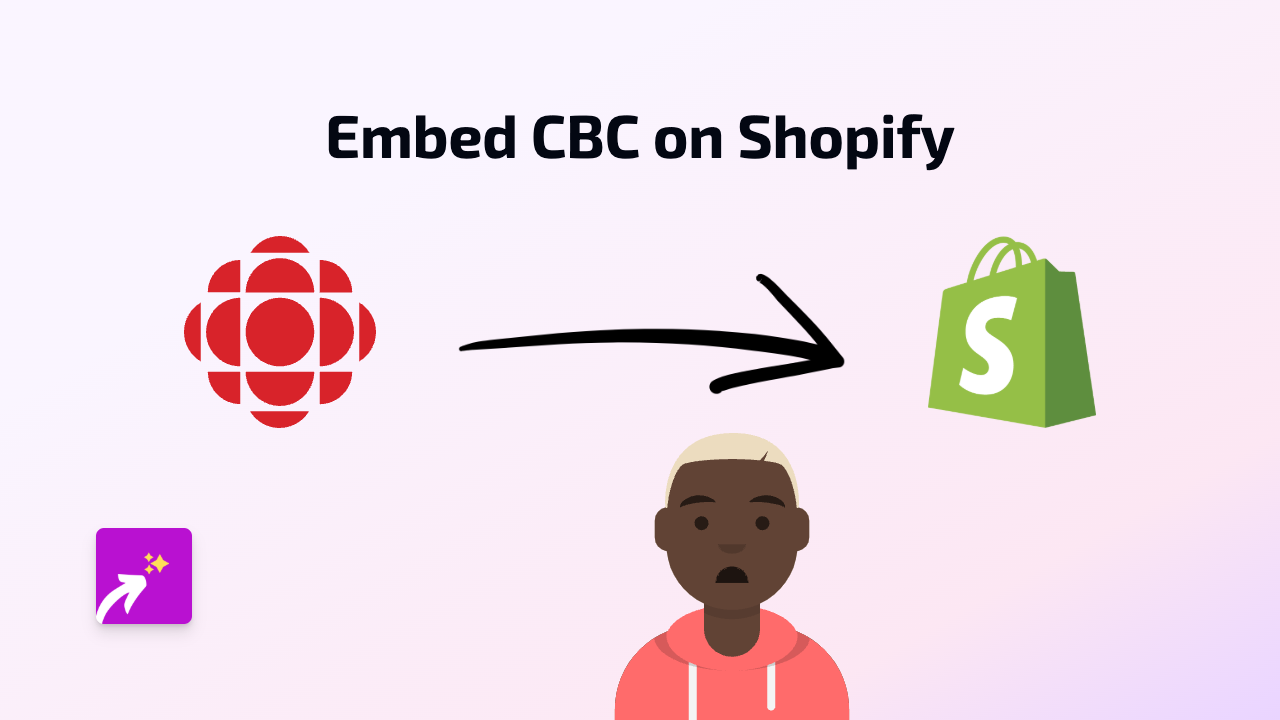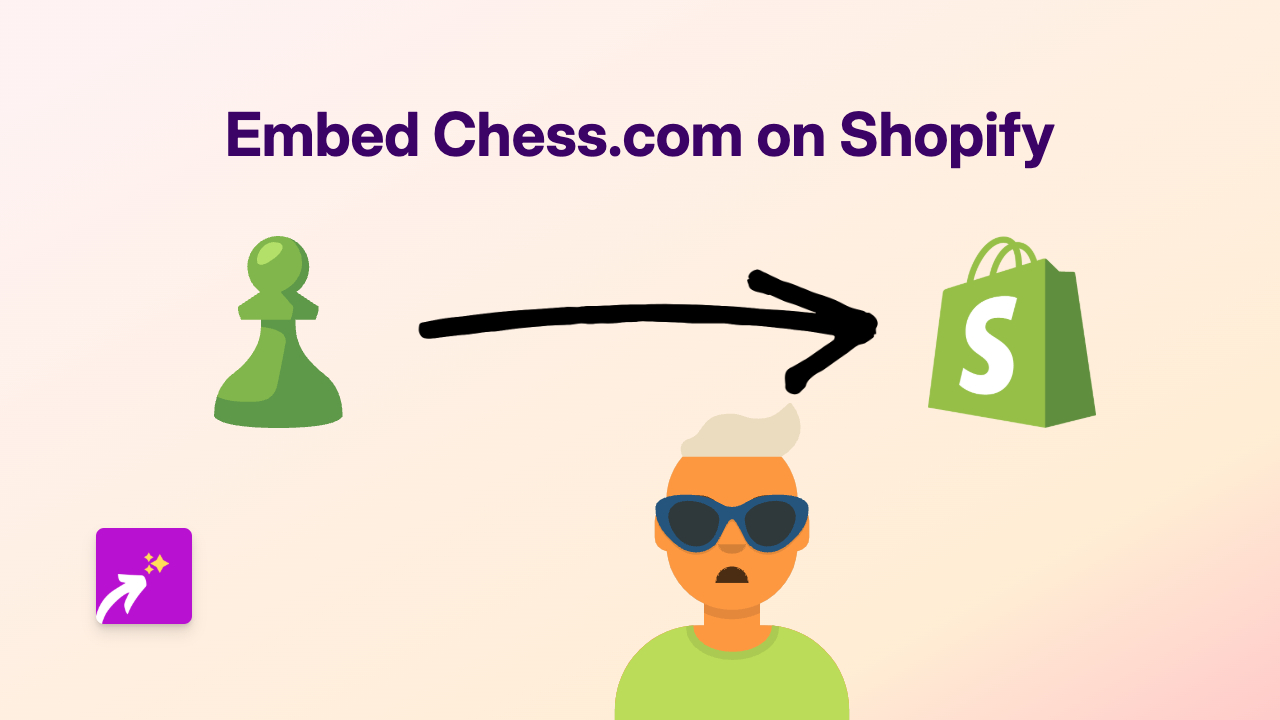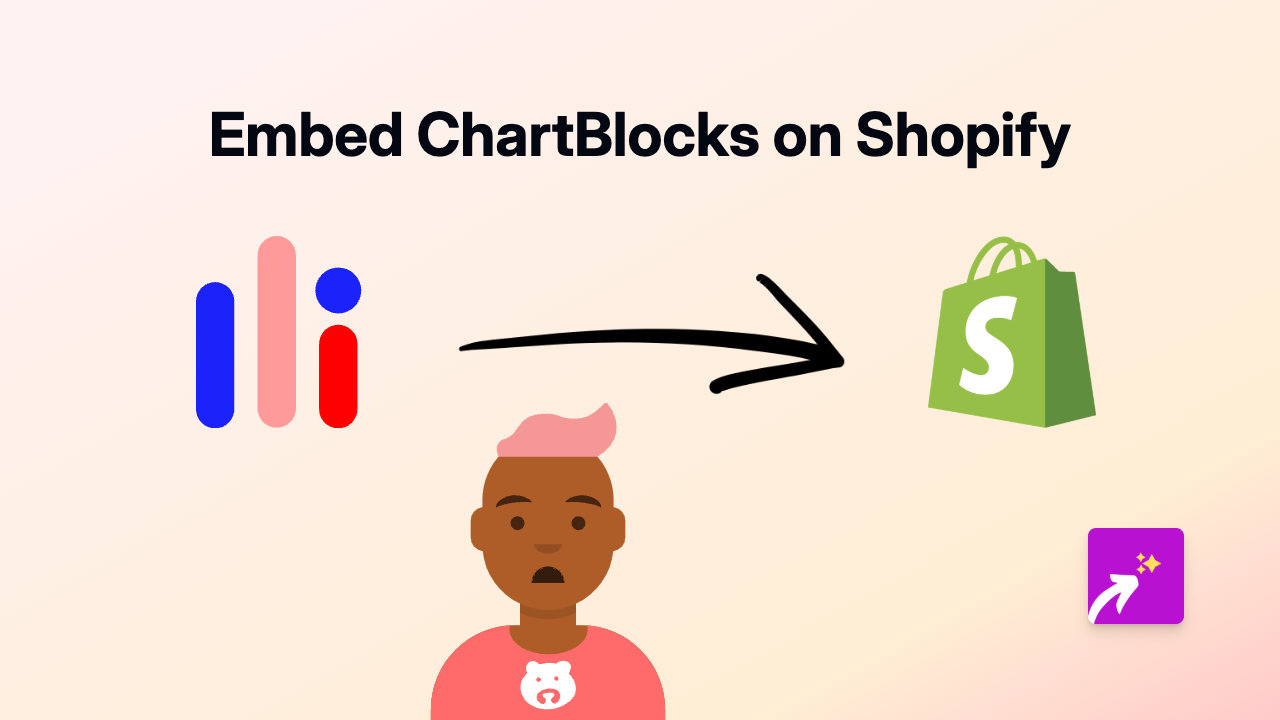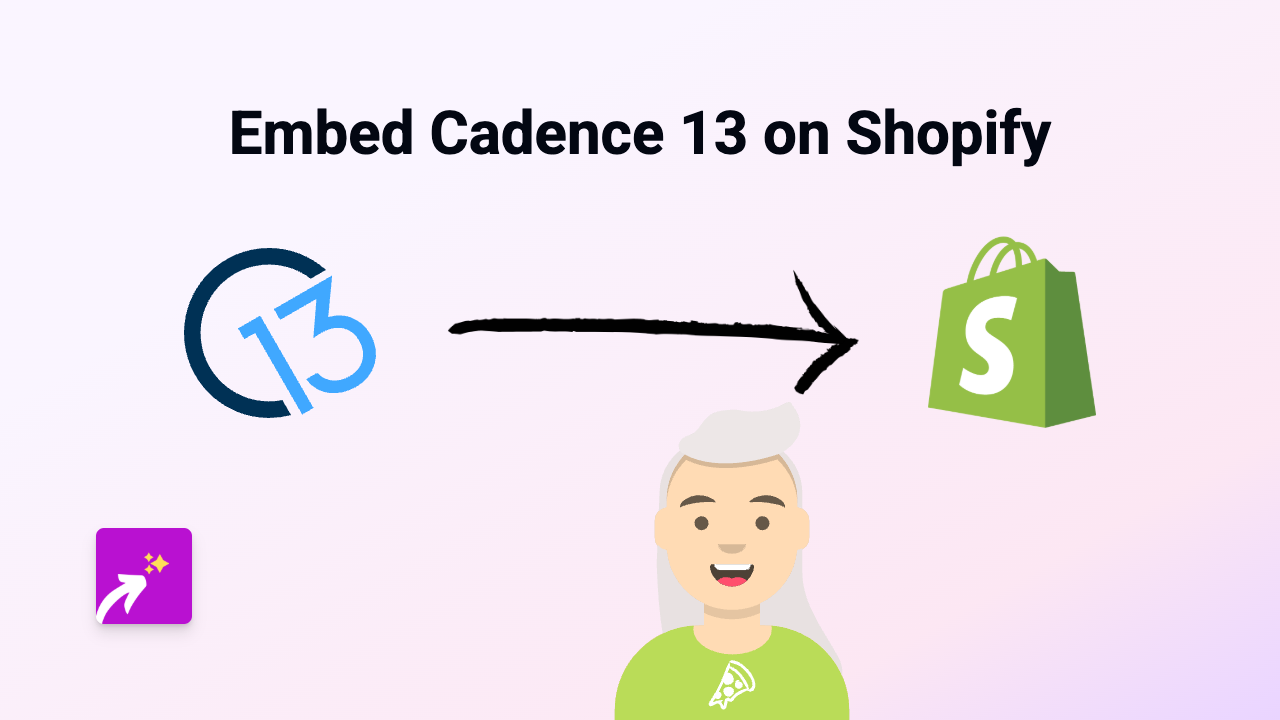How to Embed Yandex Music on Your Shopify Store in 2025 | EmbedAny Guide
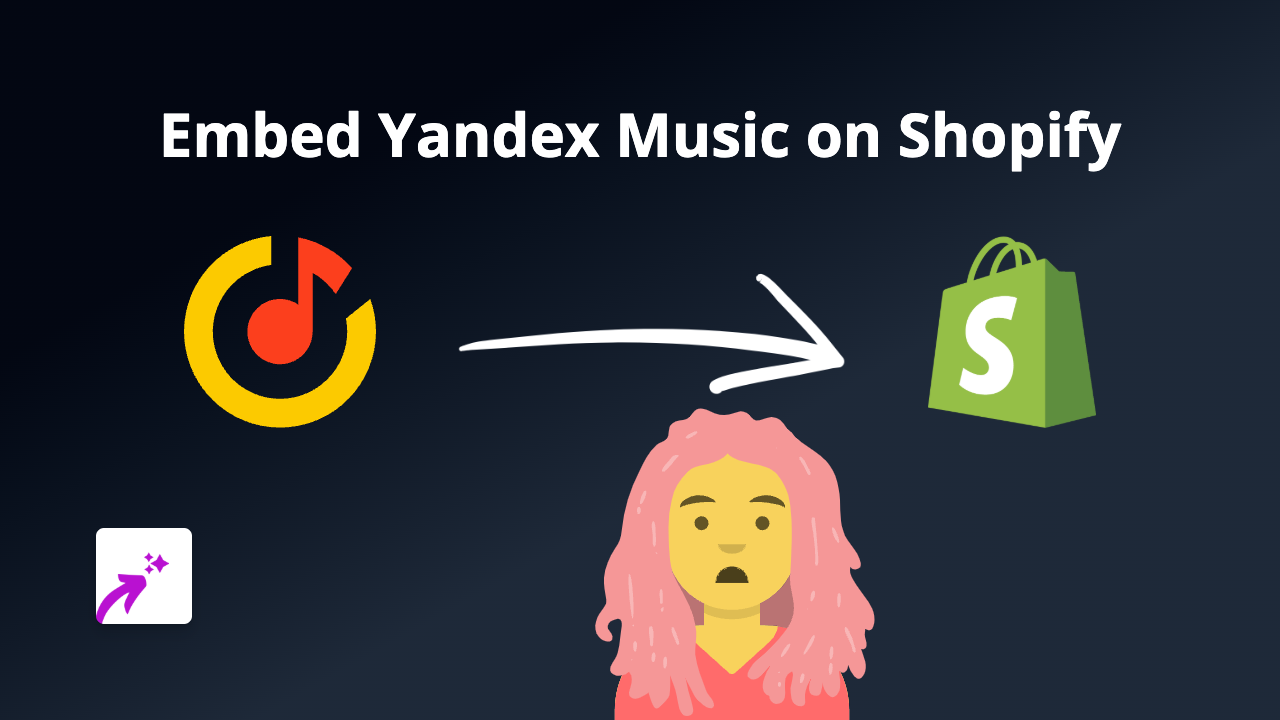
Adding Yandex Music to your Shopify store is a brilliant way to enhance your customer experience. Whether you want to showcase music that matches your brand’s vibe, share playlists that complement your products, or simply make your store more engaging, this guide will show you exactly how to do it without any technical skills.
Why Embed Yandex Music on Your Shopify Store?
- Create a more immersive shopping experience
- Share Russian and international music with your customers
- Add musical context to your products
- Let customers preview music-related merchandise
- Build a stronger connection with music-loving customers
Step-by-Step Guide to Embedding Yandex Music
Step 1: Install EmbedAny on Your Shopify Store
- Visit the EmbedAny app page in the Shopify App Store
- Click “Add app” and follow the installation process
- Activate the app on your store
Step 2: Find the Yandex Music Content You Want to Embed
- Go to Yandex Music
- Find the track, album, playlist or artist you want to display
- Click the “Share” button (usually looks like a share icon)
- Copy the link to your clipboard
Step 3: Add the Yandex Music Link to Your Store
- Go to your Shopify admin panel
- Navigate to the page, product, or blog post where you want to add Yandex Music
- In the text editor, paste the Yandex Music link you copied
- Important: Highlight the link and make it italic using the text editor’s italic button (usually an I icon)
- Save your changes
That’s it! EmbedAny will automatically transform your italicised Yandex Music link into an interactive player that your customers can use without leaving your store.
Examples of Where to Use Yandex Music Embeds
- On product pages for music-related items
- In blog posts about music or Russian culture
- On your “About Us” page to share your brand’s playlist
- In collection pages to set the mood for specific product categories
- On your homepage to immediately engage visitors
Tips for the Best Results
- Choose music that complements your products and brand
- Consider your page loading time when adding multiple embeds
- Update your music selections regularly to keep content fresh
- Use playlists for longer engagement
With EmbedAny, adding Yandex Music to your Shopify store is as simple as pasting a link and making it italic. No coding, no complex configurations—just engaging, interactive music content that enhances your customers’ shopping experience.