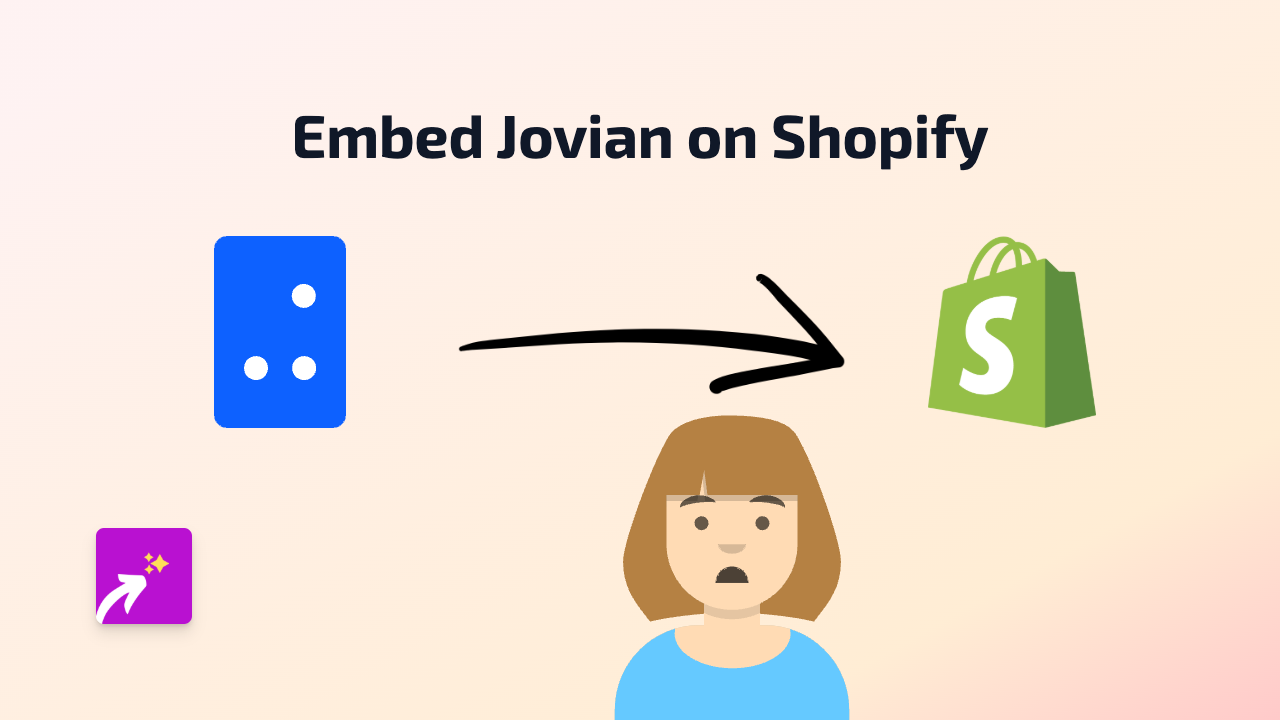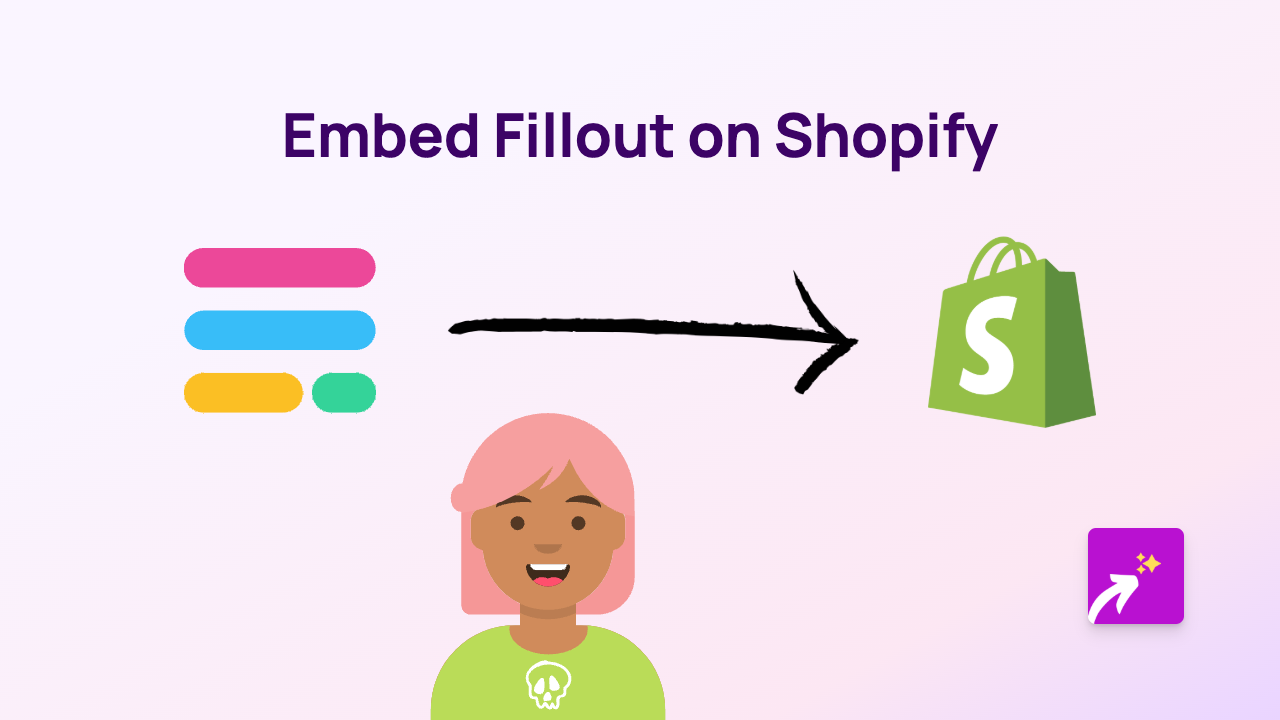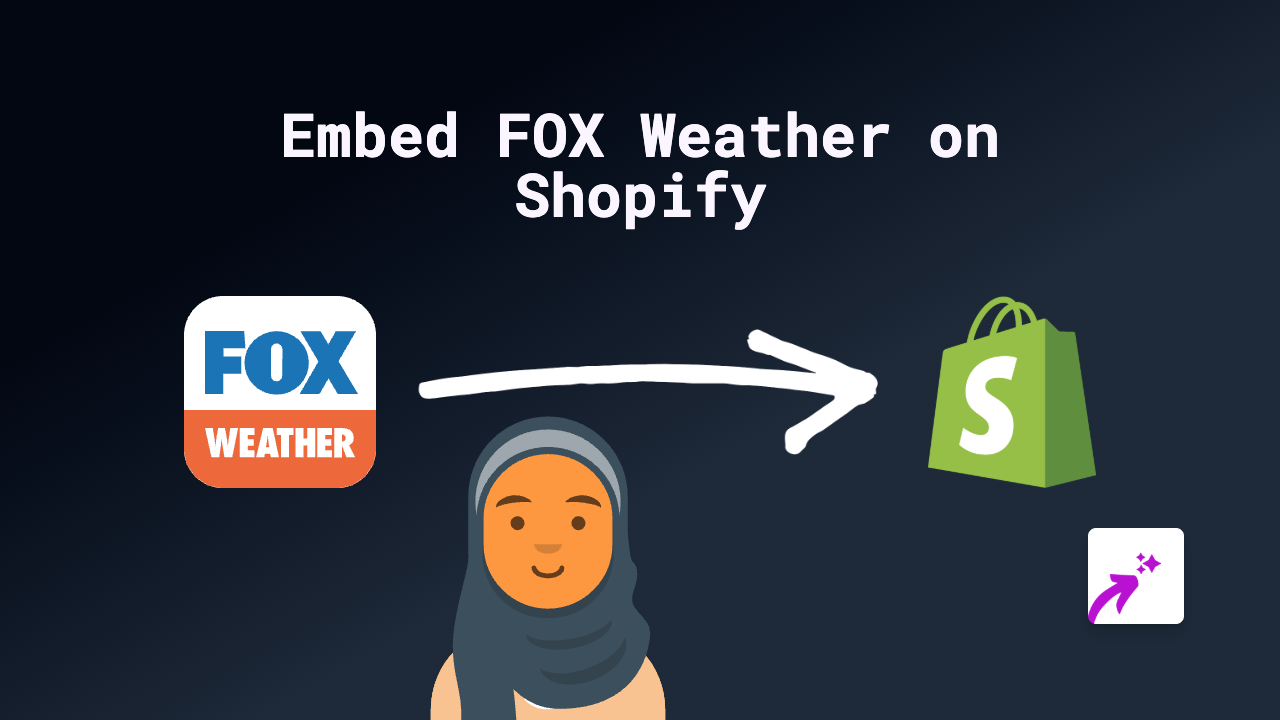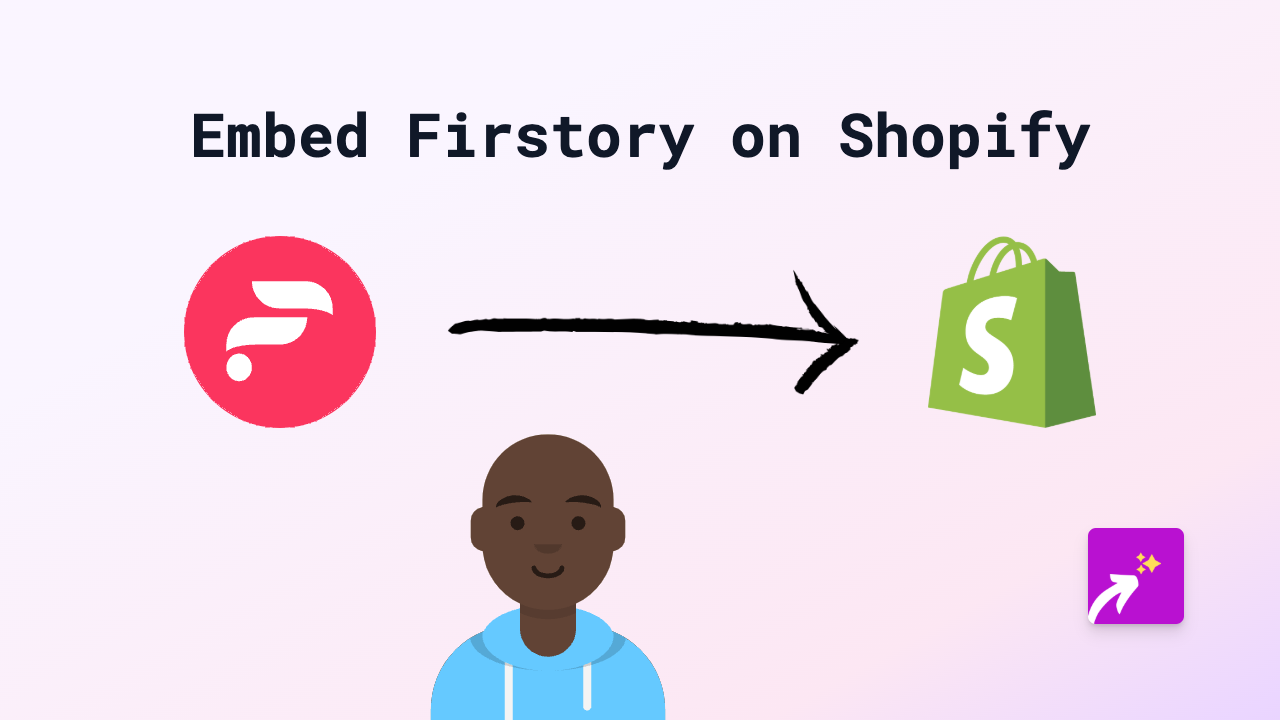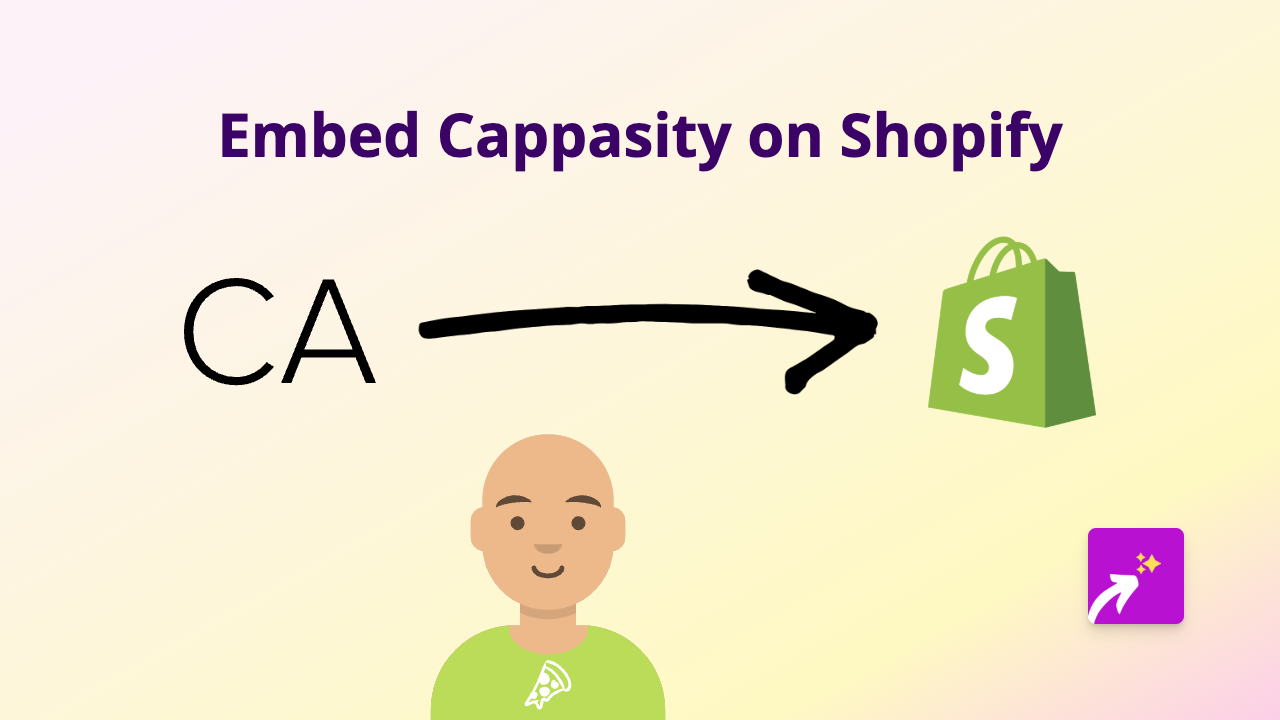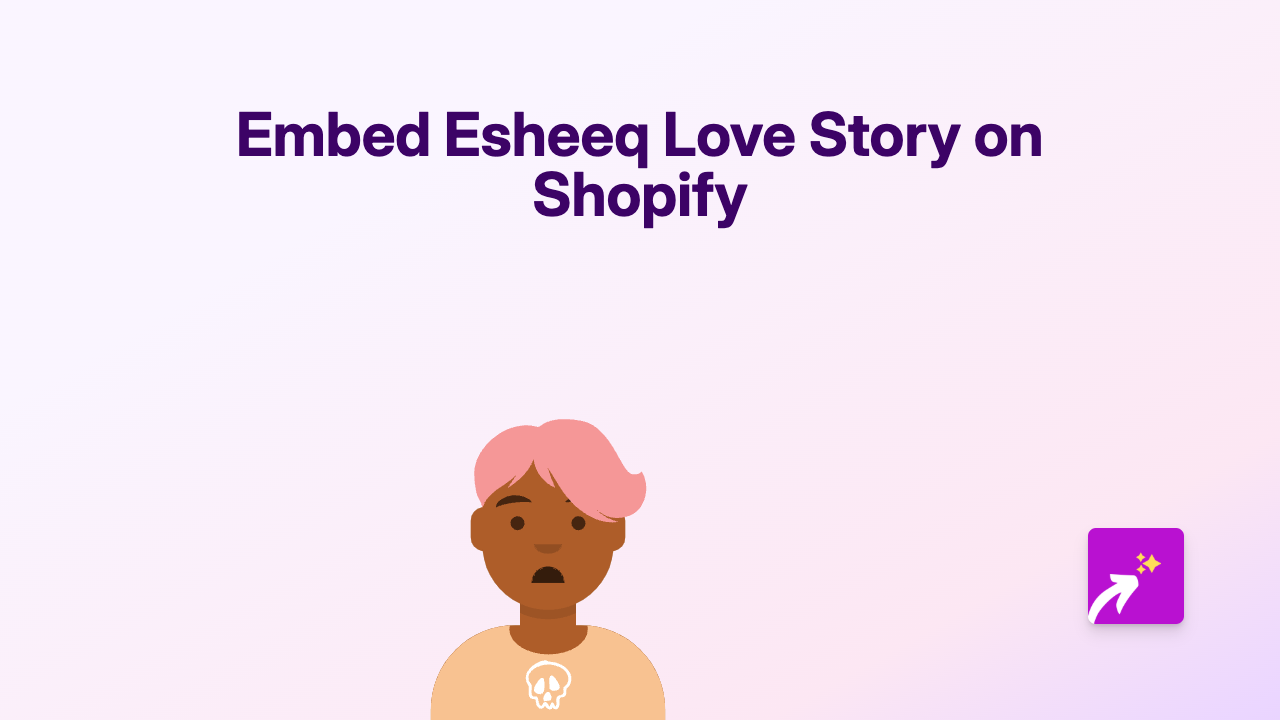How to Embed Yandex Maps on Your Shopify Store - Easy Guide
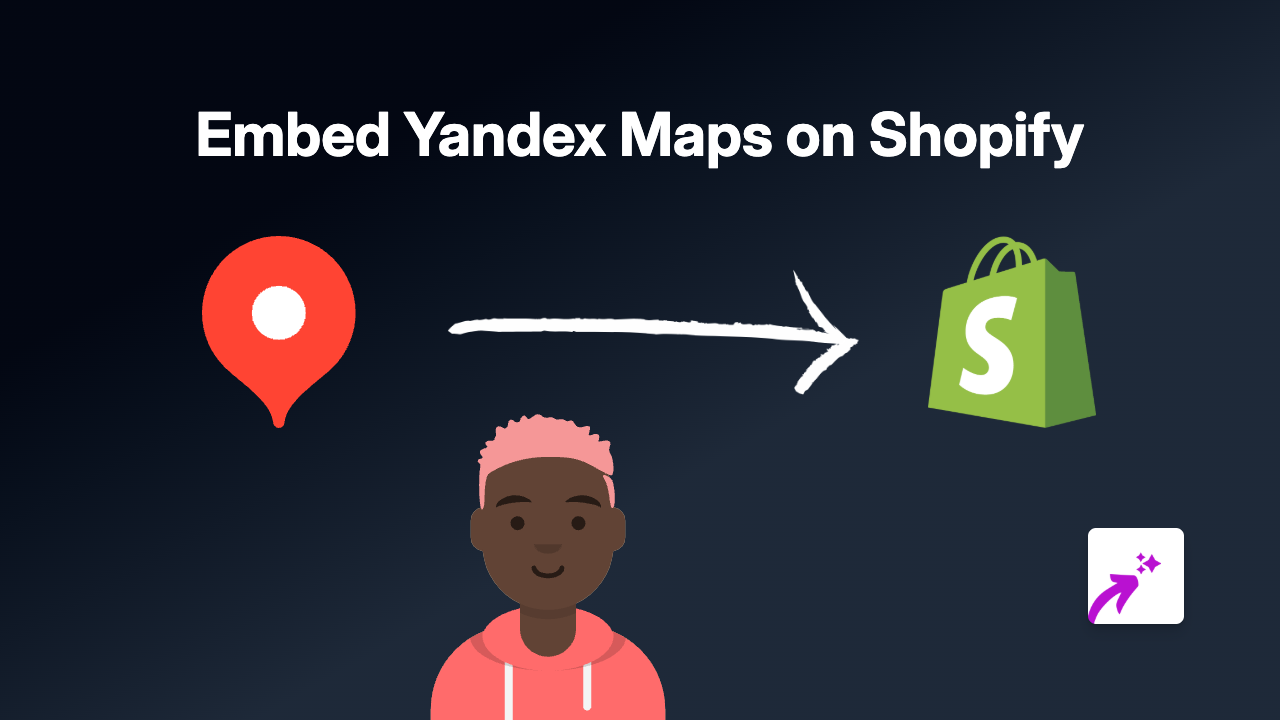
Add Yandex Maps to Your Shopify Store Without Coding
Want to show your customers exactly where your physical shop is located or highlight delivery zones? Adding Yandex Maps to your Shopify store is incredibly simple with EmbedAny.
Why Embed Yandex Maps on Your Shopify Store?
- Show your shop location to help customers find you
- Display multiple branch locations
- Highlight delivery or service areas
- Create custom maps with markers for events
- Improve user experience with interactive maps
Step-by-Step Guide to Embedding Yandex Maps
Step 1: Install and Activate EmbedAny
- Visit the EmbedAny app page in the Shopify App Store
- Click “Add app” and follow the installation instructions
- Activate the app on your store
Step 2: Find Your Yandex Map Link
- Go to Yandex Maps
- Search for your location
- Click “Share” or the share icon
- Copy the map URL from the popup
Step 3: Add the Map to Your Shopify Store
- Go to the page or product where you want to display the map (e.g., Contact Us page or About Us page)
- In the text editor, paste your Yandex Maps link
- Select the entire link and click the italic button (or use Ctrl+I / Cmd+I)
- Save your changes
That’s it! Your Yandex Map will automatically appear as an interactive element on your page.
Tips for Using Yandex Maps on Your Shopify Store
- Add a map to your contact page: Help customers find your physical location easily
- Create a store locator: If you have multiple locations, add maps for each one
- Product pages: Show where products are made or sourced from
- Delivery information: Use maps to display delivery zones or pickup points
Troubleshooting
If your map doesn’t appear:
- Make sure EmbedAny is properly installed and activated
- Check that you’ve italicised the entire link
- Ensure the Yandex Maps link is valid
- Try clearing your cache and refreshing the page
Final Thoughts
Adding Yandex Maps to your Shopify store creates a better shopping experience by helping customers visualise locations. With EmbedAny, you can add these interactive elements without any technical knowledge - just paste and italicise!
For other types of content you might want to embed in your store, EmbedAny works with 800+ platforms using the same simple method.