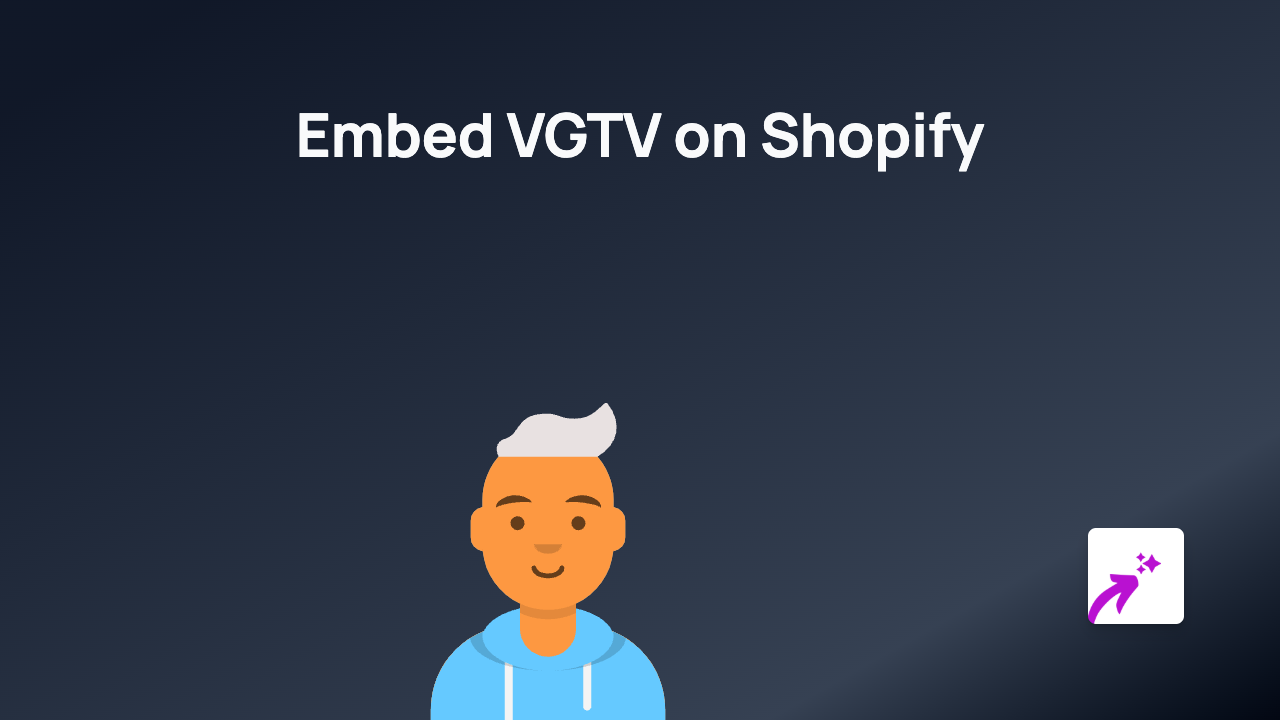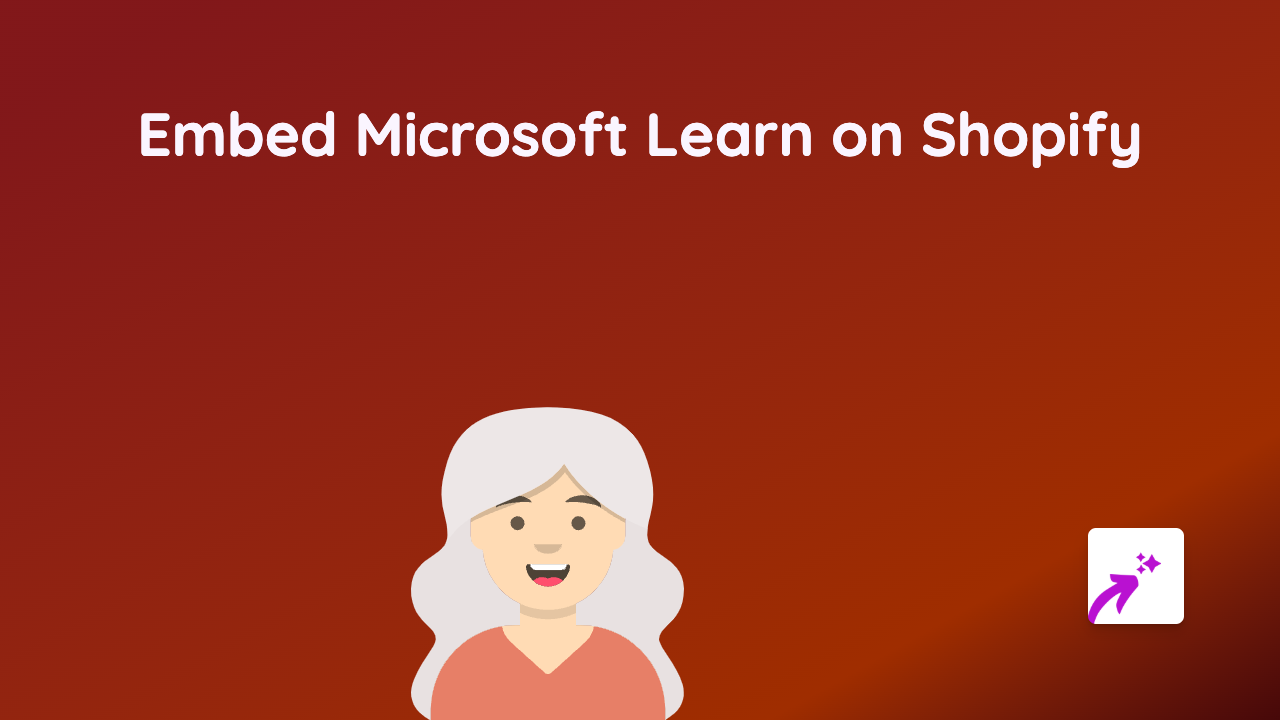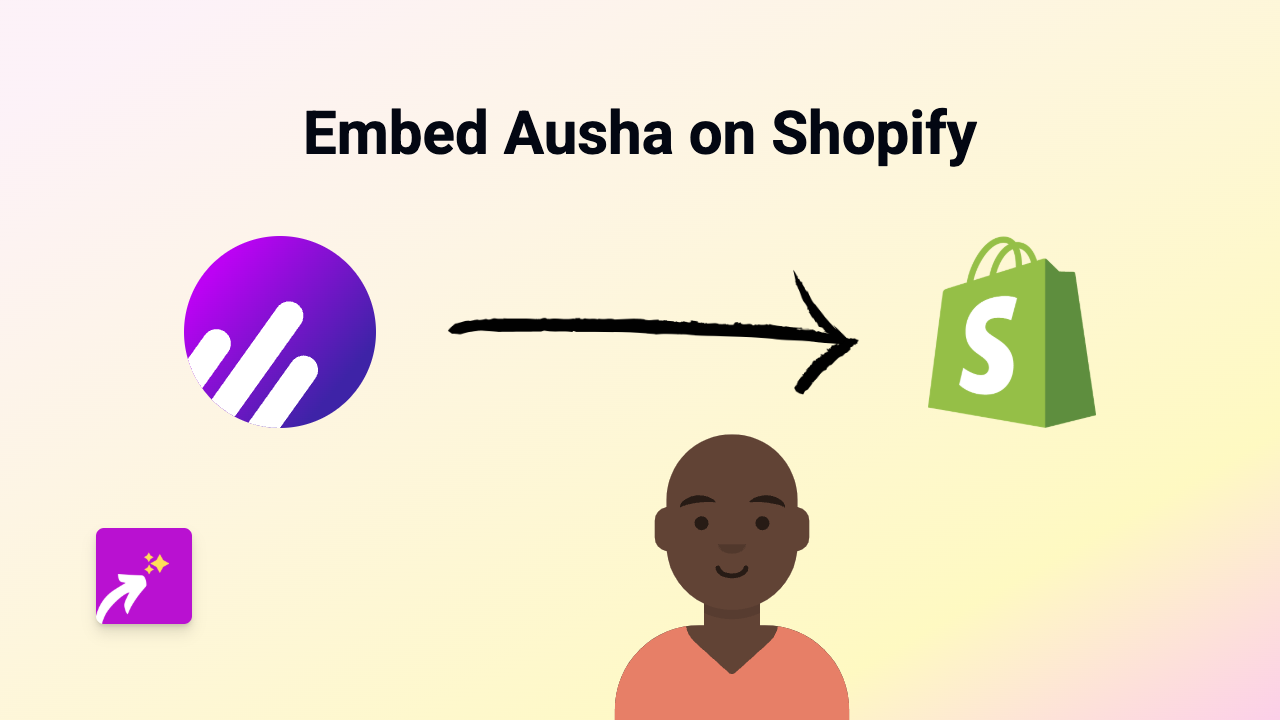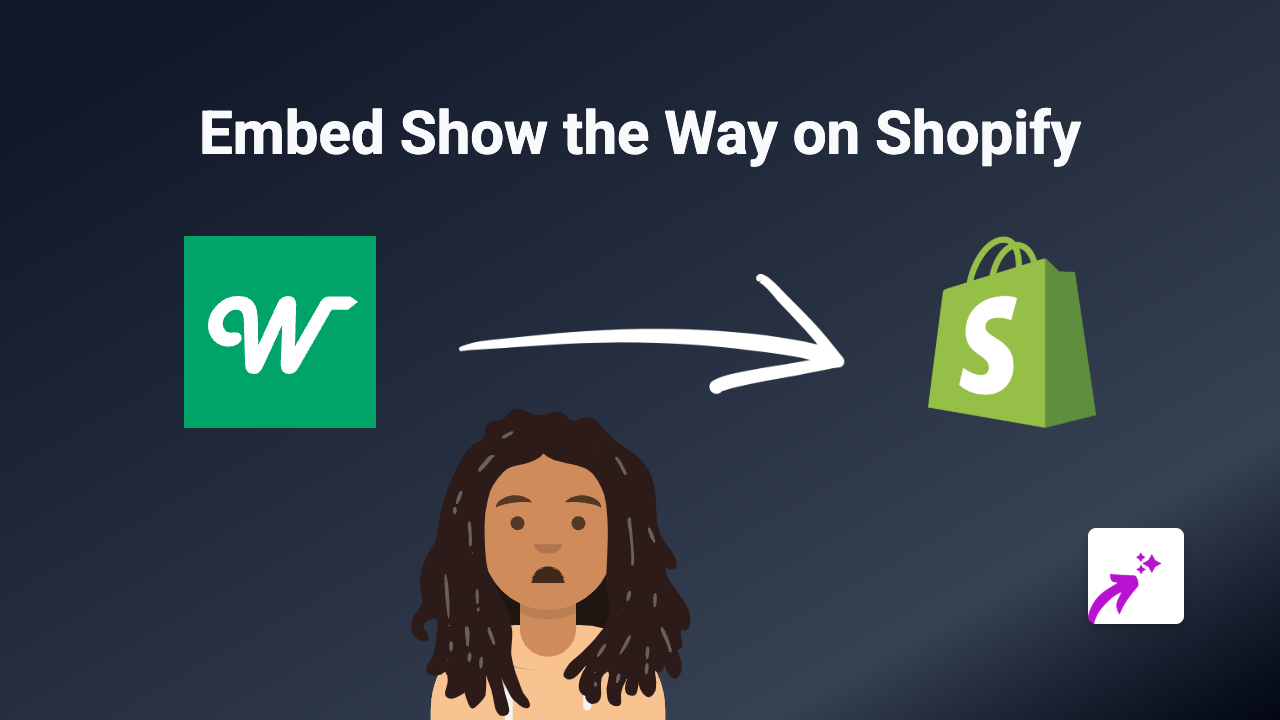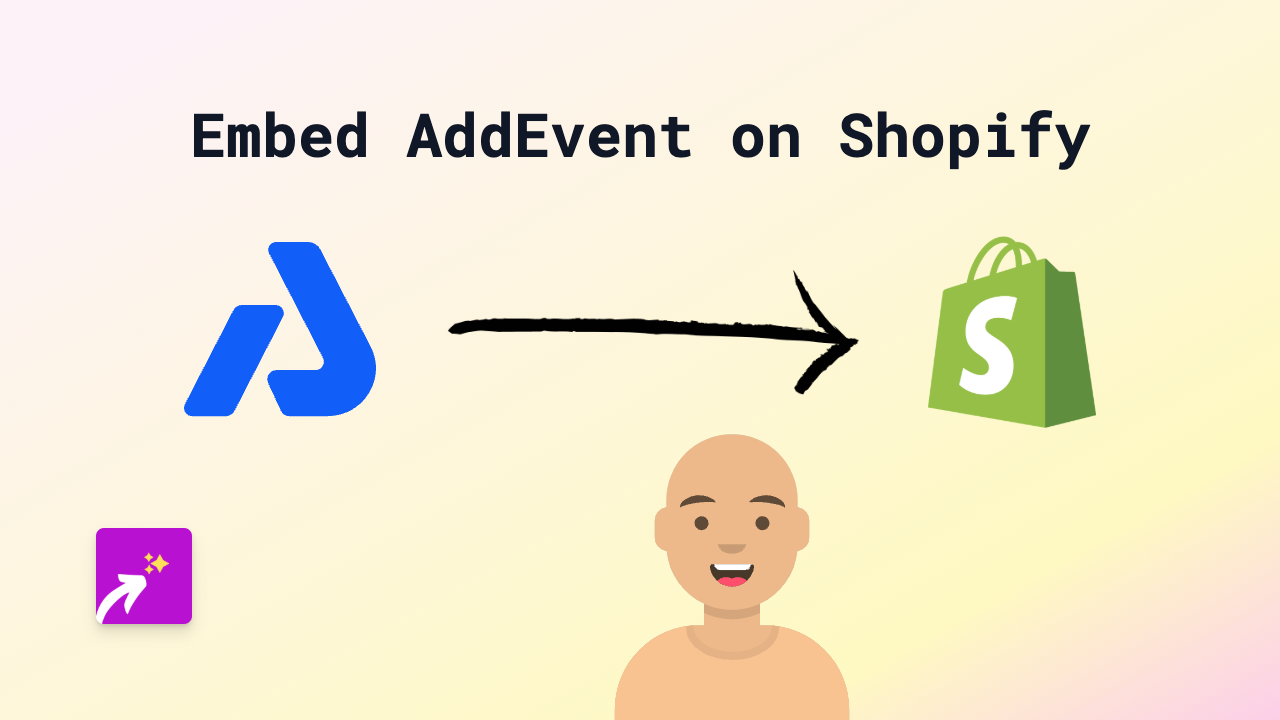How to Embed Wufoo Forms on Shopify Stores - Step-by-Step Guide
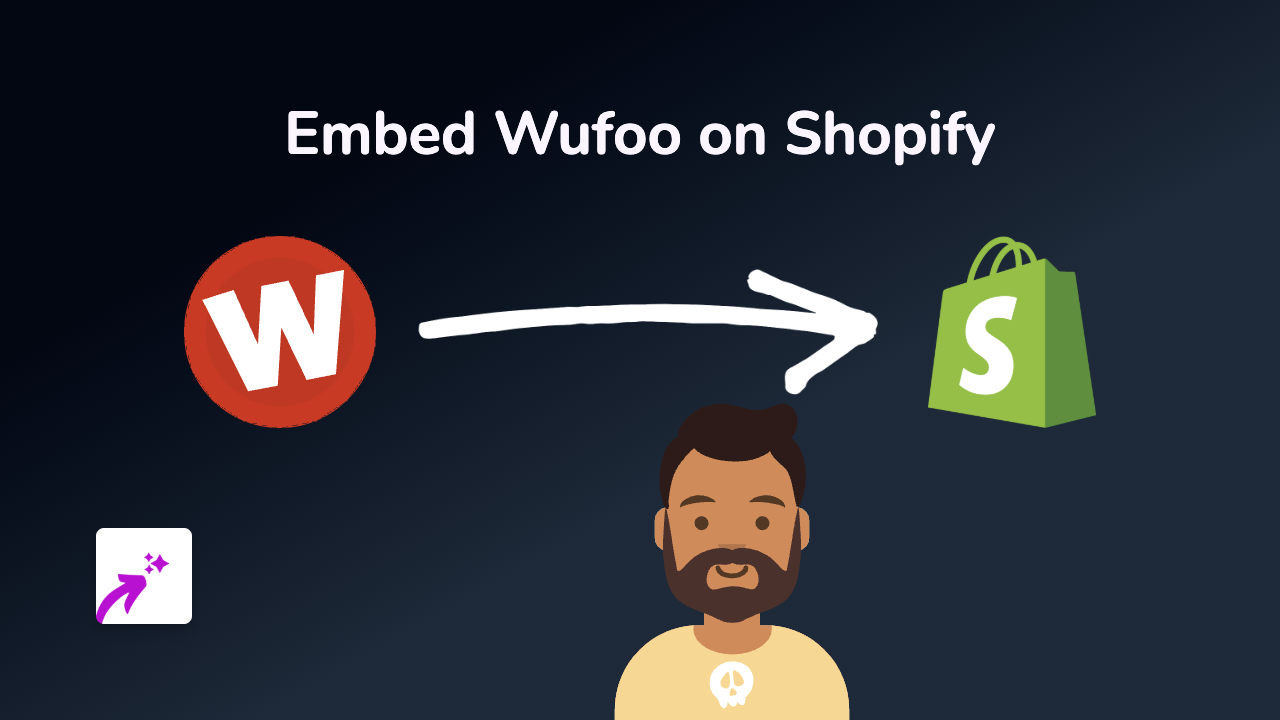
Looking to add Wufoo forms to your Shopify store? Wufoo is an excellent tool for creating contact forms, surveys, and registration forms that can help you gather valuable information from your customers. This guide will show you how to embed Wufoo forms on your Shopify store in just a few simple steps.
What is Wufoo?
Wufoo is a popular online form builder that allows you to create custom forms for your website. Whether you need contact forms, surveys, or registration forms, Wufoo makes it easy to create them without any coding knowledge.
Benefits of Adding Wufoo Forms to Your Shopify Store
- Collect customer feedback directly on your store
- Create newsletter signup forms
- Build custom order forms
- Gather survey data without sending customers to another website
- Process payments through forms
How to Embed Wufoo Forms on Shopify
Step 1: Install EmbedAny App
- Visit the EmbedAny app page on the Shopify App Store
- Click “Add app” to install it on your store
- Complete the installation process by following the on-screen instructions
Step 2: Get Your Wufoo Form Link
- Log in to your Wufoo account
- Select the form you want to embed on your Shopify store
- Click on “Share” to see your form options
- Copy the direct link to your form (it should look something like: https://yourname.wufoo.com/forms/your-form-name/)
Step 3: Add the Form to Your Shopify Store
- Go to your Shopify admin panel
- Navigate to the page, product, or blog post where you want to add the form
- In the rich text editor, paste the Wufoo form link
- Select the link text and click the “Italic” button (or use the keyboard shortcut Ctrl+I / Cmd+I)
- Save your changes
That’s it! The plain link will now transform into a fully interactive Wufoo form that your customers can fill out directly on your Shopify store.
Tips for Using Wufoo Forms on Shopify
- Create forms for different purposes: Consider creating different forms for contact info, product feedback, and newsletter signups
- Keep forms short: Focus on collecting only the most important information to increase completion rates
- Match your branding: Customise your Wufoo forms to match your store’s colours and style
- Test your forms: Always test your forms after embedding them to ensure they work properly
Why This Method Works
By using EmbedAny, you don’t need to mess with any code or iframe embeds. The app automatically converts your italic Wufoo link into a fully functional form. This works not just for Wufoo but for over 800 other platforms as well, making it incredibly easy to add interactive content to your Shopify store.
Now you can start collecting valuable customer information directly on your Shopify store without sending them to external websites!