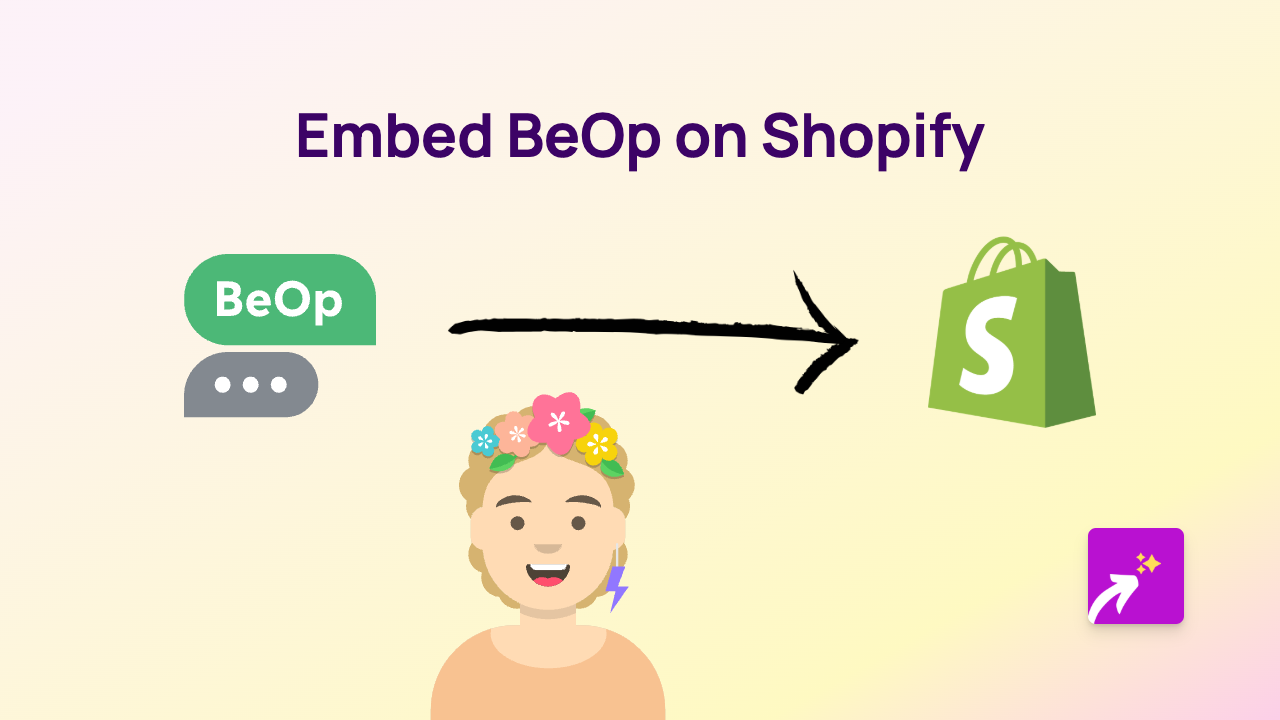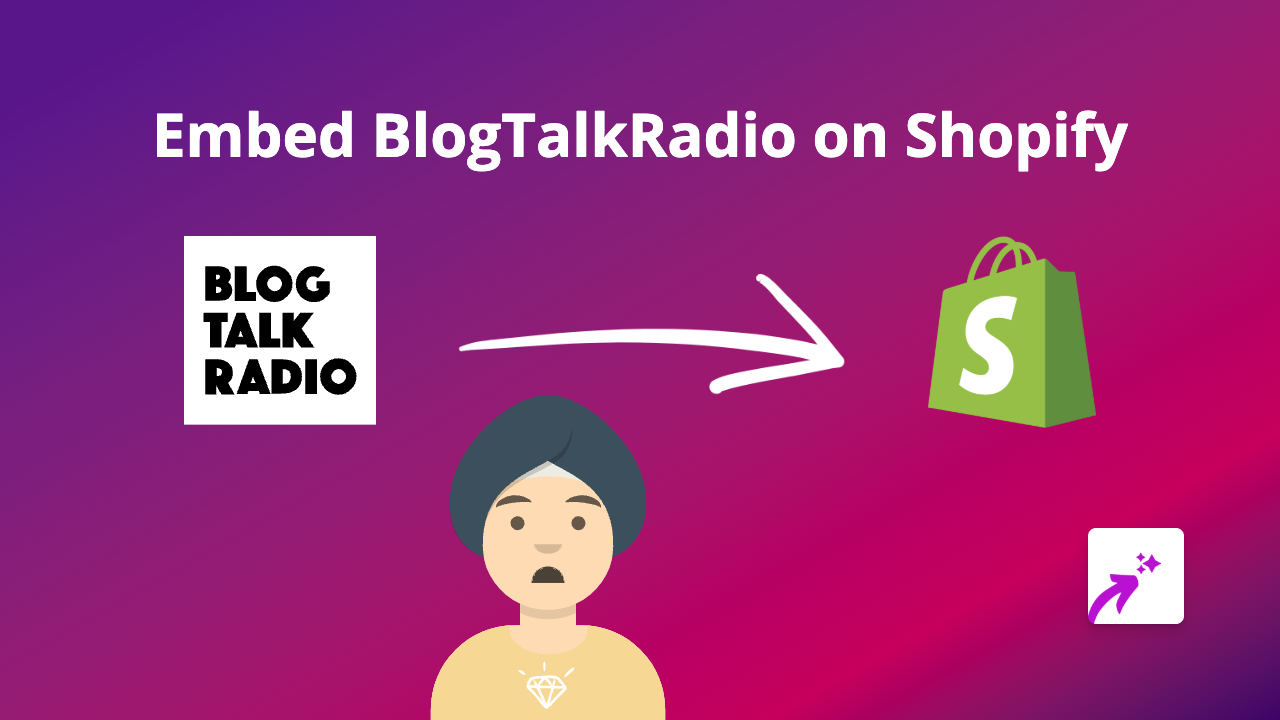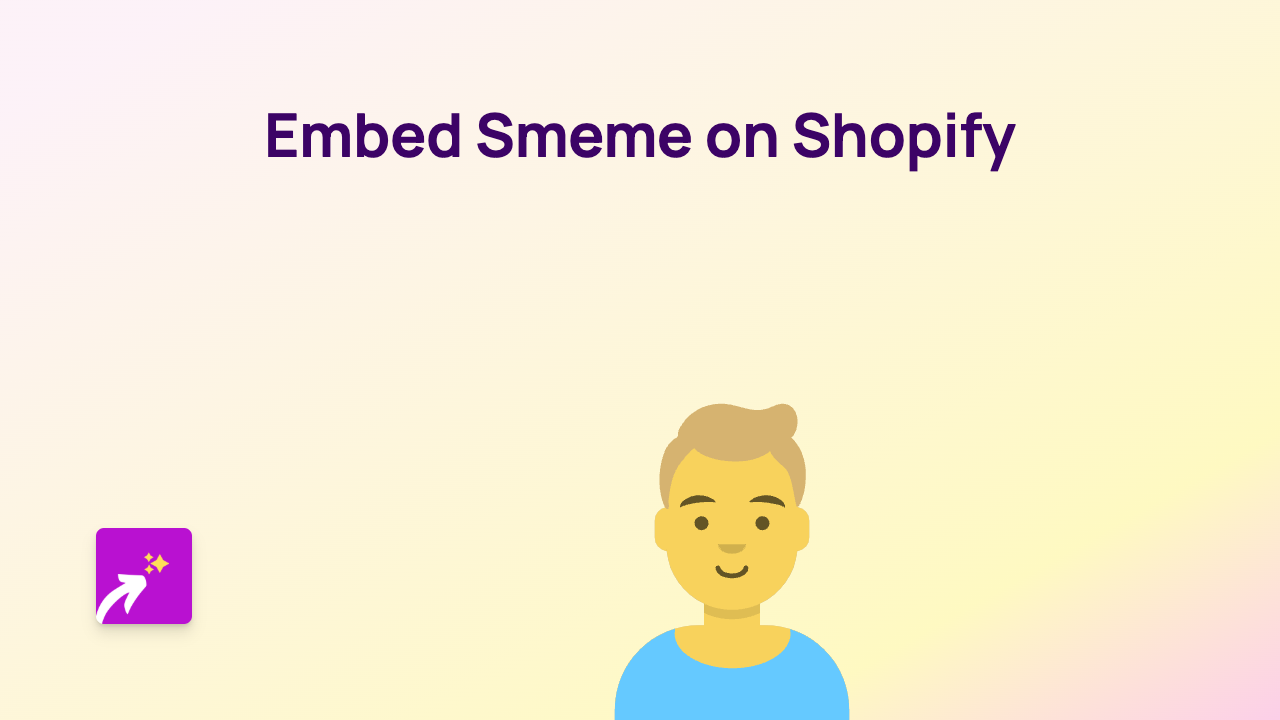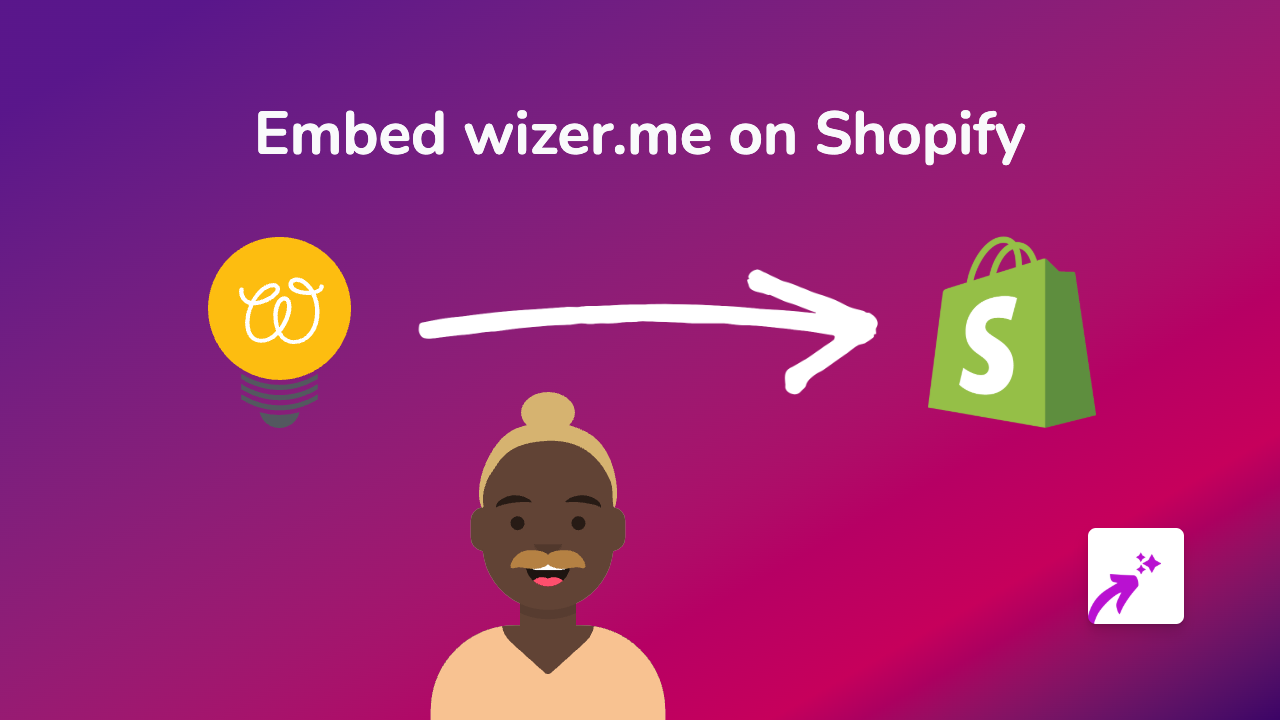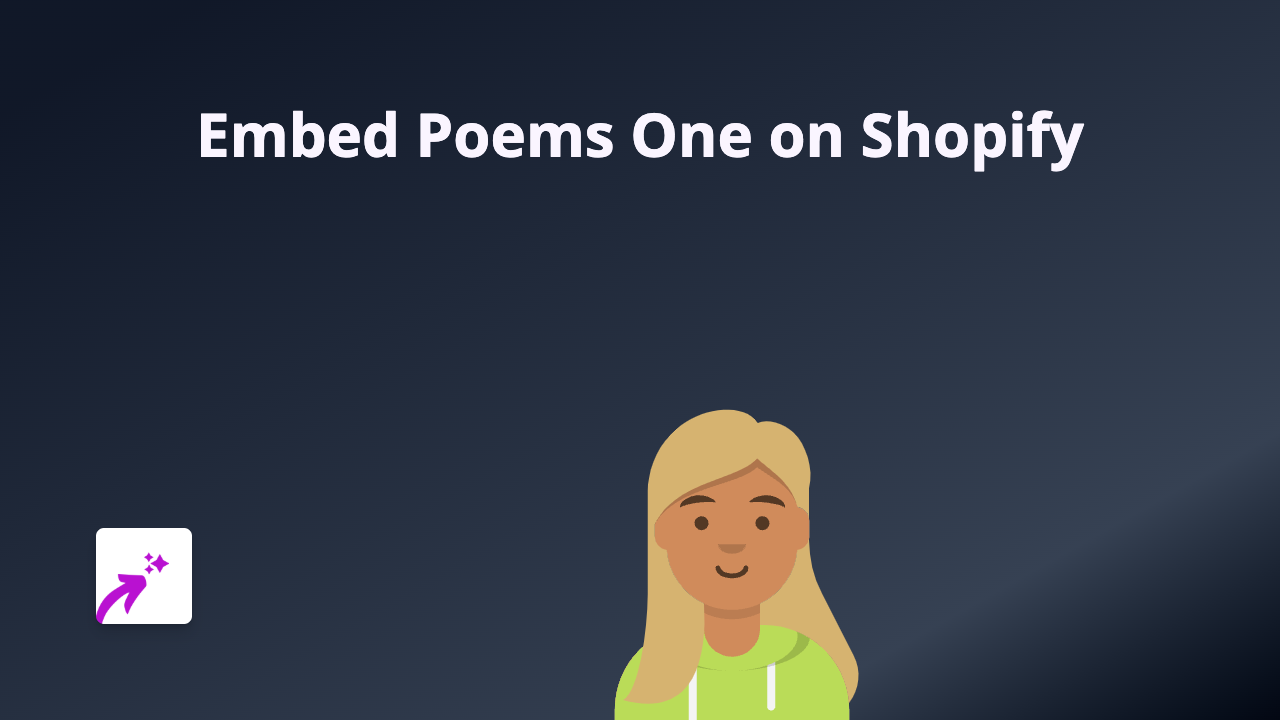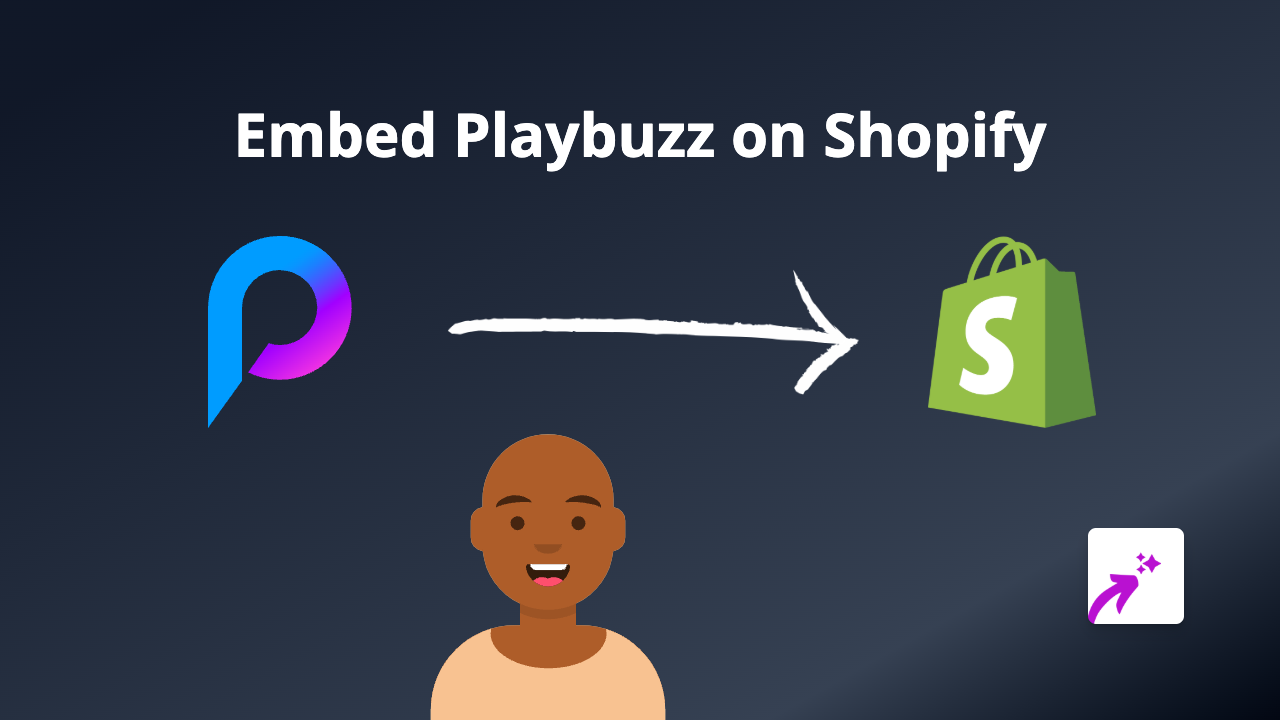How to Embed WNYC Radio Content on Your Shopify Store with EmbedAny
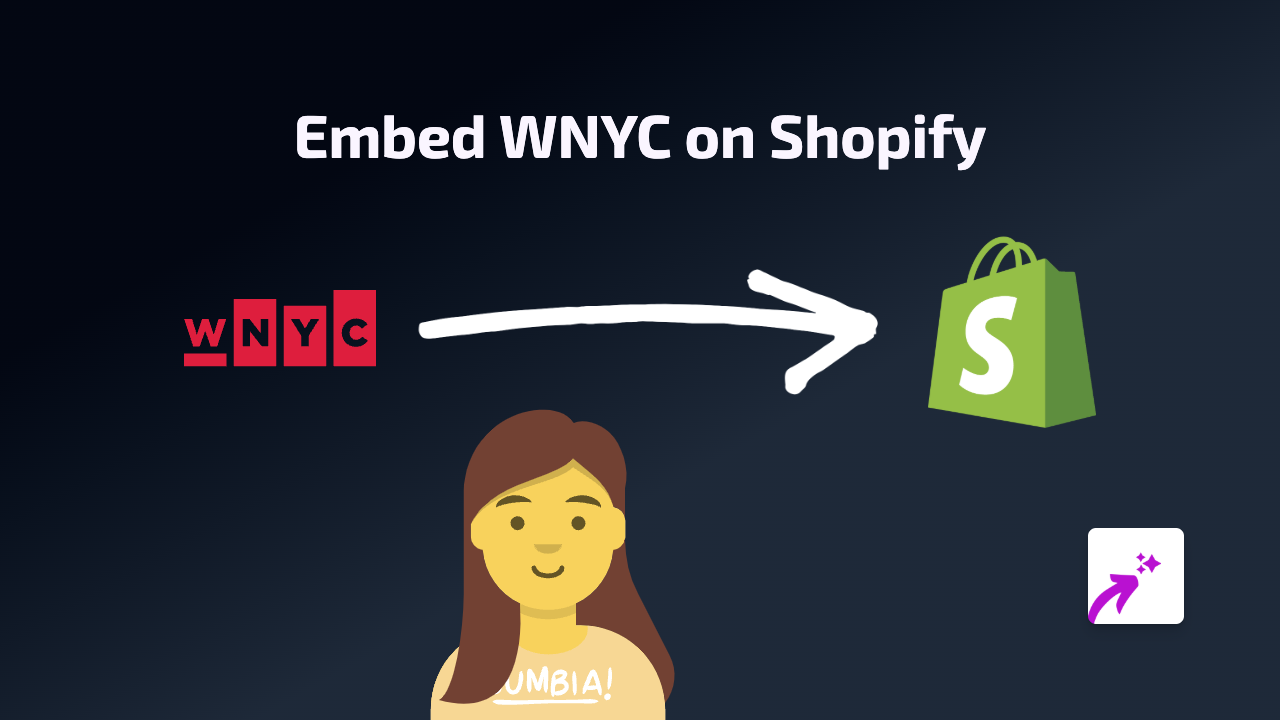
WNYC is New York’s premier public radio station, offering news, talk shows, podcasts, and cultural programming. Adding WNYC content to your Shopify store can enrich your customer experience with timely news, thoughtful discussions, or entertaining audio content. Here’s how to embed WNYC broadcasts on your Shopify store quickly and easily.
Why Embed WNYC Content on Your Shopify Store?
- Share relevant news stories with your customers
- Embed podcast episodes that relate to your products
- Add cultural programming that resonates with your brand values
- Improve time spent on your store pages with engaging audio content
Step-by-Step Guide to Embedding WNYC Content
1. Install the EmbedAny App
First, you’ll need to install the EmbedAny app from the Shopify App Store:
- Visit EmbedAny on the Shopify App Store
- Click “Add app” and follow the installation instructions
- Activate the app on your store when prompted
2. Find the WNYC Content You Want to Embed
- Go to the WNYC website
- Find the specific broadcast, podcast episode, or audio content you want to embed
- Copy the URL of the page containing that content
3. Add the WNYC Content to Your Shopify Store
- Go to your Shopify admin panel
- Navigate to the page, product, or blog post where you want to add the WNYC content
- Open the rich text editor
- Paste the WNYC URL into the editor
- Important step: Highlight the pasted URL and italicise it (using the I button in the toolbar)
- Save your changes
That’s it! EmbedAny will automatically convert the italicised WNYC link into an interactive embedded player directly on your page.
Tips for Using WNYC Embeds Effectively
- Choose relevant content: Select WNYC podcasts or broadcasts that complement your products or brand message
- Place strategically: Add audio content where customers are likely to engage with it, such as relevant product pages or blog posts
- Context matters: Provide a brief introduction explaining why this WNYC content is valuable for your customers
- Test on mobile: Make sure your embedded WNYC content looks good on both desktop and mobile devices
Troubleshooting
If your WNYC embed isn’t appearing correctly:
- Make sure you’ve properly italicised the entire URL
- Verify the URL is correct and points to a specific WNYC content page
- Check that EmbedAny is properly installed and activated on your store
Adding WNYC radio content to your Shopify store is a brilliant way to provide additional value to your customers while keeping them engaged with your brand. With EmbedAny, the process is simple enough for anyone to handle, no coding knowledge required.