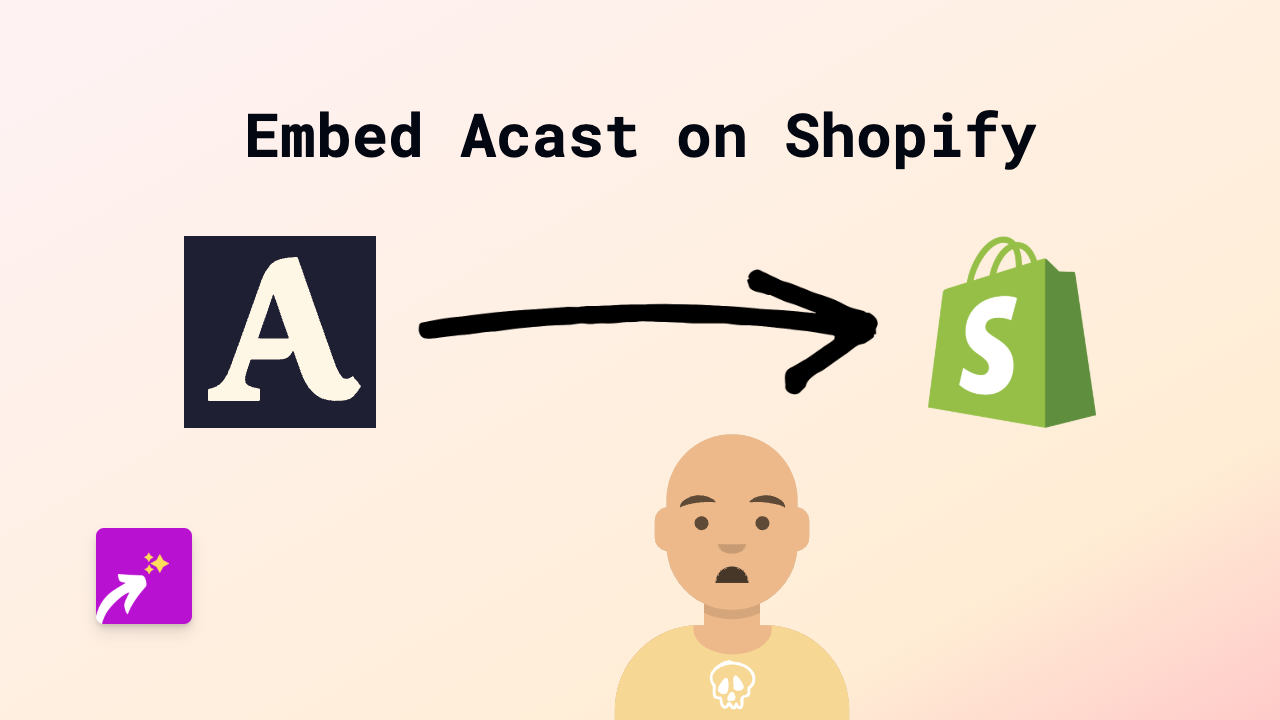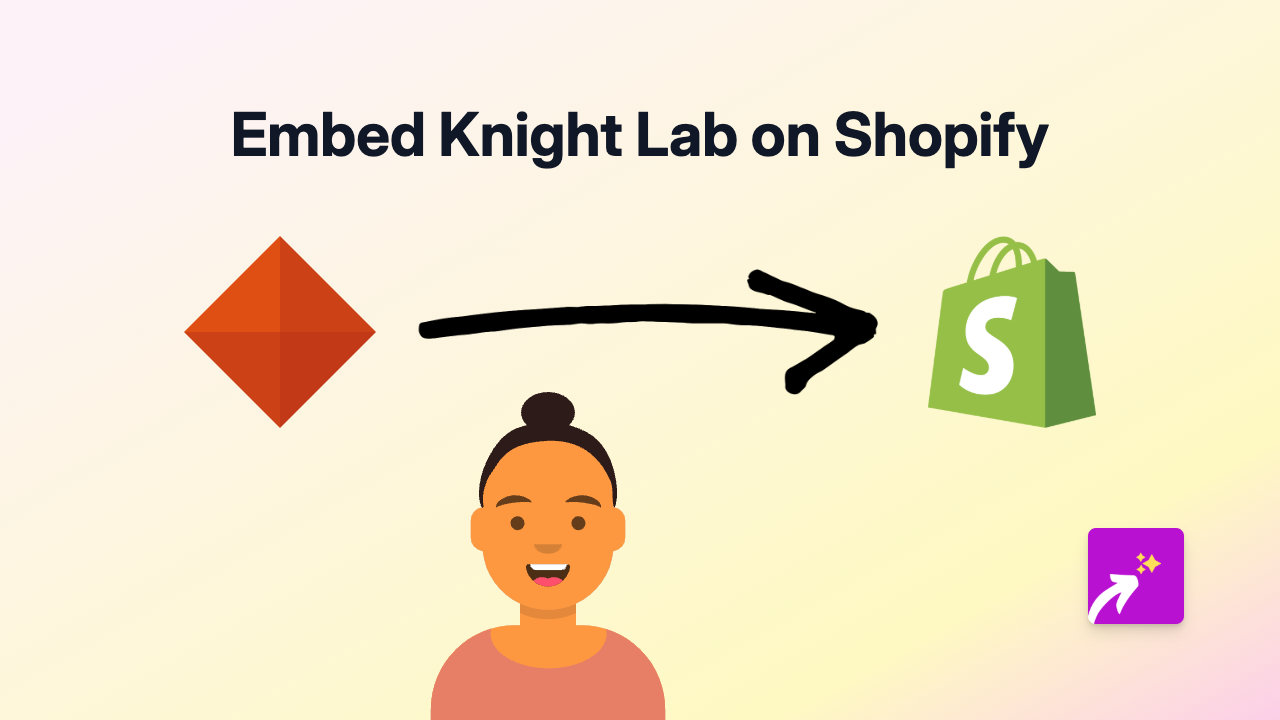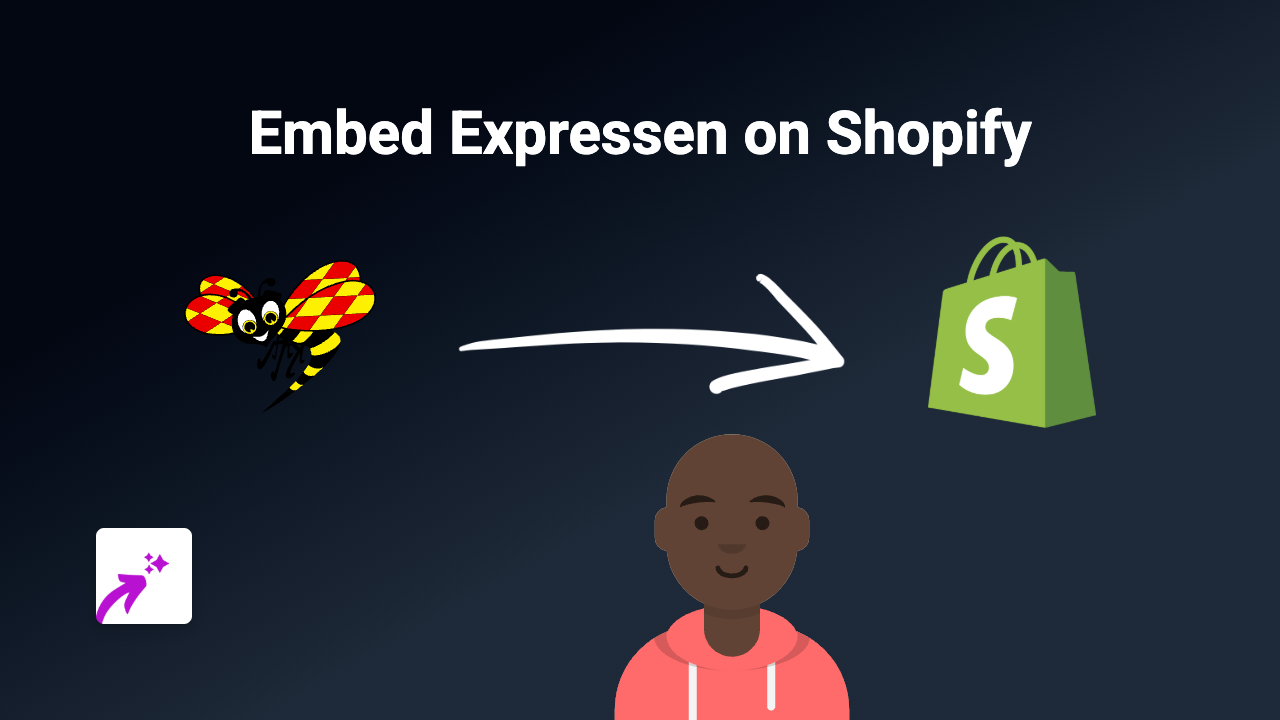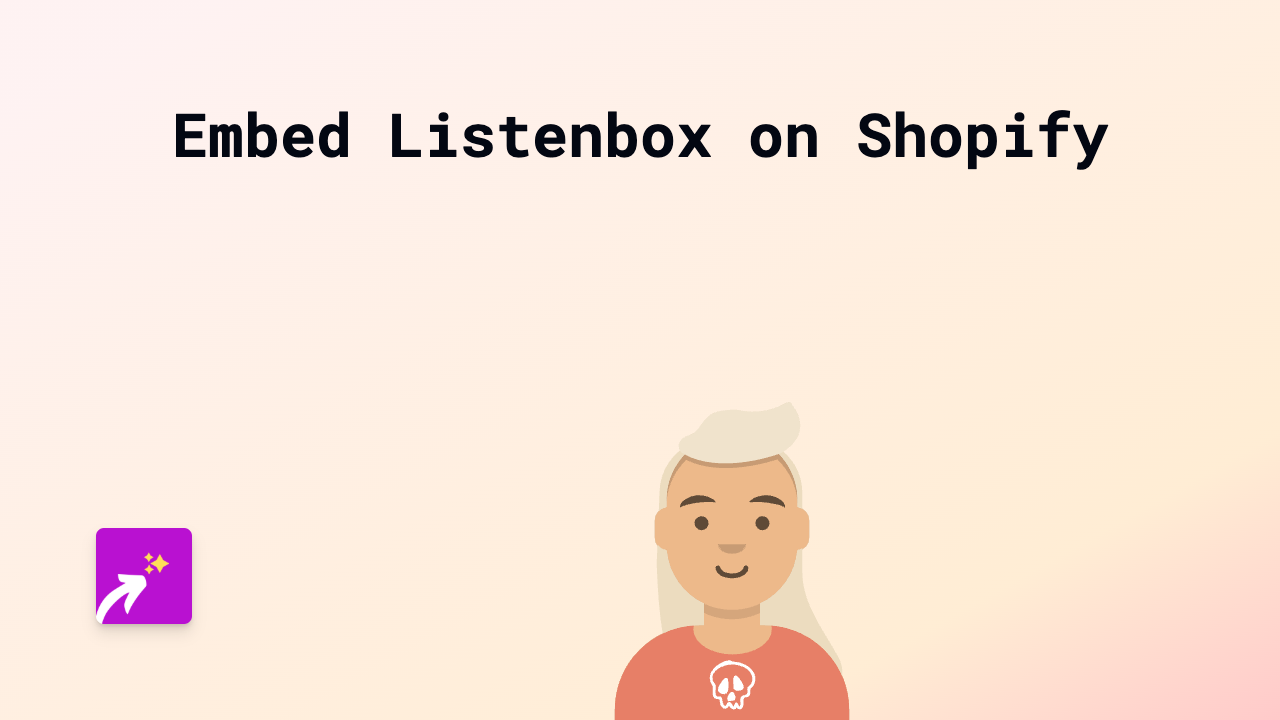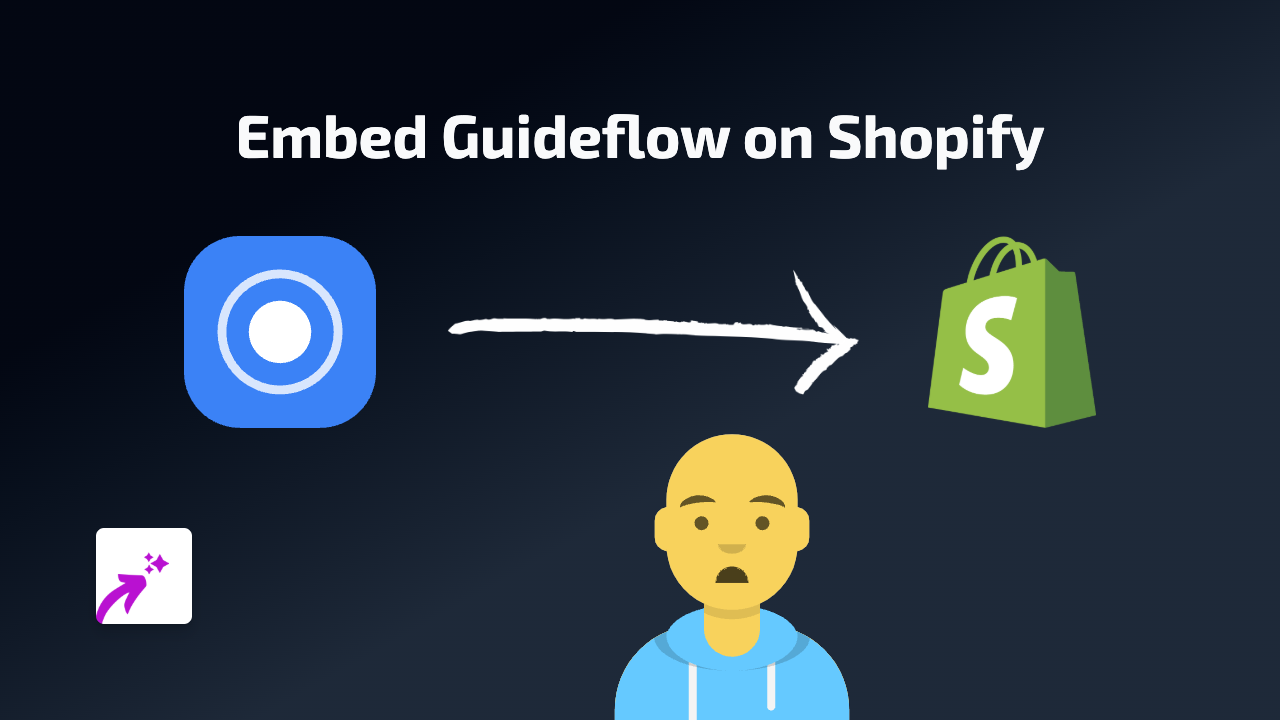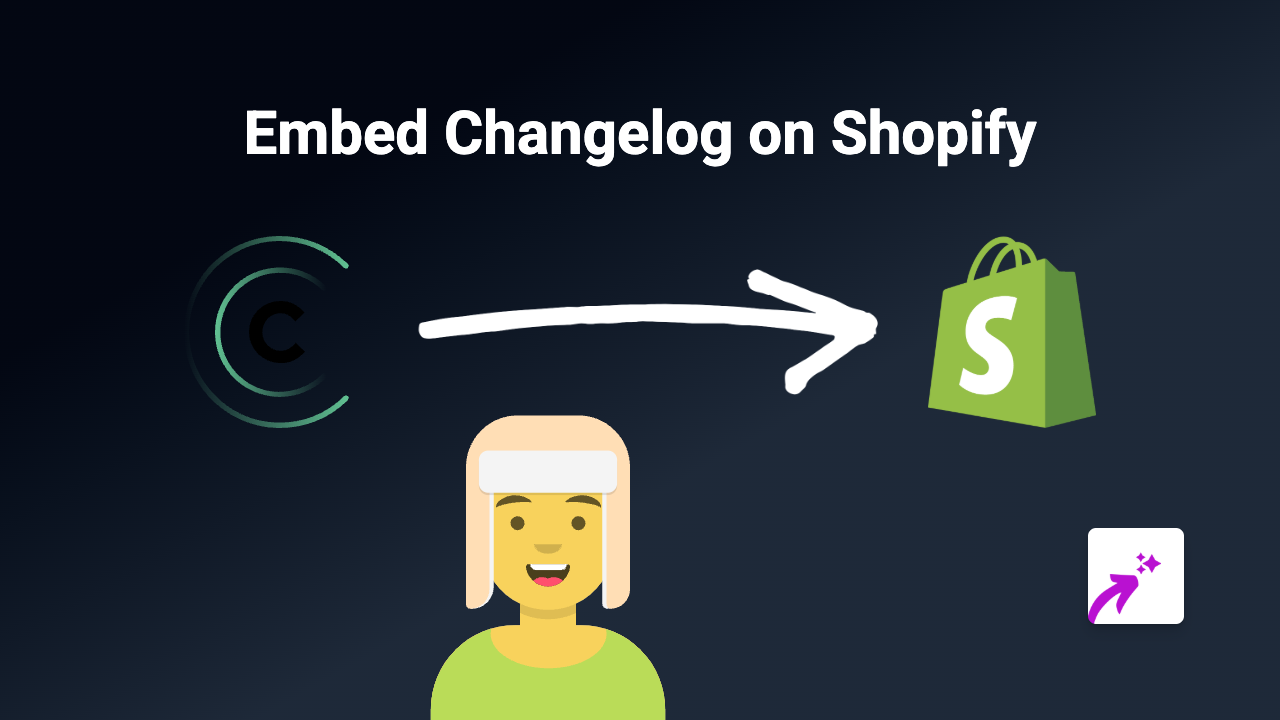How to Embed Wistia Videos on Your Shopify Store - Complete Guide
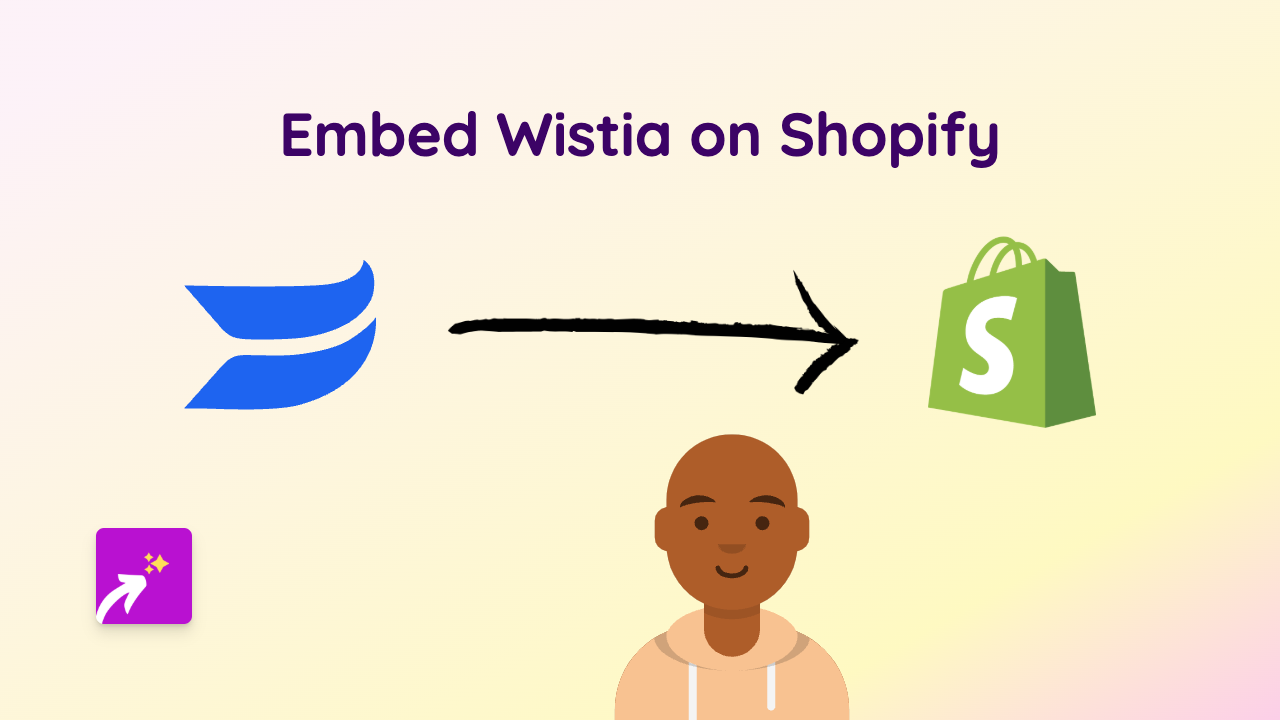
Want to showcase your Wistia videos directly on your Shopify store? Whether you’re sharing product demos, tutorials, or customer testimonials, embedding Wistia videos can significantly boost engagement and conversion rates. This guide will walk you through the simple process of embedding Wistia videos anywhere on your Shopify store without any coding skills required.
Why Embed Wistia Videos on Your Shopify Store?
Wistia videos offer professional-quality hosting with powerful analytics that can help you understand how customers interact with your video content. By embedding these videos directly in your store, you can:
- Keep visitors on your site longer
- Demonstrate products in action
- Share detailed tutorials
- Present customer testimonials
- Improve conversion rates with engaging content
Quick Step-by-Step Guide to Embed Wistia Videos
Step 1: Install EmbedAny on Your Shopify Store
Before you can embed Wistia videos, you’ll need to install and activate the EmbedAny app:
- Visit the EmbedAny app page on the Shopify App Store
- Click “Add app” and follow the installation prompts
- Activate the app on your store
Step 2: Copy Your Wistia Video Link
- Go to your Wistia account
- Find the video you want to embed
- Click the “Share” button
- Copy the video link (it should look something like
https://yourusername.wistia.com/medias/abcd1234)
Step 3: Embed the Video in Your Shopify Store
Now comes the magic part - embedding your Wistia video is as simple as pasting the link:
- Navigate to where you want to add the video (product description, blog post, page, etc.)
- Paste the Wistia link
- Important: Make the link italic by selecting it and applying italic formatting
- Save your changes
That’s it! Once you save, the plain Wistia link will transform into a fully interactive video player directly on your page.
Where to Embed Wistia Videos in Your Shopify Store
You can add Wistia videos to nearly anywhere in your store:
- Product descriptions: Show your products in action
- Blog posts: Enhance your content marketing
- About page: Introduce your team or tell your brand story
- FAQ pages: Answer customer questions visually
- Homepage: Welcome visitors with an engaging introduction
Troubleshooting Tips
If your Wistia video isn’t displaying properly:
- Ensure you’ve made the link italic
- Check that you’ve copied the complete Wistia link
- Verify that EmbedAny is properly installed and activated
- Try refreshing your page after saving changes
Embedding Wistia videos on your Shopify store has never been easier. With EmbedAny, you can transform simple links into engaging, interactive content that keeps your customers interested and informed.