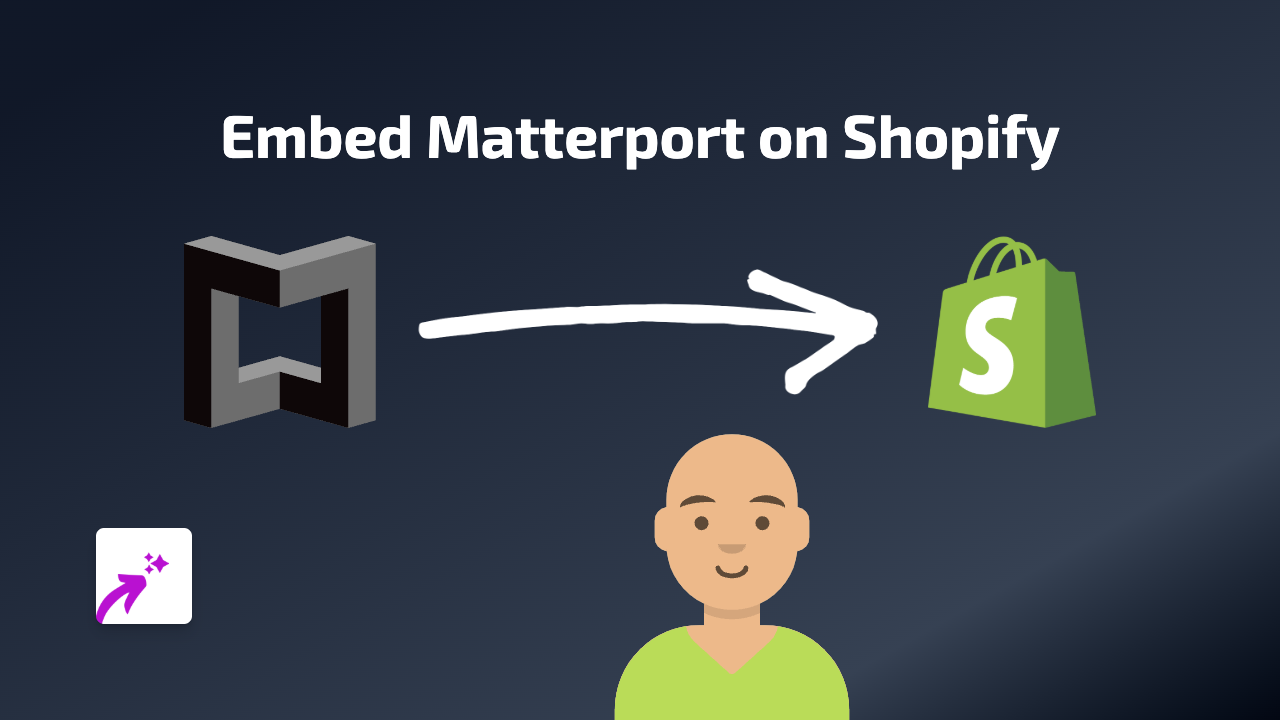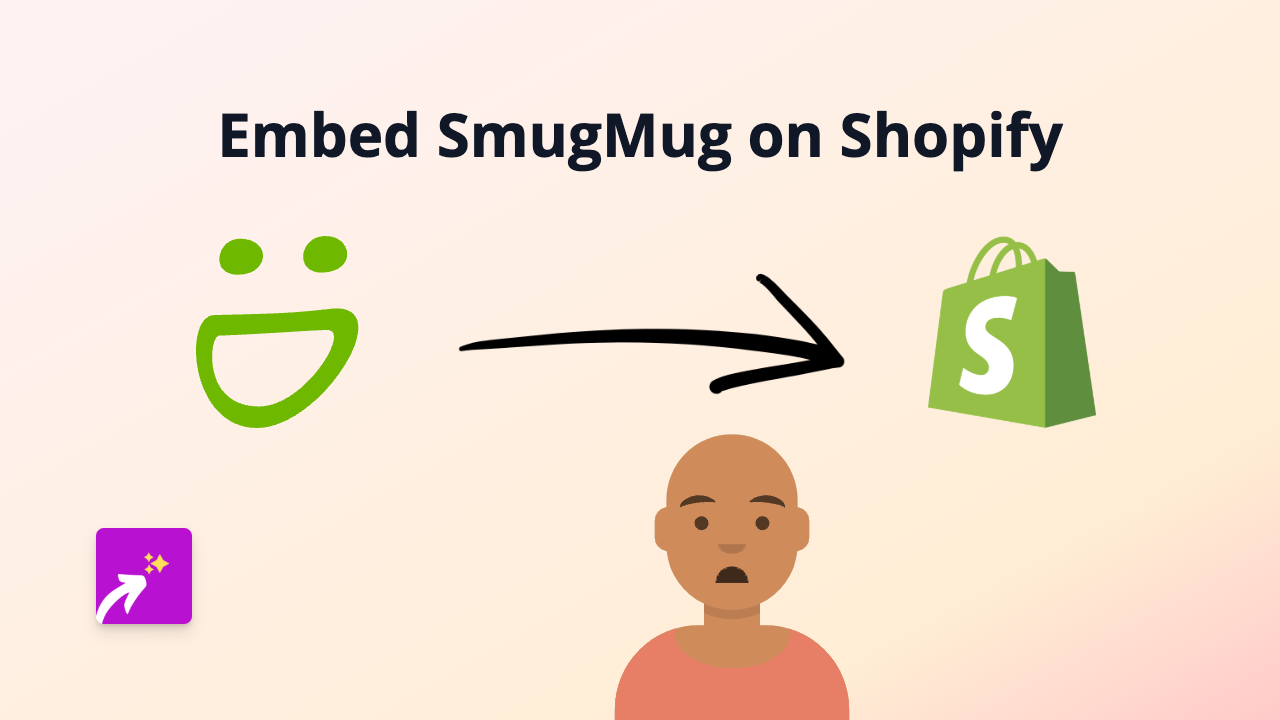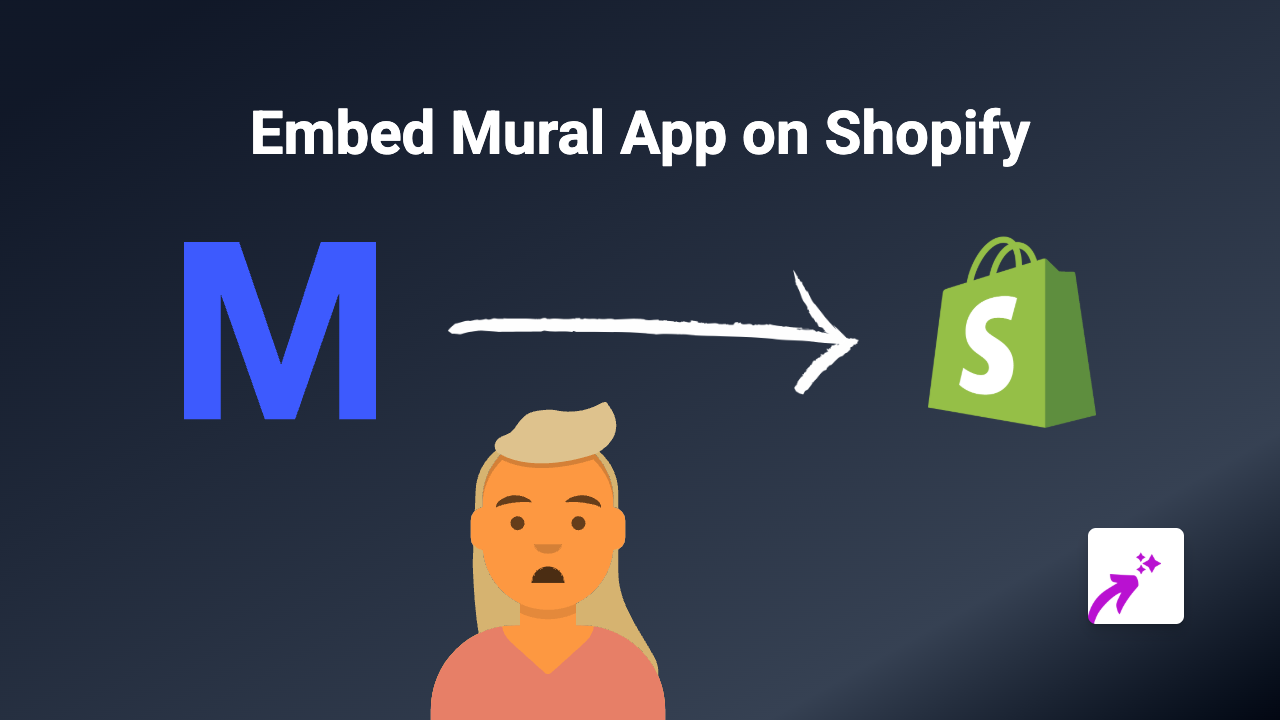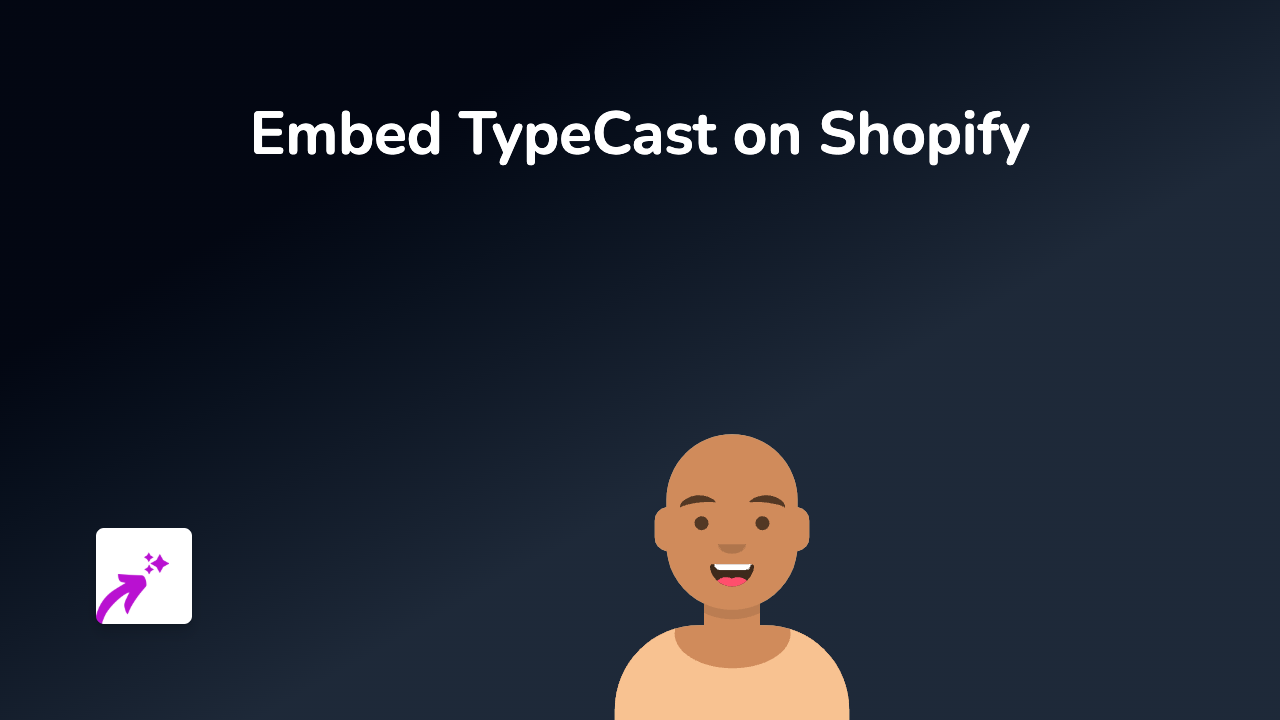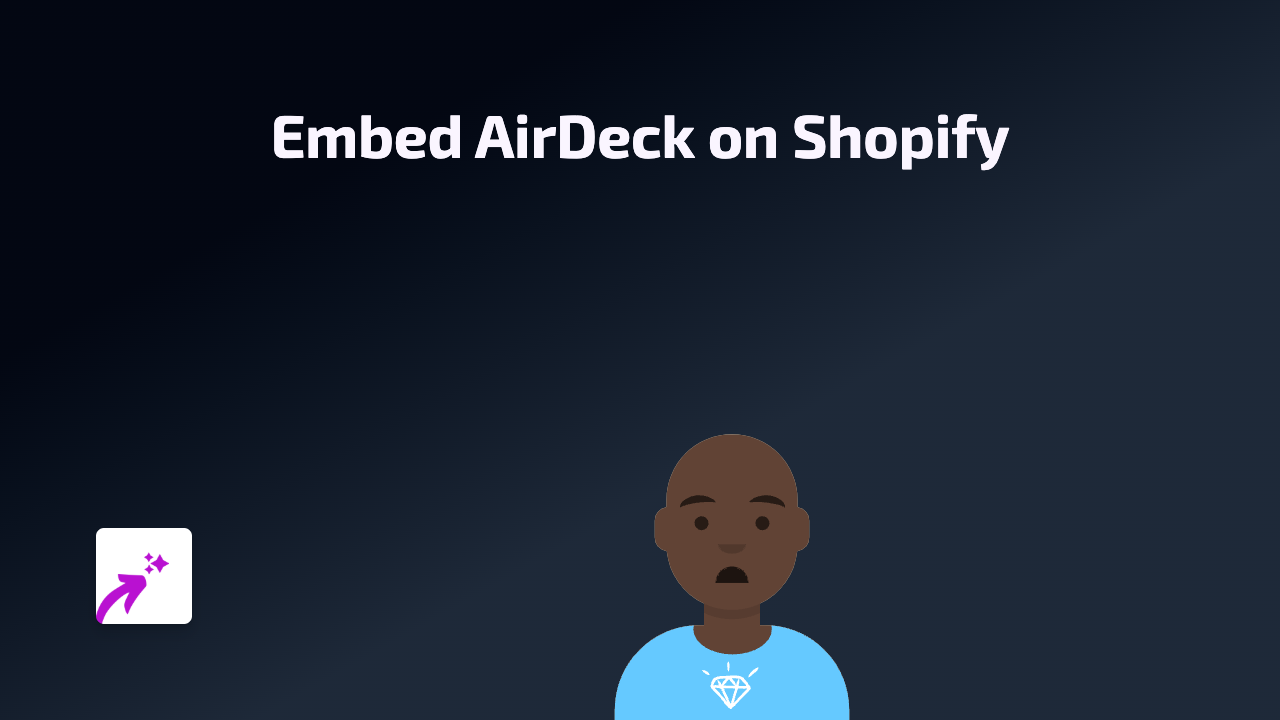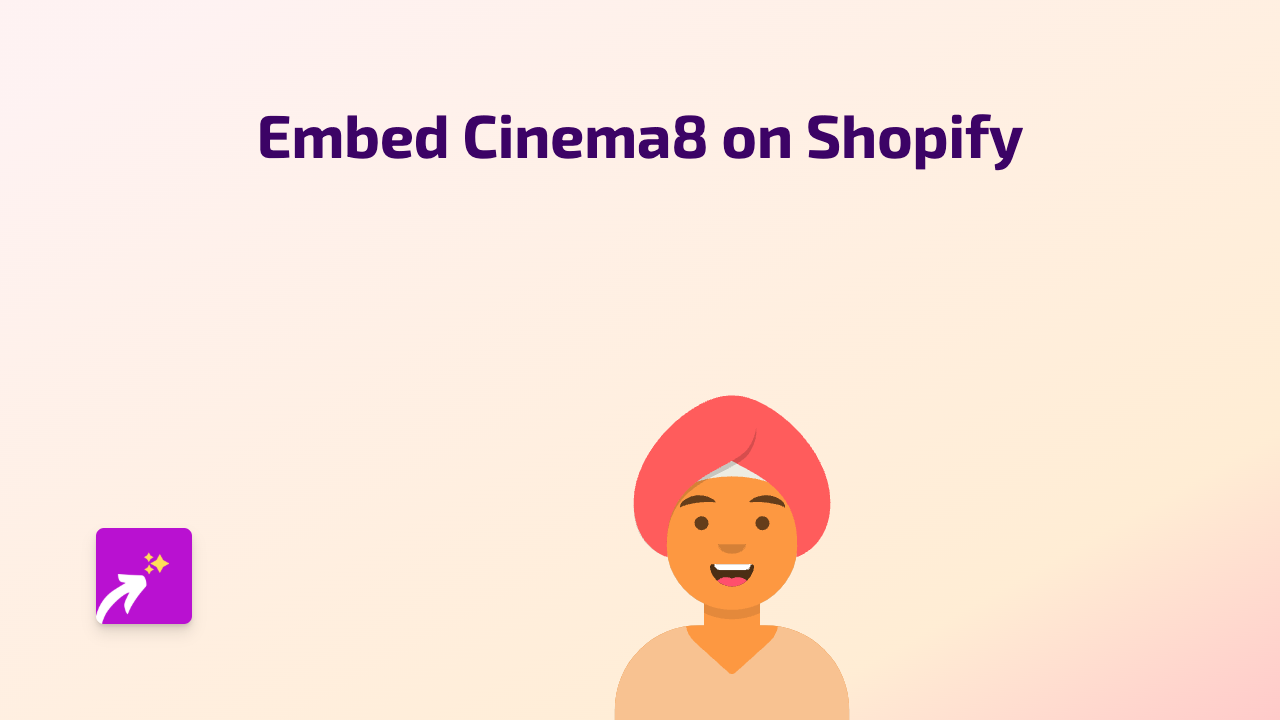How to Embed Whimsical Diagrams on Your Shopify Store: A Complete Guide
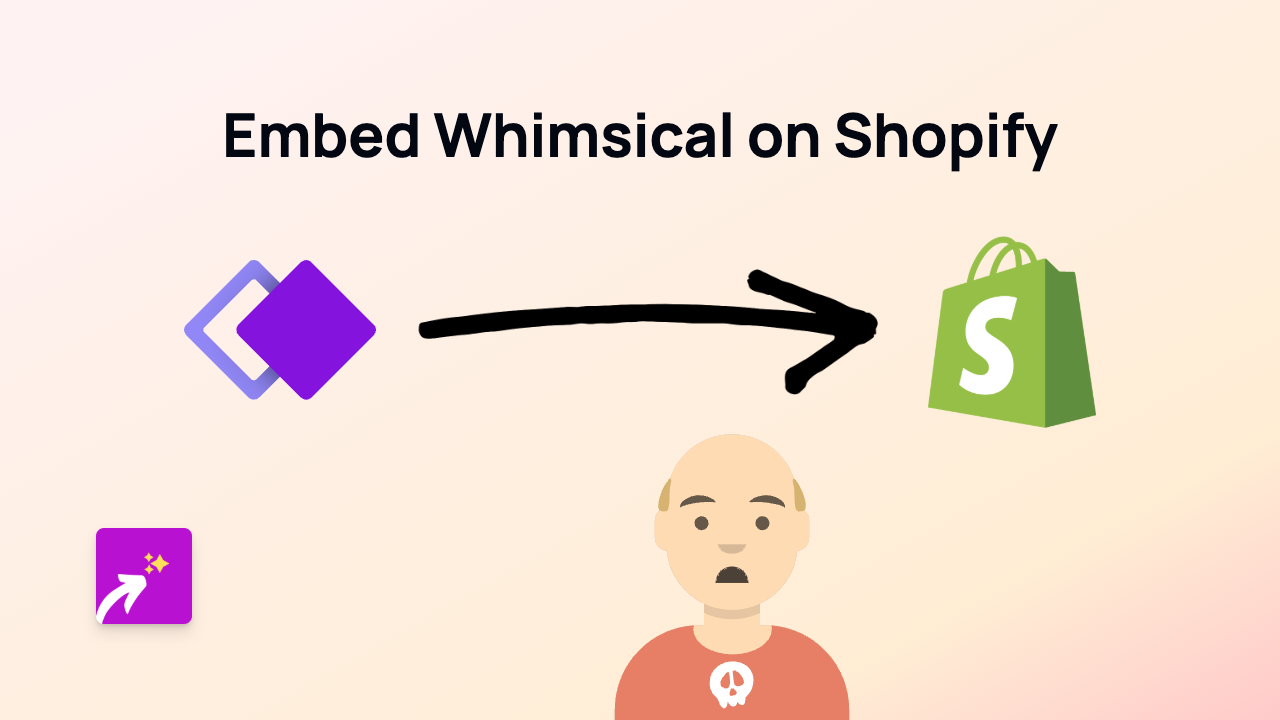
Are you looking to add interactive Whimsical diagrams to your Shopify store? Whimsical helps you create beautiful flowcharts, wireframes, and mind maps that can explain complex ideas to your customers. This guide will show you how to embed these visual tools directly into your Shopify store without any coding knowledge.
Why Embed Whimsical Diagrams on Your Shopify Store?
Whimsical diagrams can be incredibly useful for:
- Explaining how your products work
- Showing assembly instructions
- Creating comparison charts
- Displaying product feature maps
- Illustrating processes or workflows
Step-by-Step Guide to Embedding Whimsical on Shopify
Step 1: Install EmbedAny on Your Store
- Visit the EmbedAny app page in the Shopify App Store
- Click “Add app” and follow the installation process
- Activate the app on your store
Step 2: Create Your Whimsical Diagram
- Create your diagram, flowchart, or mind map in Whimsical
- Click the “Share” button in your Whimsical project
- Set appropriate sharing permissions (usually “Anyone with the link can view”)
- Copy the share link provided by Whimsical
Step 3: Embed the Whimsical Link in Shopify
- Go to the Shopify admin area where you want to add your diagram (product description, page, blog post, etc.)
- In the rich text editor, paste your Whimsical share link
- Highlight the link and click the “Italic” button (or use the keyboard shortcut Ctrl+I / Cmd+I)
- Save your changes
That’s it! Your Whimsical diagram will now display as an interactive element within your Shopify store.
Best Uses for Whimsical on Your Shopify Store
- Product Pages: Use flowcharts to explain how your product solves problems
- FAQ Sections: Create decision trees to help customers find the right product
- About Us: Share your company journey or processes through visual timelines
- Tutorials: Break down complex instructions into clear, visual steps
- Blog Posts: Add interactive diagrams to enhance educational content
Troubleshooting Tips
- Make sure your Whimsical link is properly shared and accessible
- Verify that you’ve made the entire link italic, not just part of it
- Remember that EmbedAny must be active on your store for embeds to work
- If your diagram isn’t displaying, try refreshing the page or clearing your cache
By adding interactive Whimsical diagrams to your Shopify store, you’ll create a more engaging shopping experience while making complex information easier to understand. This can lead to better-informed customers and potentially higher conversion rates for your business.