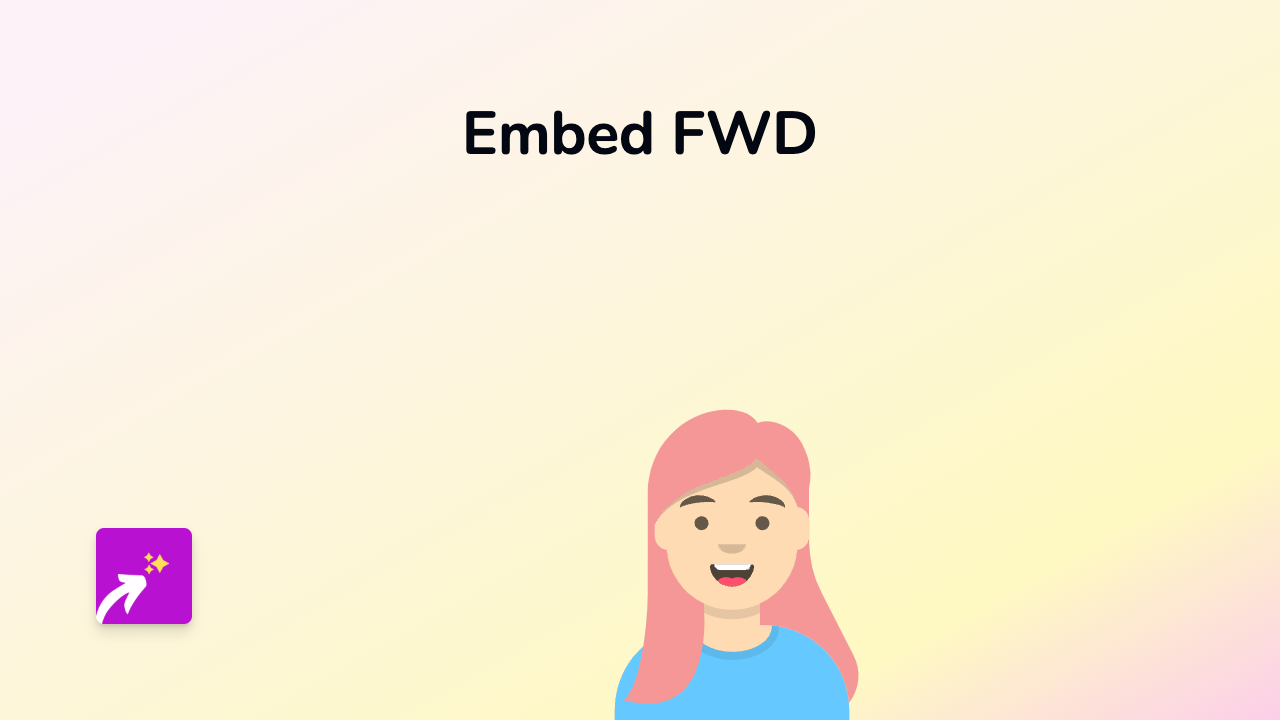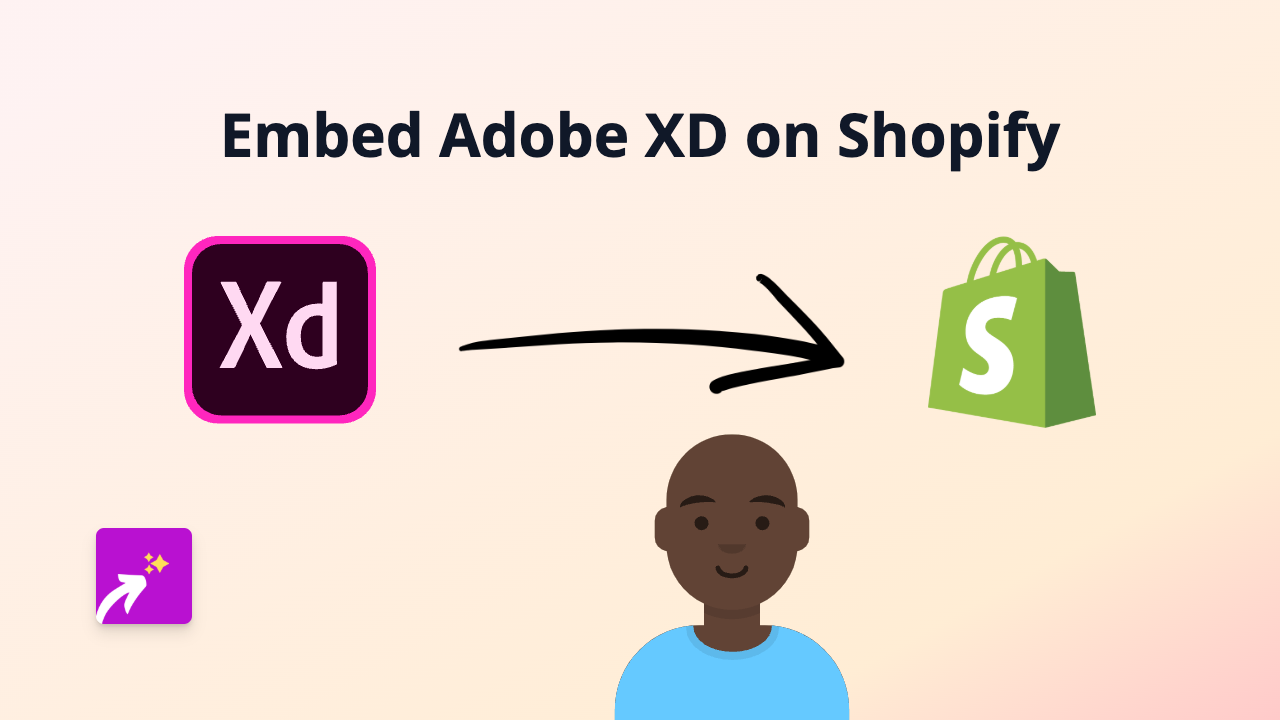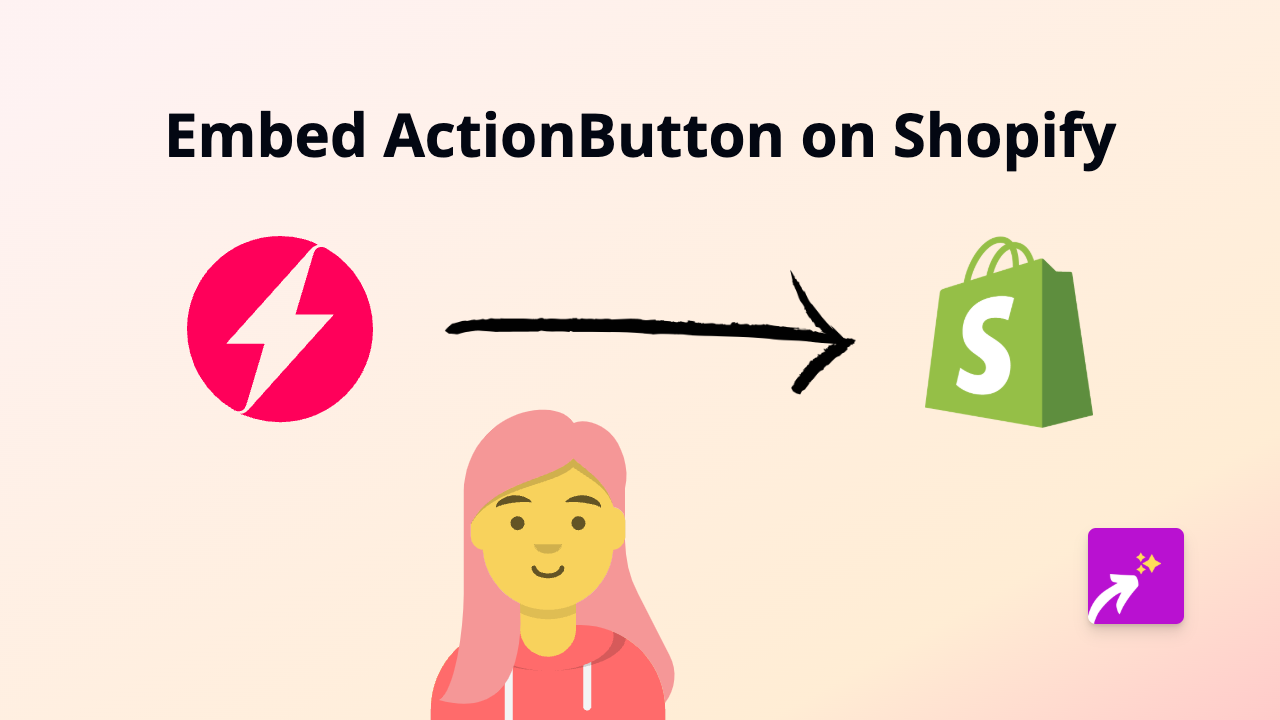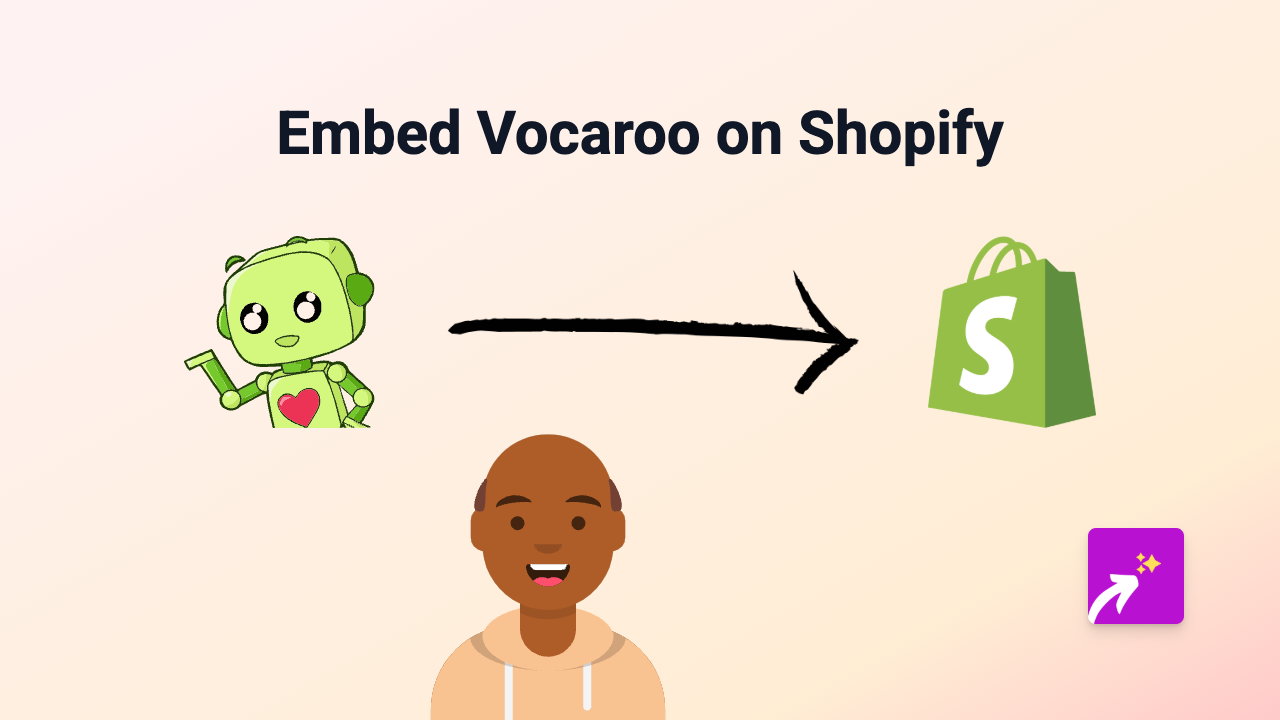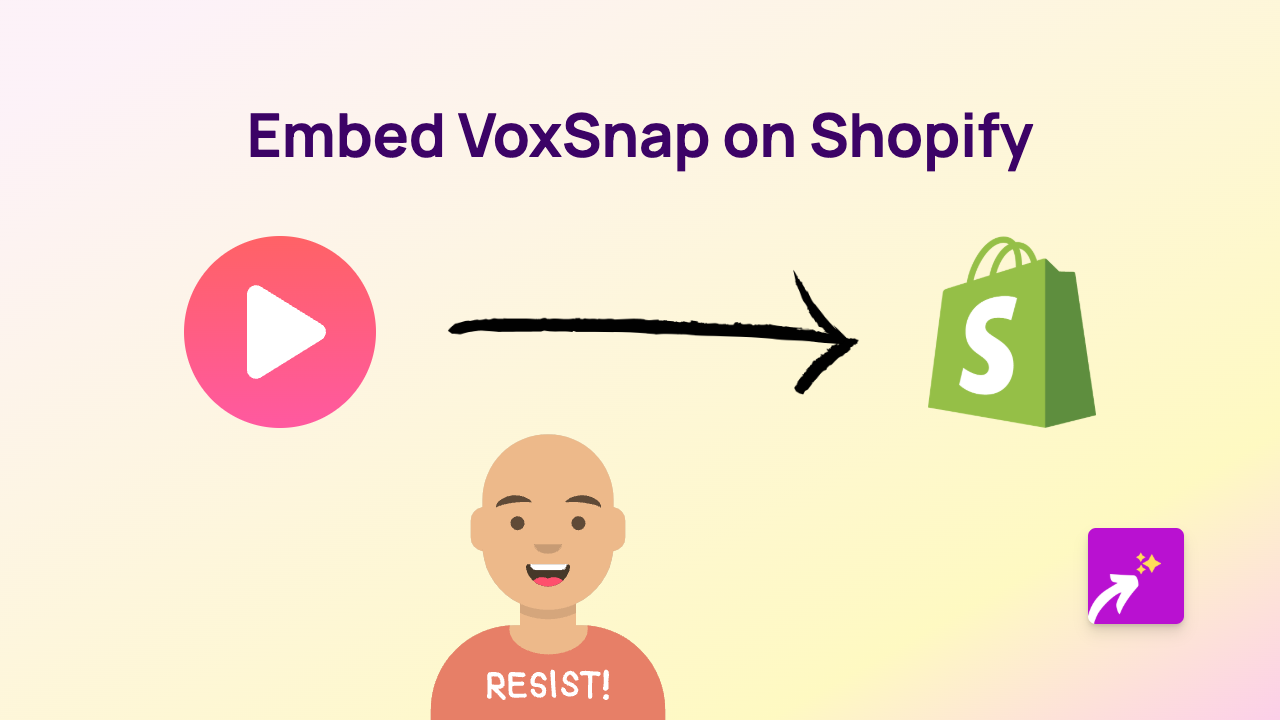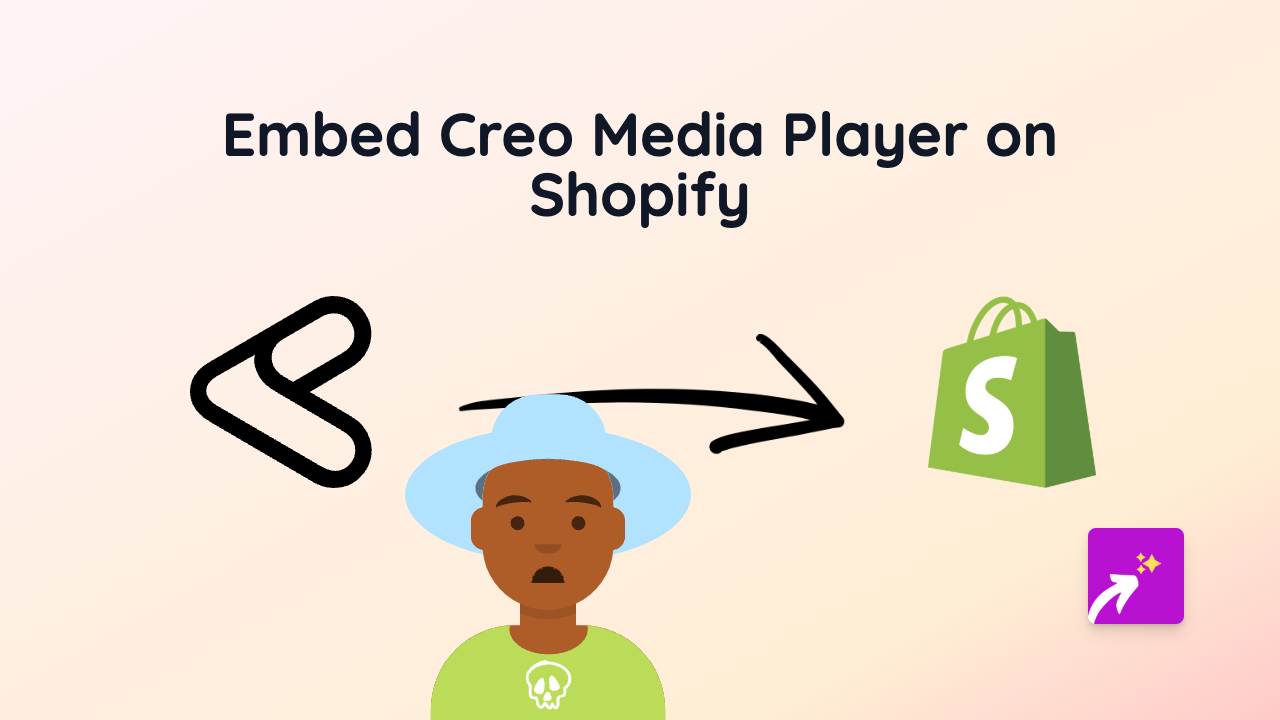How to Embed VRCHIVE on Shopify: A Quick Guide Using EmbedAny
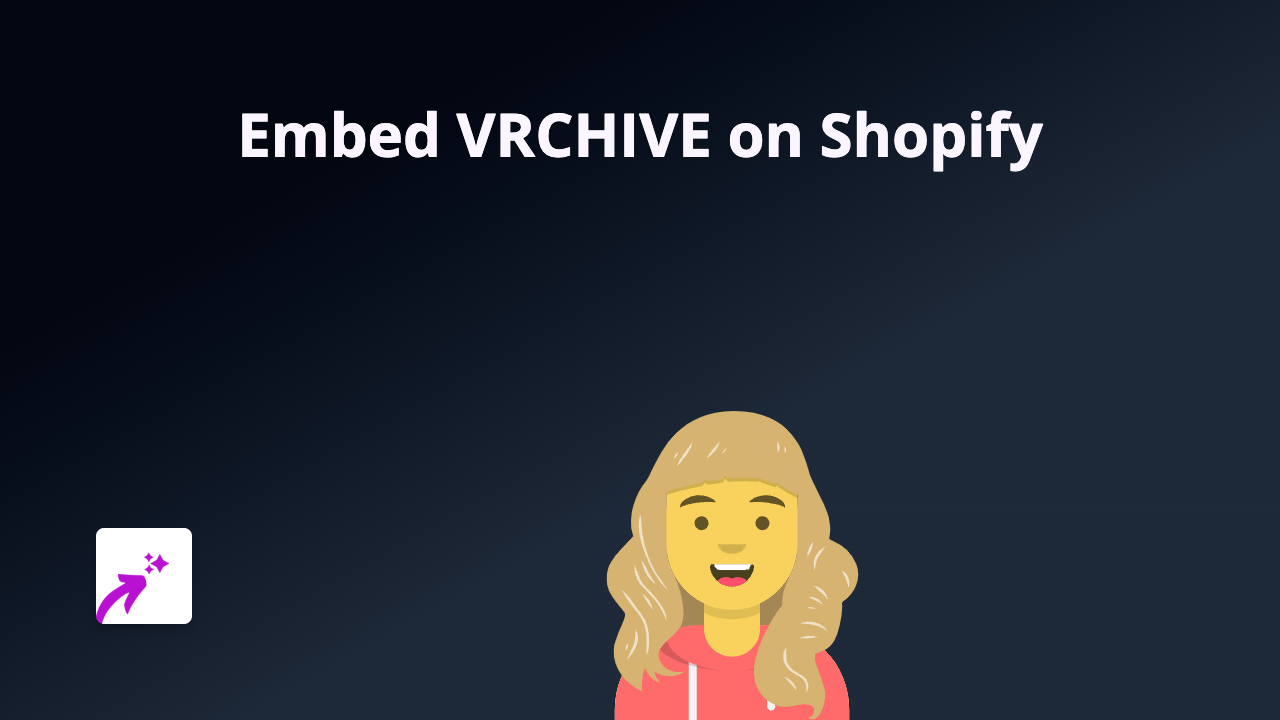
Getting Started with VRCHIVE Embeds on Shopify
Showcasing your VRCHIVE virtual reality content on your Shopify store can help visitors experience your products in an immersive way. With EmbedAny, you can add VRCHIVE content to any part of your store without writing a single line of code.
Step 1: Install EmbedAny on your Shopify Store
Before embedding VRCHIVE content, you’ll need to install the EmbedAny app:
- Visit EmbedAny on the Shopify App Store
- Click “Add app” and follow the installation instructions
- Complete the activation process as prompted
Step 2: Find the VRCHIVE Content You Want to Embed
- Go to VRCHIVE and locate the specific VR experience or content
- Copy the full URL of the VRCHIVE content you want to display
Step 3: Add the VRCHIVE Link to Your Shopify Store
You can add VRCHIVE content to product descriptions, pages, blogs, or anywhere with a text editor:
- Navigate to where you want to add the VRCHIVE content in your Shopify admin
- Paste the VRCHIVE URL into the text editor
- Important: Make the URL italic by selecting it and clicking the italic button (or using keyboard shortcut Ctrl+I / Cmd+I)
- Save your changes
That’s it! The VRCHIVE experience will now appear directly on your page.
Where to Use VRCHIVE Embeds in Your Store
VRCHIVE embeds work brilliantly in several places:
- Product descriptions: Show off 360° product views or virtual tours
- About pages: Give customers a virtual look into your workspace or manufacturing process
- Blog posts: Enhance articles with immersive VR content
- Collection pages: Create engaging category experiences
Why Embed VRCHIVE on Your Shopify Store?
- Keeps customers on your store instead of sending them to external sites
- Creates an interactive shopping experience that increases engagement
- Provides a unique way to showcase products from different angles
- Helps your store stand out from competitors
Troubleshooting Tips
If your VRCHIVE embed isn’t appearing:
- Ensure you’ve made the link italic
- Check that you’ve copied the complete URL
- Verify the EmbedAny app is properly installed and activated
With EmbedAny, you can embed VRCHIVE and 800+ other platforms across your Shopify store just as easily. This creates a richer shopping experience that keeps customers engaged and informed.