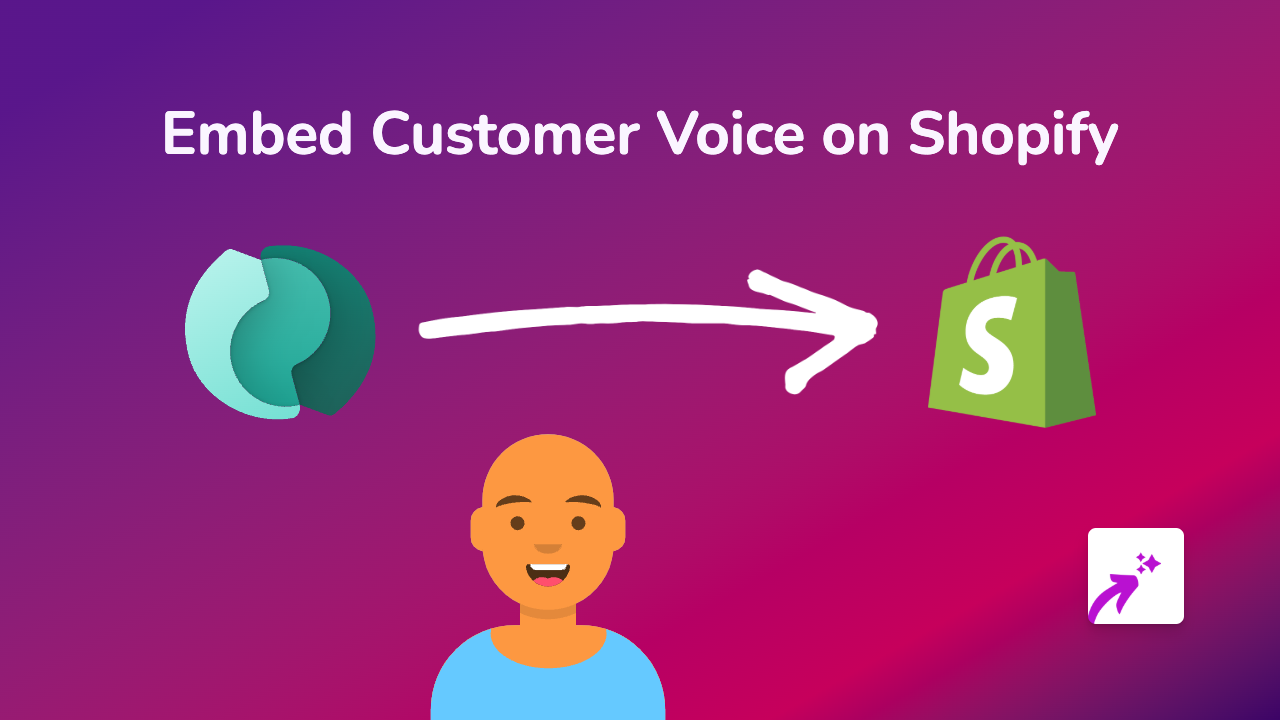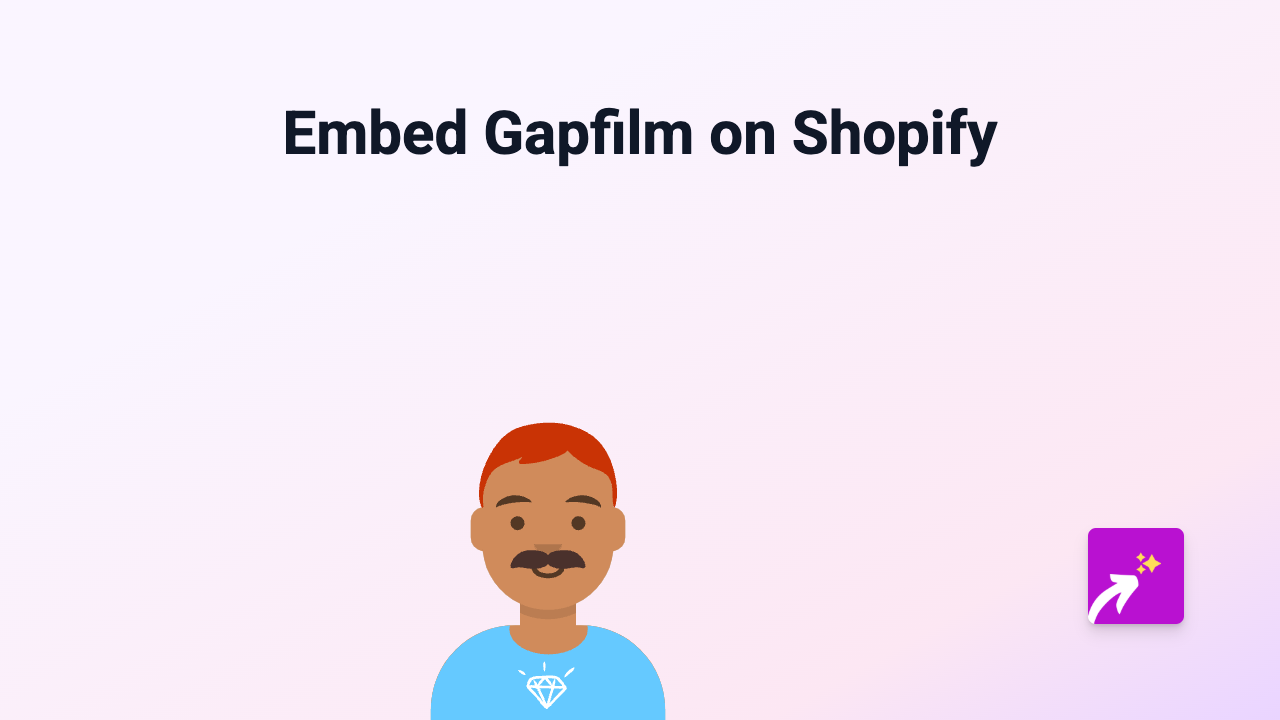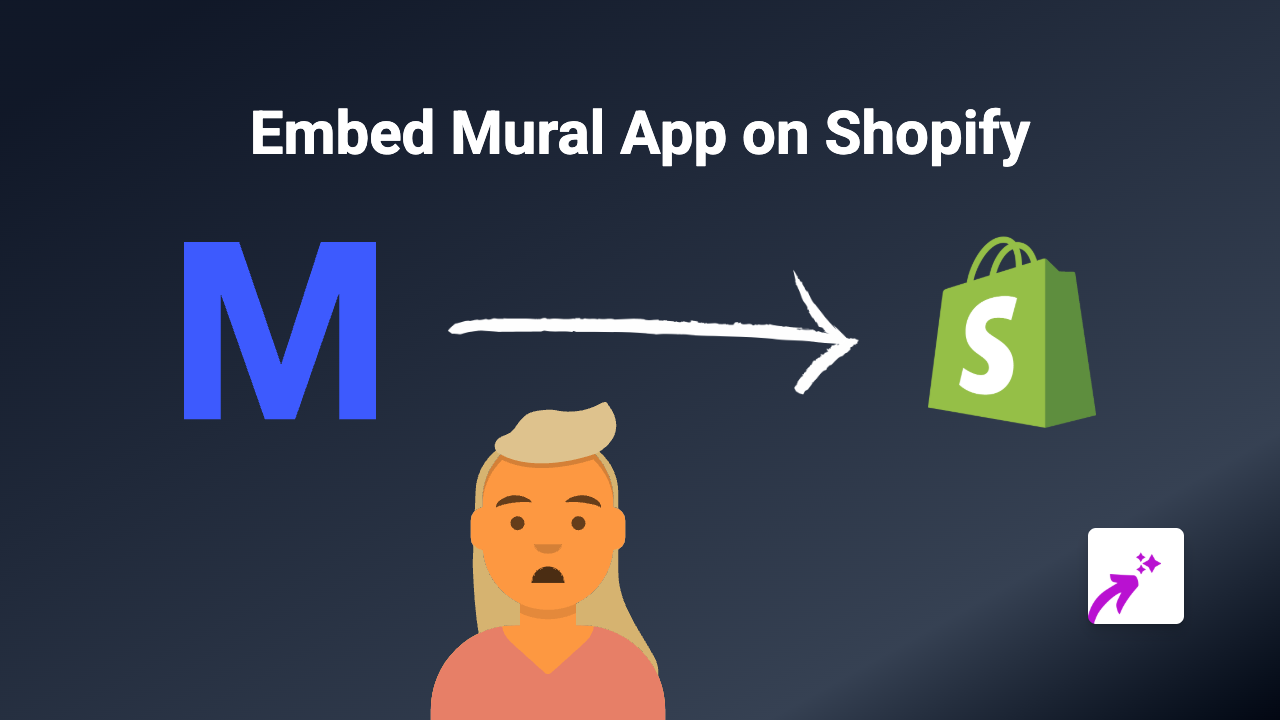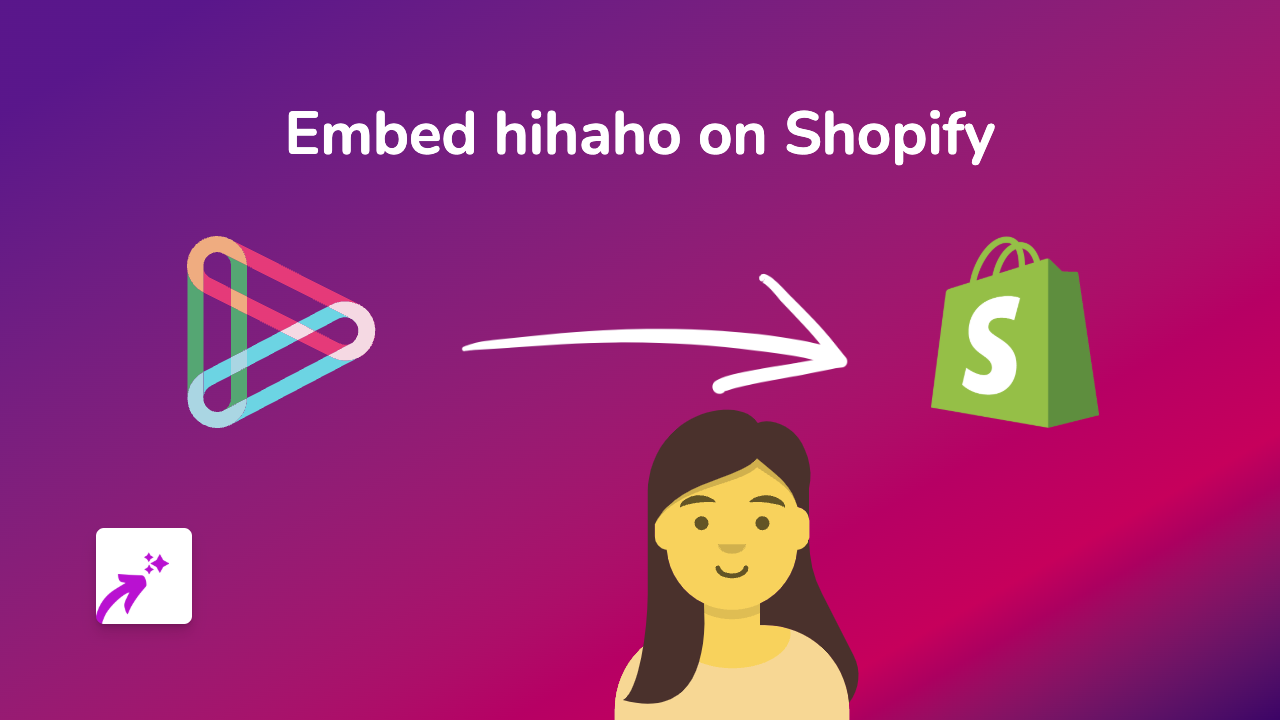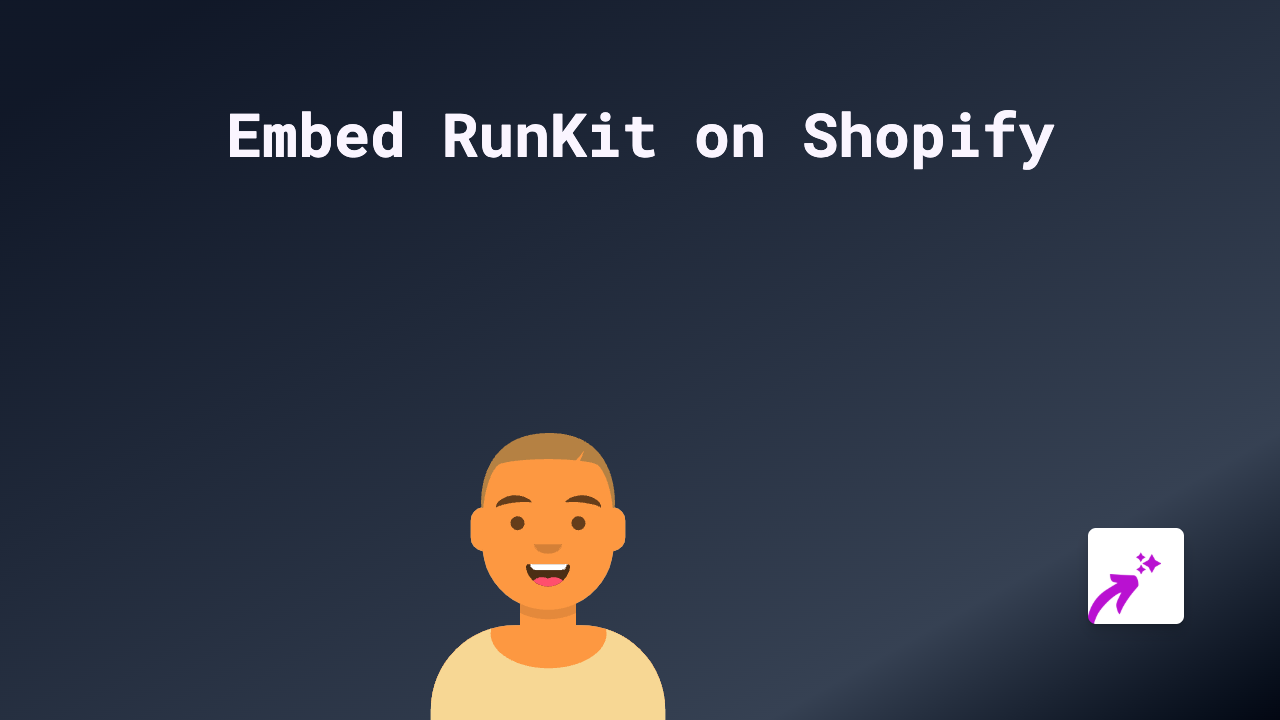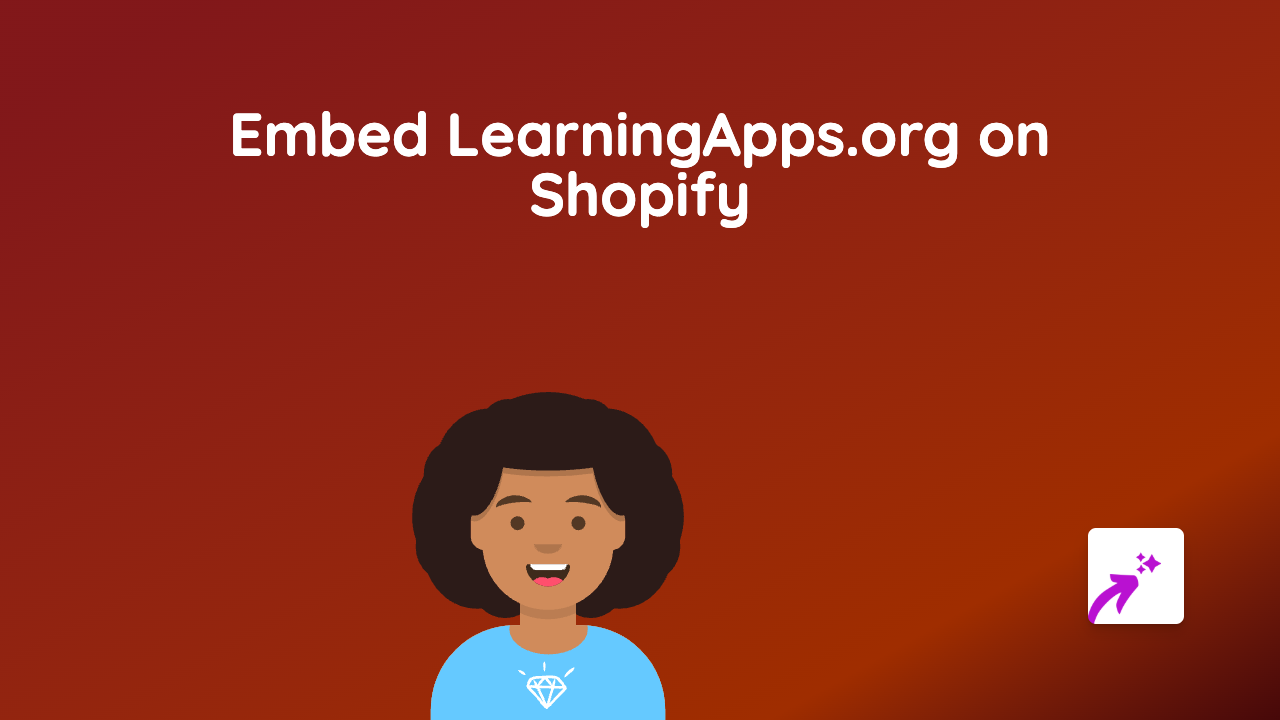How to Embed VR3D Content on Your Shopify Store with EmbedAny
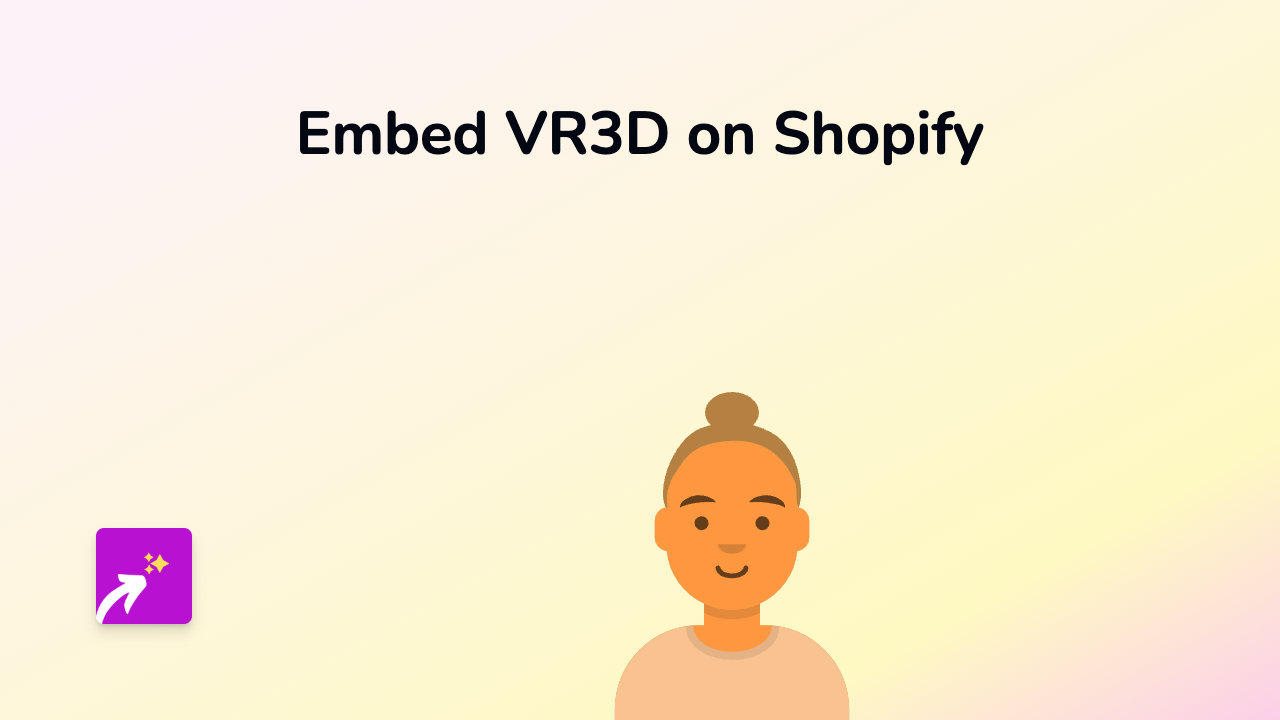
Are you looking to add immersive VR3D experiences to your Shopify store? Virtual reality content can transform how customers interact with your products, allowing them to explore items in 3D space before purchasing. This guide will show you how to embed VR3D content on your Shopify store without any coding skills.
Step 1: Install EmbedAny on Your Shopify Store
First, you’ll need to install the EmbedAny app on your Shopify store:
- Visit EmbedAny in the Shopify App Store
- Click “Add app” to install it on your store
- Follow the onscreen instructions to complete installation
- Activate the app when prompted
Step 2: Find Your VR3D Content Link
To embed VR3D content, you’ll need the direct link to the content you want to display:
- Go to your VR3D platform account
- Navigate to the VR3D experience you want to embed
- Look for a “Share” or “Embed” option
- Copy the link to your VR3D content
Step 3: Add the VR3D Link to Your Shopify Store
Now it’s time to embed your VR3D content:
- Go to the page where you want to add your VR3D content (product page, custom page, etc.)
- Edit the content of that page
- Paste your VR3D link into the content editor
- Important: Make the link italic by selecting it and clicking the italic button (or using the keyboard shortcut)
That’s it! When you save and publish your page, EmbedAny will automatically transform your italic link into an interactive VR3D experience embedded directly on your page.
Where to Use VR3D Embeds on Your Shopify Store
VR3D content works brilliantly in several places:
- Product descriptions: Show your product in 3D, allowing customers to rotate and explore it
- Collection pages: Add VR showrooms for entire product categories
- Homepage: Create an immersive first impression with VR3D content
- Blog posts: Enhance articles with interactive VR experiences
Why Embed VR3D Content?
Adding VR3D experiences to your Shopify store can:
- Reduce product returns by giving customers a better understanding of your products
- Increase engagement and time spent on your site
- Provide a competitive edge with cutting-edge shopping experiences
- Boost conversion rates with immersive product demonstrations
Troubleshooting
Is your VR3D content not displaying properly? Try these quick fixes:
- Ensure the link is made italic
- Check that your VR3D platform is supported (EmbedAny works with 800+ platforms)
- Verify the link is correct and not protected/private
- Make sure you’ve published your changes
With EmbedAny, adding interactive VR3D content to your Shopify store is simple, requiring no technical skills or coding knowledge. Transform your customer experience today with engaging VR content that brings your products to life.