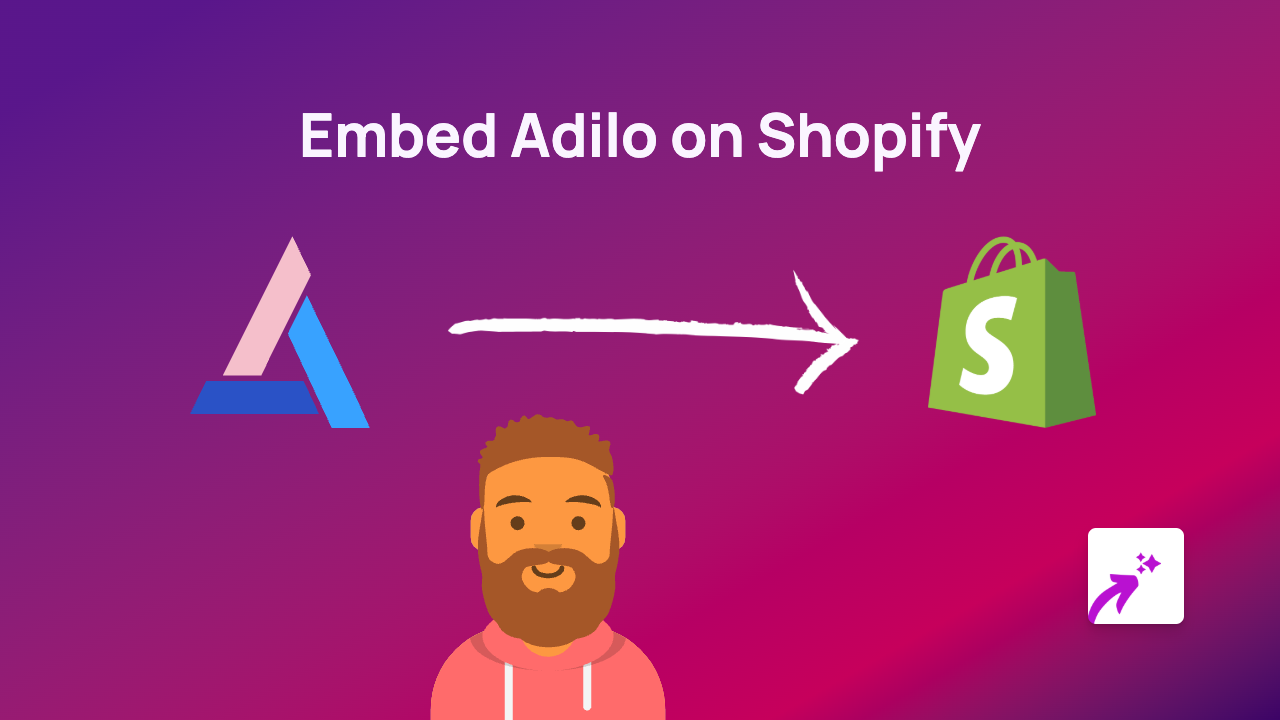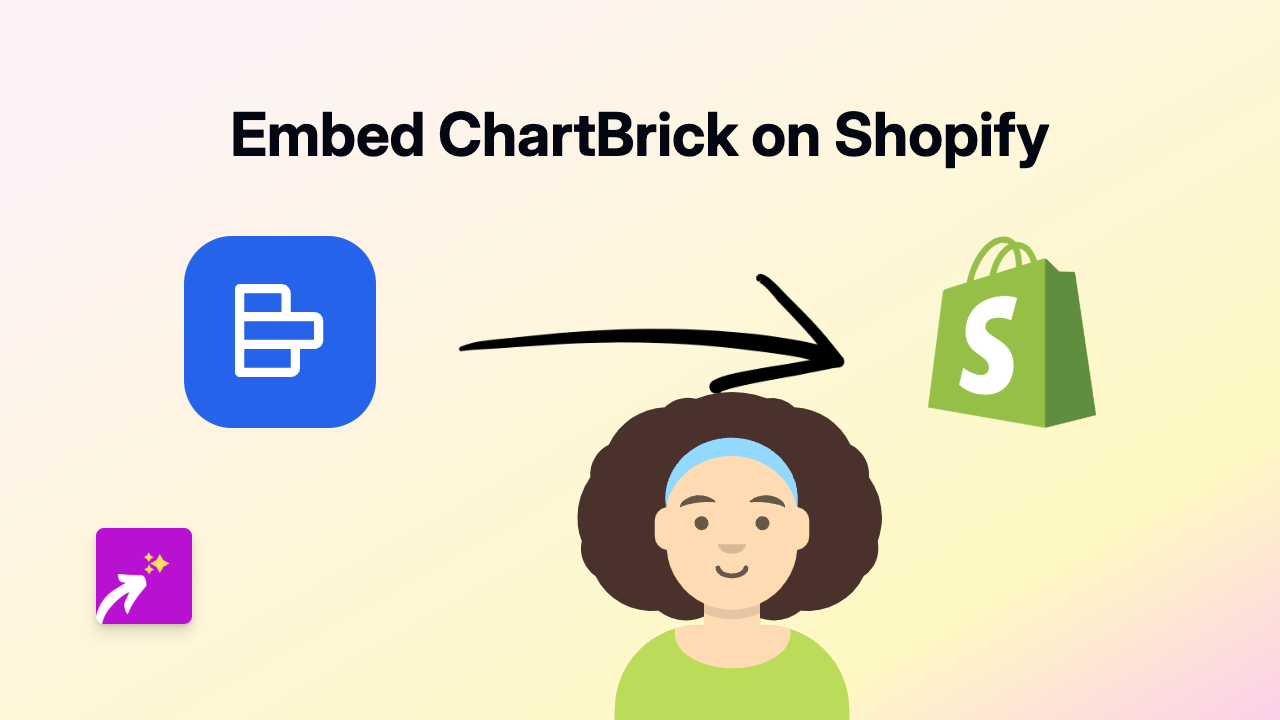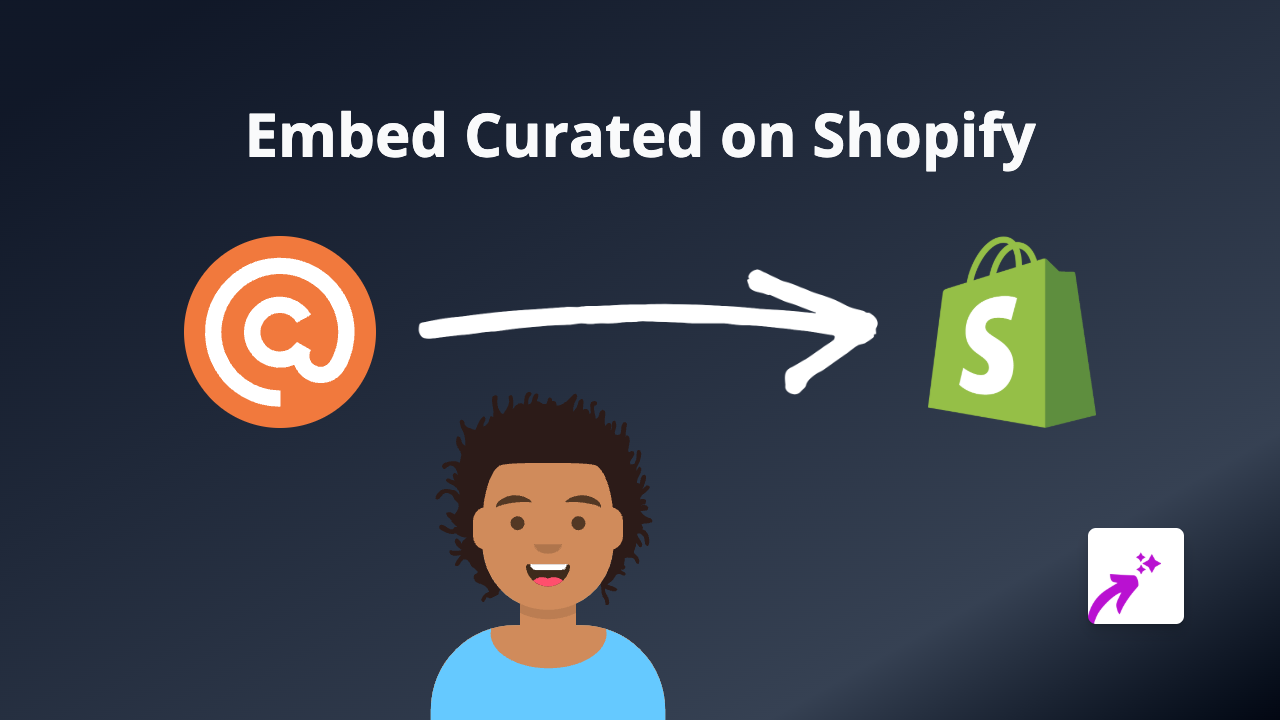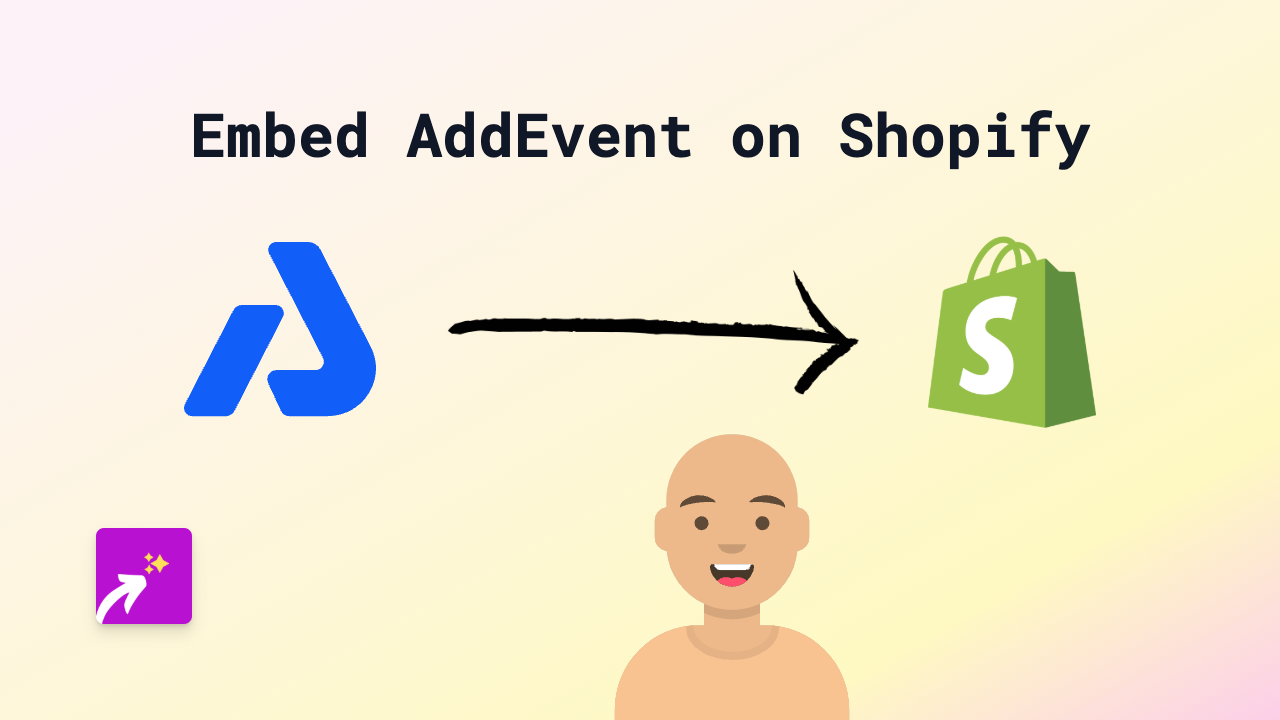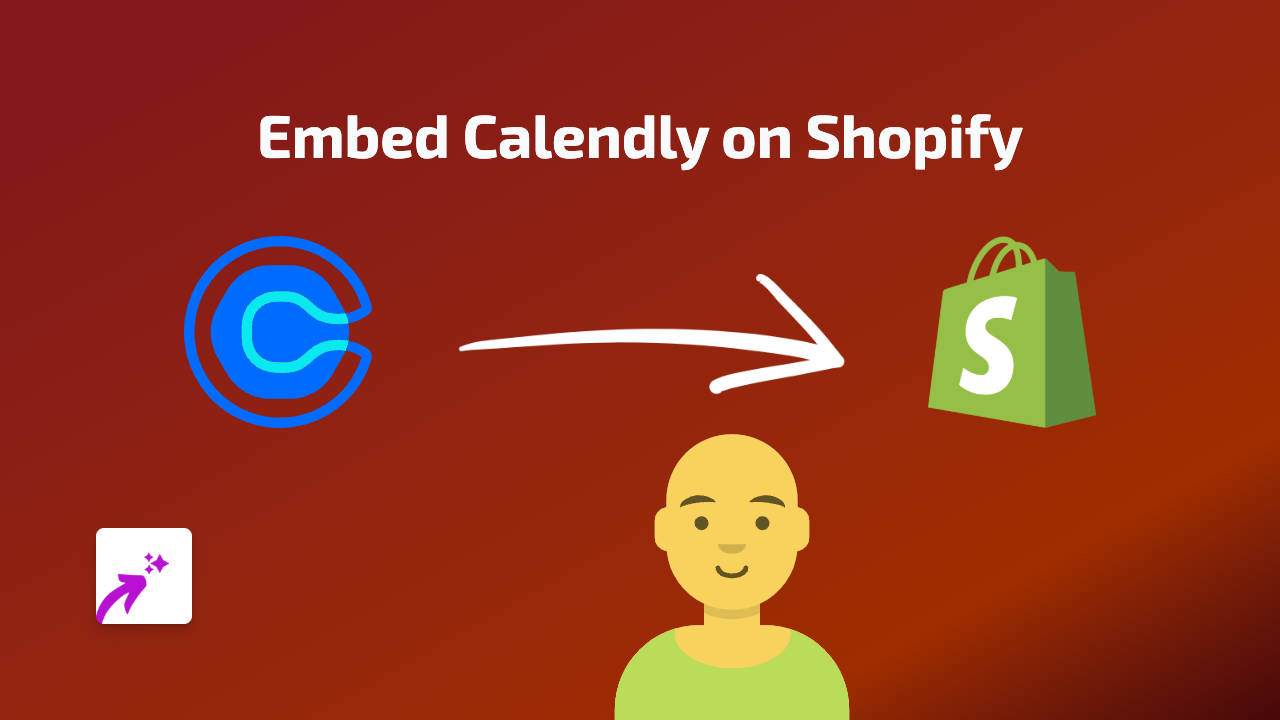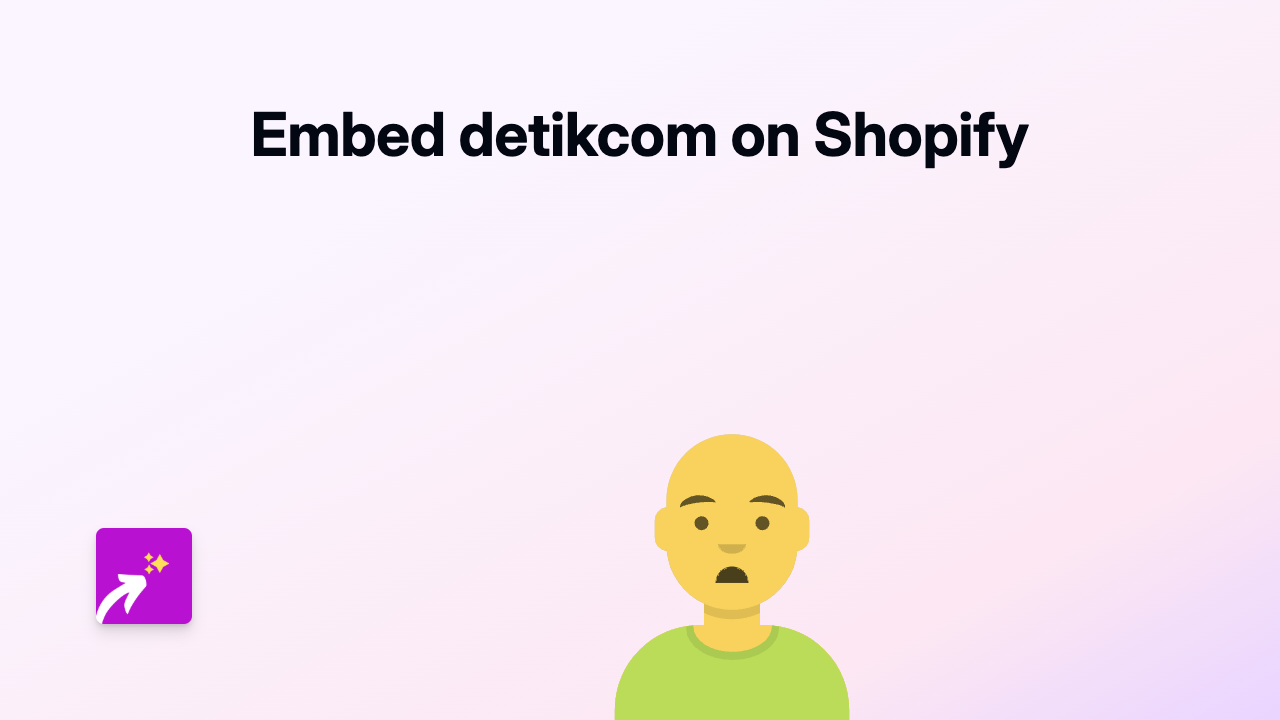How to Embed Vocaroo Audio on Shopify: A Complete Guide
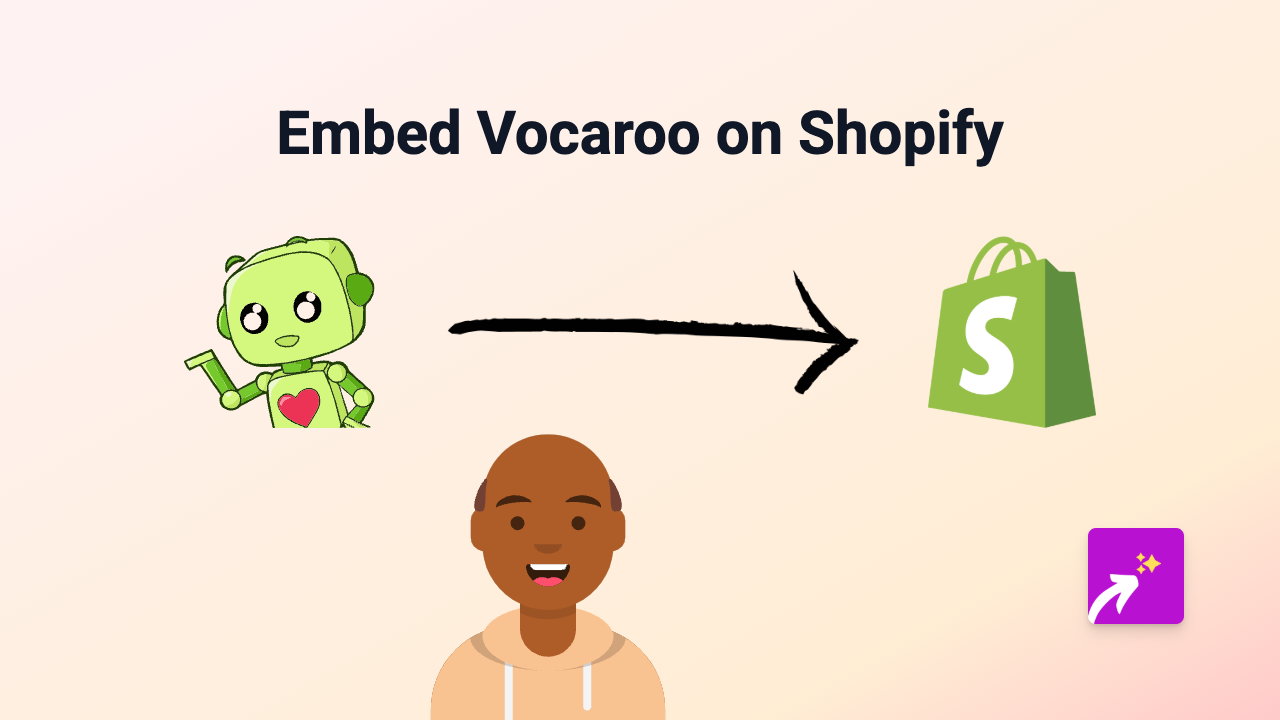
Adding audio recordings to your Shopify store can bring your product descriptions to life, provide customer testimonials in their own voices, or give helpful explanations about complex products. Vocaroo is a simple, free online voice recorder that makes it easy to create and share audio clips. In this guide, we’ll show you how to embed Vocaroo recordings on your Shopify store in just a few simple steps.
What is Vocaroo?
Vocaroo is a free web application that allows you to record audio messages directly from your browser and share them via a link. It’s perfect for adding voice messages, testimonials, or instructions to your Shopify store.
Step-by-Step Guide to Embedding Vocaroo on Shopify
1. Install EmbedAny
First, you’ll need to install the EmbedAny app on your Shopify store. This can be done by visiting EmbedAny in the Shopify App Store and following the installation instructions.
2. Record or Get Your Vocaroo Link
- Visit Vocaroo.com
- Record your audio message or upload an existing audio file
- Once finished, click “Save & Share”
- Copy the link to your recording
3. Add the Vocaroo Link to Your Store
- Go to your Shopify admin dashboard
- Navigate to the page, product description, or blog post where you want to add the audio
- Paste your Vocaroo link into the rich text editor
- Select the link and use the italic formatting tool (usually an “I” icon in the toolbar)
- Save your changes
That’s it! The Vocaroo recording will now appear as an interactive audio player on your store. Your customers can play the audio directly on your page without being redirected elsewhere.
Creative Uses for Vocaroo on Your Shopify Store
- Product Descriptions: Add verbal explanations of complex products
- Customer Testimonials: Let visitors hear real customer feedback
- Welcome Messages: Add a personal touch with your voice greeting visitors
- Pronunciation Guides: Particularly useful for stores selling items with unusual names
- Multilingual Content: Provide audio descriptions in multiple languages
Why Use Vocaroo with EmbedAny?
- Simple and Quick: No coding or technical skills required
- Enhanced User Experience: Customers stay on your site while listening
- Increased Engagement: Audio content can capture attention better than text alone
- Mobile-Friendly: Works perfectly on all devices
- SEO-Friendly: Adds rich content to your store without affecting page load times
By following this simple guide, you can quickly enhance your Shopify store with engaging audio content from Vocaroo, creating a more interactive shopping experience for your customers.