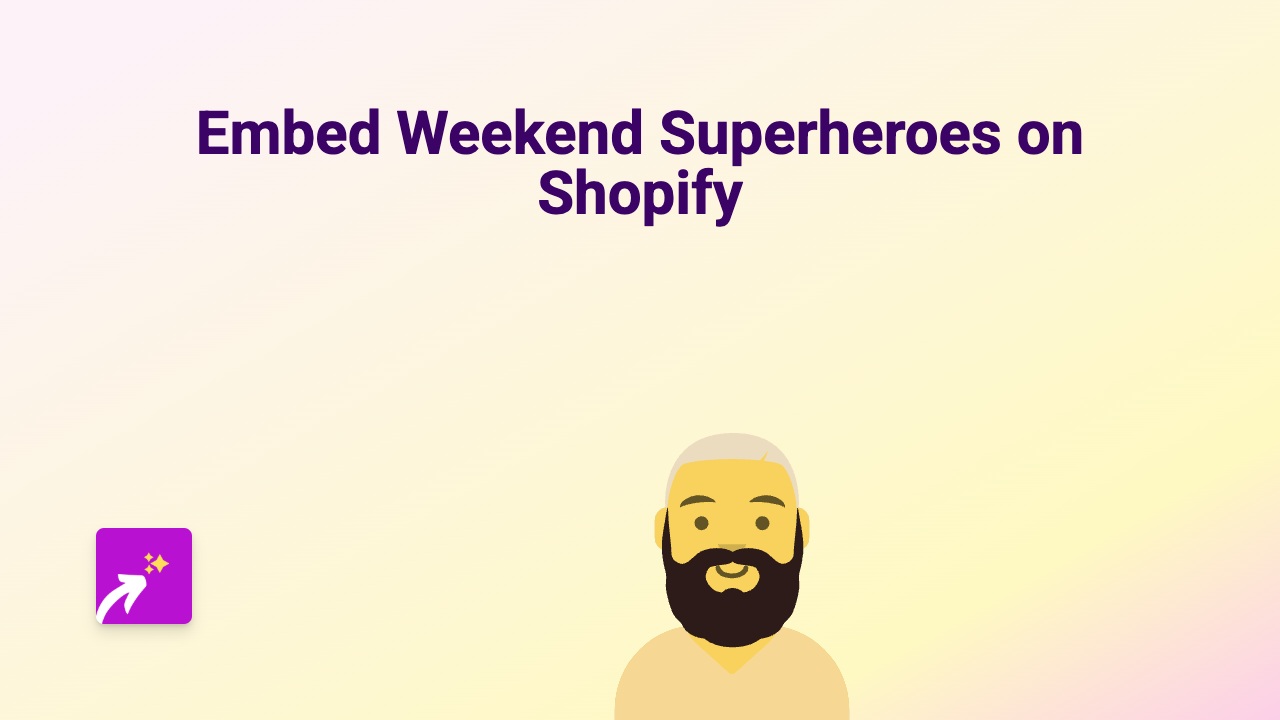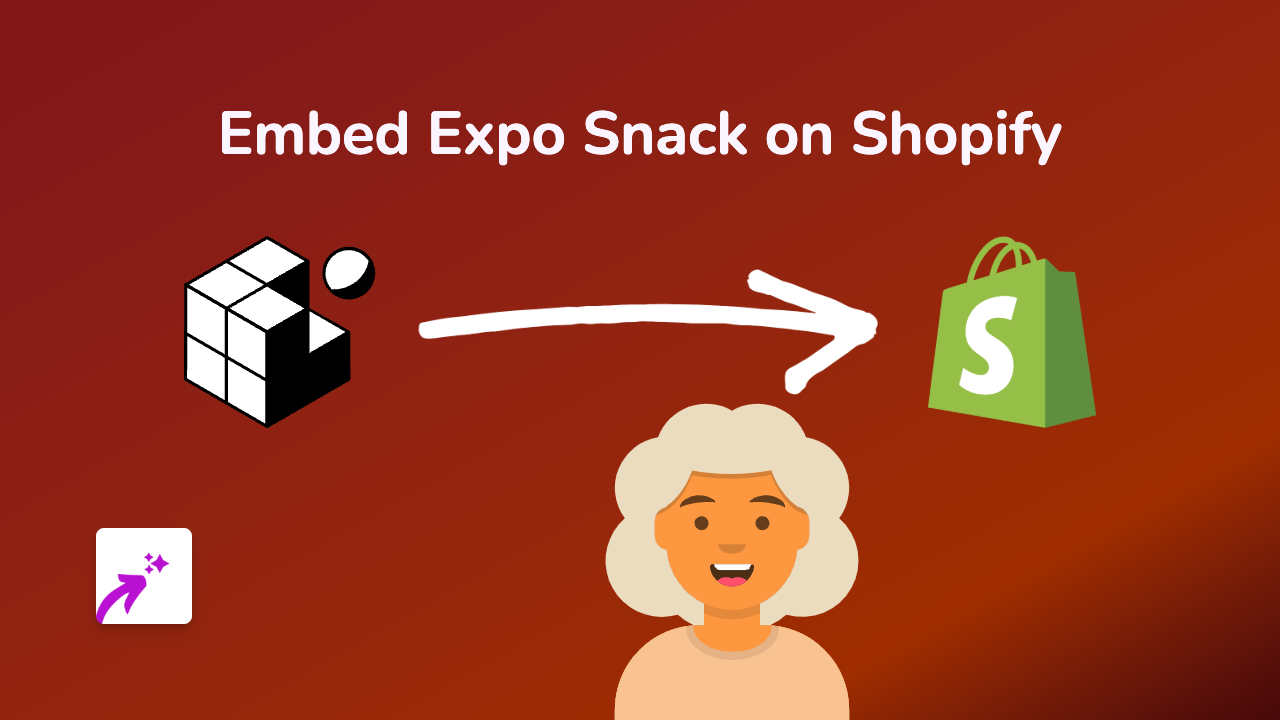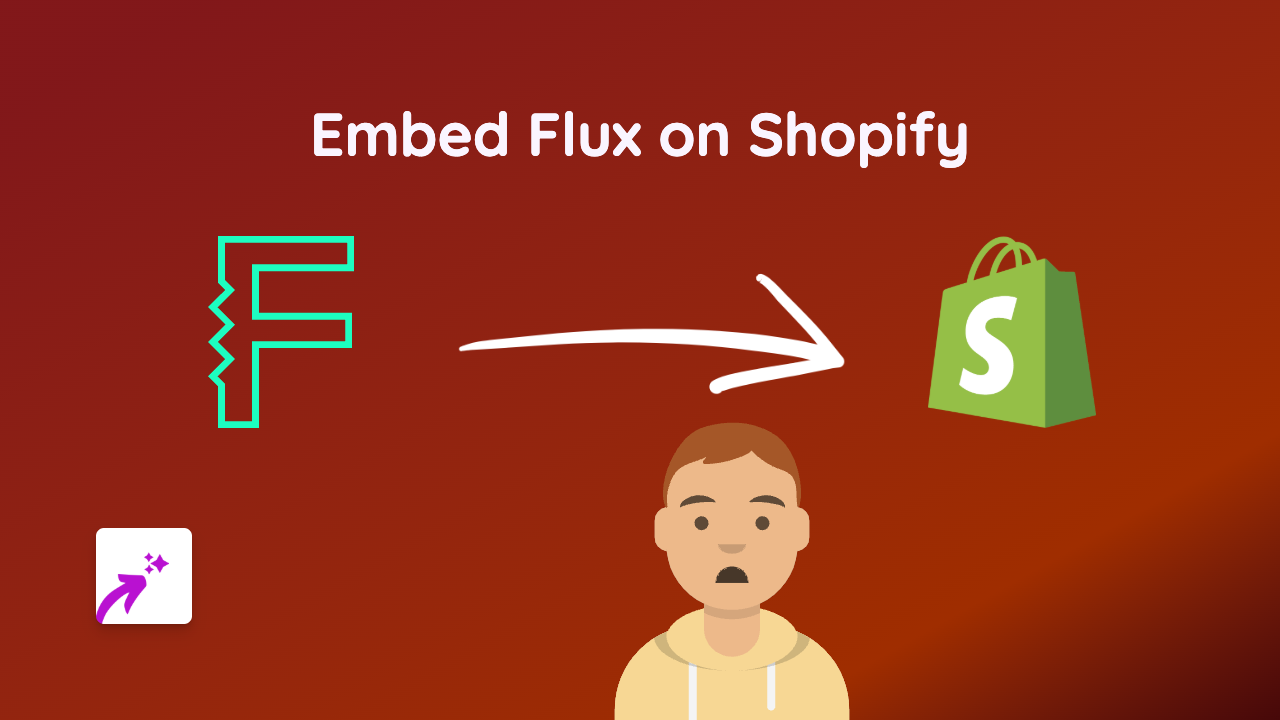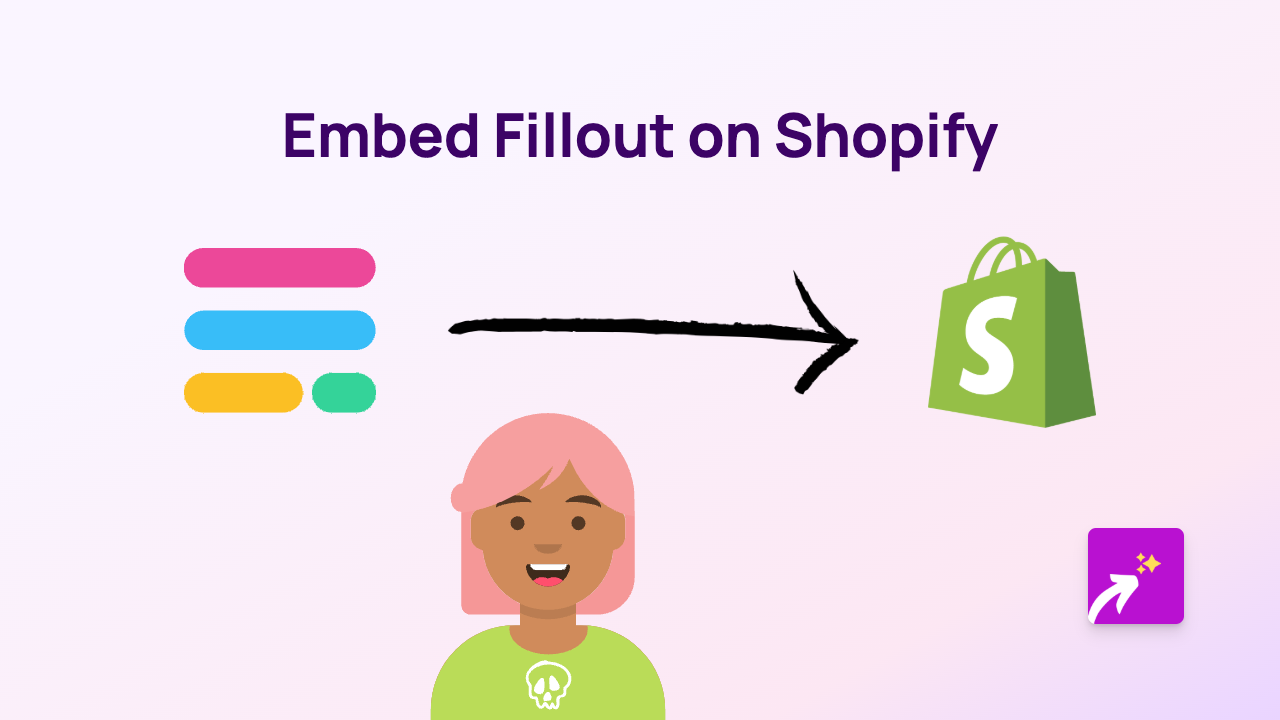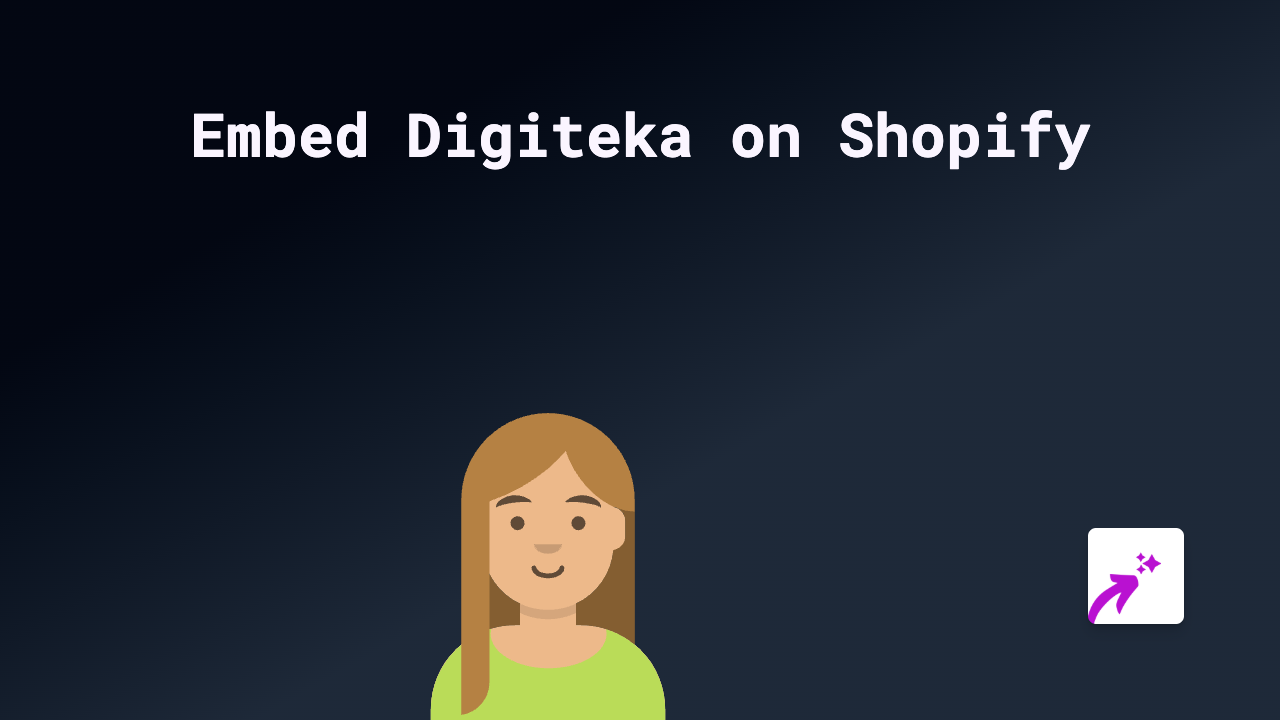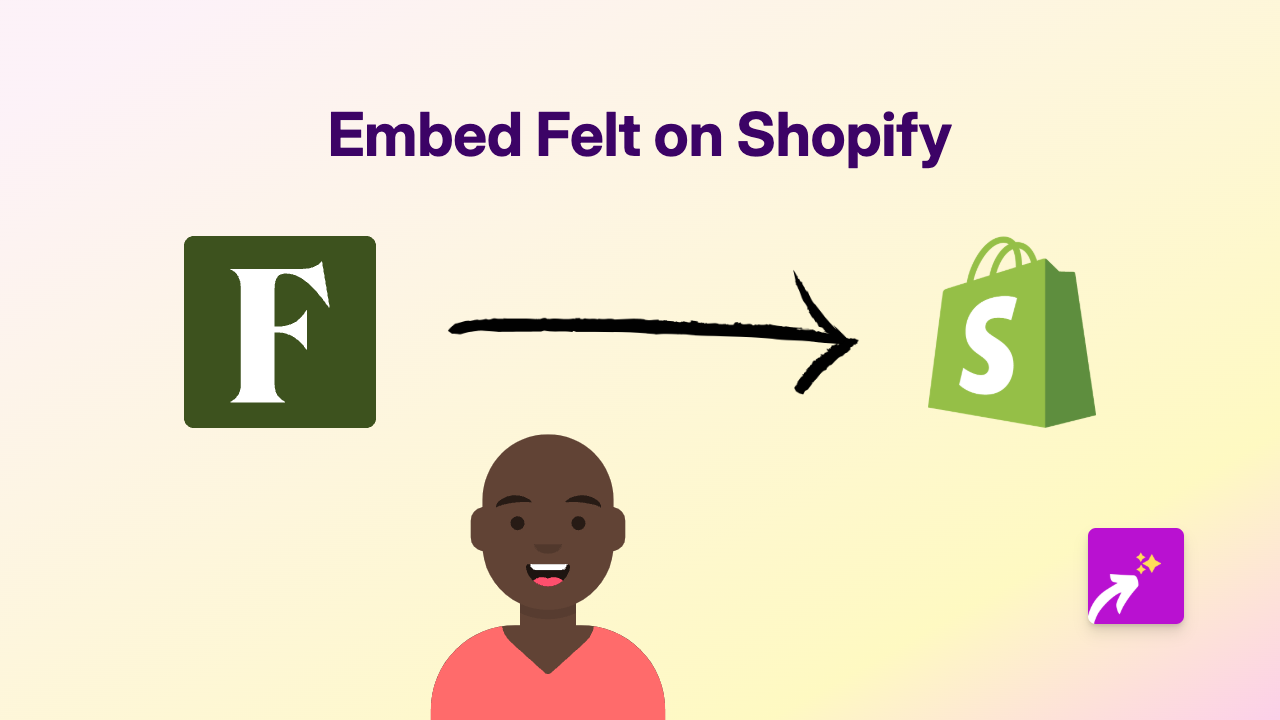How to Embed VizHub Visualizations on Your Shopify Store Using EmbedAny
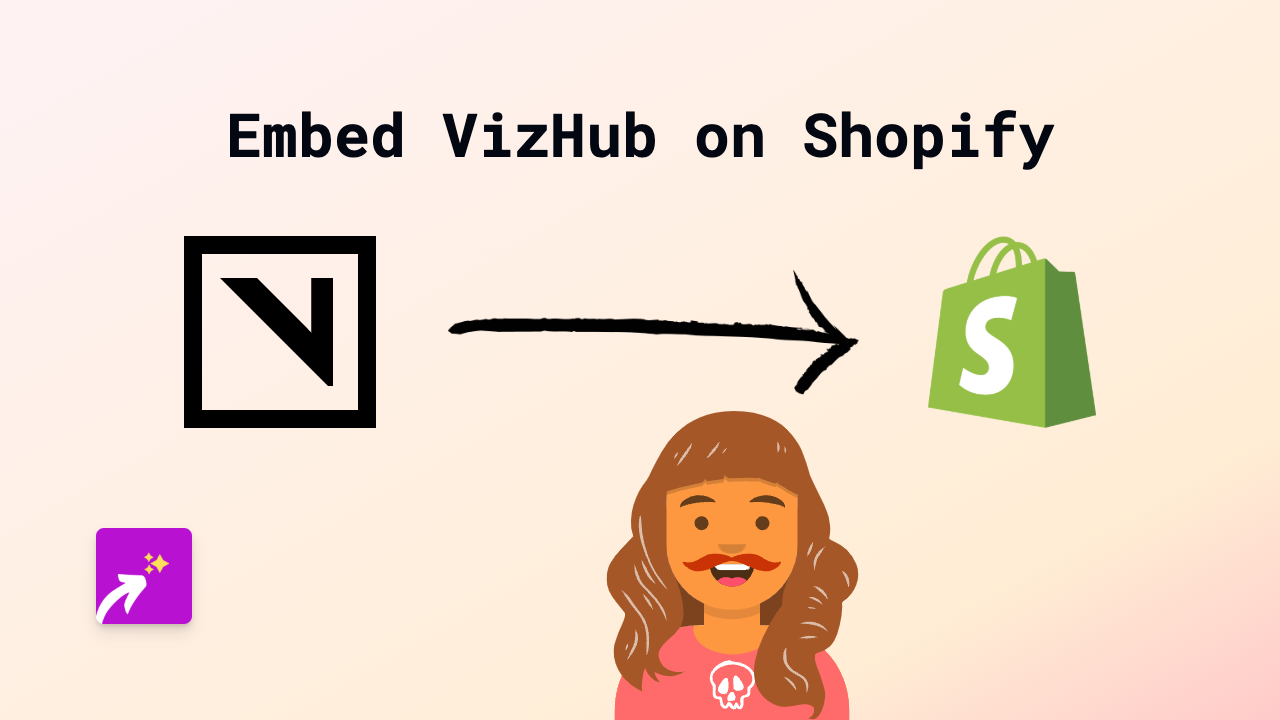
What is VizHub?
VizHub is a platform for creating, sharing, and discovering data visualizations. It allows users to build interactive visualizations using web technologies like D3.js and share them with others. These visualizations can help you present data in engaging and interactive ways on your website.
Why Embed VizHub on Your Shopify Store?
Adding VizHub visualizations to your Shopify store can:
- Display data-driven insights to your customers
- Make complex information more digestible through interactive visuals
- Enhance product pages with detailed analytics or comparisons
- Improve customer engagement with interactive content
- Boost credibility by sharing data-backed information
How to Embed VizHub on Shopify in 3 Easy Steps
Step 1: Install EmbedAny on Your Shopify Store
- Visit the EmbedAny app page in the Shopify App Store
- Click “Add app” and follow the installation prompts
- Once installed, the app will be automatically activated on your store
Step 2: Find the VizHub Visualization You Want to Embed
- Browse to the VizHub visualization you want to add to your store
- Copy the URL of the VizHub visualization page (e.g.,
https://vizhub.com/username/project-name)
Step 3: Add the VizHub Link to Your Shopify Store
- Go to the page or product where you want to embed the visualization
- In the content editor, paste the VizHub link
- Important: Make the link italic by selecting it and clicking the italic button (or using keyboard shortcut)
- Save your changes
That’s it! The VizHub visualization will now appear embedded on your page, fully interactive and responsive.
Where to Use VizHub Visualizations on Your Shopify Store
VizHub visualizations work brilliantly in various locations:
- Product descriptions: Show interactive data about your product features
- Blog posts: Support your content with data visualizations
- About pages: Share company growth or impact statistics
- Custom pages: Create dedicated data dashboards for your customers
Tips for Using VizHub Embeds Effectively
- Choose visualizations that complement your products or content
- Ensure the visualization is relevant to your audience
- Consider mobile users - test how the visualization appears on smaller screens
- Use visualizations to tell a story about your products or services
With EmbedAny, adding interactive VizHub visualizations to your Shopify store has never been easier. No coding knowledge required - just paste, italicise, and save!