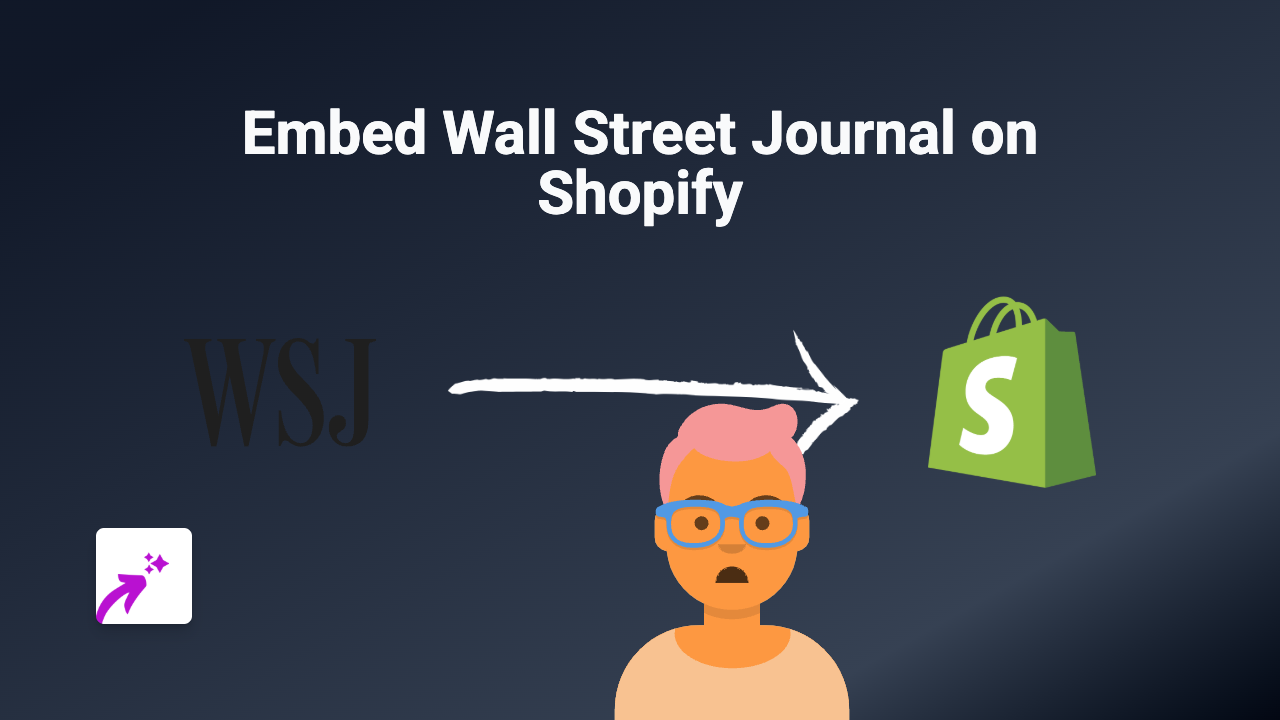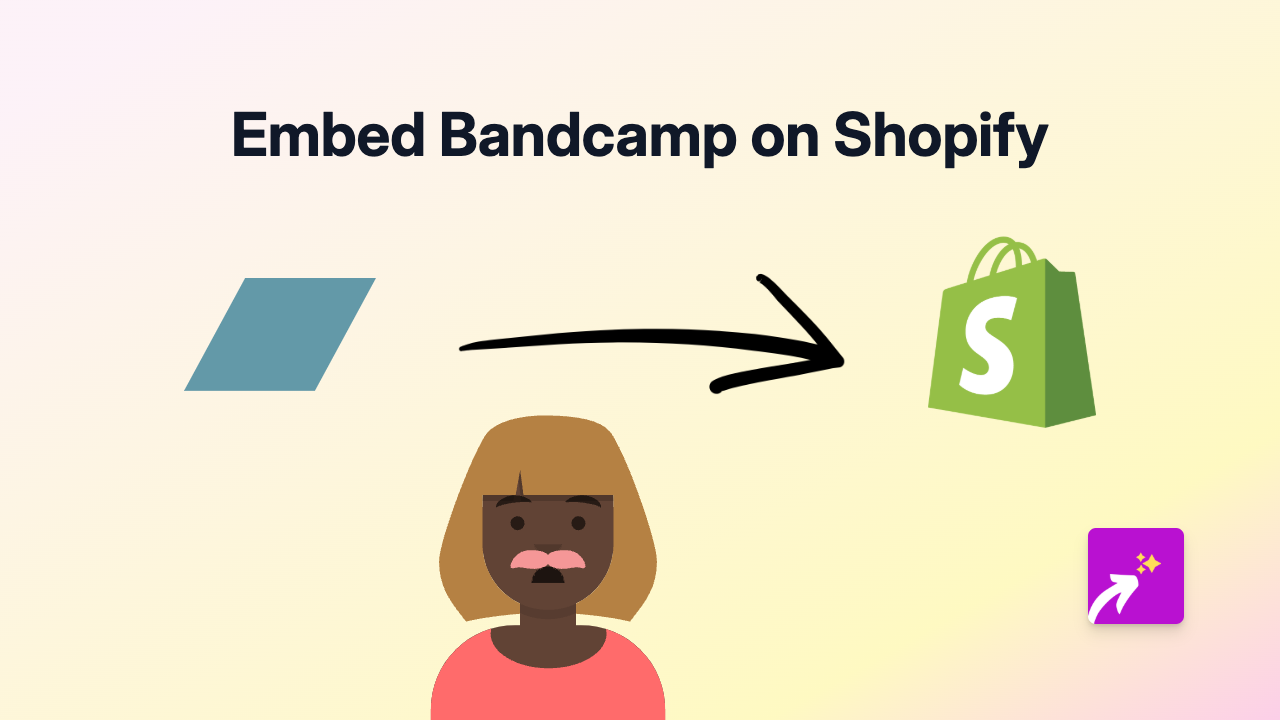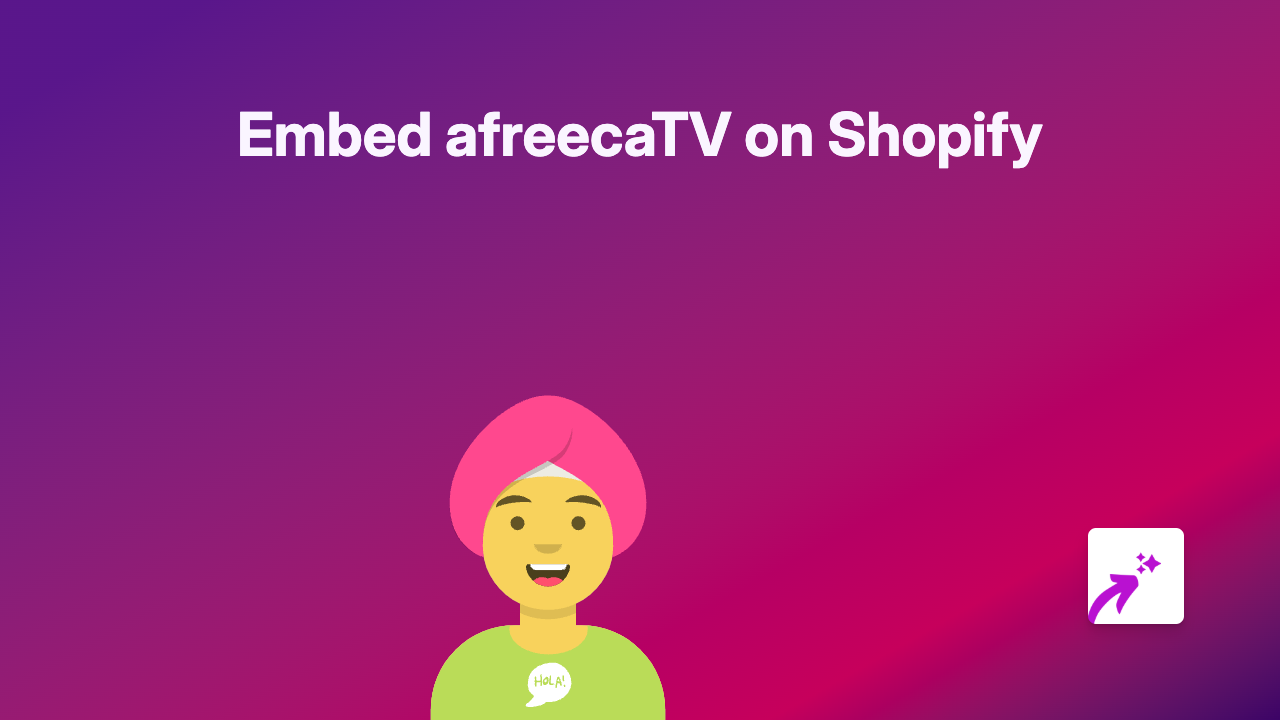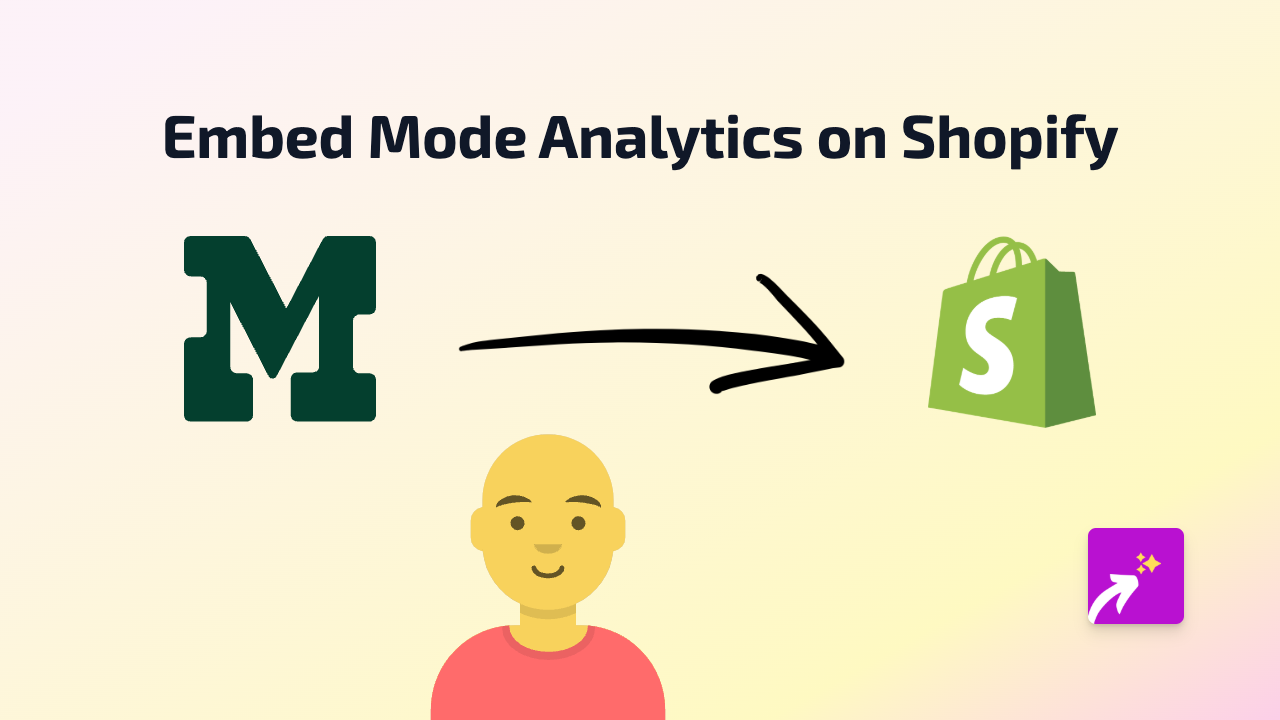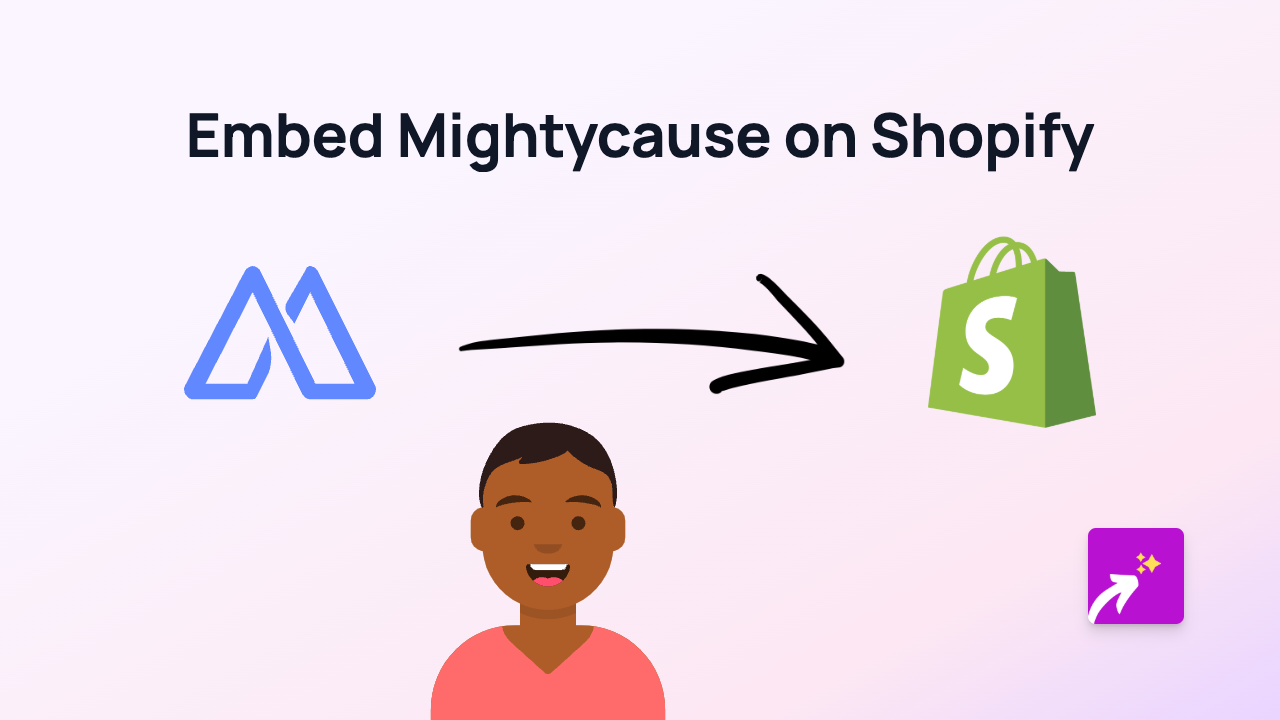How to Embed Vizdom on Your Shopify Store | Easy No-Code Guide
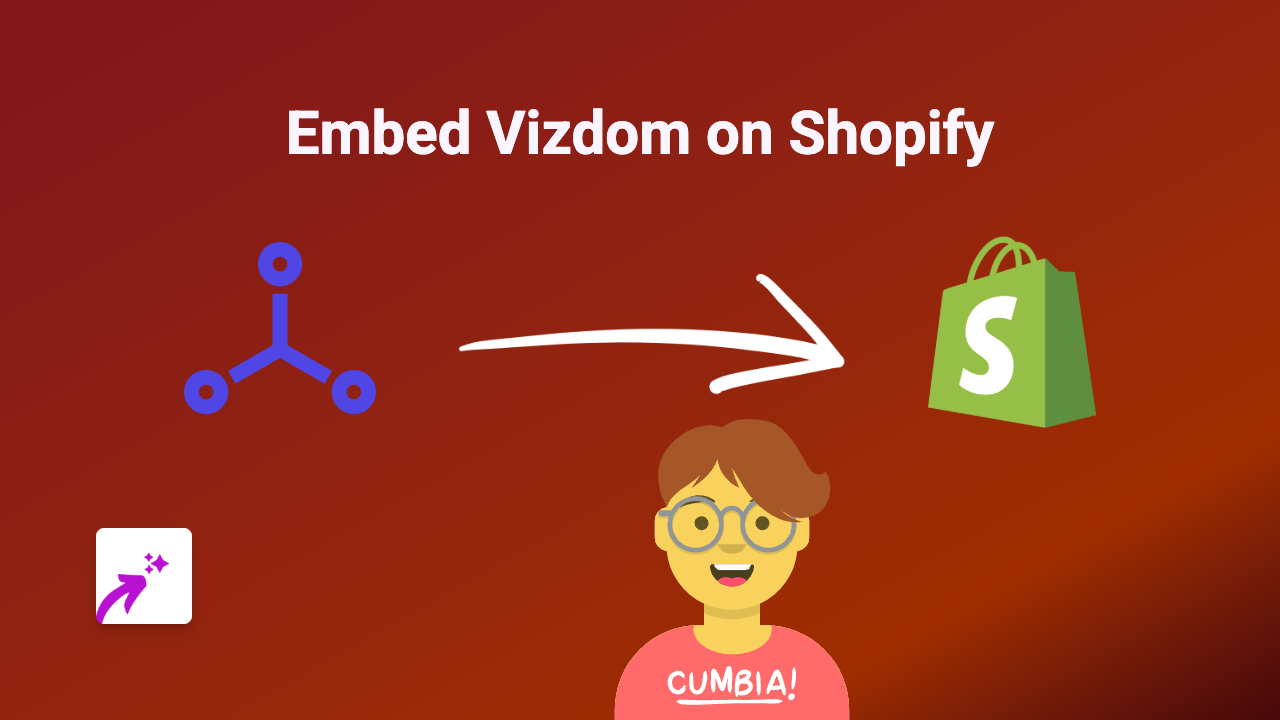
Want to showcase Vizdom on your Shopify store? With EmbedAny, you can easily add Vizdom widgets to your product pages, blog posts, or anywhere on your store without any coding knowledge. Here’s how to do it in just a few simple steps.
What You’ll Need
- A Shopify store
- The EmbedAny app installed
- A Vizdom link you want to embed
Step 1: Install EmbedAny on Your Shopify Store
Before embedding Vizdom, you need to install the EmbedAny app:
- Visit EmbedAny on the Shopify App Store
- Click “Add app” and follow the installation prompts
- Complete the activation process
Step 2: Find Your Vizdom Content
Find the Vizdom content you want to display on your store. This could be:
- Vizdom dashboards
- Vizdom data visualisations
- Interactive Vizdom reports
Copy the URL of the Vizdom content you want to embed.
Step 3: Add the Vizdom Link to Your Shopify Store
Now comes the magic part:
- Go to the page where you want to embed your Vizdom content (product description, page, blog post, etc.)
- In the text editor, paste your Vizdom link
- Important: Make the link italic by selecting it and clicking the italic button (or using keyboard shortcut)
- Save your changes
That’s it! EmbedAny automatically converts your italicised Vizdom link into an interactive embed on your page.
Step 4: Preview and Adjust
View your page to see the embedded Vizdom content in action. You can always go back and:
- Change the link if needed
- Remove the embed by removing the link
- Add more Vizdom embeds following the same process
Tips for Embedding Vizdom on Shopify
- Enhance product visualisations - Use Vizdom to display interactive data that helps customers understand your products better
- Add context to your blog posts - Embed relevant Vizdom dashboards to support your content
- Create engaging landing pages - Make your landing pages more interactive with Vizdom visualisations
Why Embed Vizdom on Your Shopify Store?
Adding Vizdom to your store allows you to:
- Present complex data in an accessible, interactive format
- Keep visitors engaged on your site longer
- Provide more value to your customers through visual information
- Stand out from competitors with rich, interactive content
No coding, no complex setup—just paste a link, make it italic, and EmbedAny transforms it into an interactive Vizdom element that enhances your Shopify store.
Start embedding Vizdom today and watch your store’s engagement grow!