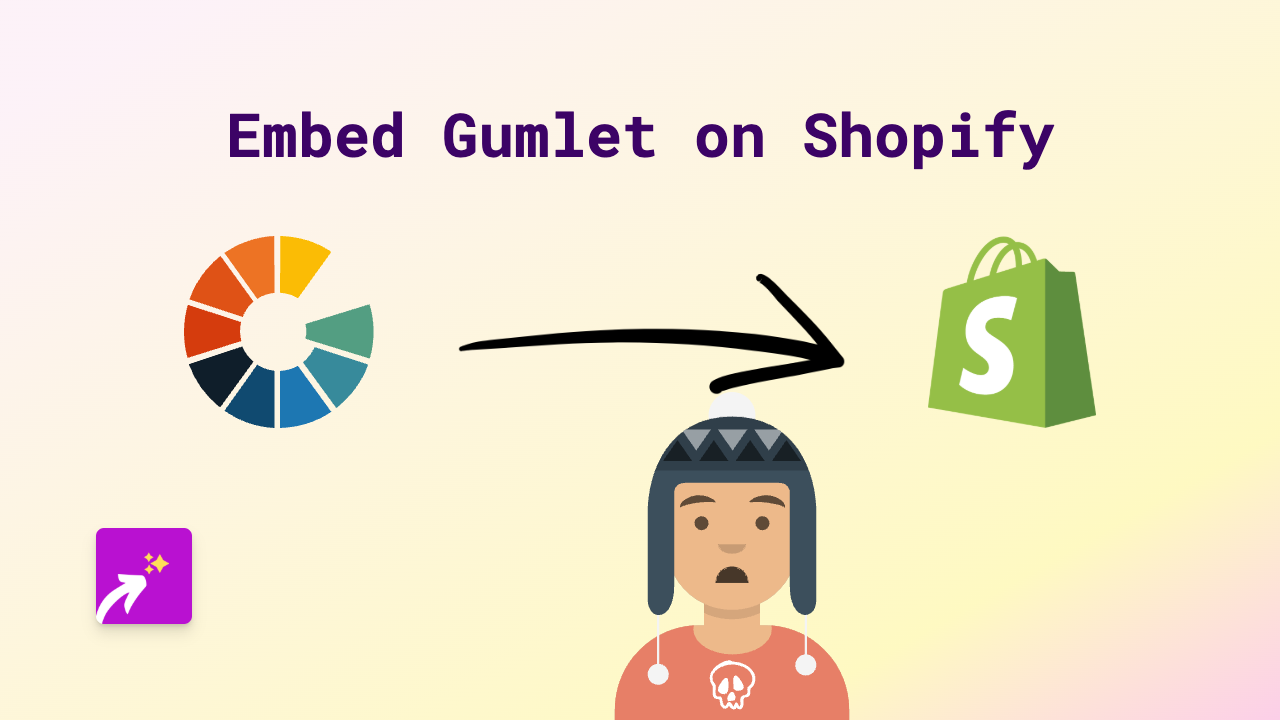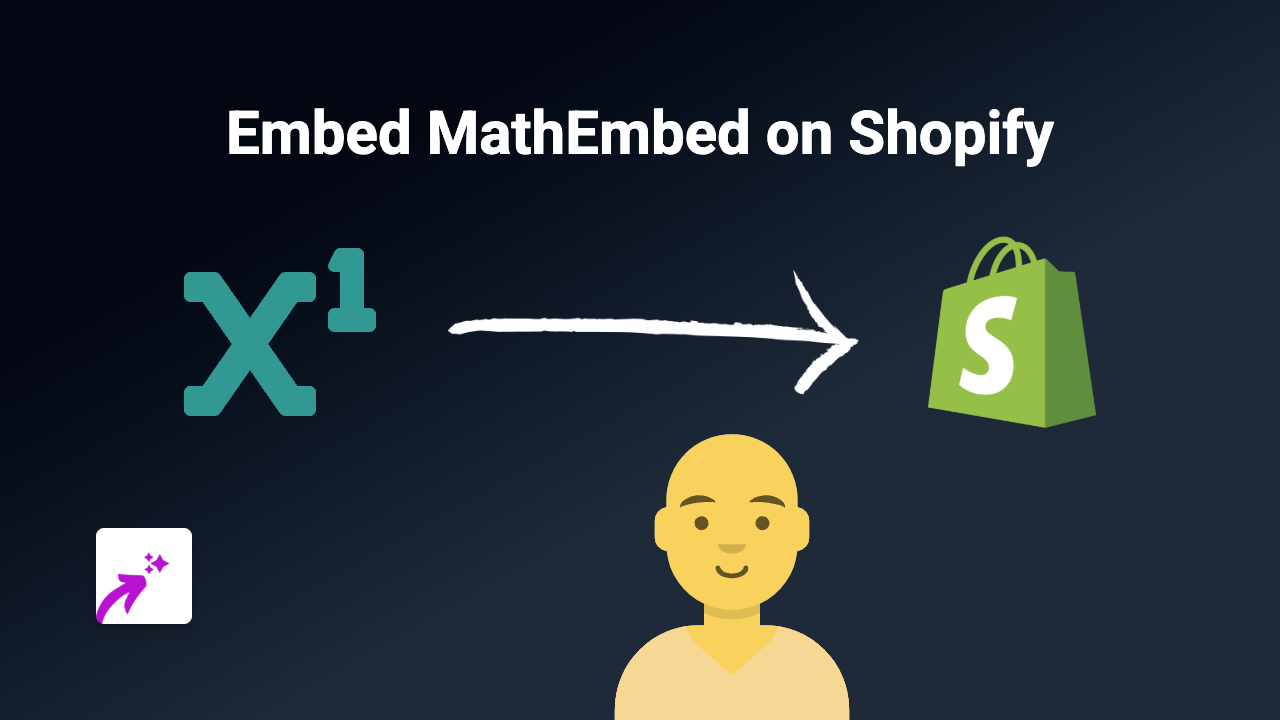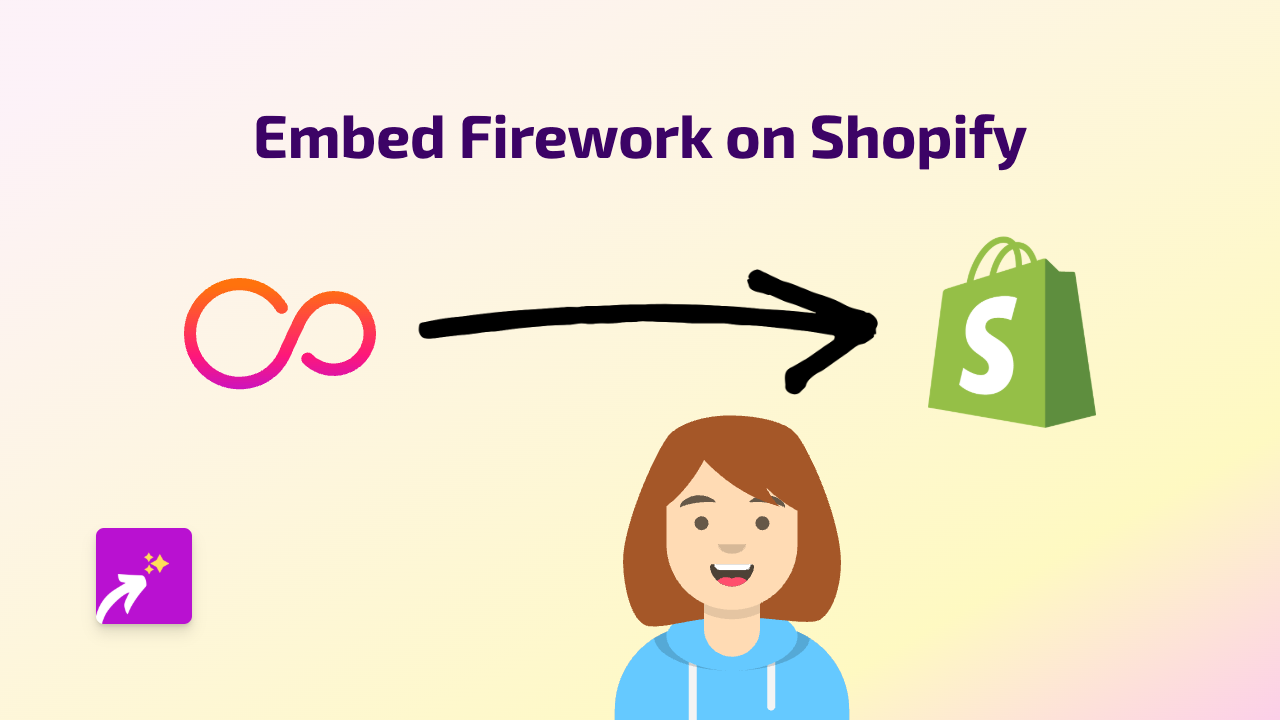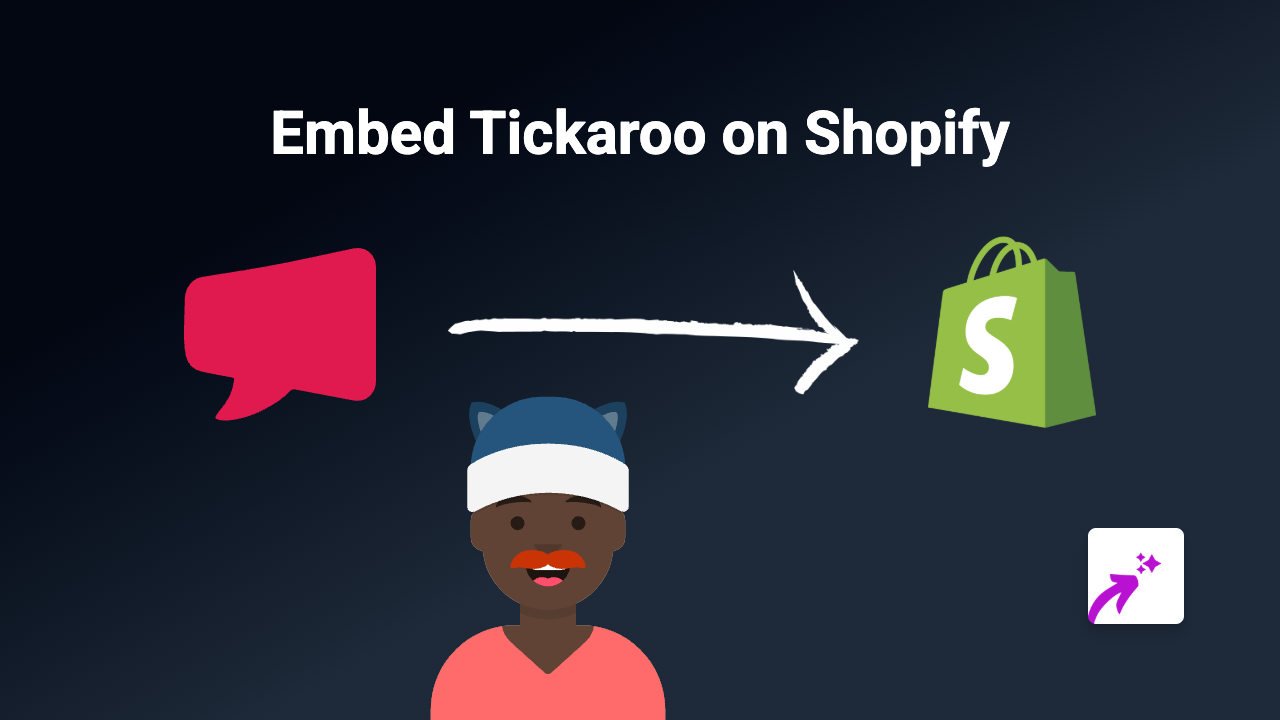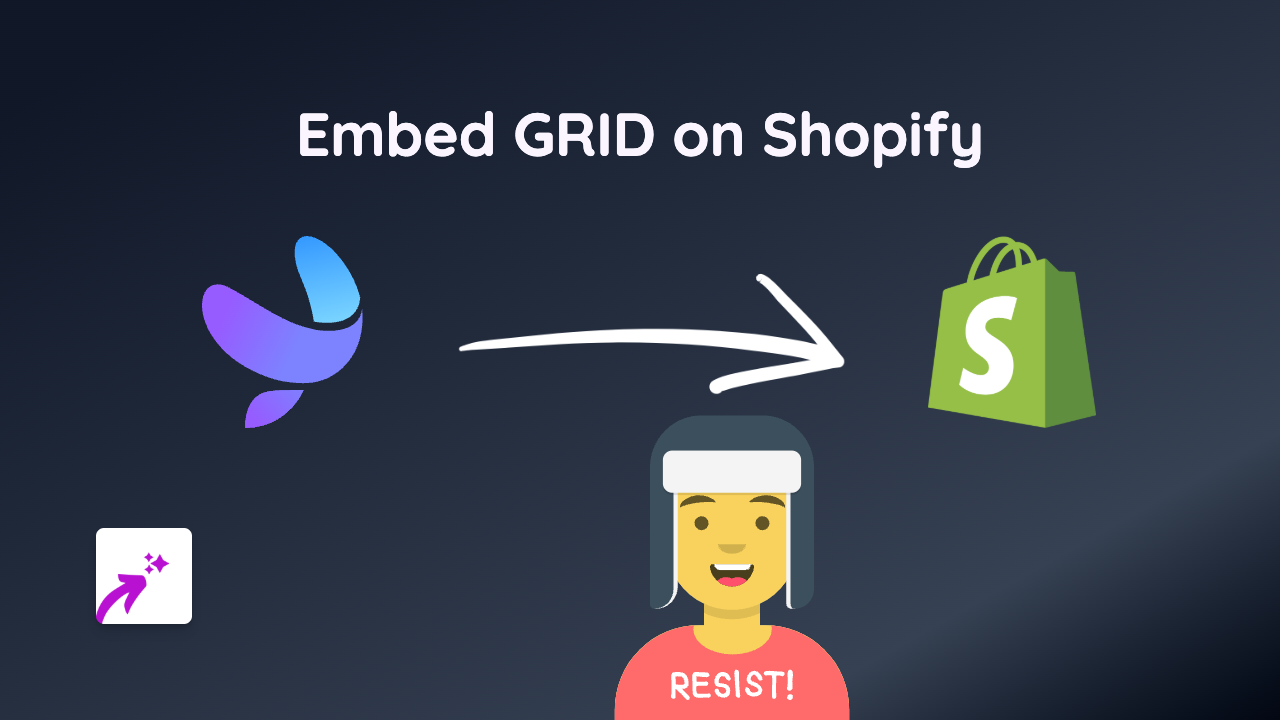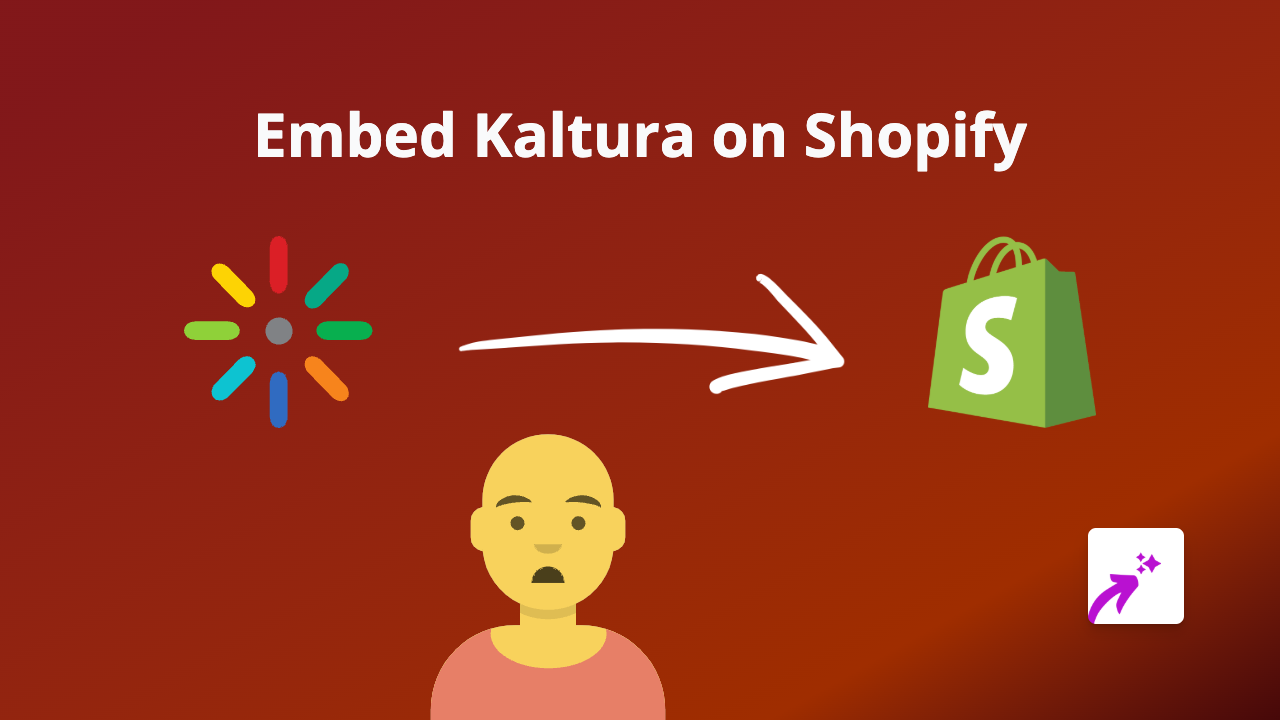How to Embed Vidyard Videos on Shopify: A Simple Guide with EmbedAny
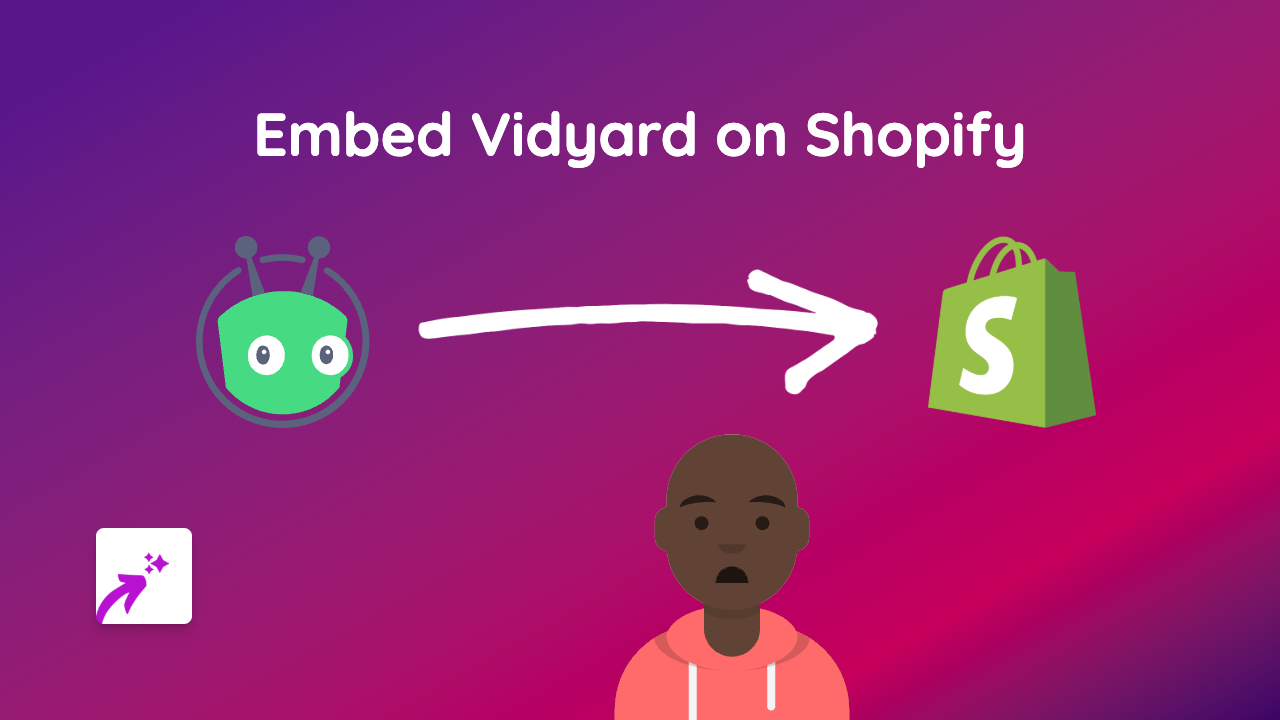
Adding Vidyard videos to your Shopify store can significantly improve customer engagement and boost your conversion rates. Videos help shoppers understand your products better and make more informed purchasing decisions. With EmbedAny, embedding Vidyard videos is remarkably simple - no coding required!
Why Embed Vidyard Videos on Shopify?
Vidyard is a powerful video hosting platform that offers analytics and engagement features perfect for e-commerce. By embedding Vidyard videos on your Shopify store, you can:
- Showcase product demos and tutorials
- Share customer testimonials
- Display product features in action
- Track how customers interact with your videos
Step-by-Step: How to Embed Vidyard Videos on Your Shopify Store
1. Install EmbedAny on Your Shopify Store
Before you can embed Vidyard videos, you’ll need to install the EmbedAny app:
- Visit EmbedAny on the Shopify App Store
- Click “Add app” and follow the installation prompts
- Once installed, activate the app following the on-screen instructions
2. Find Your Vidyard Video Link
- Log in to your Vidyard account
- Navigate to the video you want to embed
- Click the “Share” button
- Copy the share link (it should look something like
https://share.vidyard.com/watch/xxxxxxxxxxxx)
3. Add the Vidyard Video to Your Shopify Store
Now comes the magic part! With EmbedAny, embedding is as simple as:
- Go to the page or product where you want to add the video (product description, page, blog post, etc.)
- Paste your Vidyard link where you want the video to appear
- Make the link italic by selecting it and clicking the italic button or using keyboard shortcuts (Ctrl+I or Cmd+I)
- Save your changes
That’s it! EmbedAny will automatically convert your italicised Vidyard link into a fully interactive video player.
Best Practices for Using Vidyard Videos on Shopify
- Place videos strategically on product pages to highlight key features
- Use videos on your homepage to quickly communicate your brand story
- Add tutorial videos to help pages or product descriptions to reduce support queries
- Keep videos concise and focused on a single topic or feature
Troubleshooting
If your Vidyard video isn’t displaying properly:
- Make sure you’ve italicised the link correctly
- Check that the Vidyard link is valid and publicly accessible
- Ensure EmbedAny is properly activated on your store
Final Thoughts
Embedding Vidyard videos on your Shopify store is a fantastic way to enhance the shopping experience. With EmbedAny, what used to require technical knowledge or hiring a developer can now be done in seconds without any coding skills.
Start embedding your Vidyard videos today and watch your customer engagement grow!