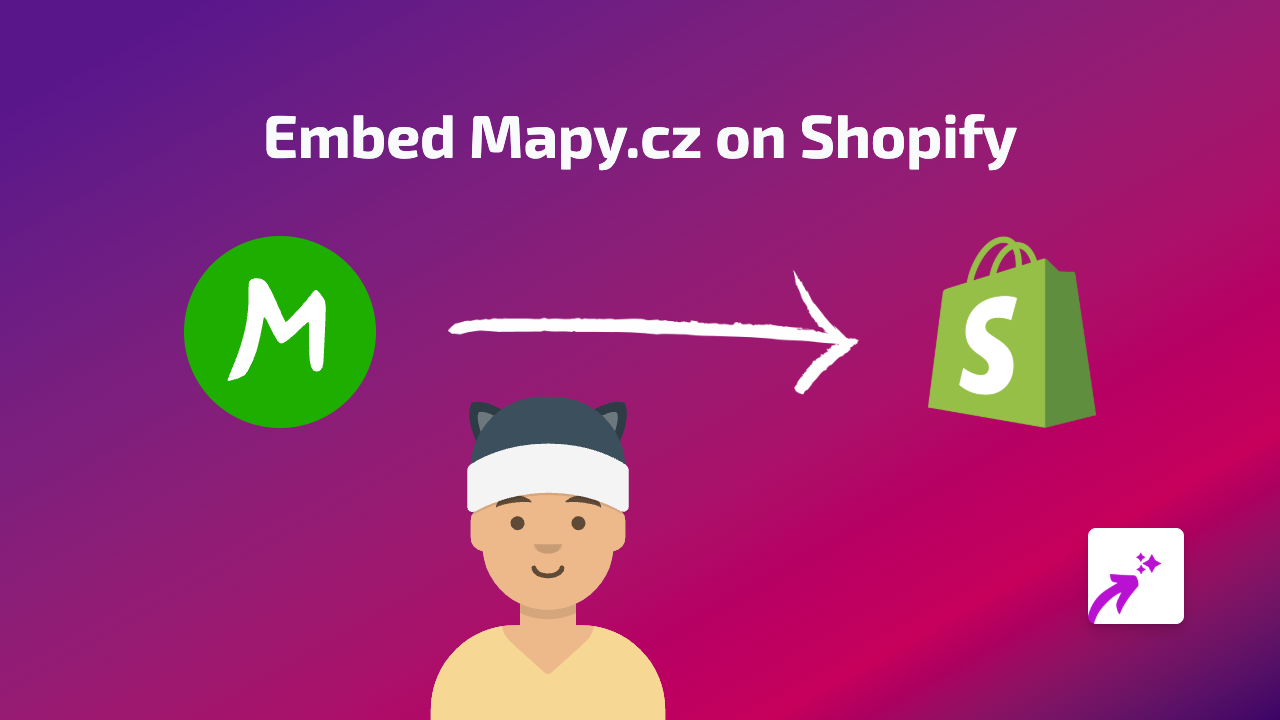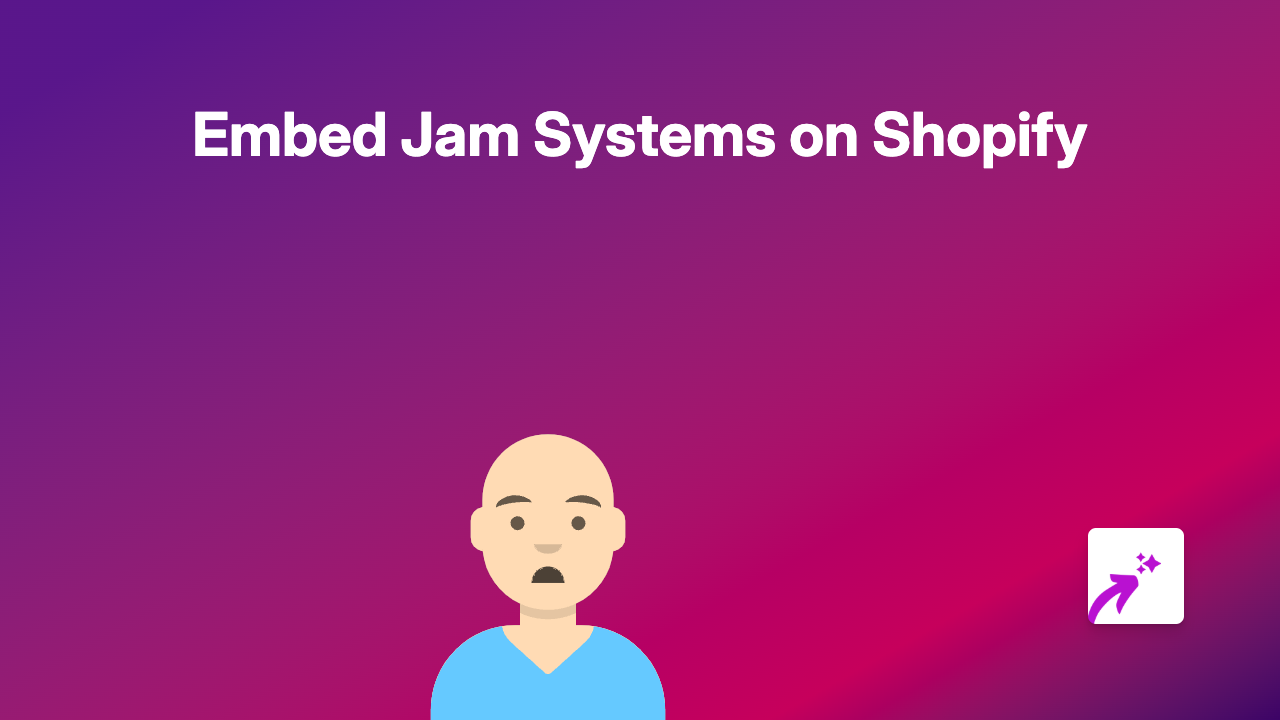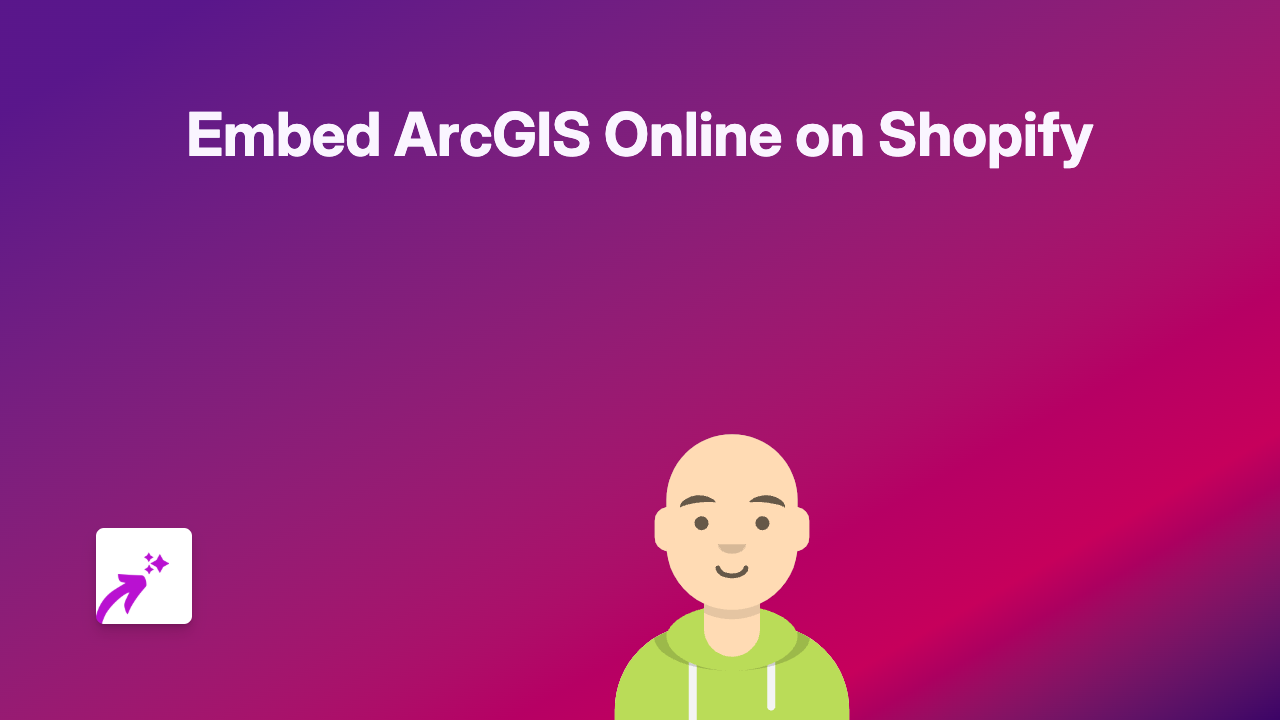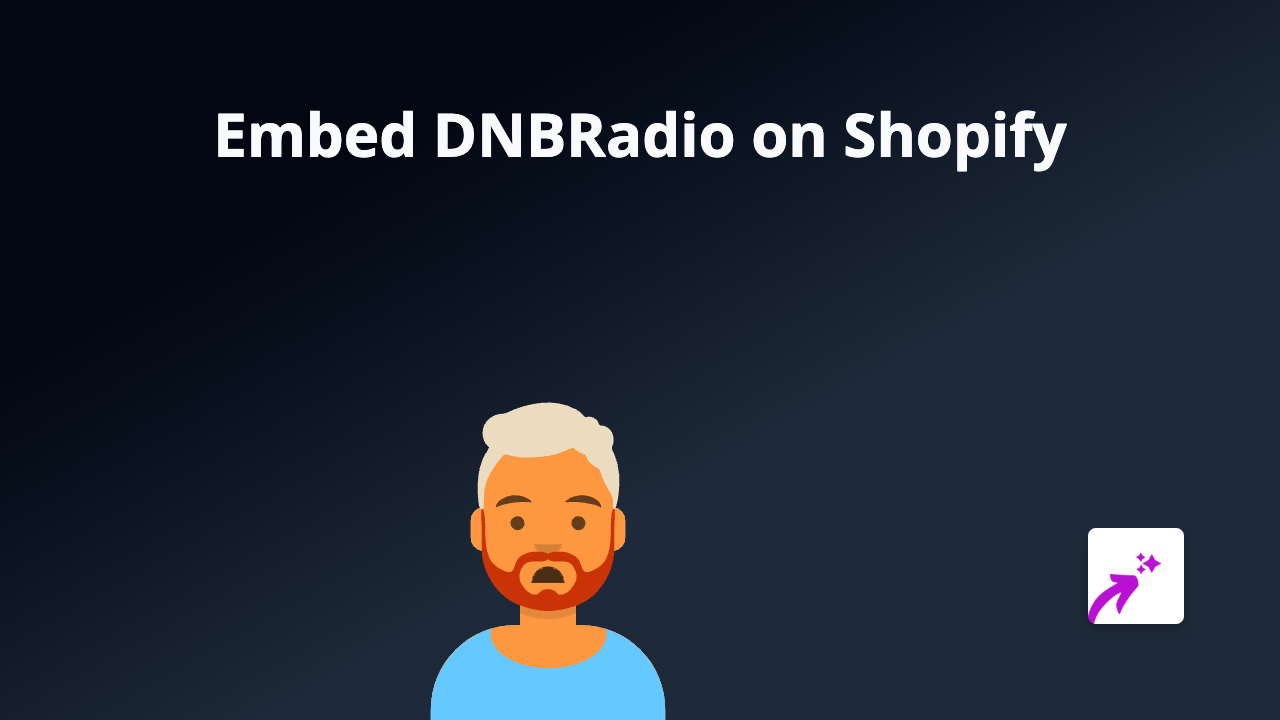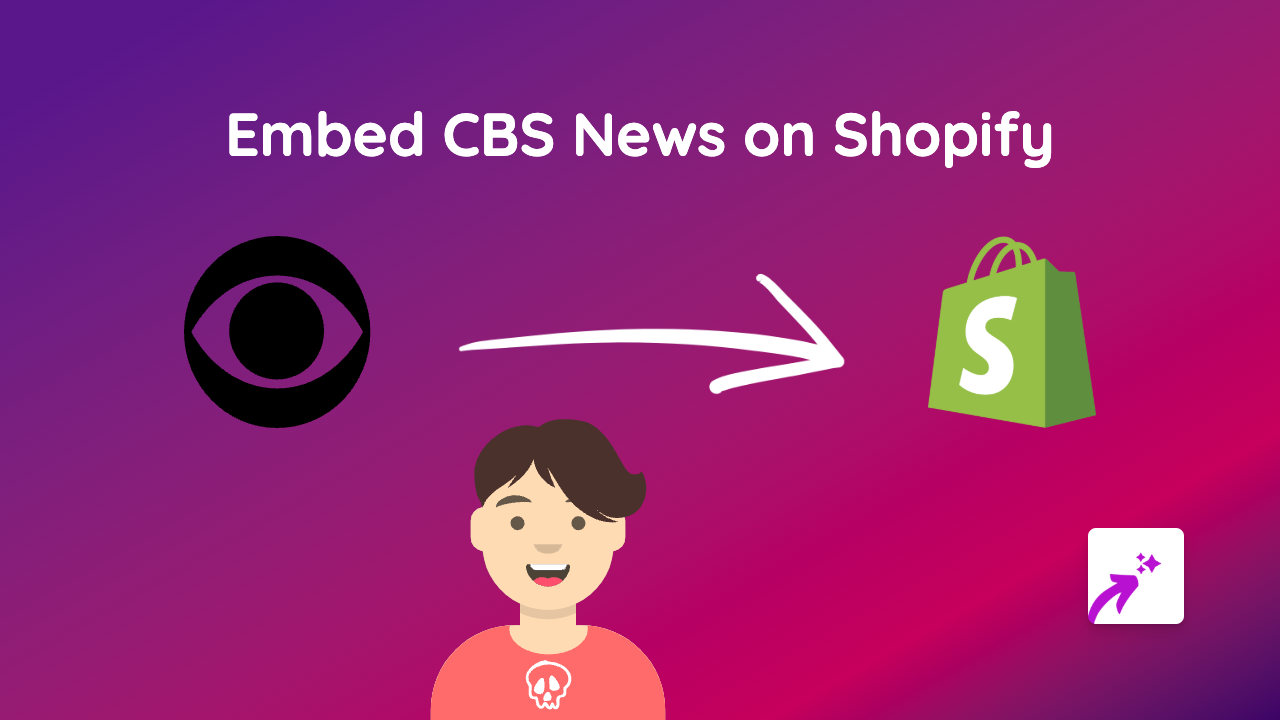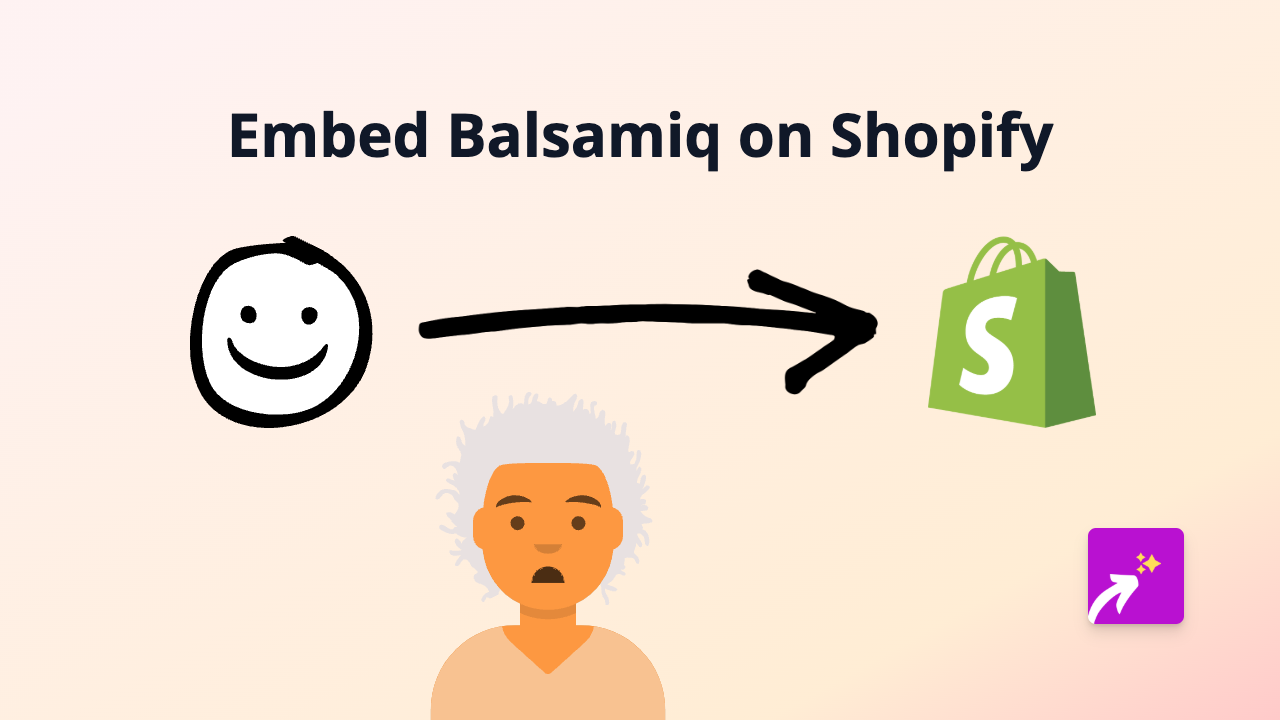How to Embed VidMount on Your Shopify Store: Easy Guide with EmbedAny
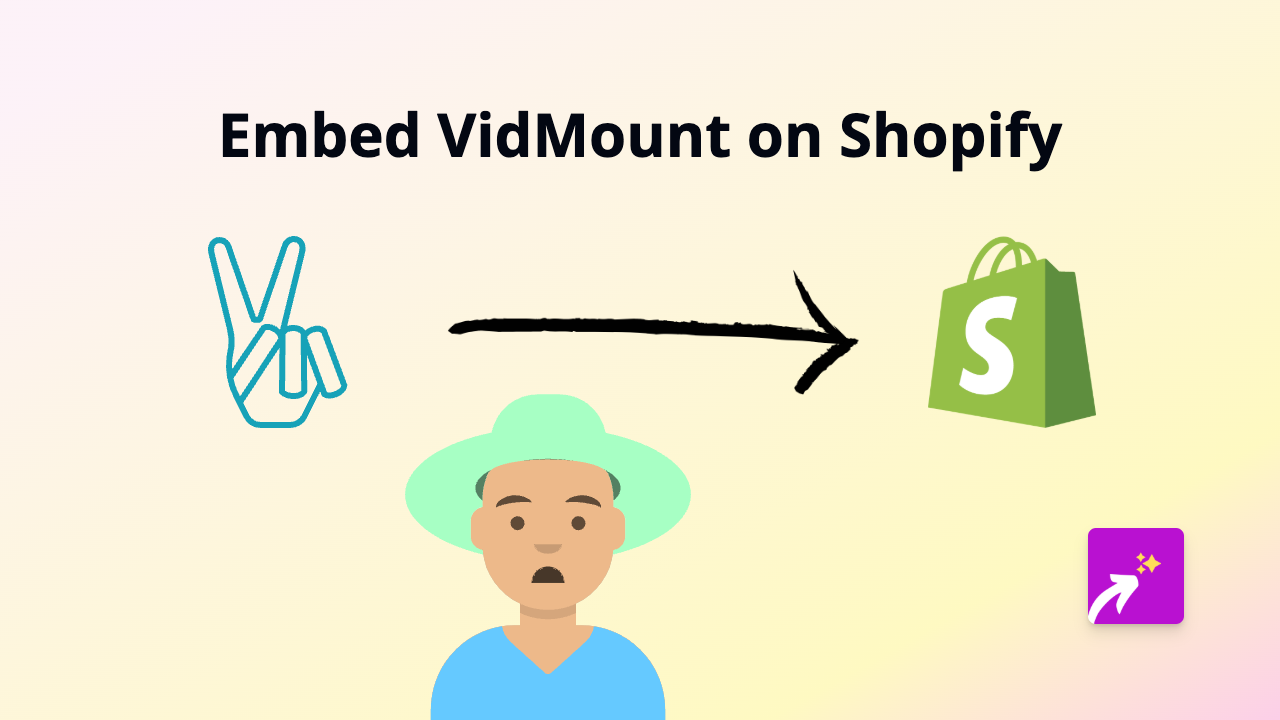
Are you looking to display VidMount content on your Shopify store? VidMount’s engaging visuals can enhance your product pages and boost customer engagement. With the EmbedAny app, you can effortlessly add VidMount content to any part of your Shopify store without any coding knowledge.
What You’ll Need
- A Shopify store
- The EmbedAny app installed
- VidMount content you want to display
- 2 minutes of your time
Step 1: Install the EmbedAny App
- Visit the EmbedAny app page on the Shopify App Store
- Click “Add app” and follow the installation prompts
- Complete the activation process once installed
Step 2: Find Your VidMount Content
- Go to the VidMount content you want to display on your store
- Copy the URL of the content (from your browser’s address bar)
Step 3: Add the VidMount Content to Your Store
- Navigate to the page where you want to add the VidMount content (product description, page, blog post, etc.)
- Paste the VidMount URL into the text editor
- Important: Make the URL italic by selecting it and clicking the italic button (or using keyboard shortcut Ctrl+I / Cmd+I)
- Save your changes
That’s it! The VidMount content will now appear as an interactive element on your page. EmbedAny automatically transforms the italic link into a fully functional VidMount display.
Tips for Using VidMount on Your Shopify Store
- Product Demonstrations: Show your products in action with VidMount demonstrations
- Customer Testimonials: Display customer reviews and testimonials from VidMount
- Tutorials: Add helpful how-to content that shows customers how to use your products
- Behind-the-Scenes: Share the story of your brand with engaging VidMount content
Why This Works
When you italicise a link on your Shopify store with EmbedAny installed, the app recognises the VidMount URL and automatically transforms it into an interactive embed. This works with VidMount and 800+ other platforms, making it incredibly simple to enhance your store with rich, engaging content.
Troubleshooting
If your VidMount content isn’t displaying properly:
- Check that you’ve properly italicised the entire URL
- Ensure EmbedAny is properly installed and activated
- Verify that the VidMount URL is correct and accessible
EmbedAny supports more than 800 platforms including VidMount, so you can use this same method to embed content from virtually any service you use for your business.