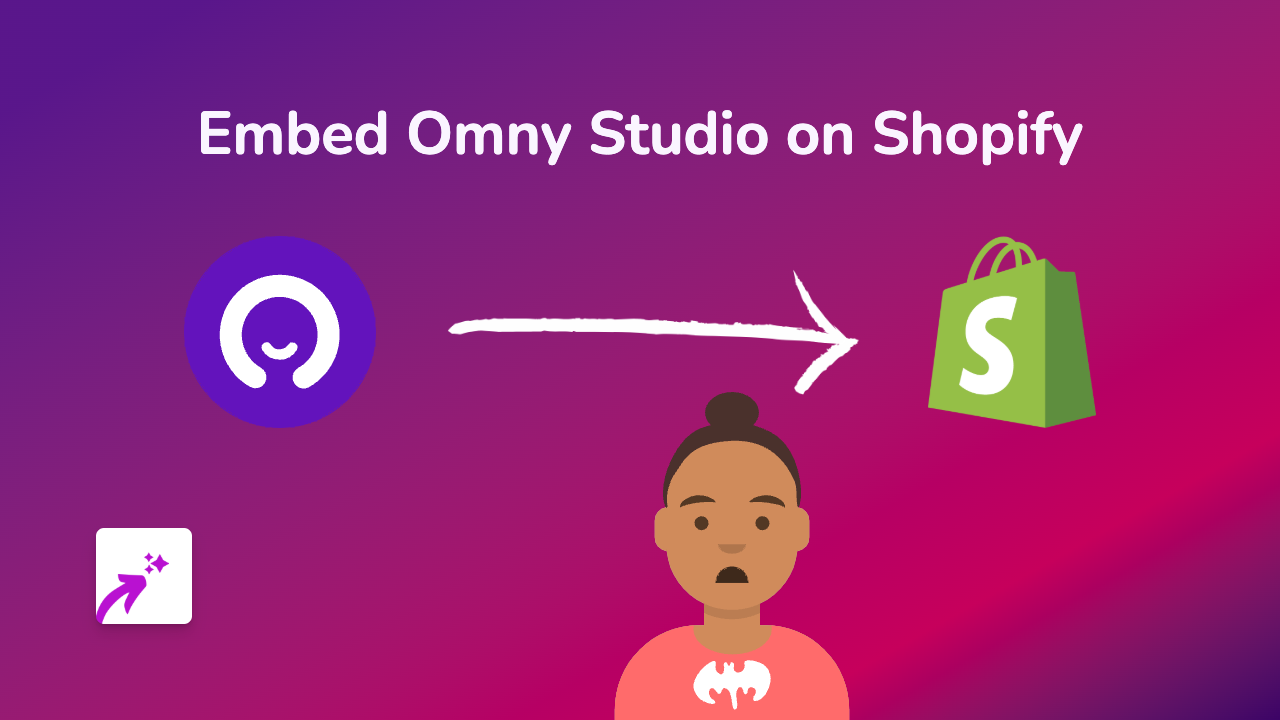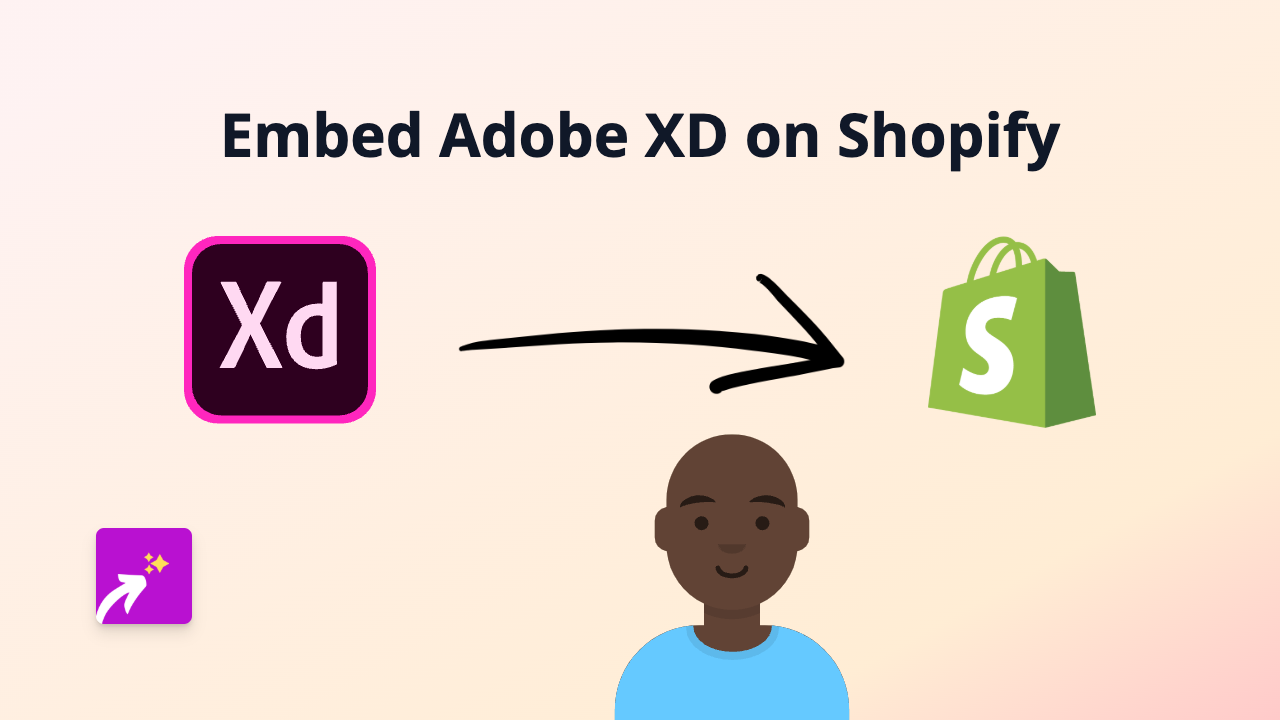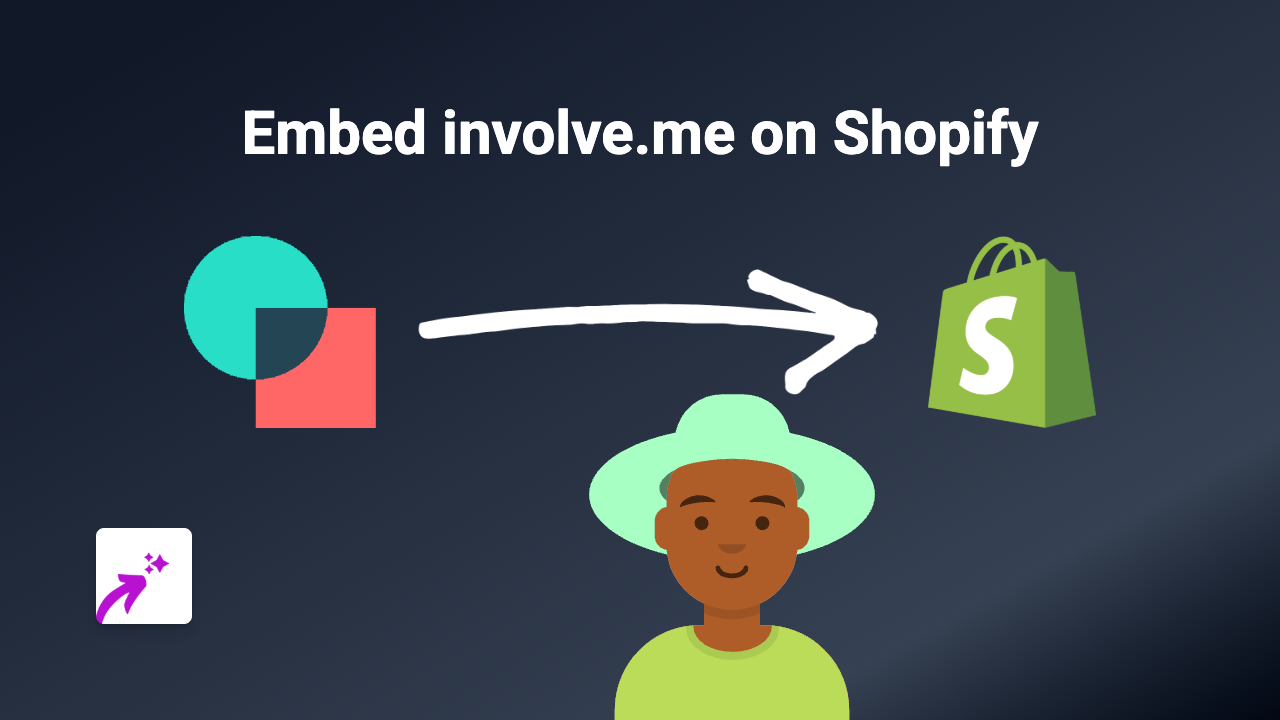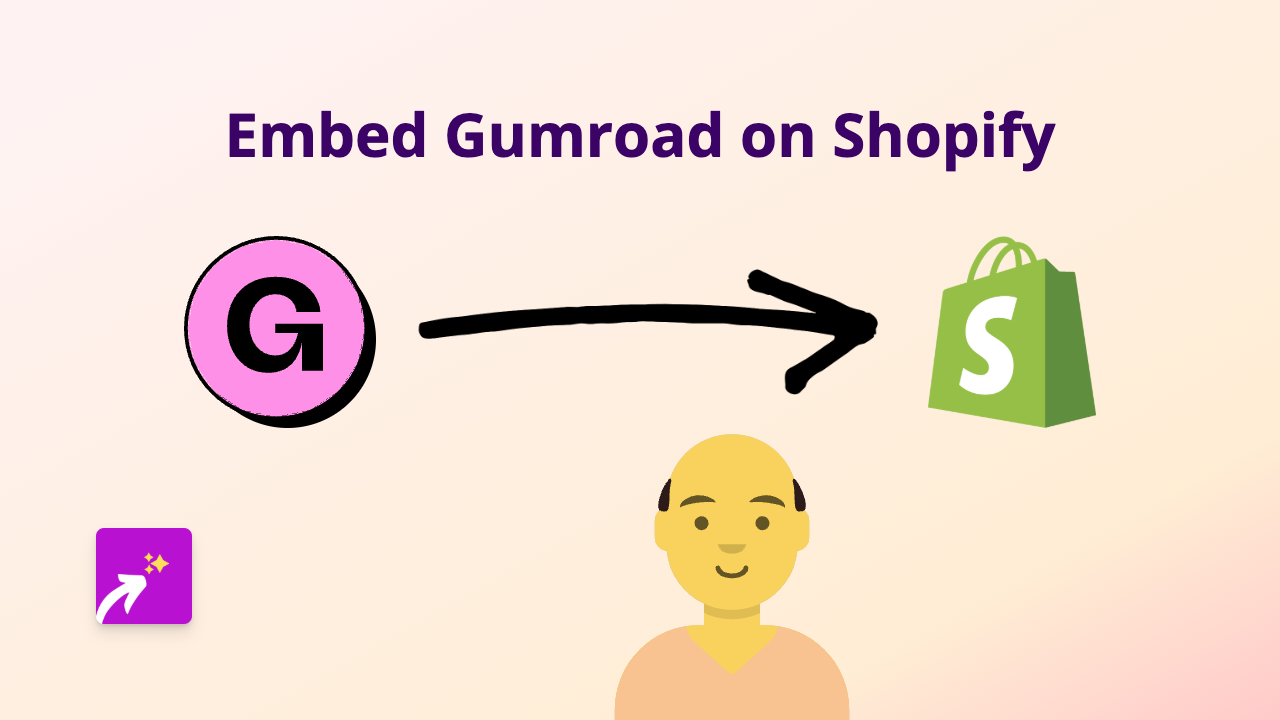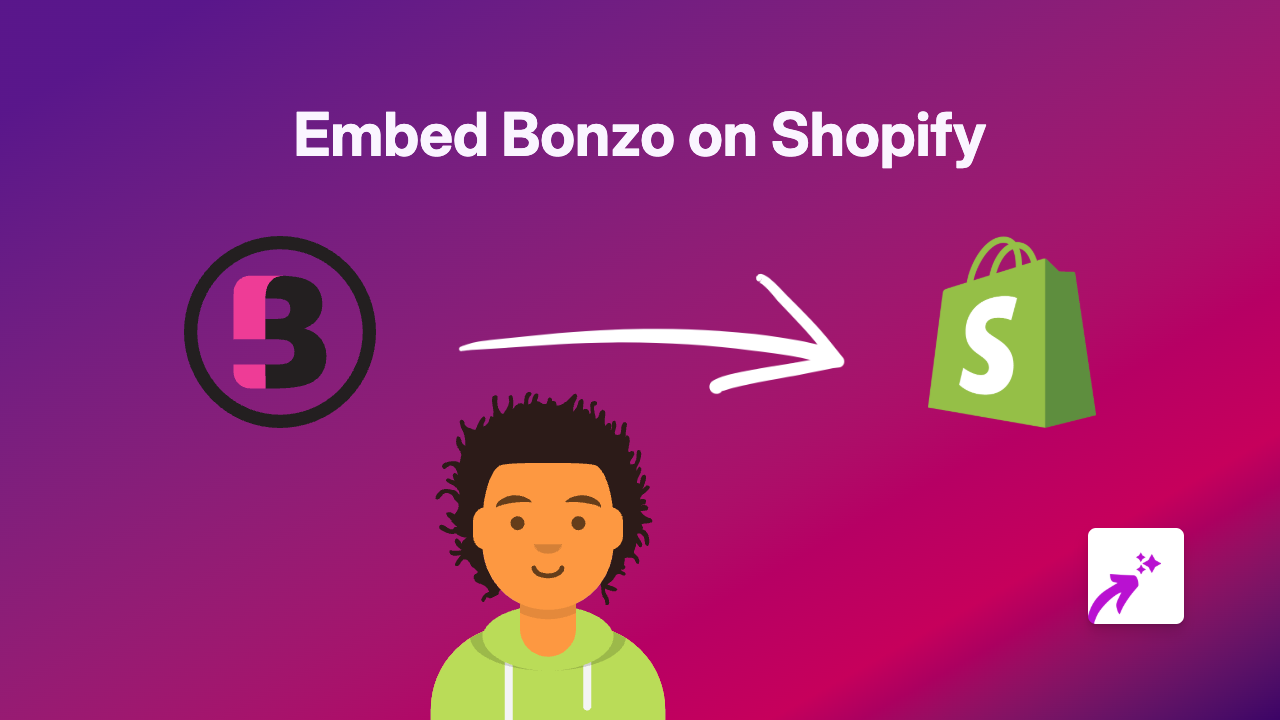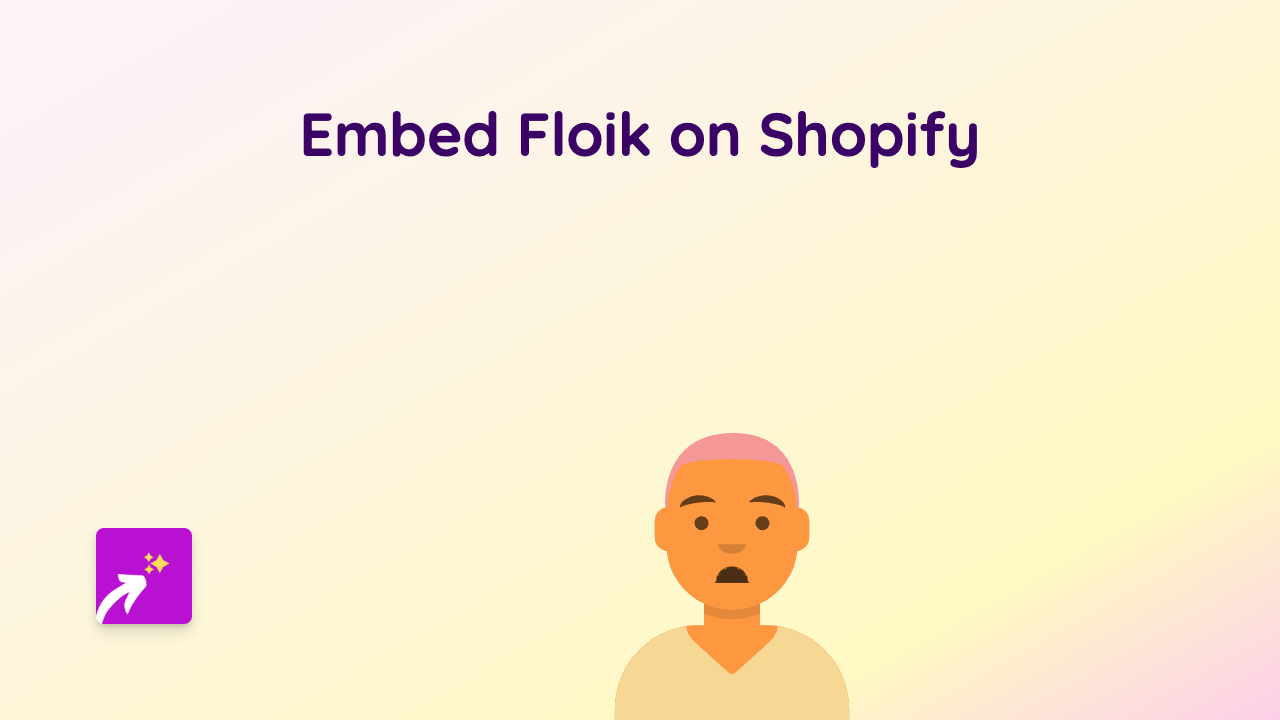How to Embed Vidio on Your Shopify Store Using EmbedAny
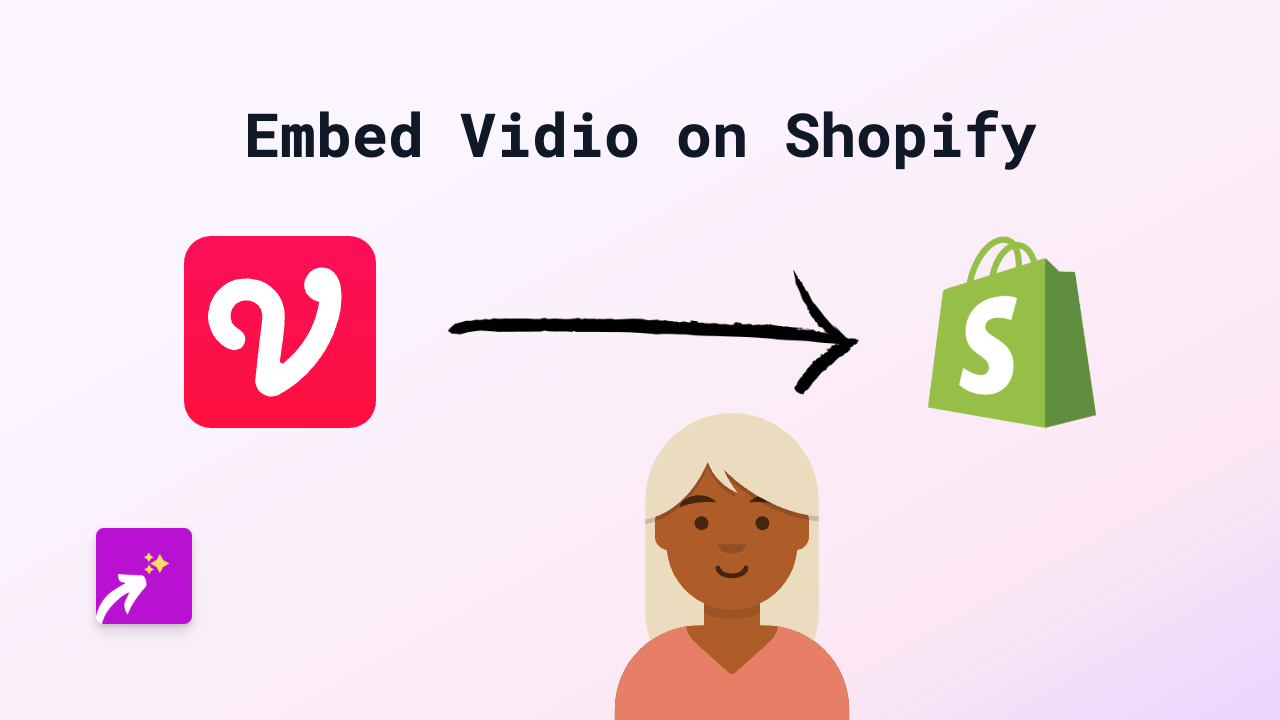
Are you looking to add engaging Vidio content to your Shopify store? Whether you want to showcase product tutorials, reviews, or entertaining videos from Vidio on your product pages, blog posts, or any other part of your store, EmbedAny makes it simple - no technical skills required!
What is Vidio?
Vidio is a popular Indonesian video streaming platform that hosts a wide range of content including TV shows, films, sports, and user-generated videos. Adding Vidio content to your Shopify store can help engage visitors, especially if you’re targeting the Indonesian market.
Step-by-Step Guide to Embedding Vidio on Shopify
Step 1: Install EmbedAny on Your Shopify Store
- Visit the EmbedAny app page in the Shopify App Store
- Click “Add app” to install it on your store
- Follow the on-screen instructions to activate the app
Step 2: Find the Vidio Content You Want to Embed
- Go to Vidio.com and find the video you want to add to your store
- Copy the full URL of the video (e.g., https://www.vidio.com/watch/12345-video-title)
Step 3: Add the Vidio Link to Your Store
- Go to the page, product description, or blog post where you want the video to appear
- Paste the Vidio link into the text editor
- Important: Make the link italic by selecting it and clicking the italic button (or using keyboard shortcuts: Ctrl+I on Windows, Cmd+I on Mac)
That’s it! EmbedAny will automatically transform your italic Vidio link into an interactive video player that your customers can watch directly on your store.
Where to Use Vidio Embeds on Your Shopify Store
- Product descriptions: Add product demos or reviews
- Blog posts: Enhance your content with relevant videos
- About us page: Share your brand story with visual content
- Homepage: Feature promotional videos to grab attention
Why Embed Vidio Content on Your Store?
- Keeps customers on your site longer (no redirecting to external sites)
- Makes product descriptions more engaging and informative
- Helps customers make more confident purchasing decisions
- Creates a more modern, multimedia shopping experience
Troubleshooting Tips
If your Vidio embed isn’t appearing correctly:
- Ensure EmbedAny is properly installed and activated
- Check that you’ve made the entire link italic
- Try refreshing the page after making changes
With EmbedAny, you can effortlessly enhance your Shopify store with interactive Vidio content, creating a more engaging shopping experience for your customers - all without writing a single line of code!