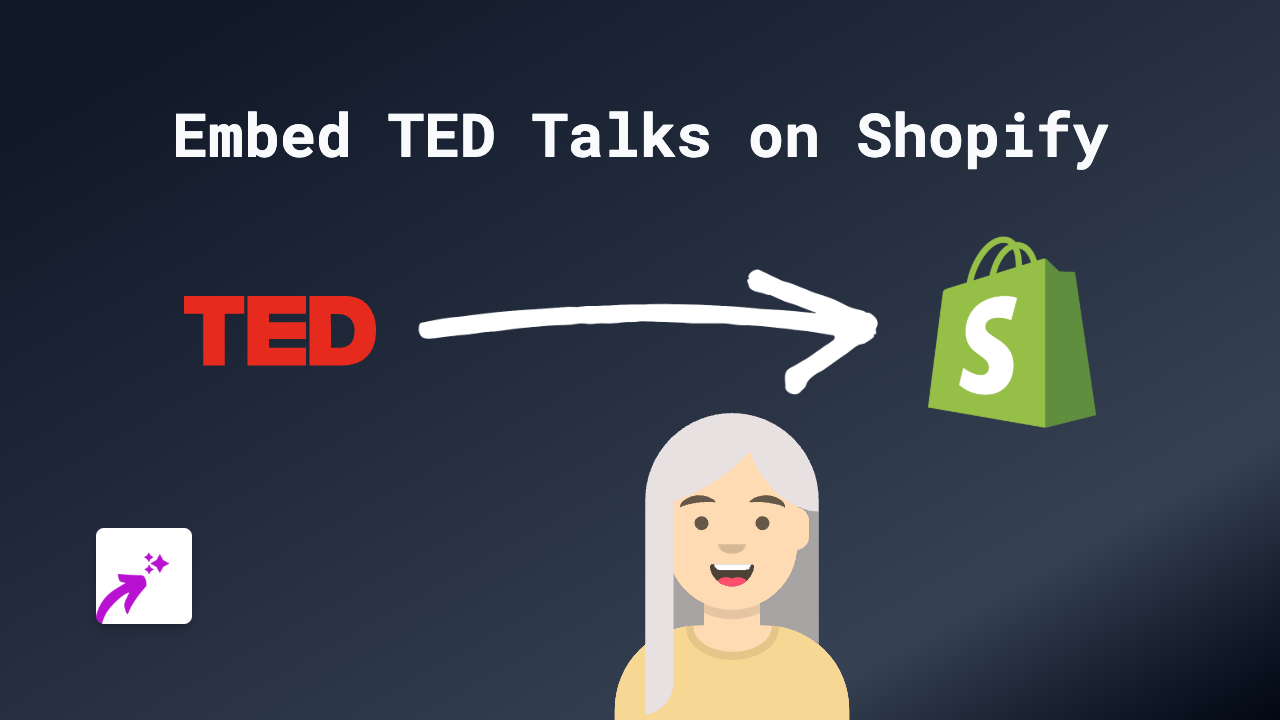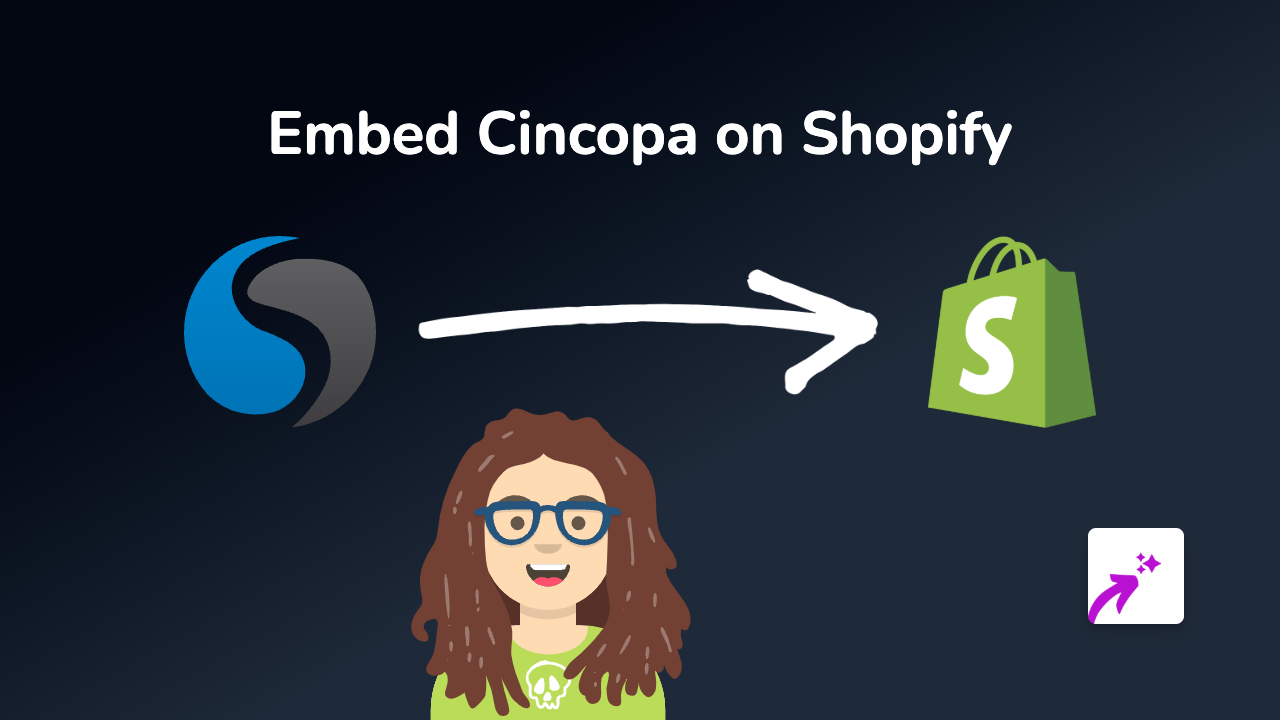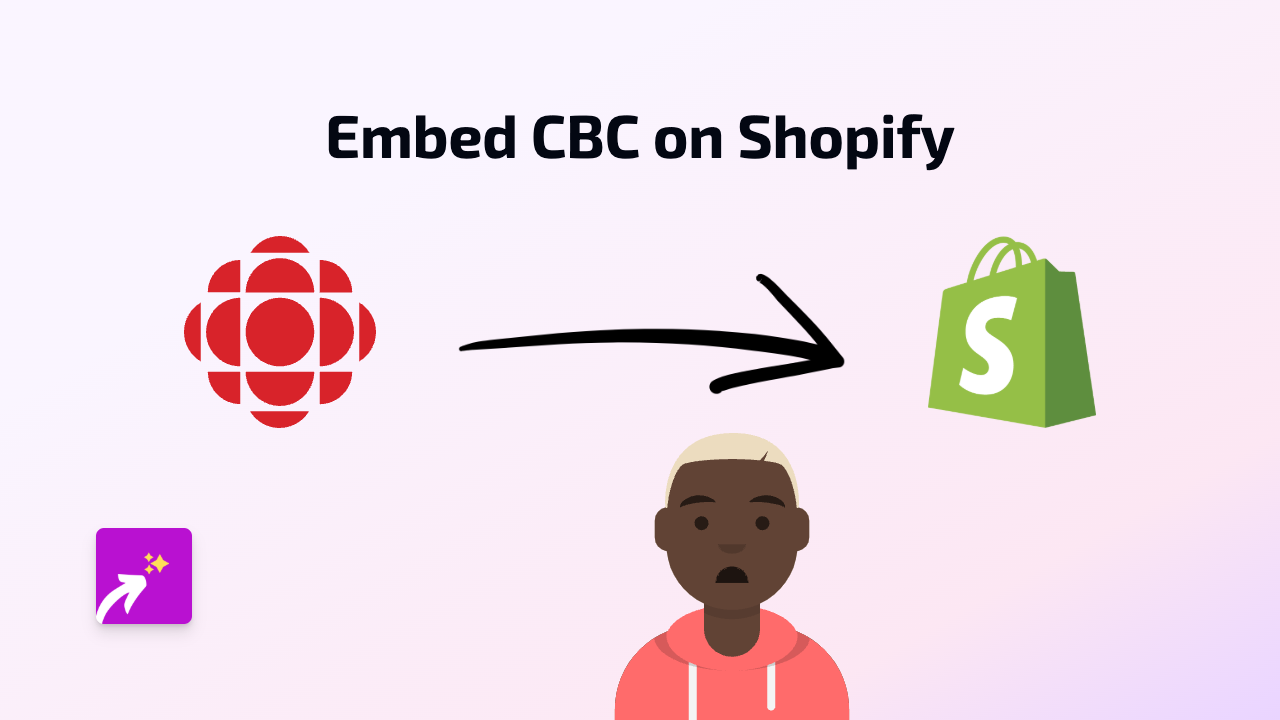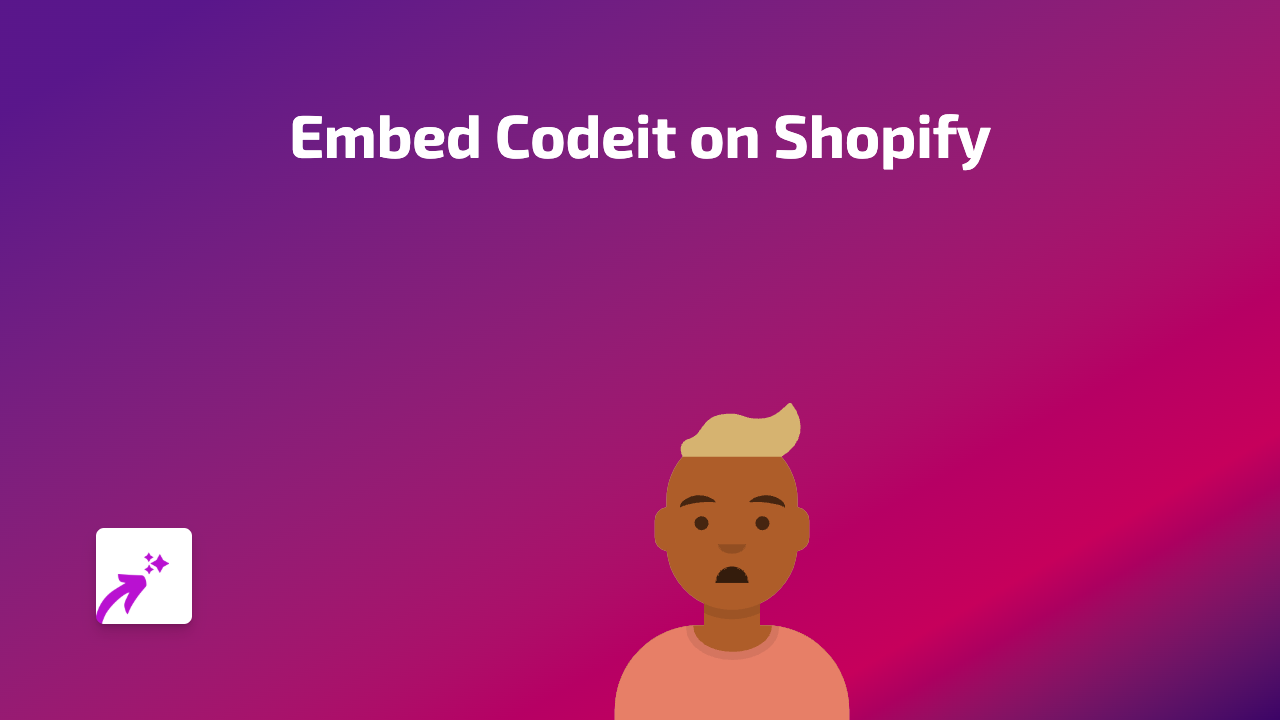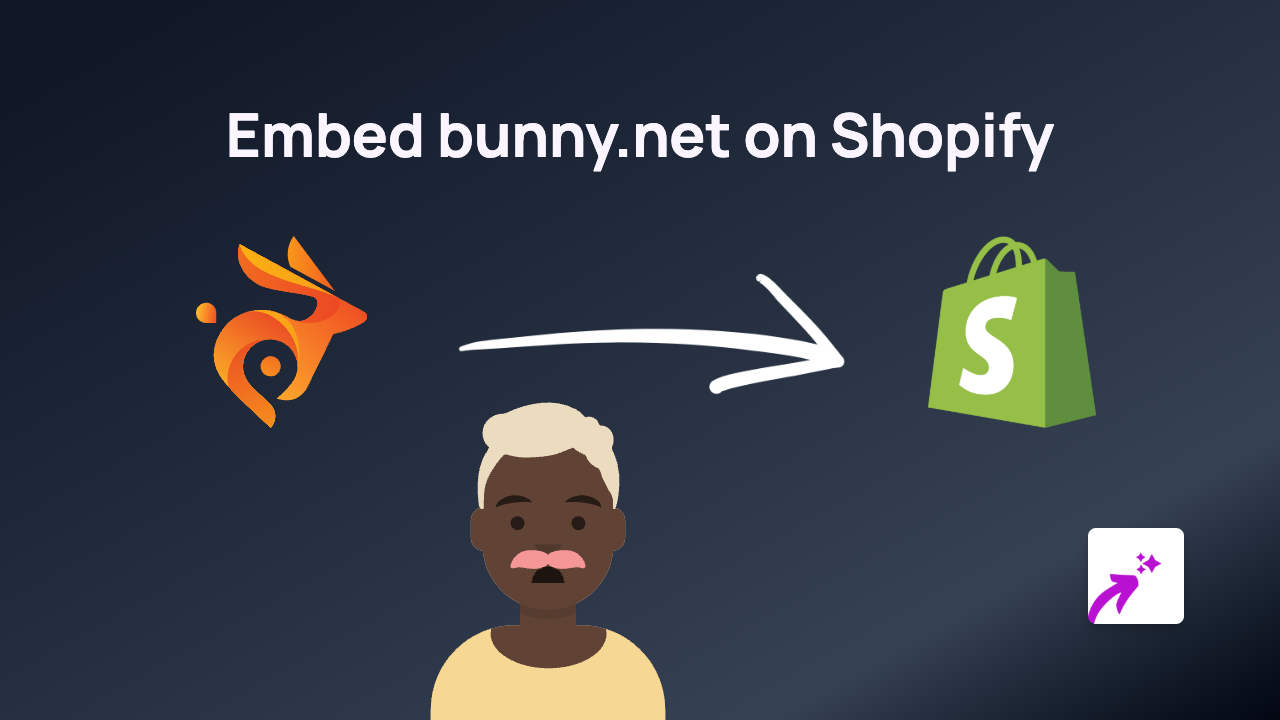How to Embed VideoCom on Your Shopify Store with EmbedAny
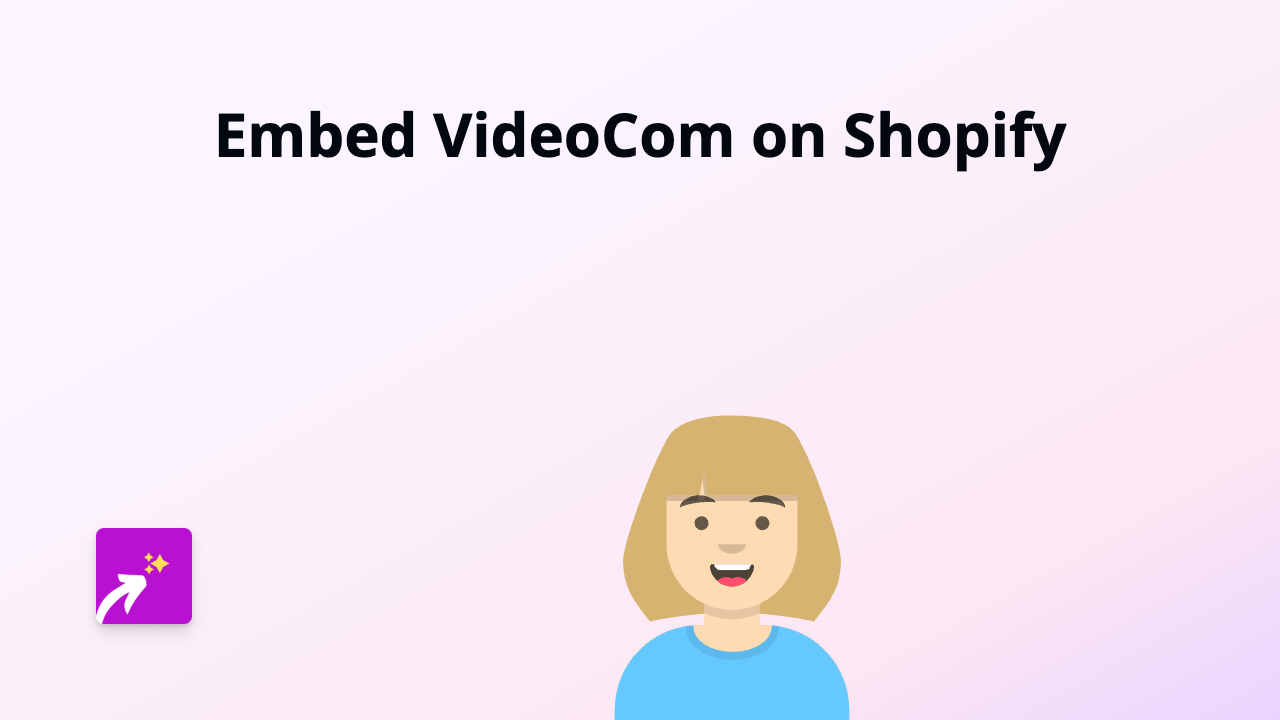
Adding VideoCom content to your Shopify store can significantly boost engagement and provide valuable information to your customers. With EmbedAny, this process becomes incredibly simple - no coding or technical skills required. Follow this quick guide to start embedding VideoCom content on your store today.
Step 1: Install the EmbedAny App
Before you can start embedding VideoCom content, you’ll need to install the EmbedAny app:
- Visit the EmbedAny app page in the Shopify App Store
- Click “Add app” to install it to your store
- Follow the on-screen instructions to complete the installation
- Activate the app when prompted
Step 2: Find Your VideoCom Content
- Navigate to the VideoCom content you want to display on your store
- Copy the URL from your browser’s address bar
- Make sure you’re copying the full link to the specific VideoCom content
Step 3: Embed the VideoCom Content
Now comes the magic part:
- Go to your Shopify admin panel
- Navigate to the page, product, or section where you want to display the VideoCom content
- Paste the VideoCom URL into the content editor
- Important: Make the link italic by selecting it and clicking the italic button (or using Ctrl+I / Cmd+I)
- Save your changes
That’s it! Once you’ve made the VideoCom link italic, EmbedAny automatically transforms it into an interactive, fully-functional VideoCom element directly on your page.
Where to Use VideoCom Embeds on Your Store
VideoCom content can enhance many areas of your Shopify store:
- Product descriptions: Add VideoCom demos or tutorials
- Blog posts: Enrich your content with relevant VideoCom elements
- About pages: Share VideoCom testimonials or company presentations
- FAQ sections: Answer questions with helpful VideoCom content
Benefits of Embedding VideoCom
- Enhanced user experience: Customers can interact with VideoCom content without leaving your store
- Improved engagement: Interactive content keeps visitors on your site longer
- Better conversions: Visual content can help convince undecided shoppers
- Professional appearance: Embedded content looks cleaner than plain links
Troubleshooting Tips
If your VideoCom embed isn’t appearing:
- Make sure you’ve italicised the link correctly
- Verify that the VideoCom URL is valid and complete
- Check that EmbedAny is properly installed and activated
- Refresh your store’s cache if needed
With EmbedAny, you can seamlessly integrate VideoCom content anywhere on your Shopify store, creating a more engaging and informative shopping experience for your customers - all without touching a single line of code.