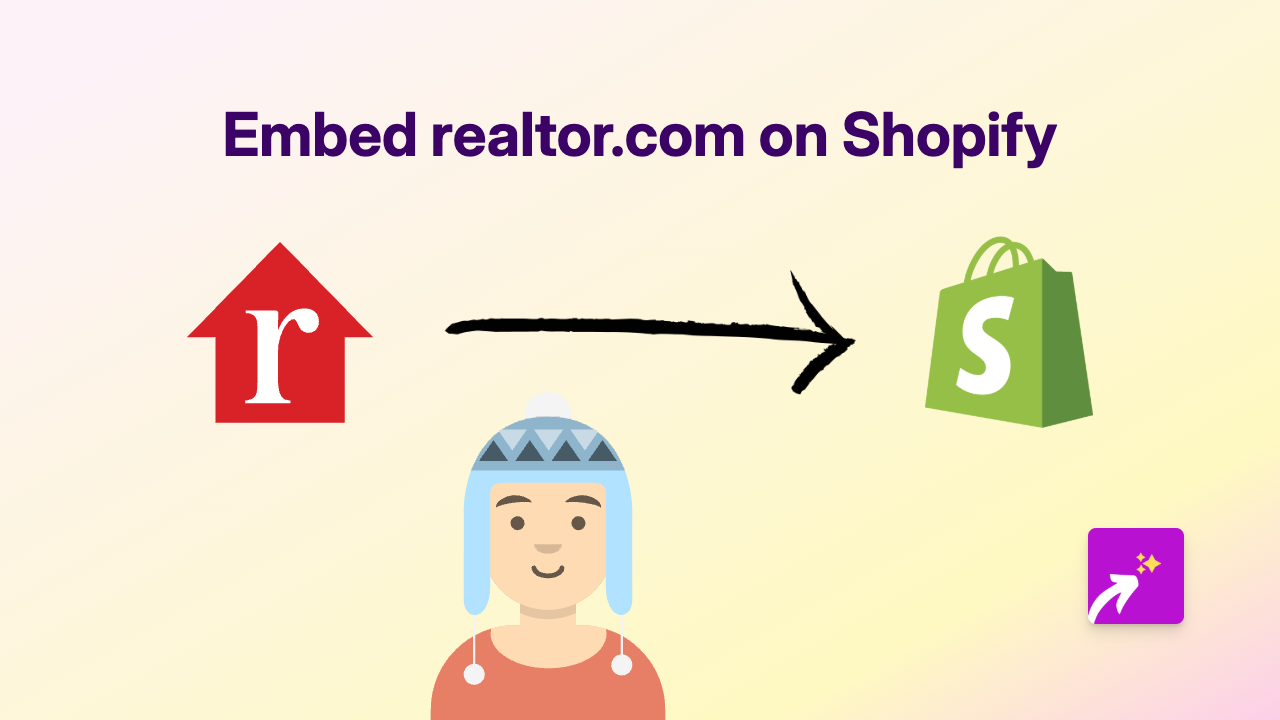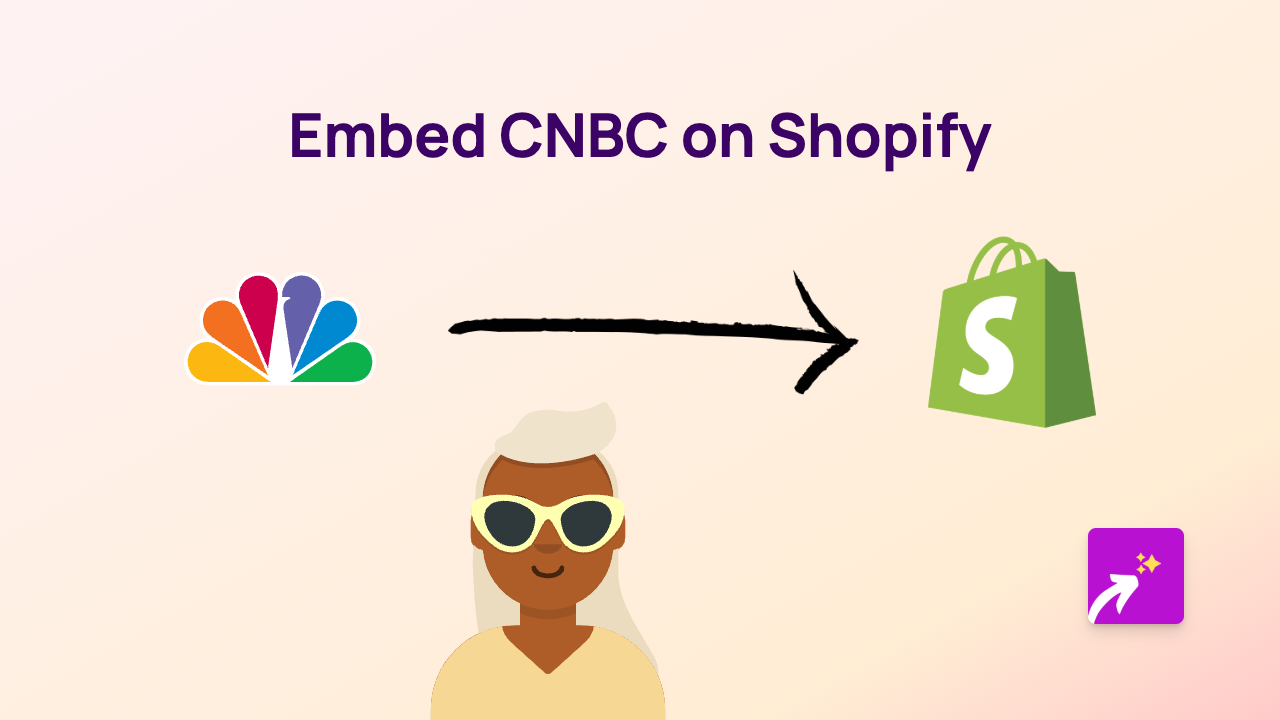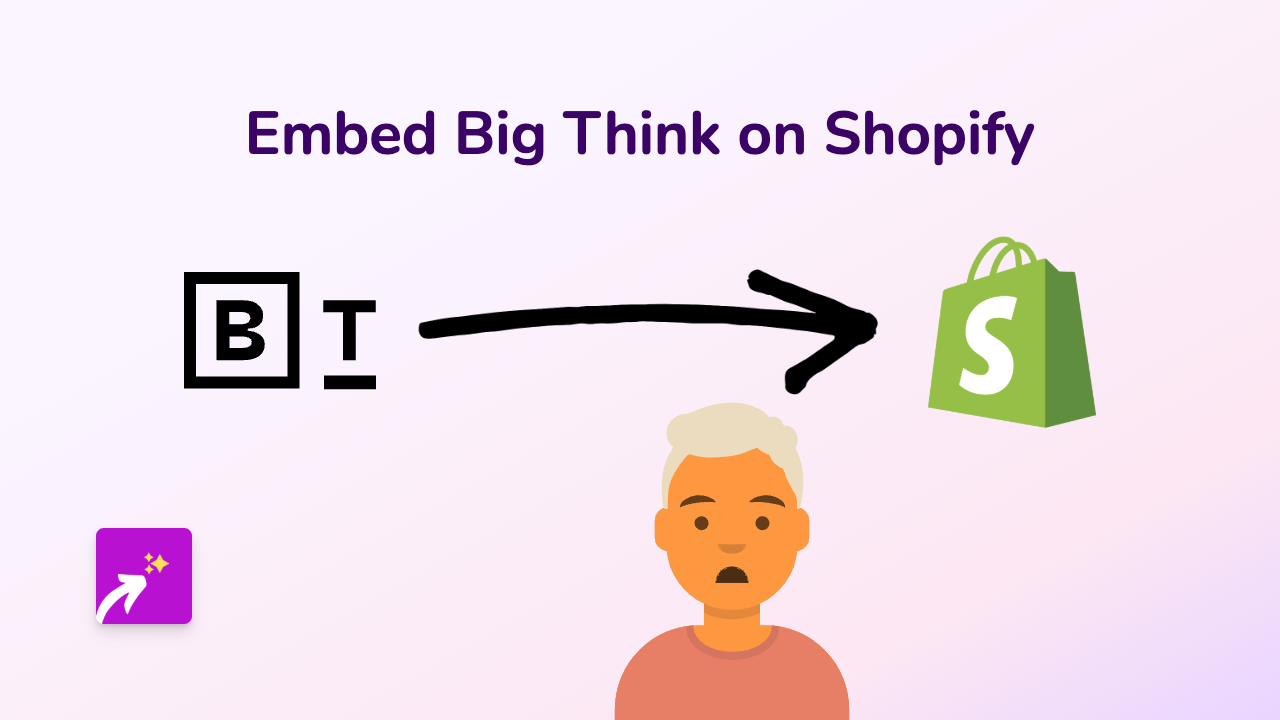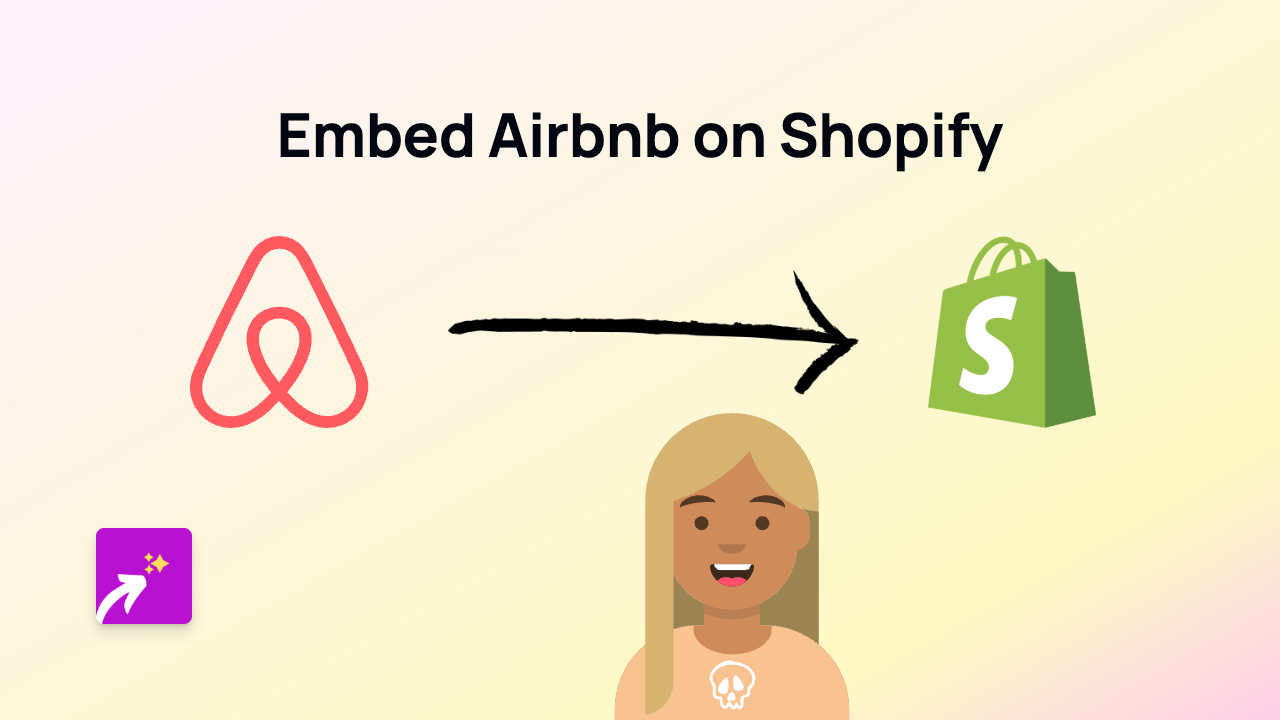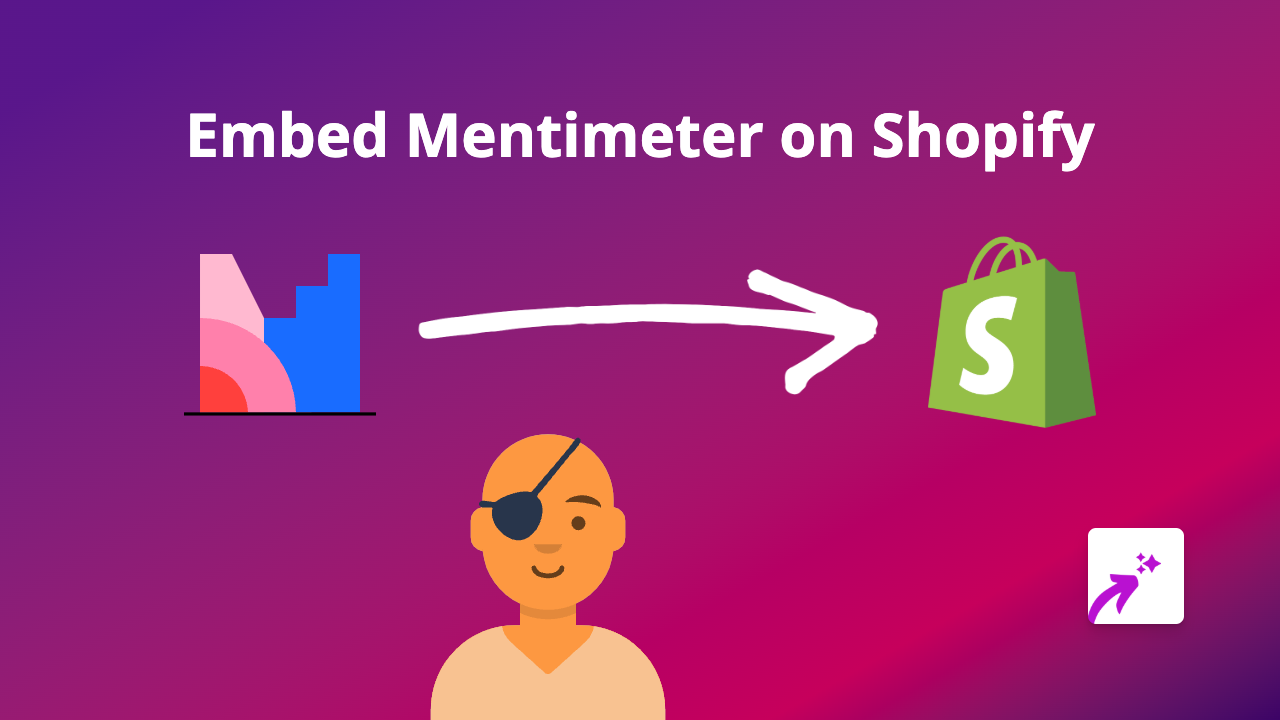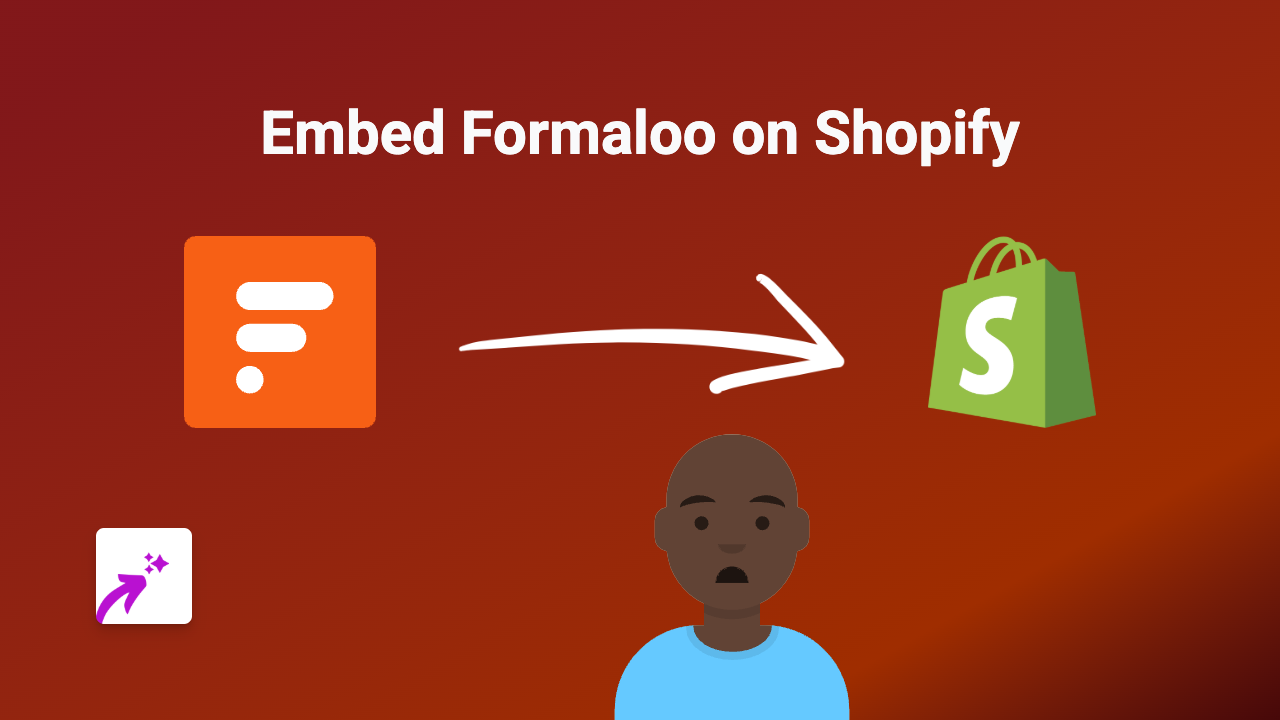How to Embed Vibby on Shopify with EmbedAny | Complete Guide
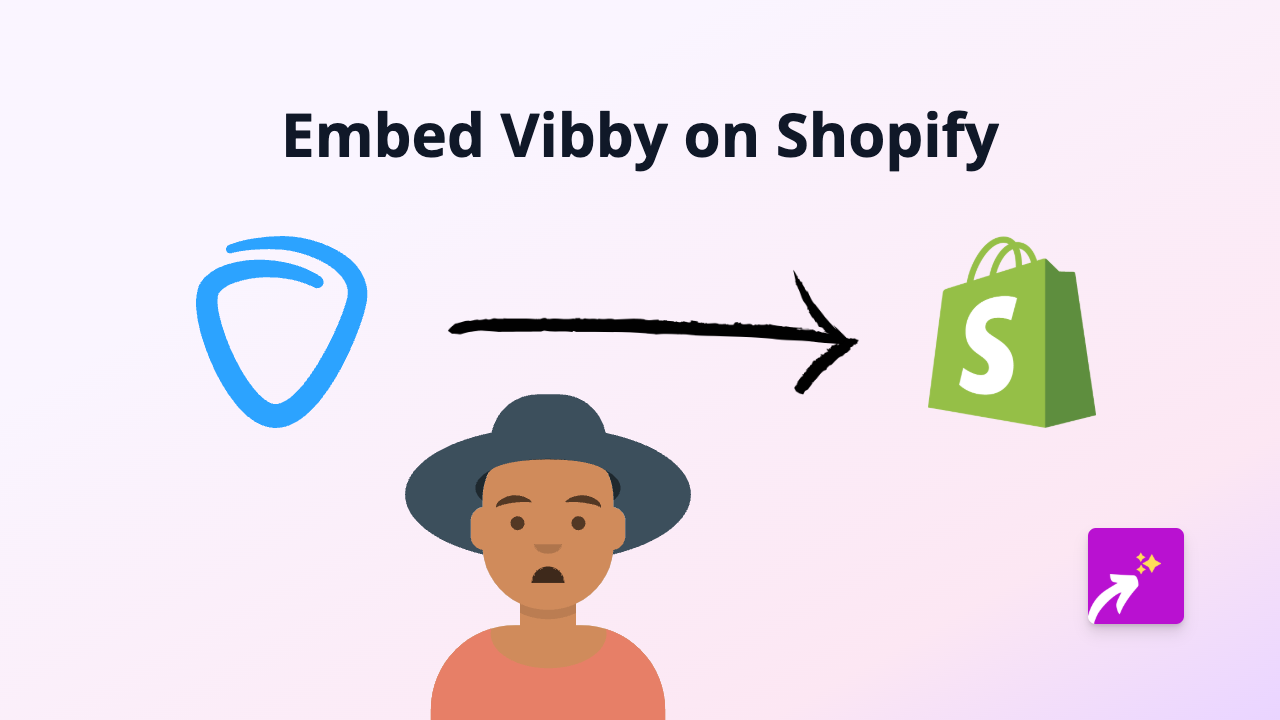
What is Vibby?
Vibby is a video annotation platform that allows you to highlight and share specific moments from videos. It’s perfect for Shopify store owners who want to showcase particular segments of videos rather than requiring customers to watch entire clips.
Why Embed Vibby on Your Shopify Store?
Adding Vibby highlights to your product pages or blog posts can:
- Direct customers to the most important parts of your videos
- Create more engaging product demonstrations
- Save your customers time by showing only relevant video sections
- Increase conversion rates with focused video content
How to Embed Vibby on Shopify Using EmbedAny
Step 1: Install EmbedAny on Your Shopify Store
First, you’ll need to install the EmbedAny app from the Shopify App Store:
- Go to EmbedAny on the Shopify App Store
- Click “Add app” and follow the installation instructions
- Complete the activation process
Step 2: Create or Find Your Vibby Highlight
If you haven’t already created your Vibby highlight:
- Go to Vibby.com
- Create your video highlight or annotation
- Once complete, copy the share link to your Vibby highlight
Step 3: Embed Your Vibby Content on Shopify
Now for the magic part - embedding your Vibby content without any code:
- Go to the page or product where you want to add your Vibby content
- In the editor, paste your Vibby link
- Important: Italicise the link by selecting it and using the italic button (or Ctrl+I / Cmd+I)
- Save your changes
That’s it! Your Vibby highlight will now appear as an interactive element on your Shopify store.
Examples of Using Vibby on Your Shopify Store
- Product Pages: Show the most important features of your product in bite-sized video highlights
- Tutorials: Embed specific instructions for using your products
- Customer Testimonials: Highlight the best moments from video reviews
- Blog Posts: Add relevant video clips to support your written content
Troubleshooting Tips
If your Vibby embed isn’t displaying correctly:
- Make sure you’ve italicised the entire link
- Check that your Vibby link is public and shareable
- Verify that EmbedAny is properly activated on your store
Final Thoughts
Embedding Vibby highlights on your Shopify store is a brilliant way to create more engaging, focused video content for your customers. With EmbedAny, the process is quick and requires absolutely no technical knowledge - perfect for busy shop owners who want to enhance their stores without the hassle of coding.
Remember, interactive content like Vibby highlights can significantly improve the time customers spend on your site and help drive those all-important conversions!