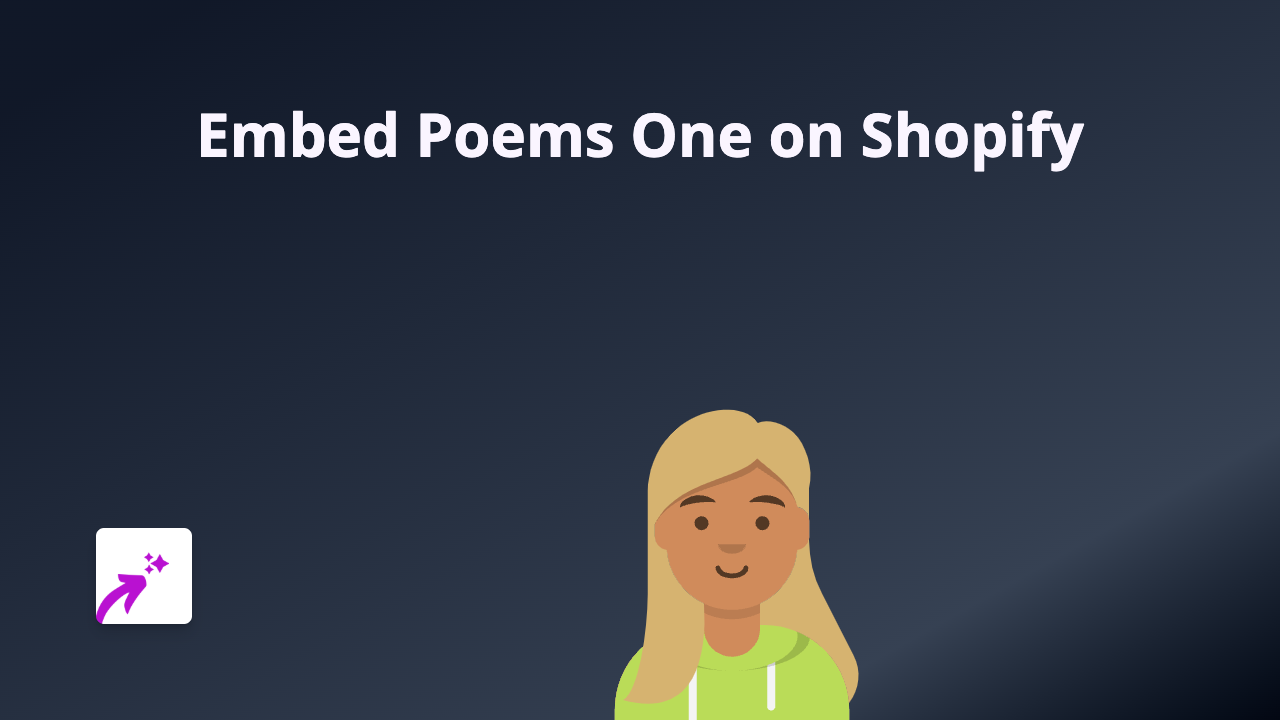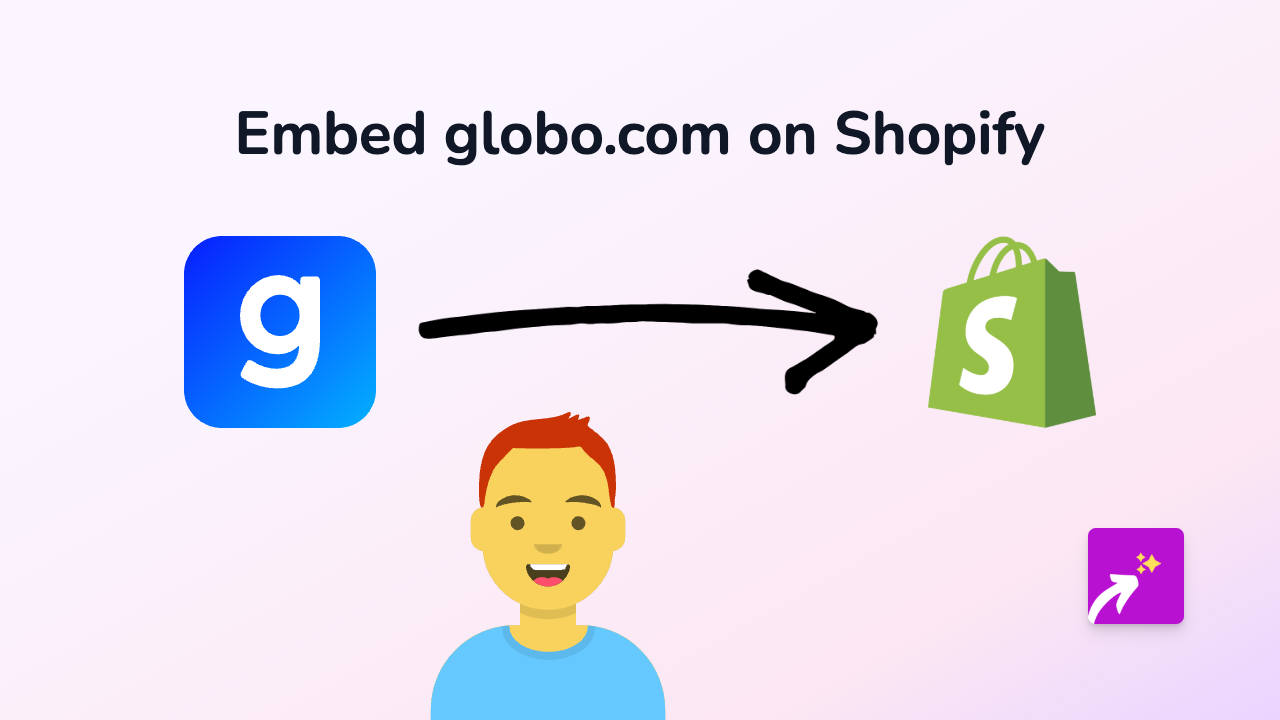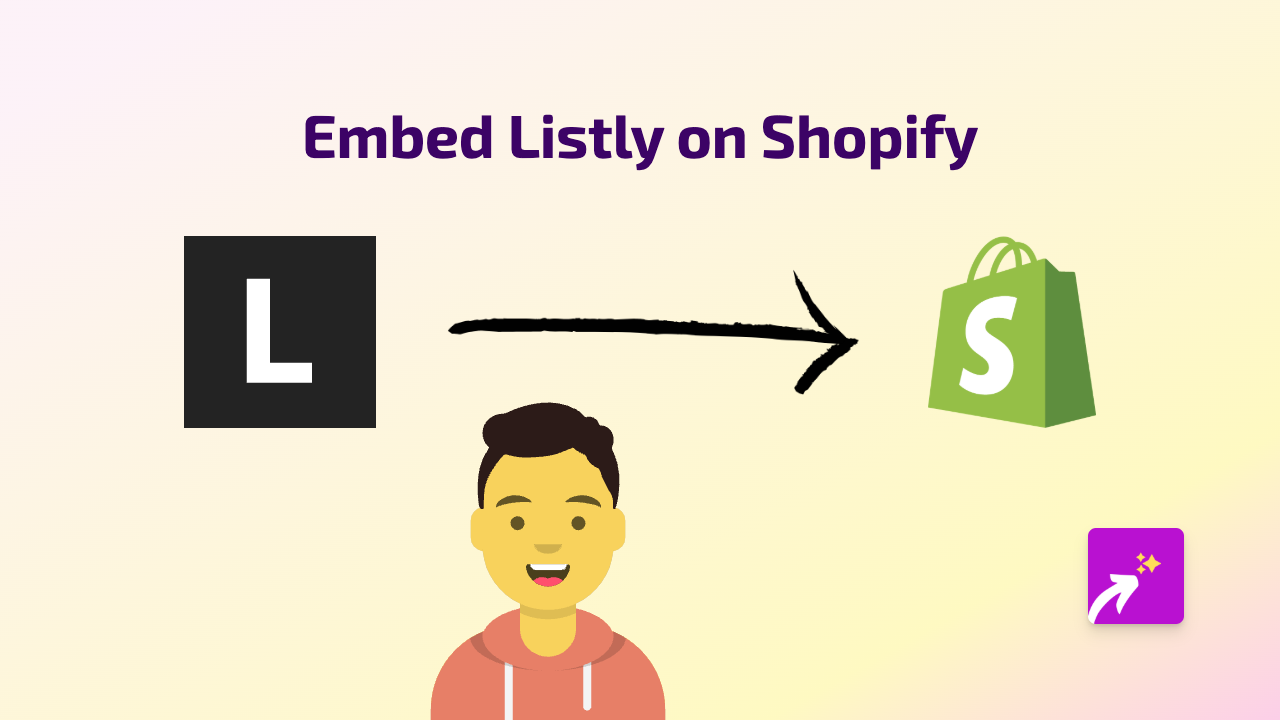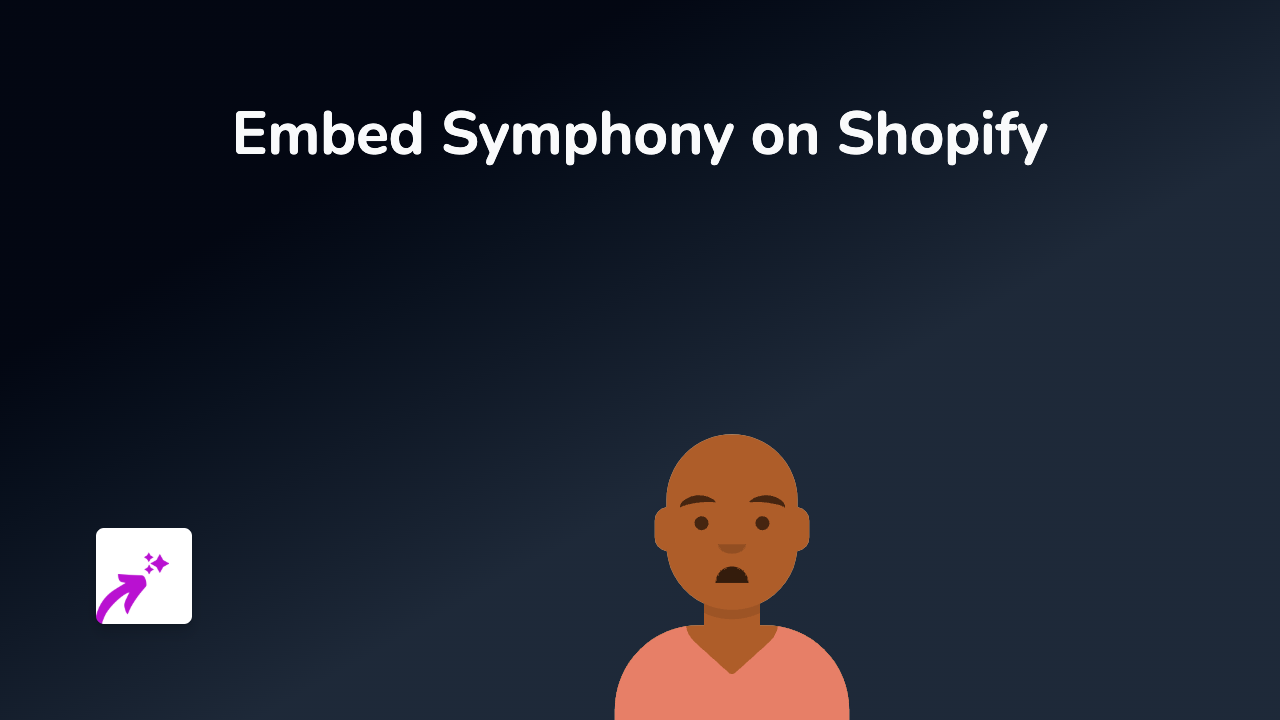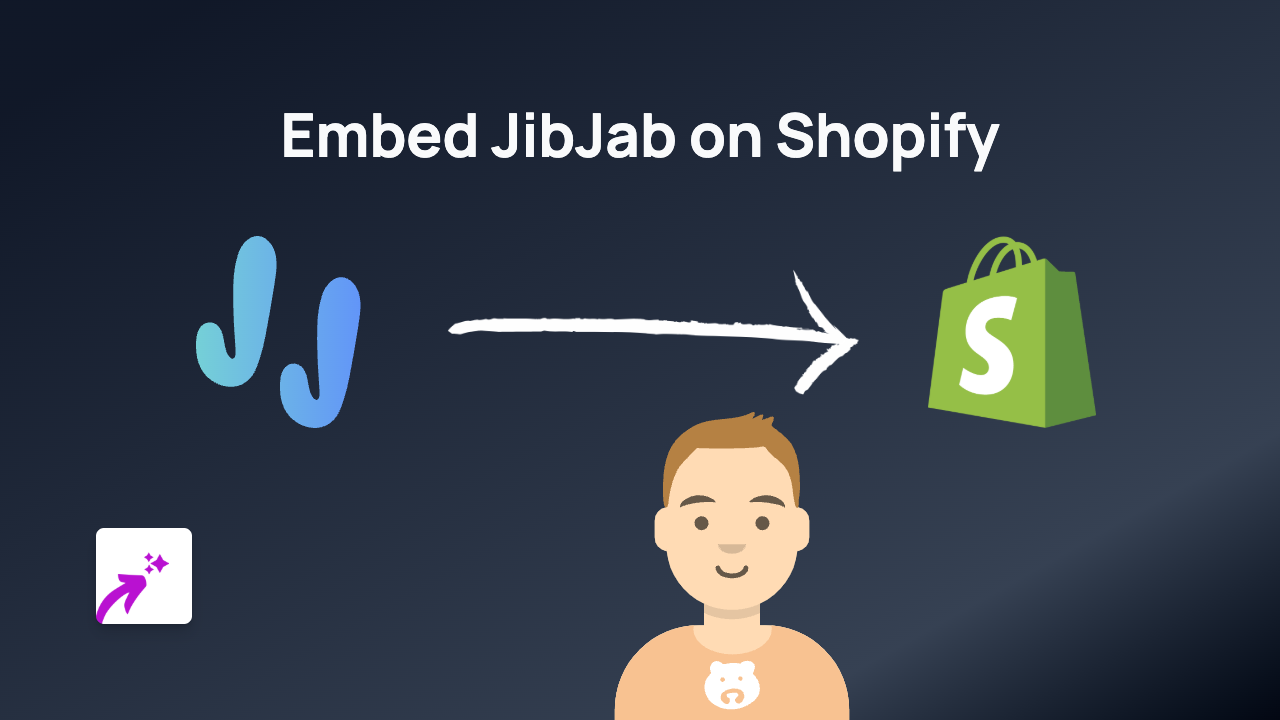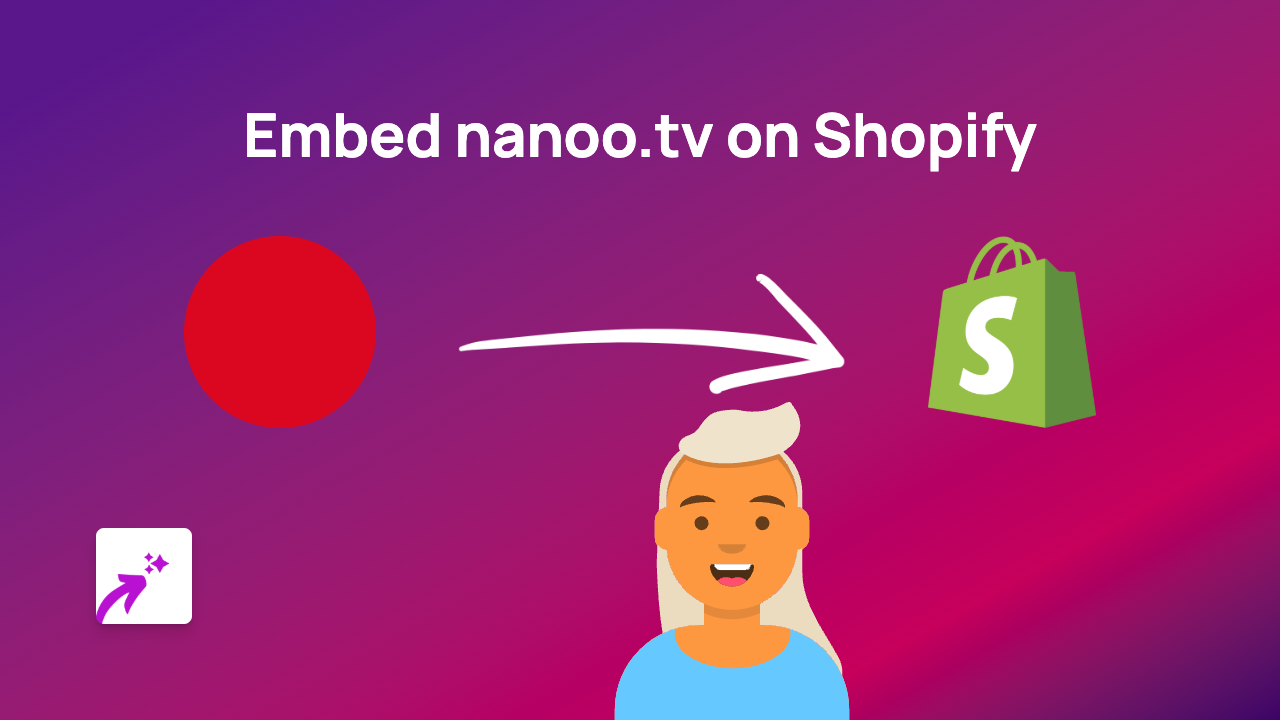How to Embed VeeR VR Content on Your Shopify Store Using EmbedAny
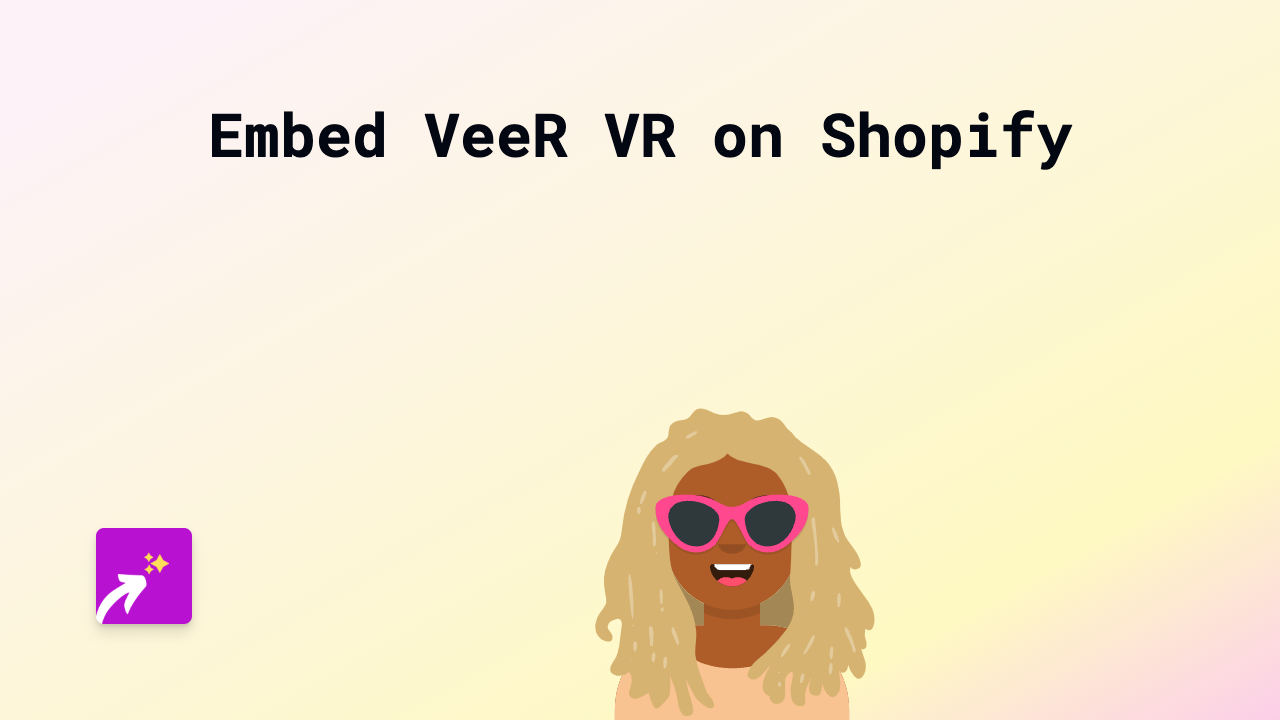
Are you looking to showcase amazing VR experiences from VeeR on your Shopify store? VeeR VR offers stunning virtual reality content that can captivate your customers and provide an immersive shopping experience. With EmbedAny, you can easily embed VeeR VR content directly into your product descriptions, blog posts, or any page on your Shopify store - no coding required!
What is VeeR VR?
VeeR VR is a platform dedicated to immersive virtual reality content. Adding VeeR VR videos to your Shopify store can help showcase products in an interactive way, demonstrate 360° experiences, or simply engage visitors with cutting-edge content.
Step-by-Step Guide to Embedding VeeR VR Content
Step 1: Install the EmbedAny App
Before you can start embedding VeeR VR content, you’ll need to install the EmbedAny app:
- Visit EmbedAny on the Shopify App Store
- Click “Add app” and follow the installation instructions
- Activate the app on your store
Step 2: Find the VeeR VR Content You Want to Embed
- Browse to VeeR VR and find the VR video or content you want to feature
- Click on the specific VR experience you want to embed
- Copy the URL from your browser’s address bar
Step 3: Embed the VeeR VR Content
- Go to your Shopify admin panel
- Navigate to the page, product, or blog post where you want to add the VeeR VR content
- In the content editor, paste the VeeR VR link
- Important step: Make the link italic by selecting it and using the italic button (or using keyboard shortcut Ctrl+I or Cmd+I)
- Save your changes
That’s it! EmbedAny will automatically transform your italicised VeeR VR link into an interactive VR experience embedded directly on your page.
Best Practices for Embedding VeeR VR Content
- Choose relevant content: Select VR experiences that complement your products or brand
- Place strategically: Add VeeR VR embeds where they’ll have the most impact, like product descriptions or dedicated VR experience pages
- Combine with text: Add context around your VR content to help visitors understand what they’re experiencing
- Test on mobile: Ensure your embedded VR content looks good on mobile devices too
Why Embed VeeR VR on Your Shopify Store?
- Provide interactive virtual reality experiences without customers leaving your store
- Showcase products from multiple angles or in virtual environments
- Stand out from competitors with cutting-edge content
- Increase time spent on your store and improve engagement metrics
Adding VeeR VR content to your Shopify store with EmbedAny takes just seconds but can dramatically improve your customers’ shopping experience. Give it a try today!