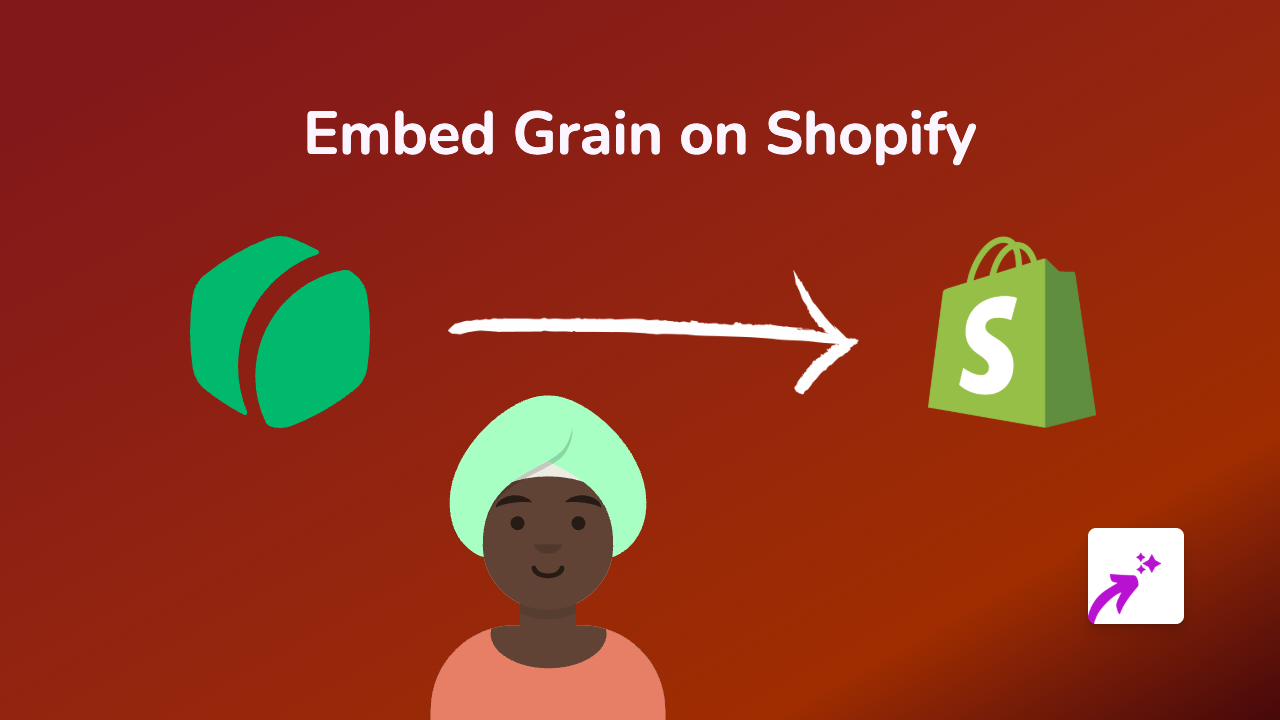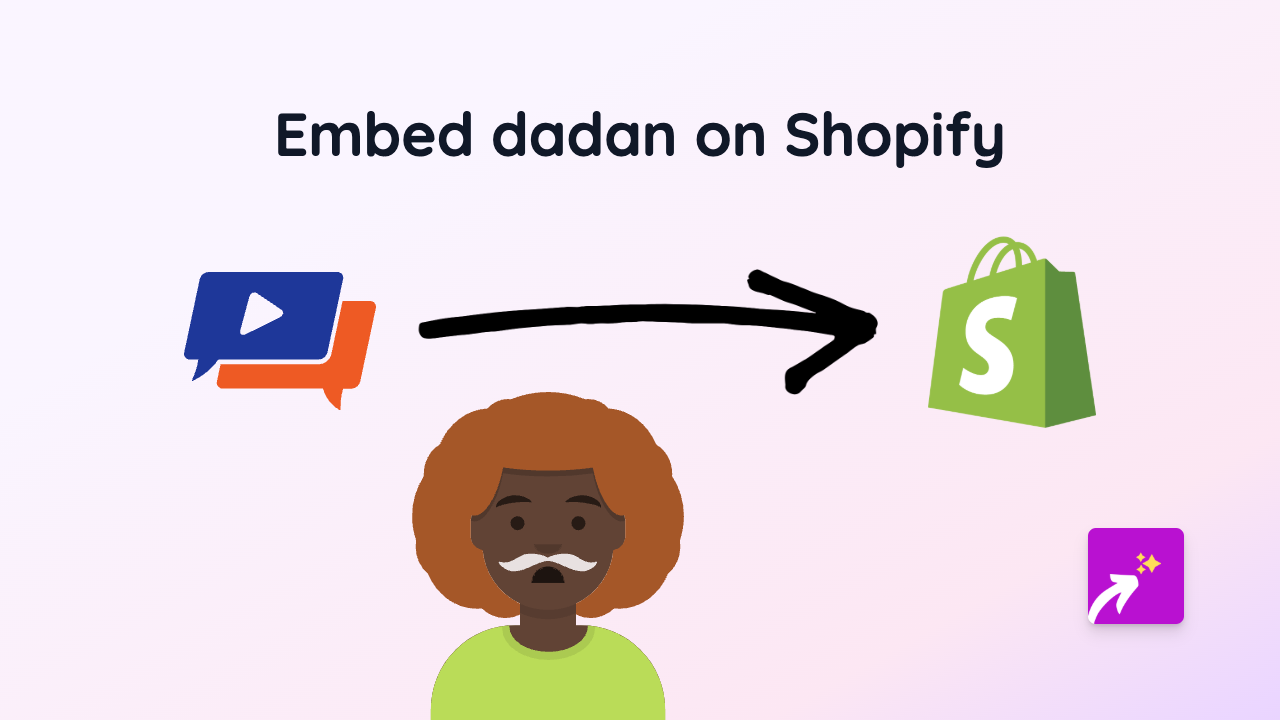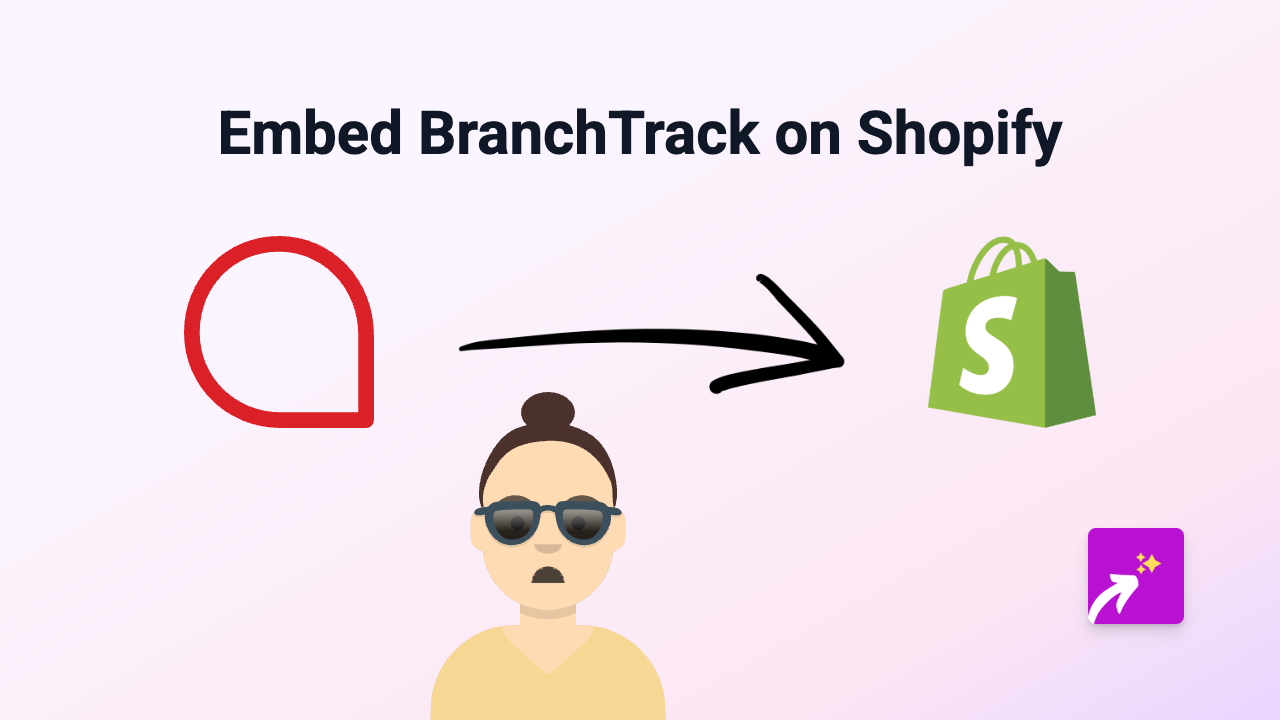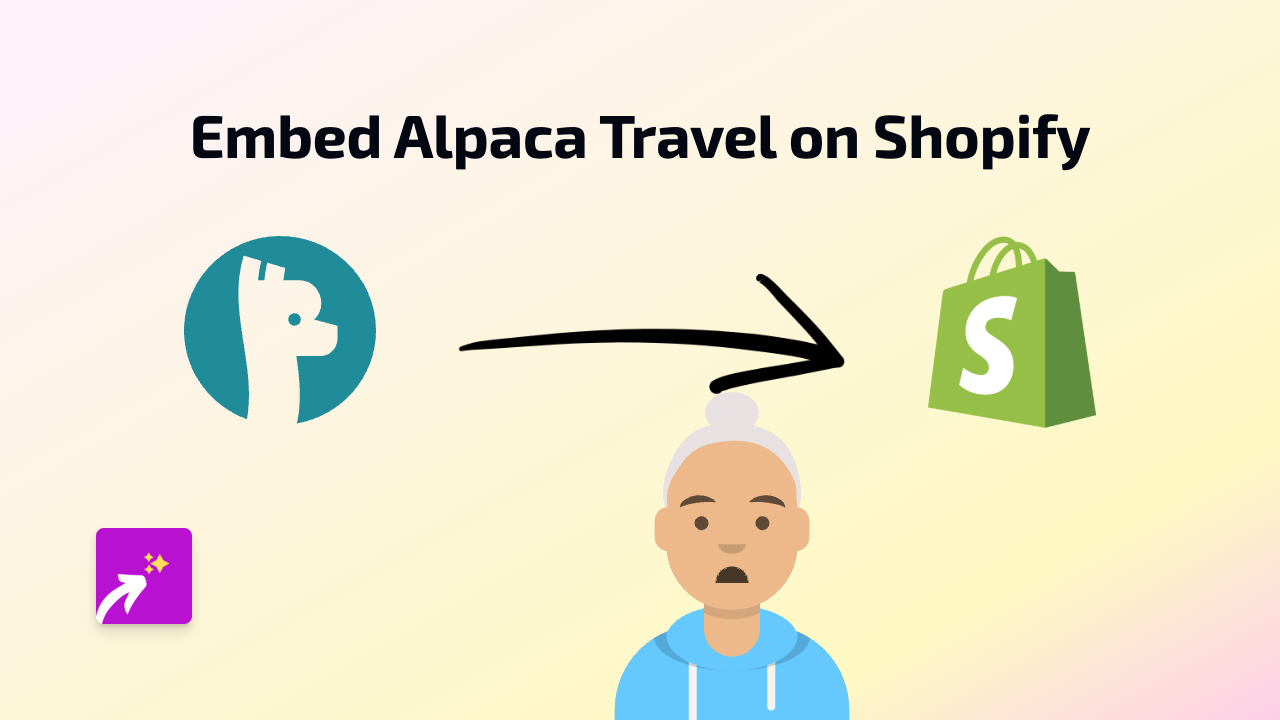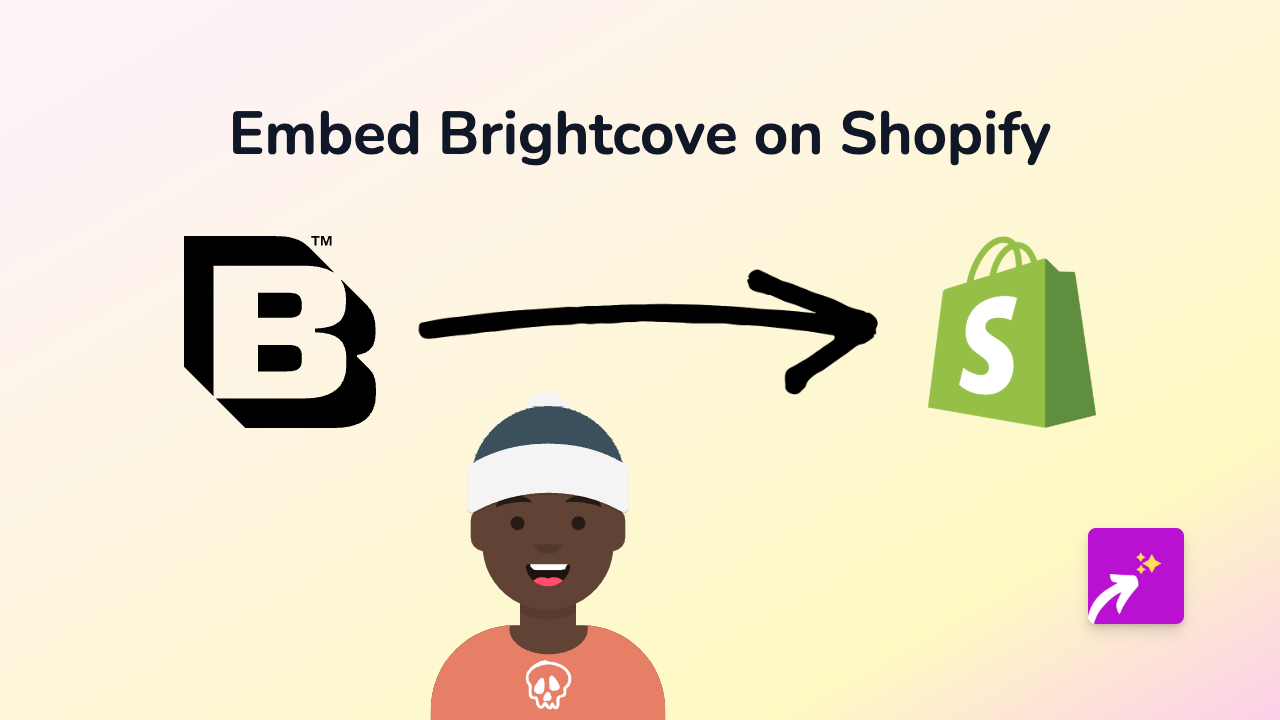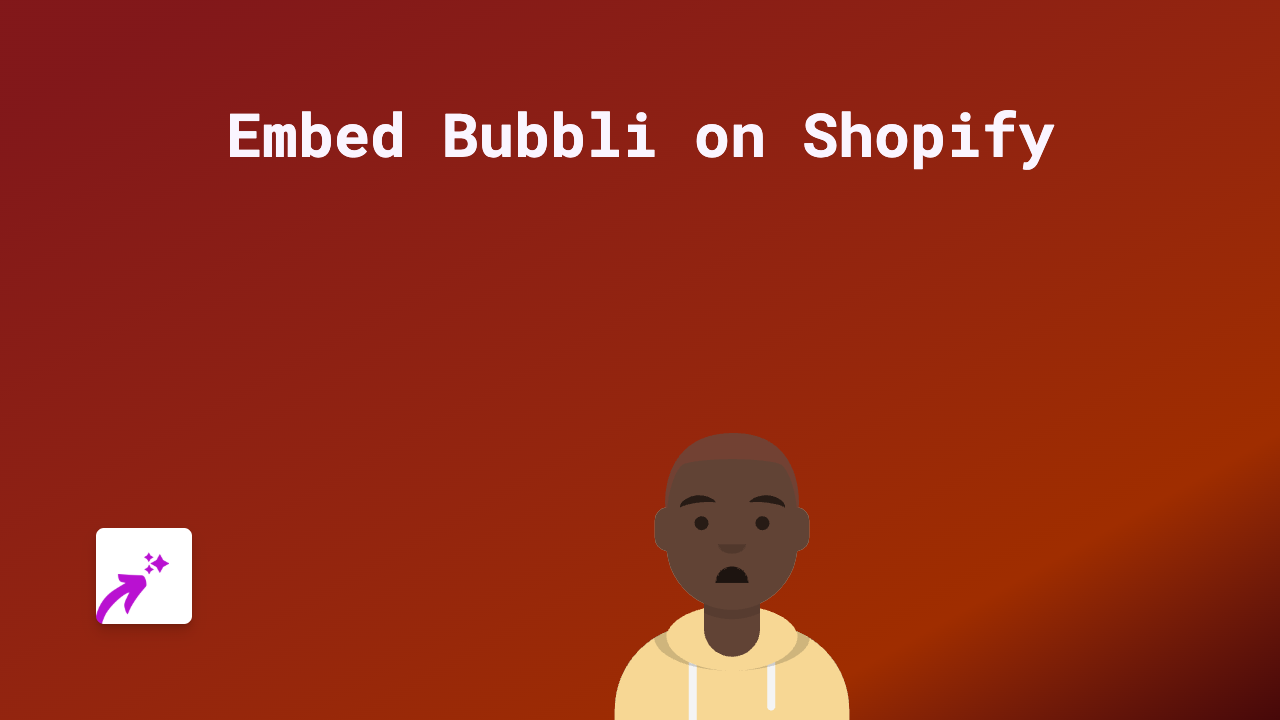How to Embed Vectary 3D Models on Your Shopify Store
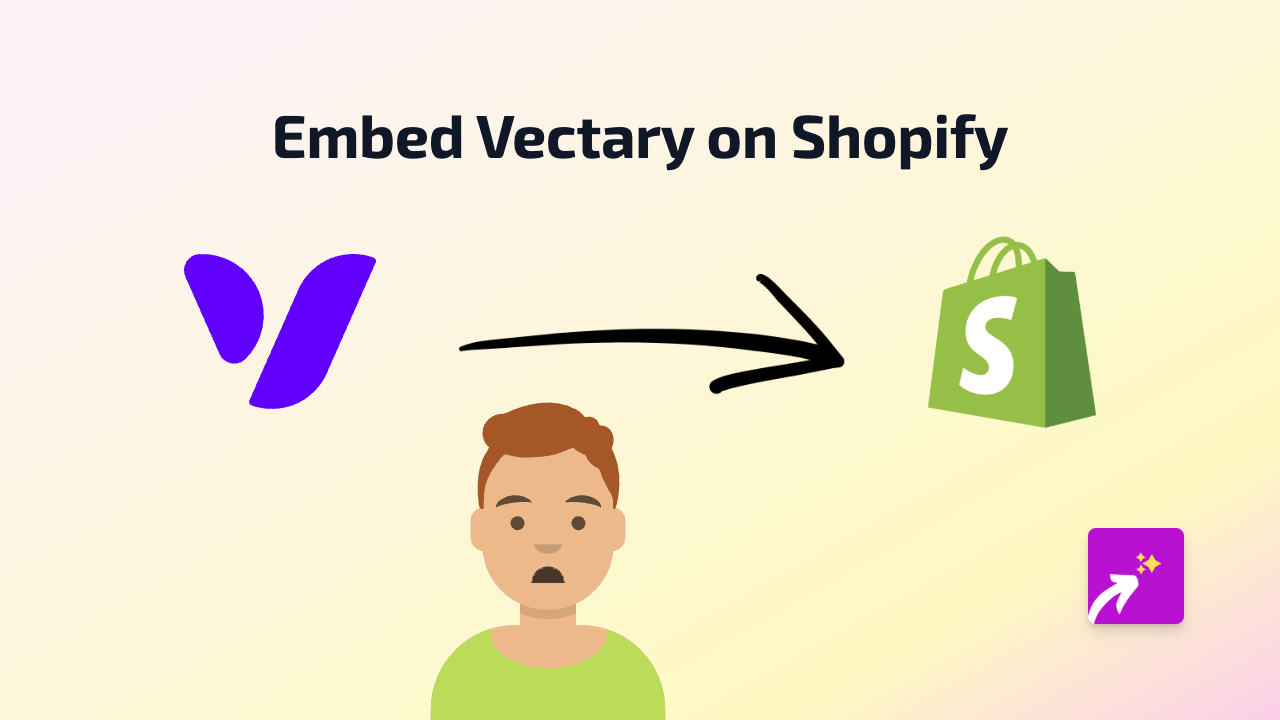
Vectary is a powerful 3D design and visualization tool that lets you create, customize, and share 3D models and scenes. Adding Vectary 3D models to your Shopify store can significantly improve customer experience by allowing them to interact with your products in 3D. This guide will show you how to embed Vectary models on your Shopify store using the EmbedAny app.
Why Embed Vectary 3D Models on Your Shopify Store?
- Show your products from all angles with interactive 3D models
- Increase customer engagement and reduce product return rates
- Provide a modern shopping experience that stands out from competitors
- No coding knowledge required
Step 1: Install the EmbedAny App
Before you can embed Vectary models, you need to install the EmbedAny app:
- Go to the EmbedAny app page in the Shopify App Store
- Click “Add app” and follow the installation instructions
- Activate the app when prompted
Step 2: Get Your Vectary 3D Model Link
To embed a Vectary model, you first need to get its shareable link:
- Log in to your Vectary account
- Open the 3D model you want to embed
- Click on the “Share” button
- Copy the shareable link provided by Vectary
Step 3: Embed Your Vectary Model on Shopify
Now that you have your Vectary link, you can embed it anywhere on your Shopify store:
- Go to the page or product where you want to add your 3D model
- In the text editor, paste your Vectary link
- Important: Make the link italic by selecting it and clicking the italic button (or using keyboard shortcut Ctrl+I/Cmd+I)
- Save your changes
That’s it! EmbedAny will automatically detect your italicised Vectary link and transform it into an interactive 3D model that customers can rotate, zoom, and explore.
Where to Use Vectary 3D Models in Your Shopify Store
- Product descriptions: Show your products in 3D alongside traditional photos
- Custom pages: Create immersive 3D showcases of your products
- Blog posts: Enhance your content with interactive 3D models
- Homepage: Capture attention with eye-catching 3D visuals
Tips for Using Vectary 3D Models Effectively
- Ensure your 3D models load quickly by optimizing their file size
- Add clear instructions for customers on how to interact with the 3D model
- Consider using 3D models to highlight special features of your products
- Test how your 3D models look on both desktop and mobile devices
By following this guide, you can easily add interactive Vectary 3D models to your Shopify store and create a more engaging shopping experience for your customers without writing a single line of code.