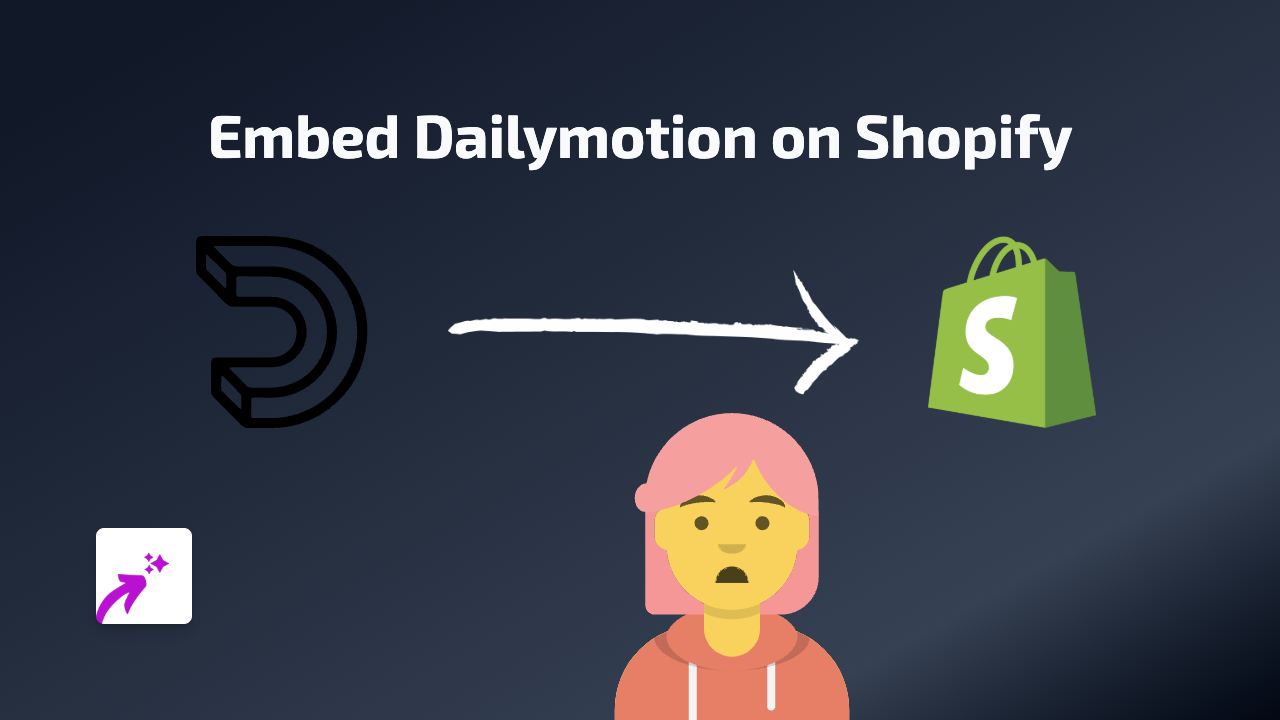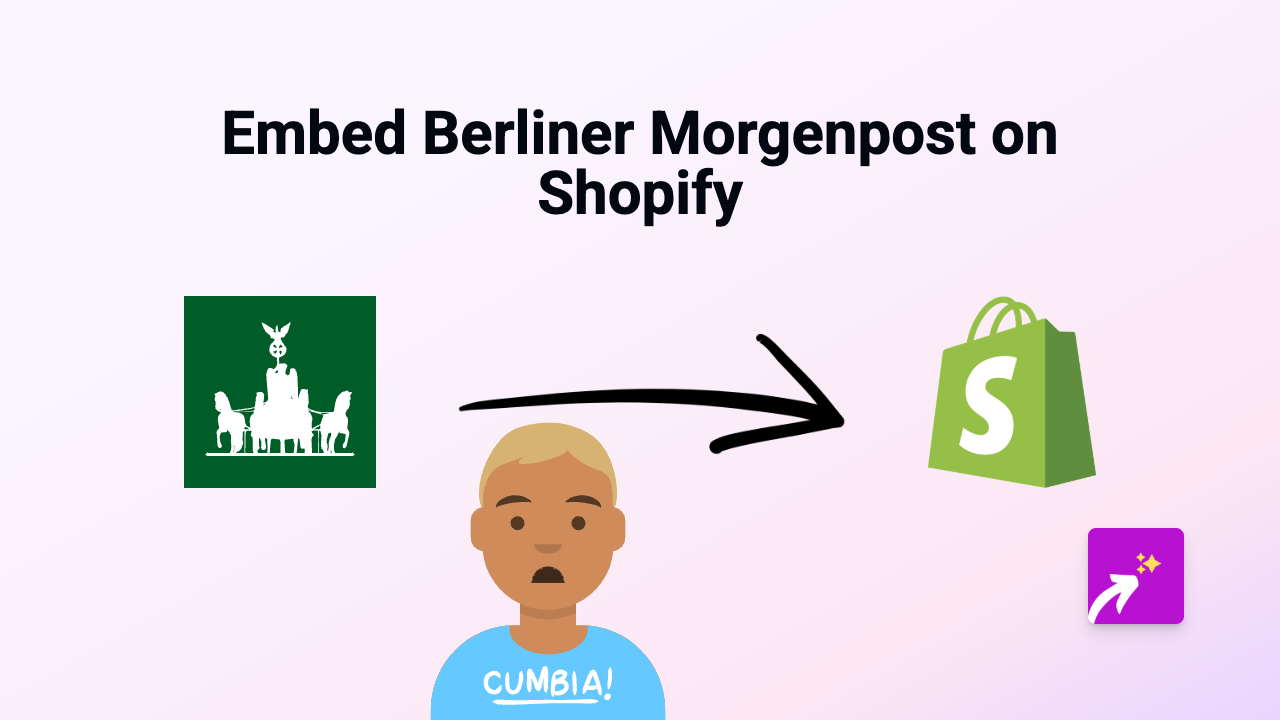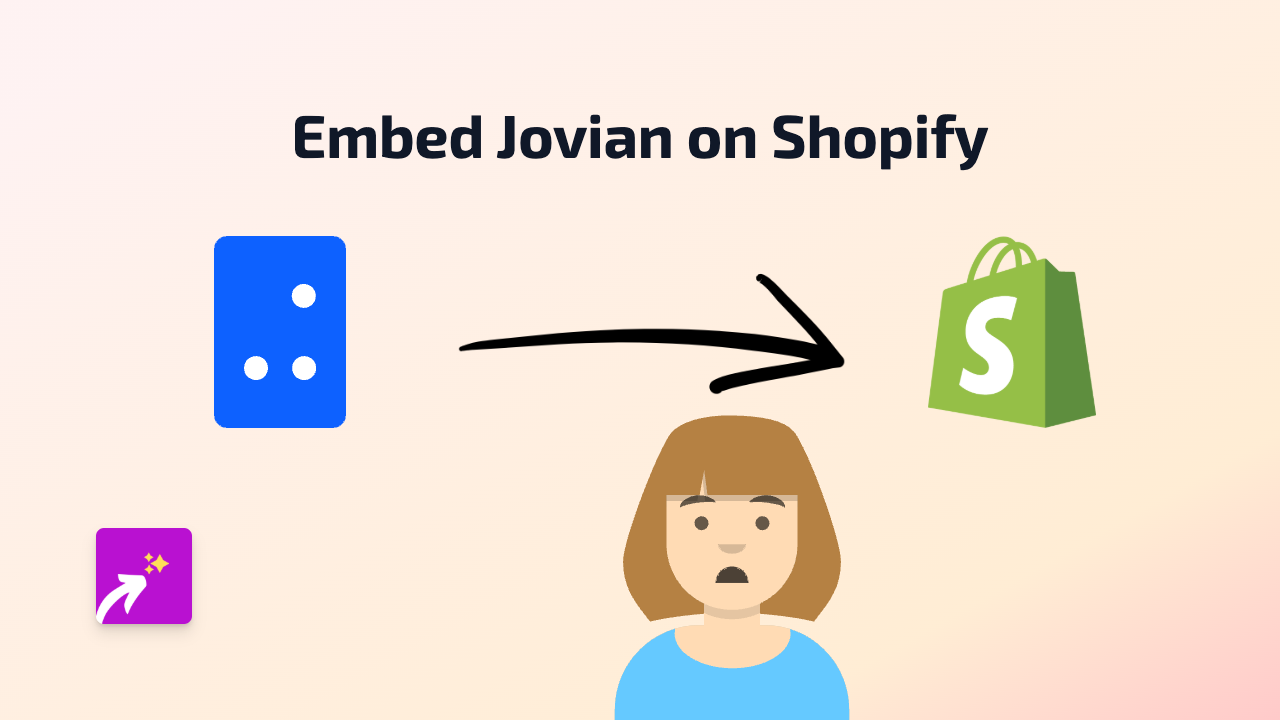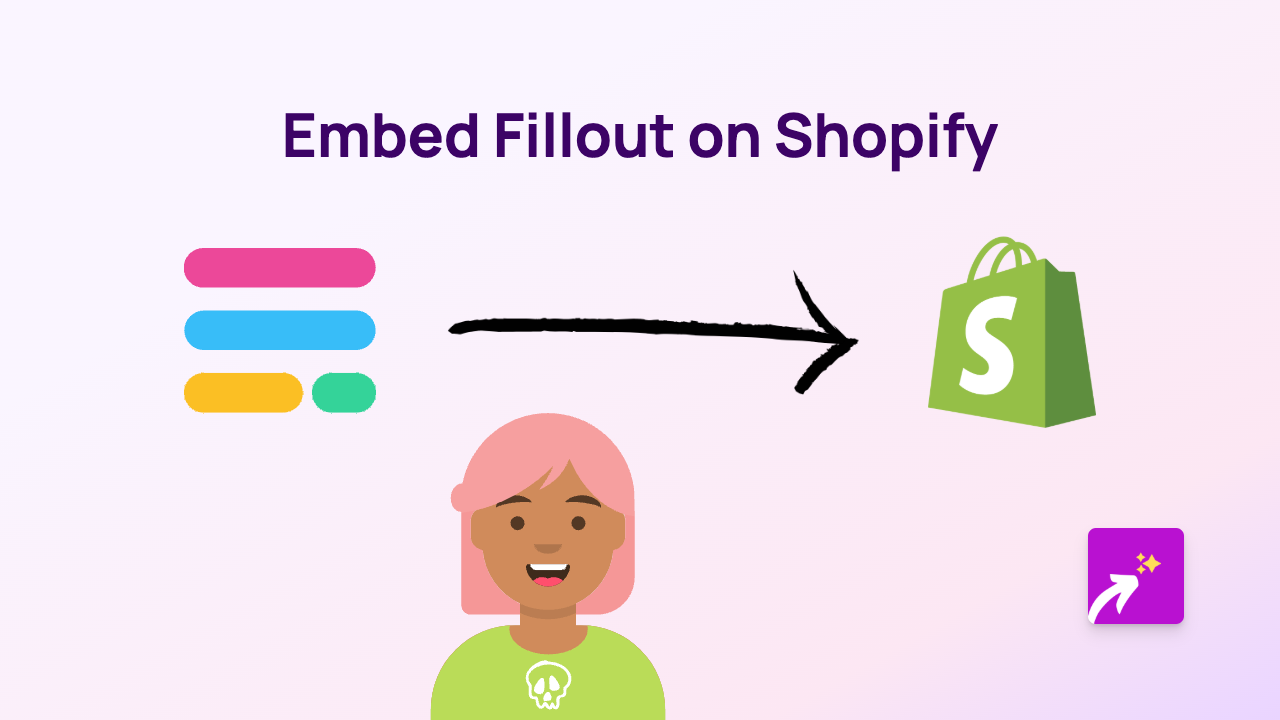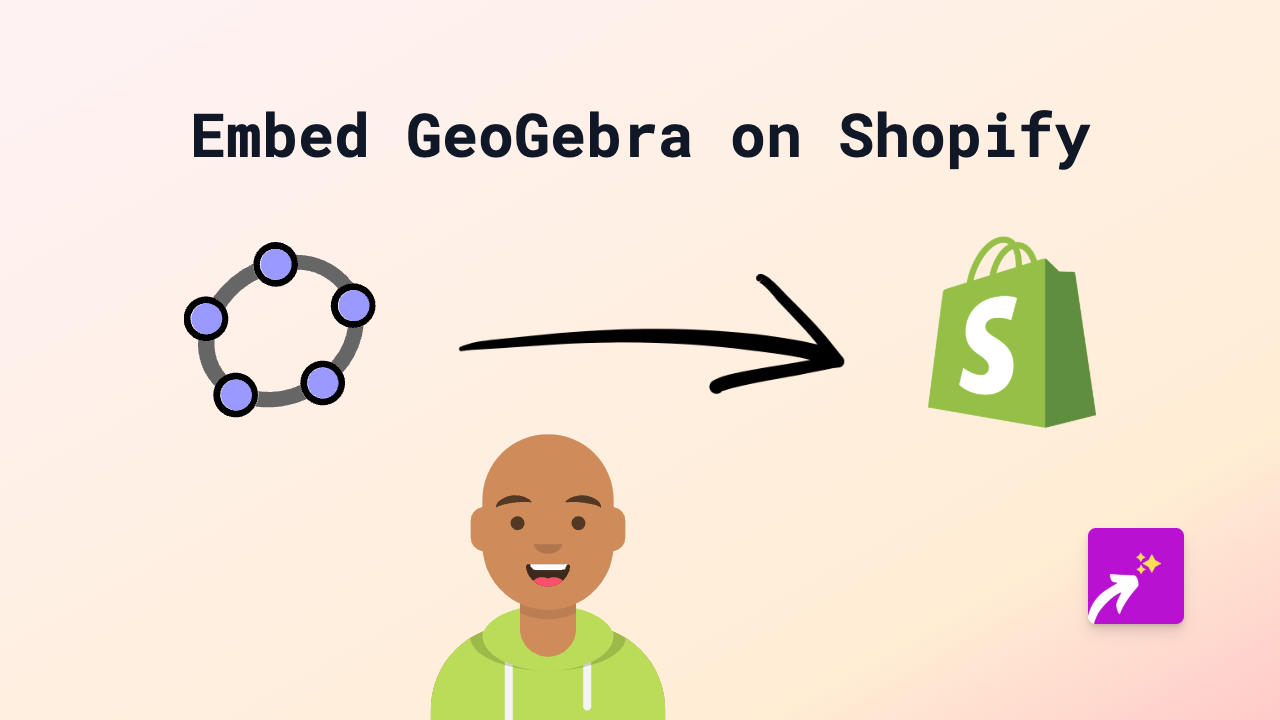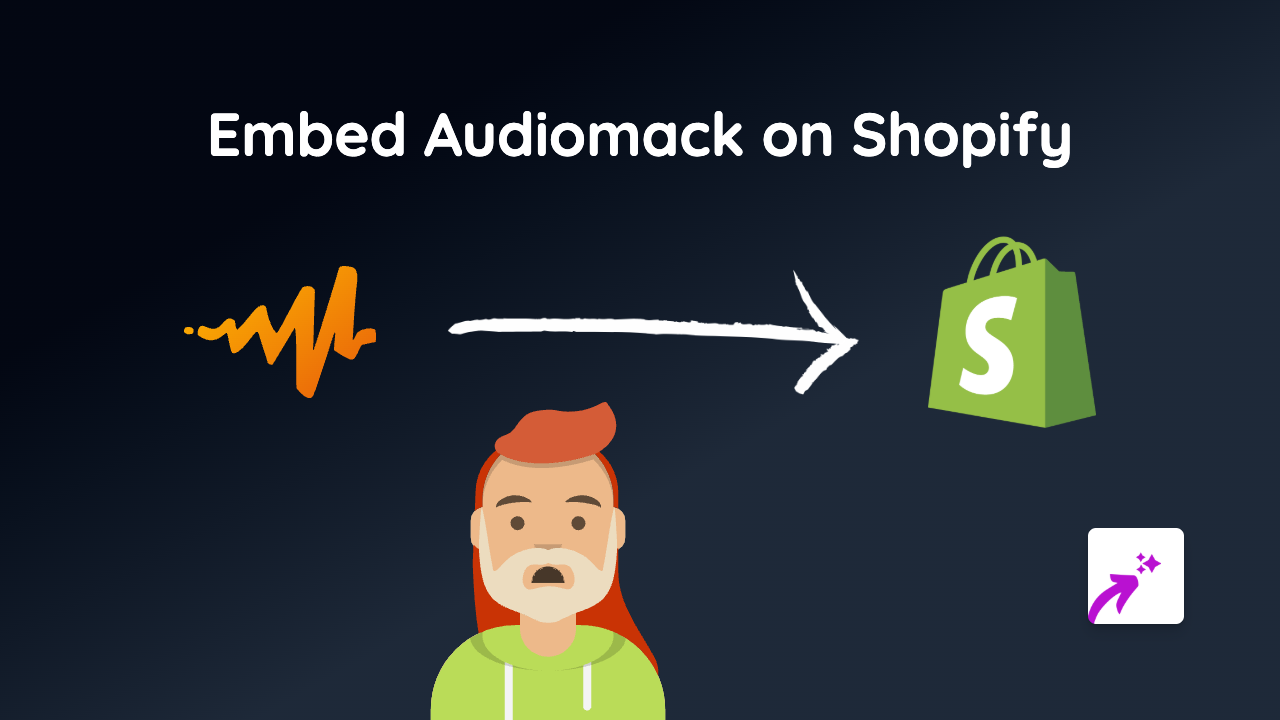How to Embed UserVoice Feedback on Your Shopify Store Using EmbedAny
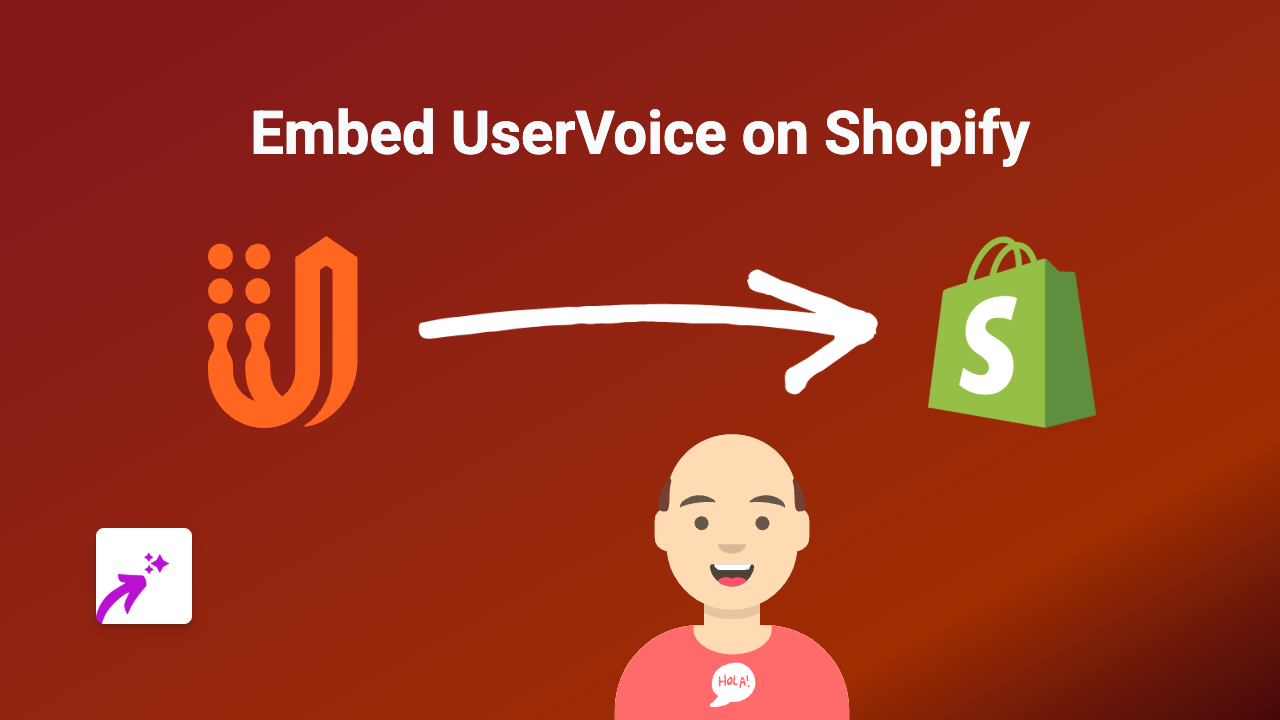
Looking to add UserVoice feedback forms or widgets to your Shopify store? UserVoice helps you collect valuable customer feedback to improve your products and services. This guide shows you how to easily embed UserVoice on any page of your Shopify store without any coding knowledge.
What is UserVoice?
UserVoice is a popular customer feedback platform that helps businesses collect, manage and act on customer suggestions and requests. Adding UserVoice widgets to your Shopify store allows you to:
- Gather product feedback directly from your customers
- Let customers vote on new feature ideas
- Show customers you value their input
- Build better products based on actual user needs
How to Embed UserVoice on Shopify in 3 Simple Steps
Step 1: Install EmbedAny on your Shopify store
First, you’ll need to install the EmbedAny app from the Shopify App Store:
- Visit EmbedAny on the Shopify App Store
- Click “Add app” and follow the installation instructions
- Once installed, the app will automatically activate
Step 2: Get your UserVoice link
Now you need to get the link to the UserVoice content you want to embed:
- Log in to your UserVoice account
- Navigate to the feedback widget, form, or portal you want to embed
- Copy the URL from your browser’s address bar
Step 3: Embed UserVoice on your Shopify store
Now comes the magic part - embedding UserVoice on your store:
- Go to the page where you want to add UserVoice (product page, About Us, dedicated feedback page, etc.)
- Edit the page content
- Paste your UserVoice link where you want it to appear
- Make the link italic by selecting it and clicking the italic button (or using keyboard shortcut)
- Save your changes
That’s it! EmbedAny will automatically convert your italic UserVoice link into a fully interactive feedback widget right on your page.
Tips for Using UserVoice on Your Shopify Store
- Strategic placement: Add UserVoice on product pages to collect specific product feedback
- Dedicated feedback page: Create a special page just for customer suggestions
- Clear instructions: Add a short line explaining what the feedback form is for
- Thank customers: Acknowledge customers who provide feedback
By adding UserVoice to your Shopify store with EmbedAny, you create a direct channel for customer input without sending shoppers away from your site. This helps you build better products while keeping potential customers engaged with your brand.
Remember that all you need to do is paste your UserVoice link and make it italic - EmbedAny handles all the technical work behind the scenes!