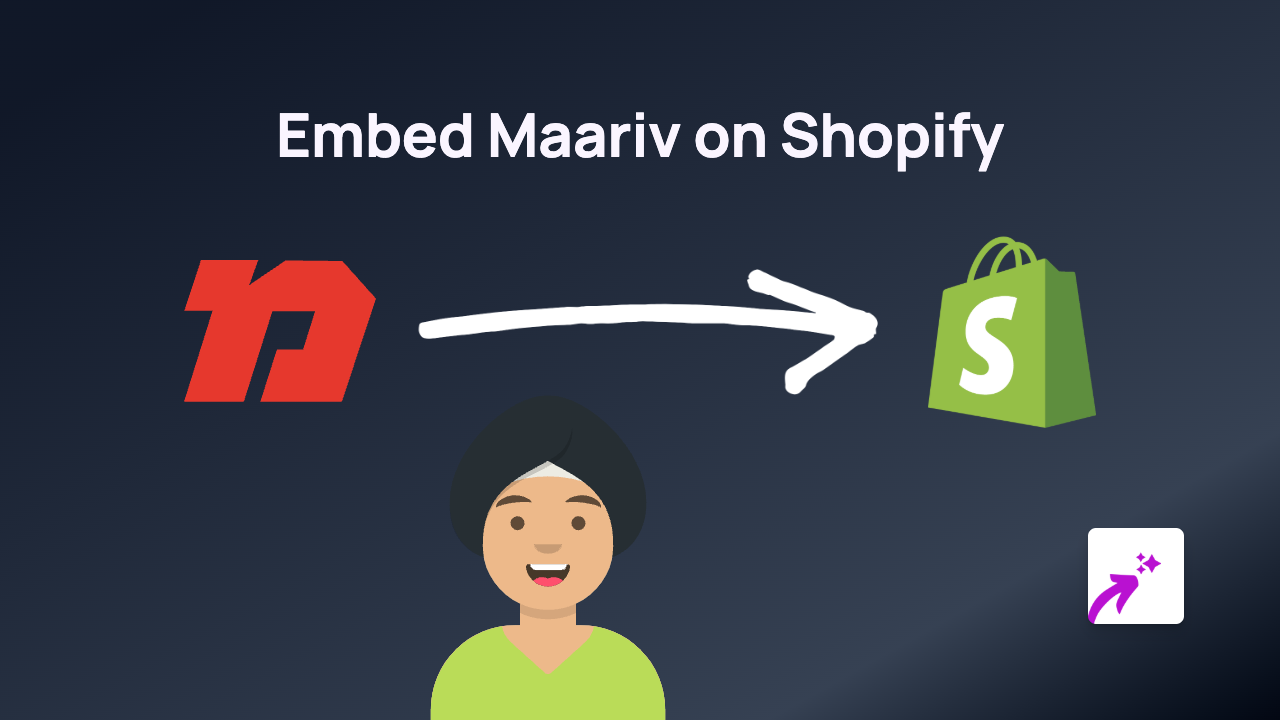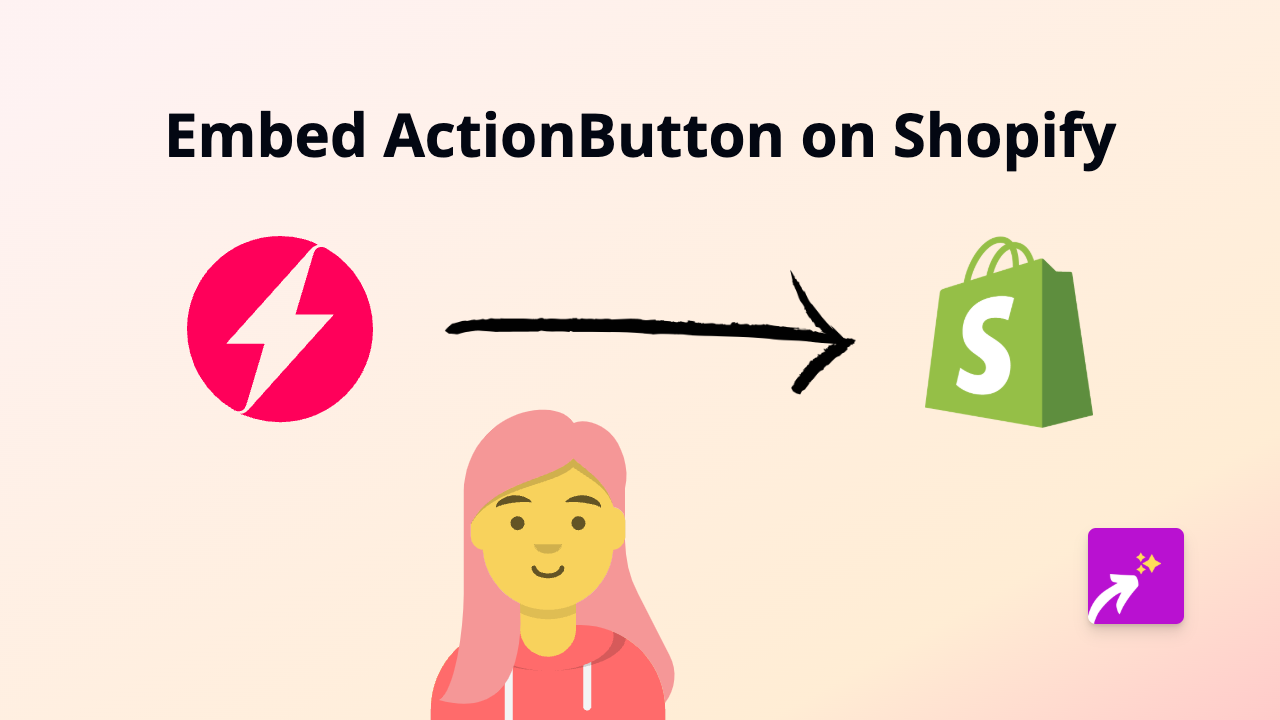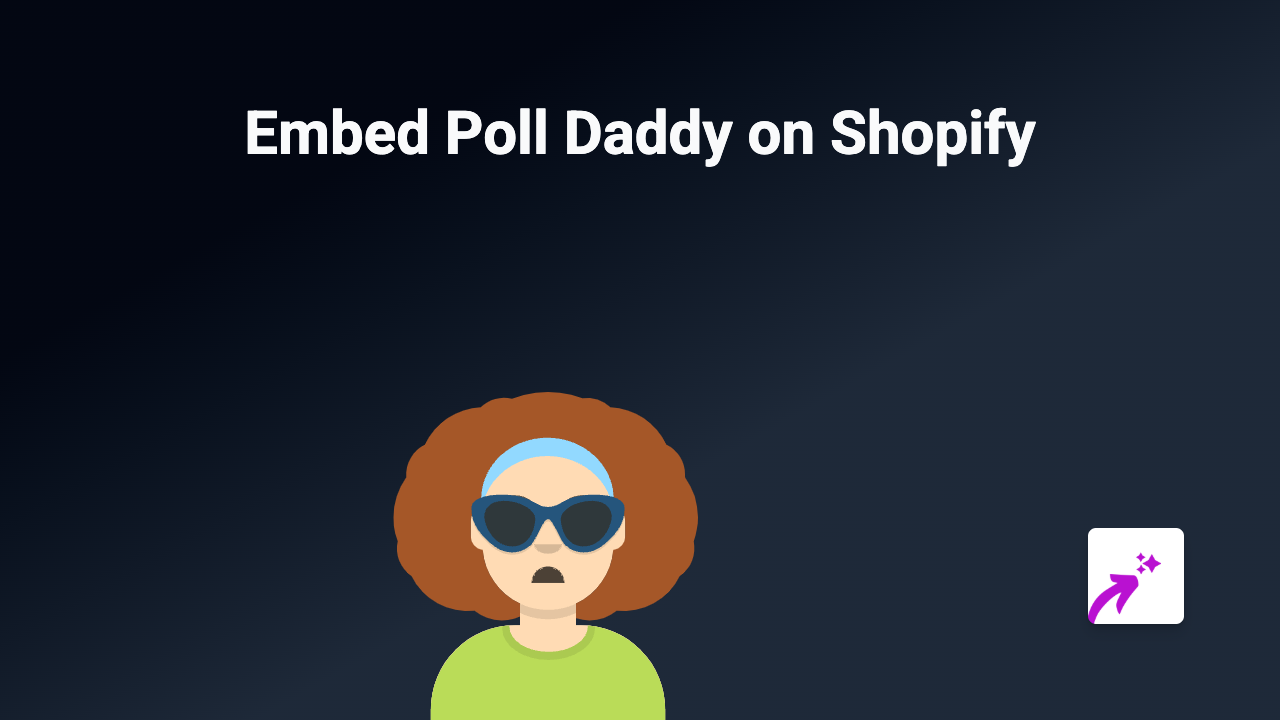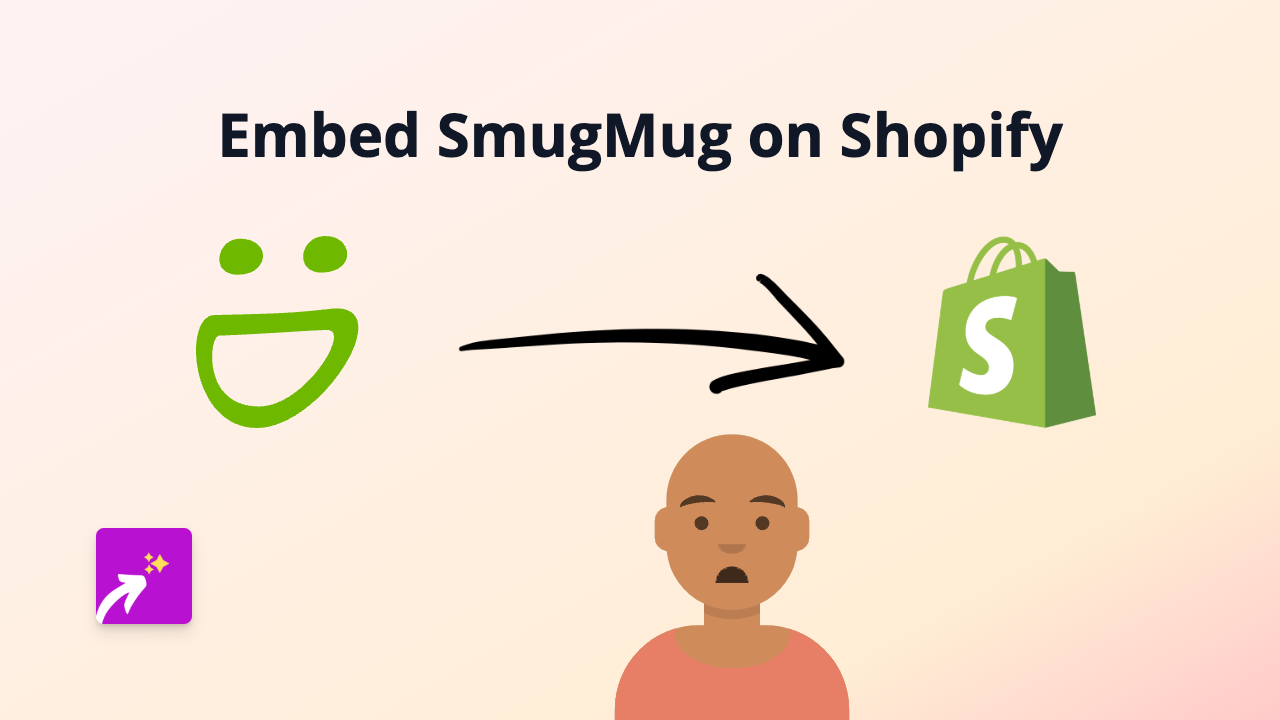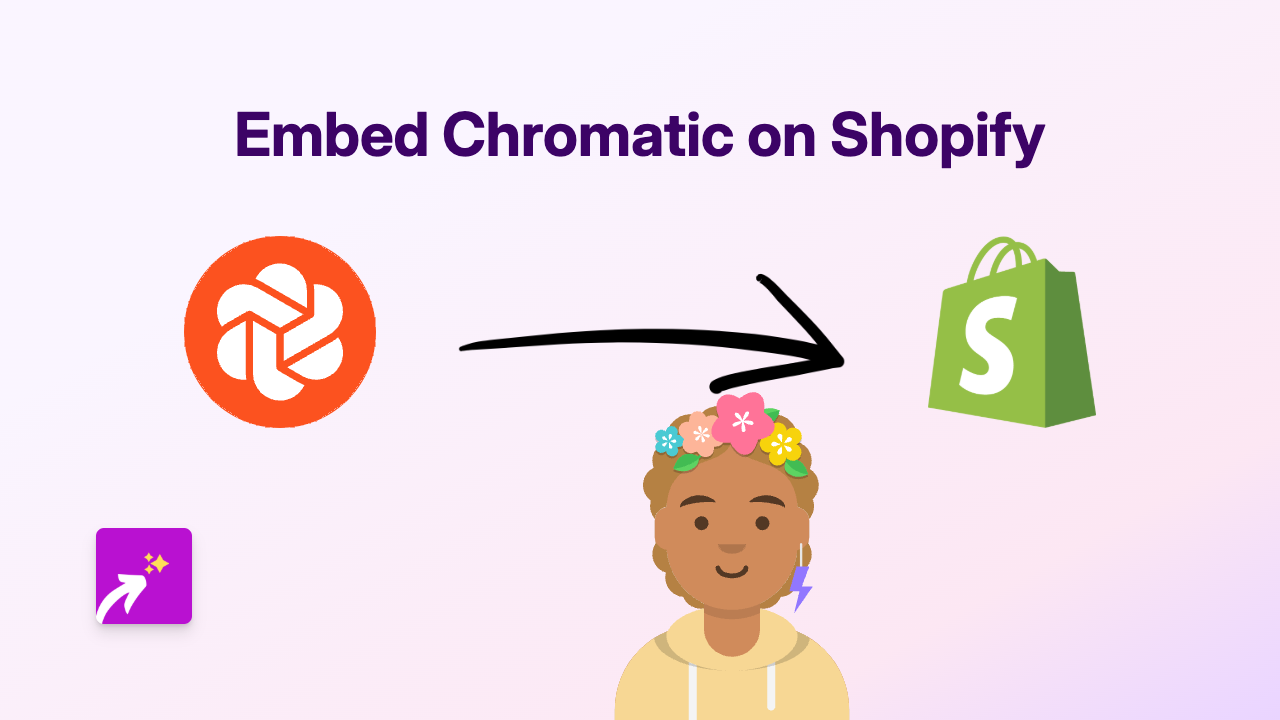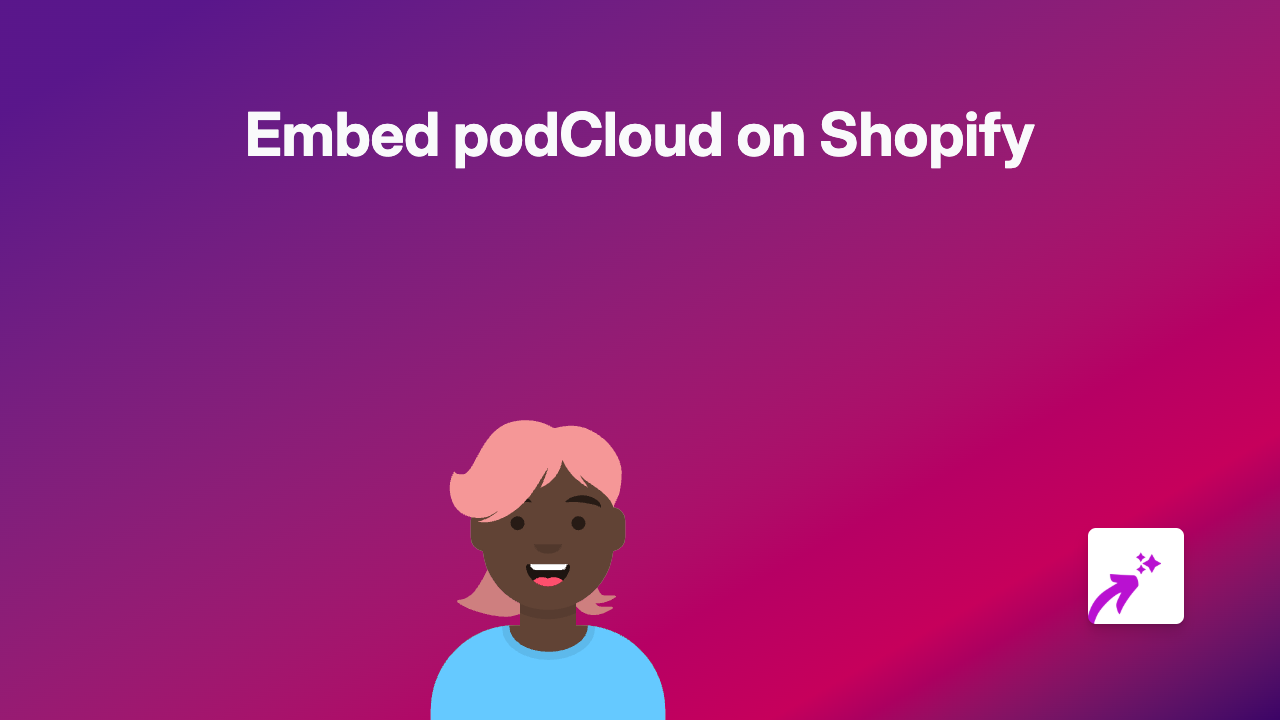How to Embed UI-licious in Shopify Using EmbedAny: A Complete Guide
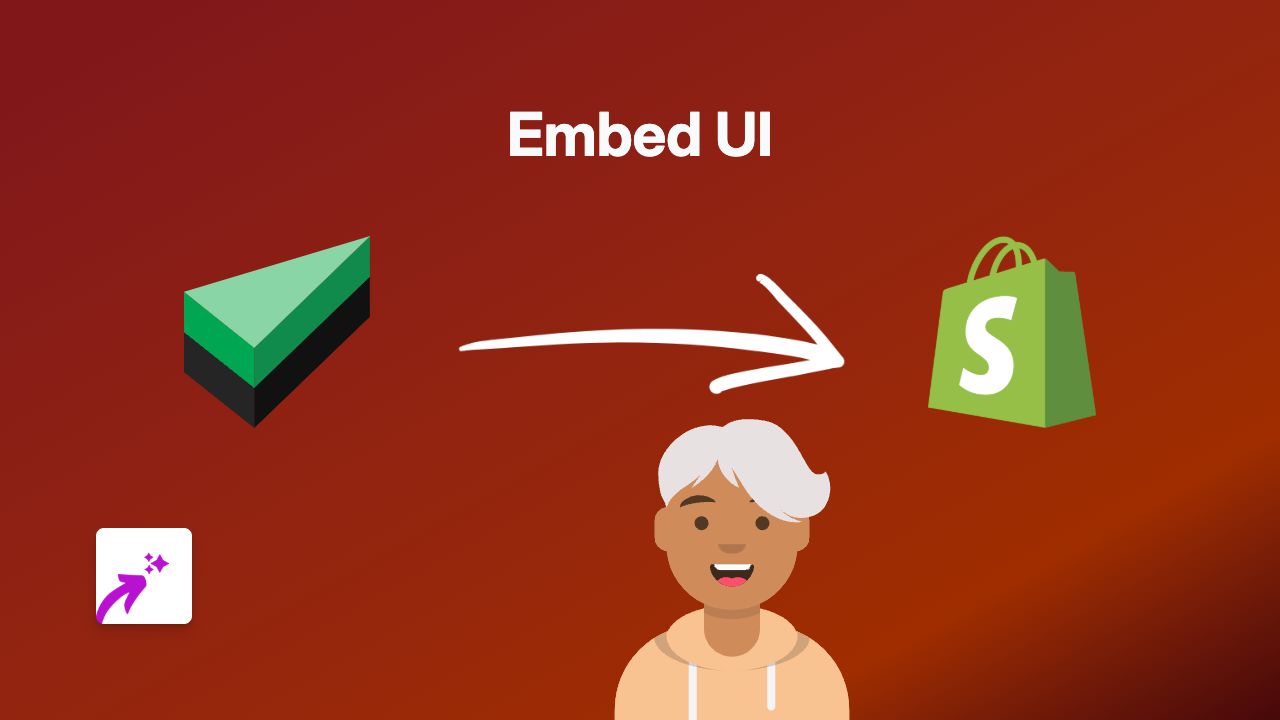
Are you looking to integrate UI-licious content into your Shopify store? Whether you want to showcase UI-licious test results, dashboards, or other UI-licious resources, EmbedAny makes it incredibly simple. This guide will walk you through the process of embedding UI-licious content on your Shopify store in just a few steps, no technical knowledge required.
Why Embed UI-licious on Your Shopify Store?
UI-licious is a powerful testing tool that helps businesses ensure their websites work properly. Embedding UI-licious content can:
- Showcase your commitment to quality assurance
- Share testing results with stakeholders directly on your store
- Display interactive UI-licious dashboards for team members or clients
Step-by-Step Guide to Embedding UI-licious
Step 1: Install the EmbedAny App
- Visit the EmbedAny app page on the Shopify App Store
- Click “Add app” and follow the installation instructions
- Activate the app when prompted
Step 2: Copy Your UI-licious Link
- Go to your UI-licious dashboard or the specific content you want to embed
- Find the share or embed option for the content
- Copy the direct URL to your UI-licious content
Step 3: Add the Link to Your Shopify Store
- Go to the Shopify page or product where you want to display the UI-licious content
- Paste the UI-licious link into your content editor
- Important: Make the link italic by selecting it and clicking the italic button (or using Ctrl/Cmd + I)
That’s it! EmbedAny will automatically transform your italicised link into an interactive UI-licious embed.
Examples of Where to Embed UI-licious
You can embed UI-licious content in various places on your Shopify store:
- Product descriptions
- Blog posts
- Custom pages
- About us sections
- Team pages
Troubleshooting Tips
If your UI-licious content isn’t displaying correctly:
- Make sure the link is properly italicised
- Check that the URL is correct and complete
- Verify that EmbedAny is properly installed and activated
Final Thoughts
Embedding UI-licious content on your Shopify store doesn’t need to be complicated. With EmbedAny, you can add interactive UI-licious embeds to any part of your store by simply pasting and italicising a link. This no-code solution works with UI-licious and 800+ other platforms, making it easy to enrich your store with dynamic content.
Now you can share UI-licious dashboards, test results, and other interactive content directly with your audience, all while keeping them engaged within your Shopify store.