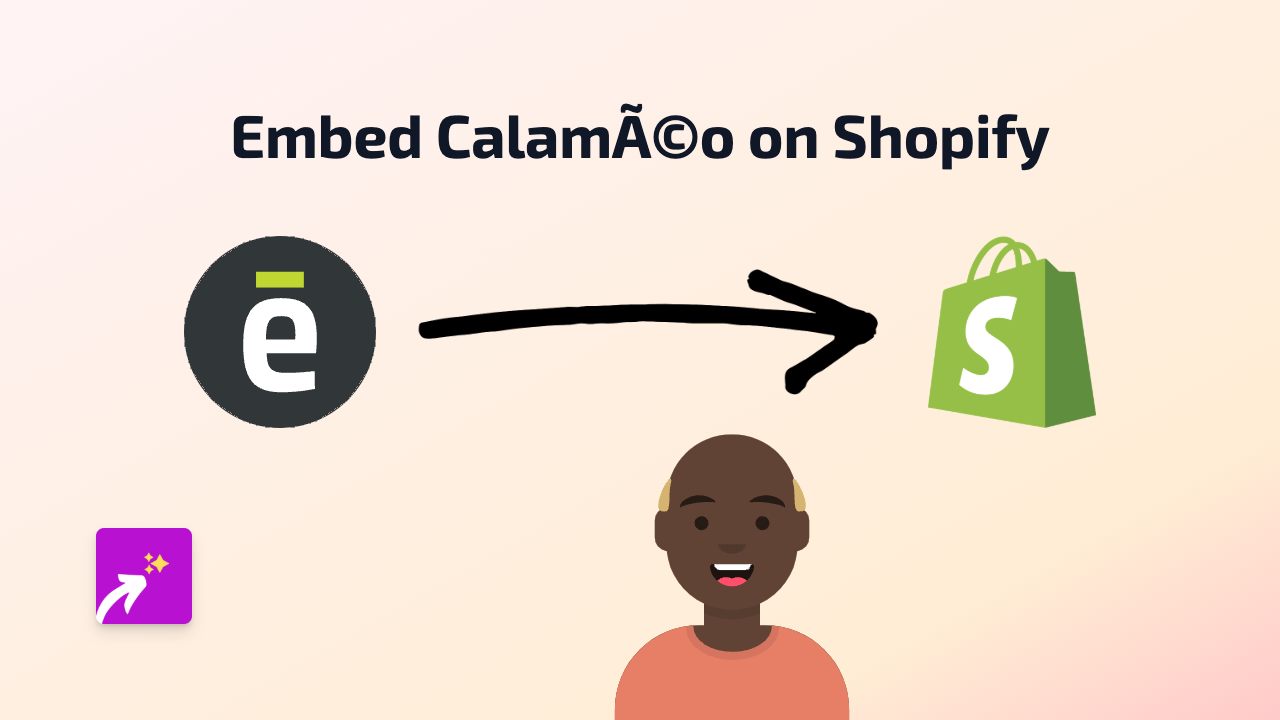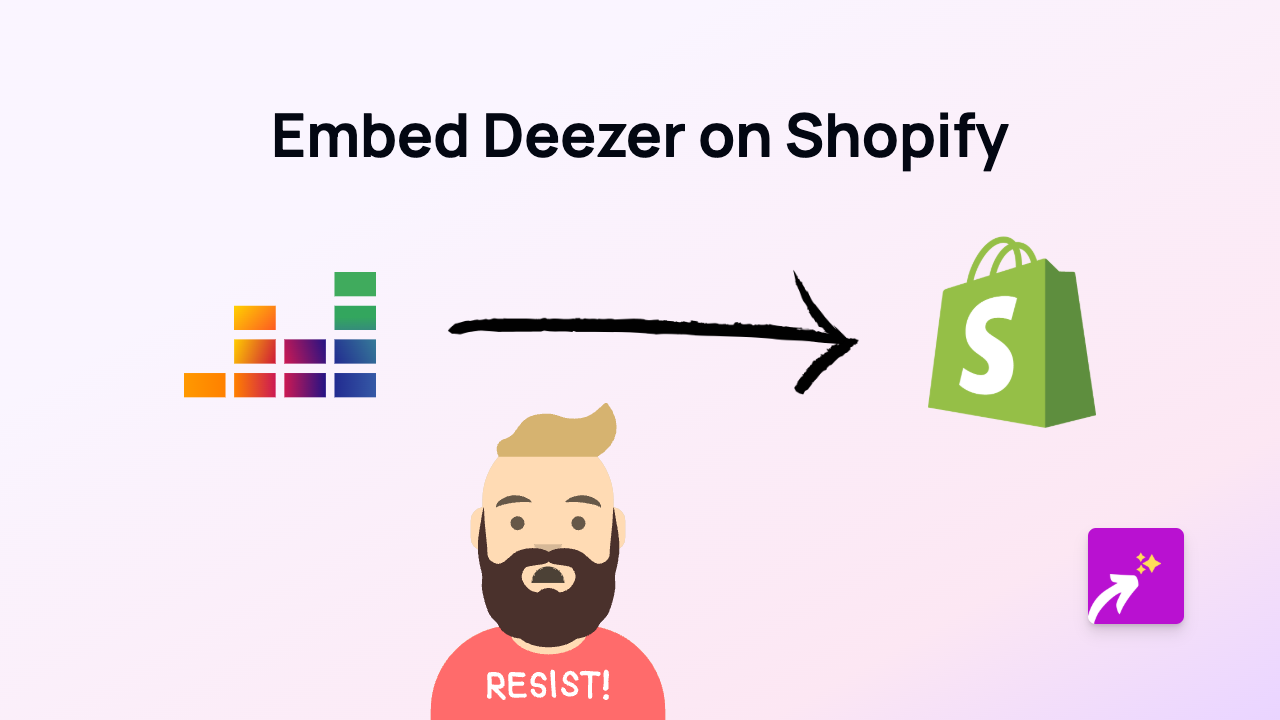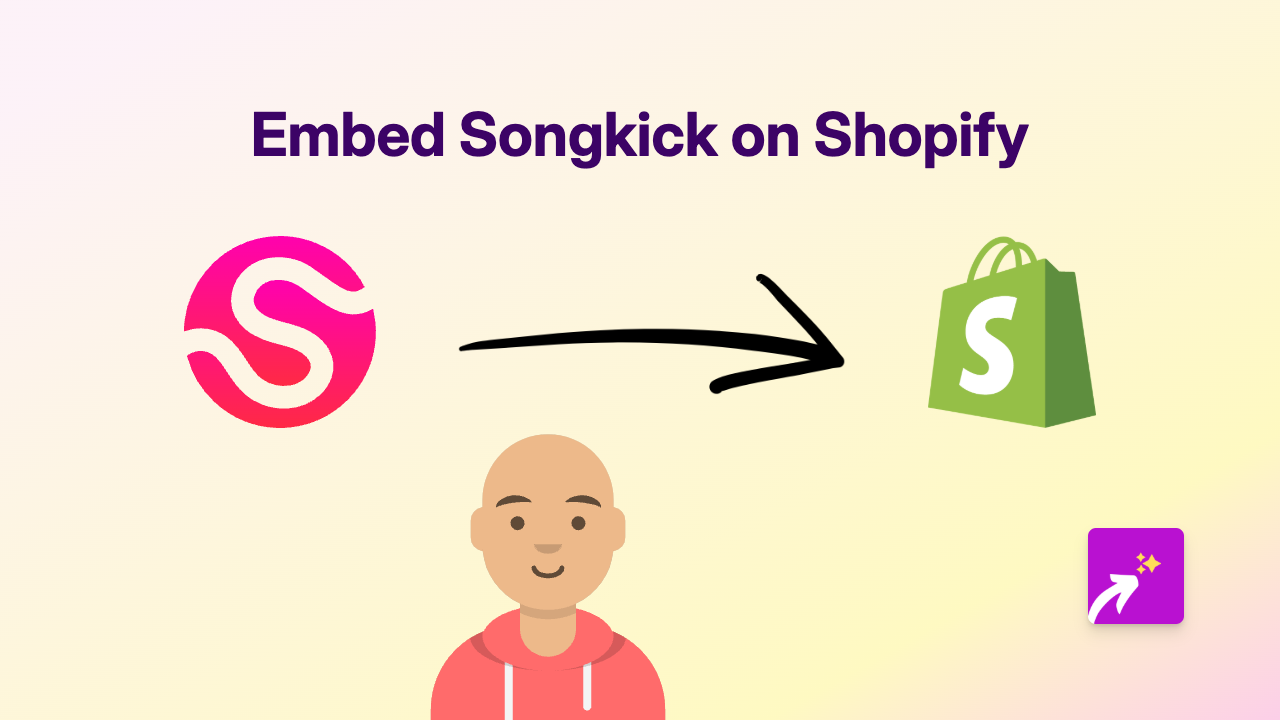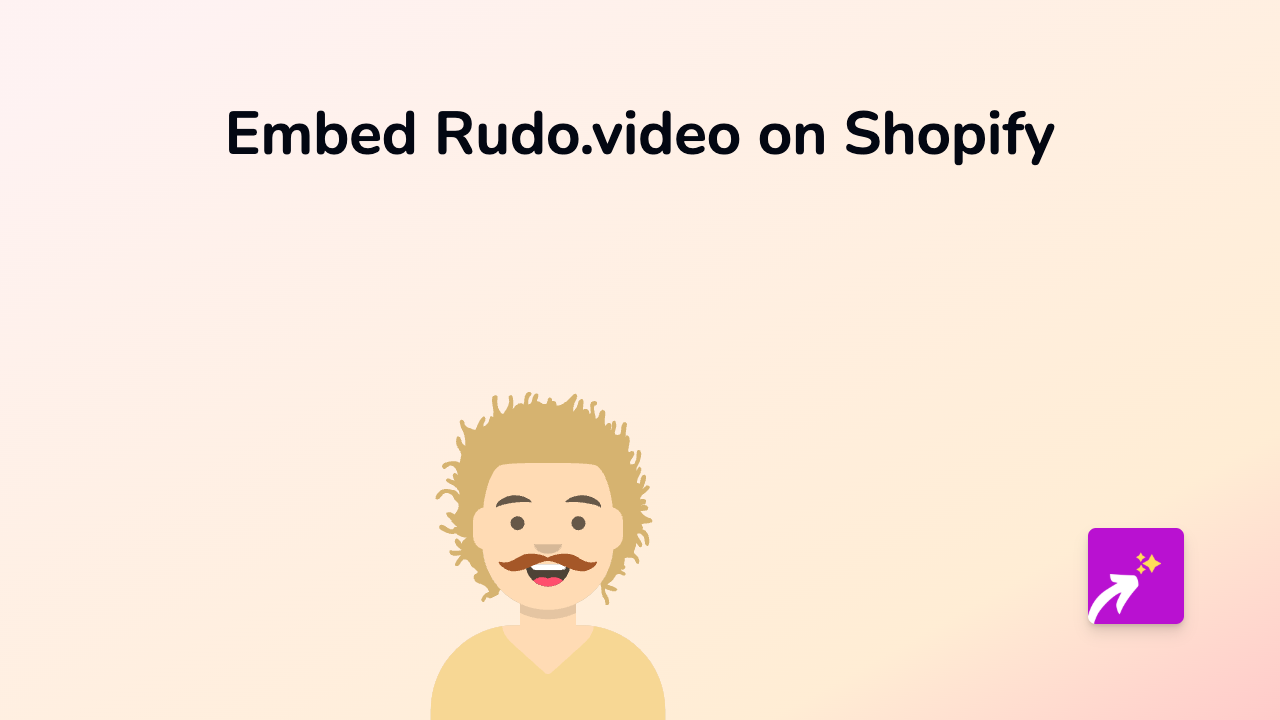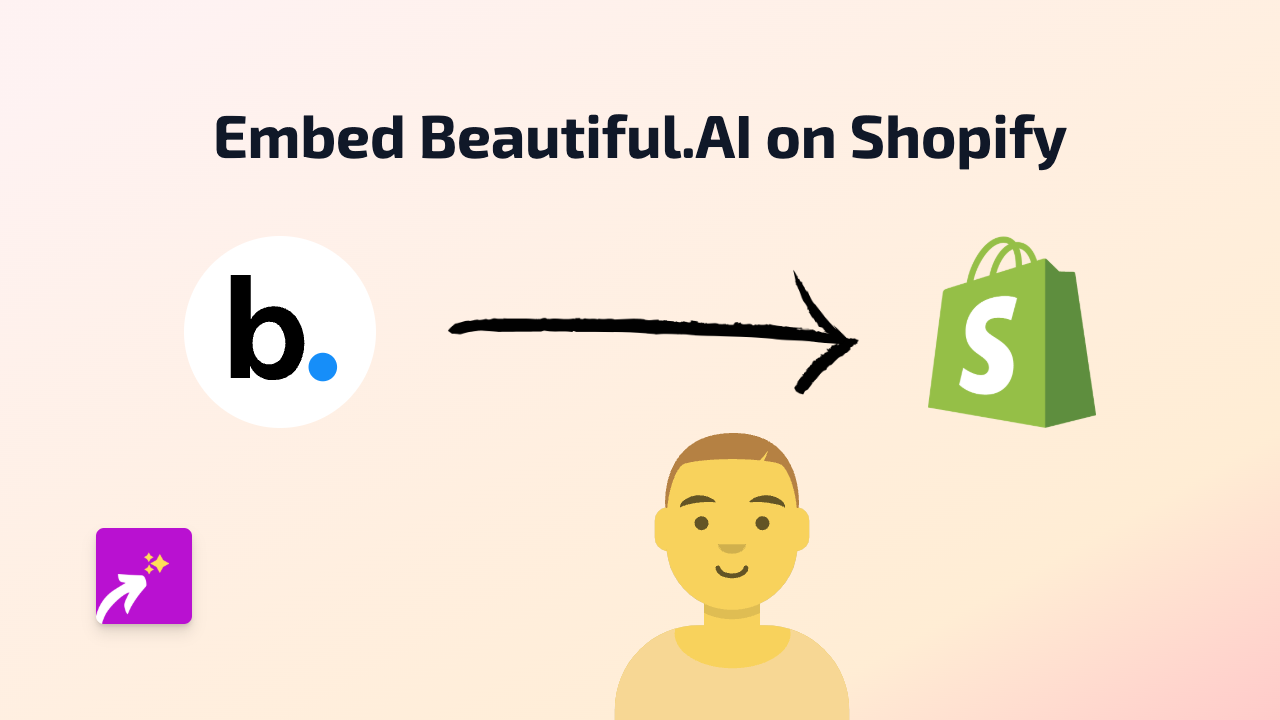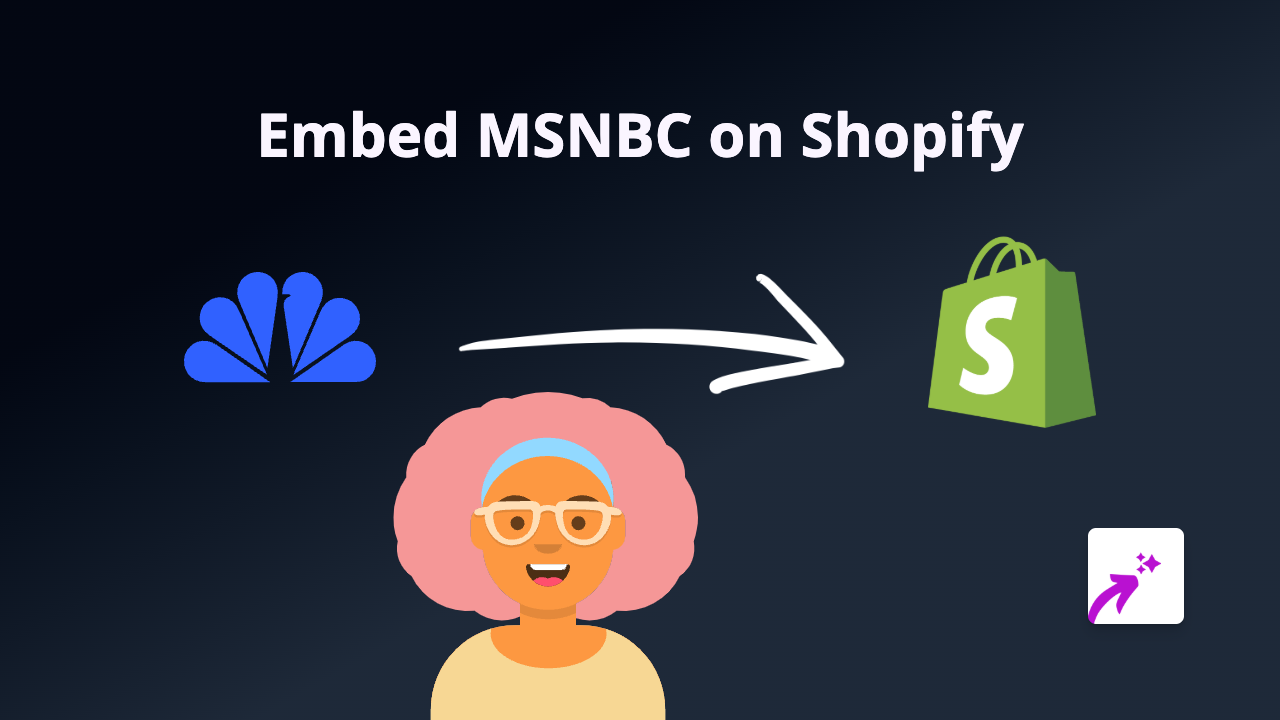How to Embed TypeCast Content on Shopify in 2025: A Quick Guide
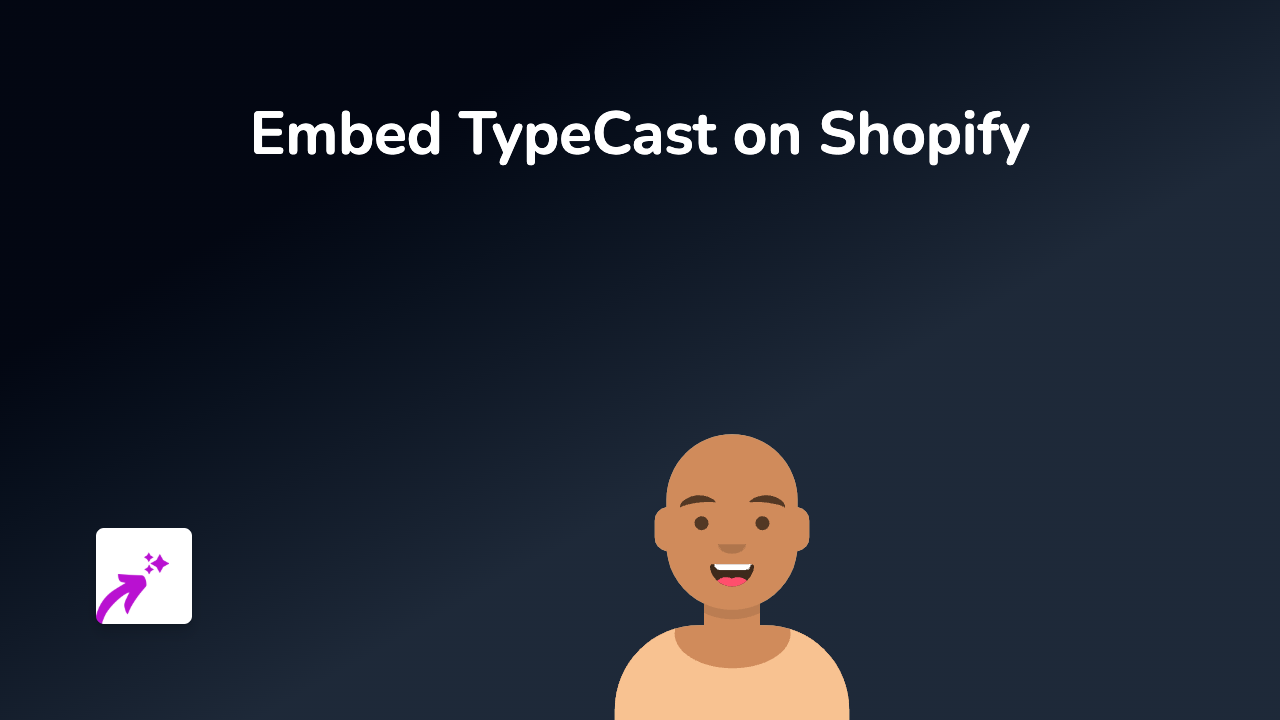
Adding TypeCast audio content to your Shopify store is an excellent way to engage visitors with your podcast or audio content. With EmbedAny, embedding TypeCast episodes on your Shopify store is incredibly simple - no technical skills required.
This guide shows you how to integrate TypeCast content directly into your product descriptions, pages, or anywhere you can edit text in Shopify.
What is TypeCast?
TypeCast is a platform for creating and sharing audio content, perfect for podcasts and audio shows. Embedding TypeCast content in your store can help showcase your audio content, increase engagement, and keep visitors on your site longer.
Step-by-Step Guide to Embedding TypeCast on Shopify
Step 1: Install EmbedAny on Your Shopify Store
Before you begin, you’ll need to install the EmbedAny app from the Shopify App Store:
- Visit EmbedAny in the Shopify App Store
- Click “Add app” and follow the installation instructions
- Complete the setup process to activate EmbedAny on your store
Step 2: Find Your TypeCast Content
- Go to TypeCast and locate the episode or audio content you want to embed
- Copy the full URL (link) to that specific TypeCast content
Step 3: Embed Your TypeCast Content
- Go to your Shopify admin and navigate to the page, product, or blog post where you want to embed your TypeCast content
- In the rich text editor, paste the TypeCast URL
- Select the pasted URL and click the “Italic” button (or use the keyboard shortcut Ctrl+I / Cmd+I)
- Save your changes
That’s it! The TypeCast link will automatically transform into an interactive player that visitors can use without leaving your store.
Where to Use TypeCast Embeds in Your Shopify Store
- Product Descriptions: Add podcast episodes or audio reviews related to your products
- About Us Page: Share interviews or company stories in audio form
- Blog Posts: Enhance written content with related audio discussions
- Custom Pages: Create a dedicated podcast or audio content page
Why Embed TypeCast Content?
- Keeps visitors engaged on your store longer
- Makes your content more interactive and accessible
- Provides an alternative way for customers to consume your content
- Adds credibility if you’re sharing testimonials or expert interviews
Tips for Success
- Choose TypeCast content that’s relevant to the page where you’re embedding it
- Use clear episode titles so visitors know what they’ll hear
- Consider the placement of your TypeCast embeds for maximum impact
- Regularly update your embedded content to keep it fresh
By adding TypeCast content to your Shopify store with EmbedAny, you create a more engaging shopping experience that can lead to longer visits and potentially higher conversion rates.