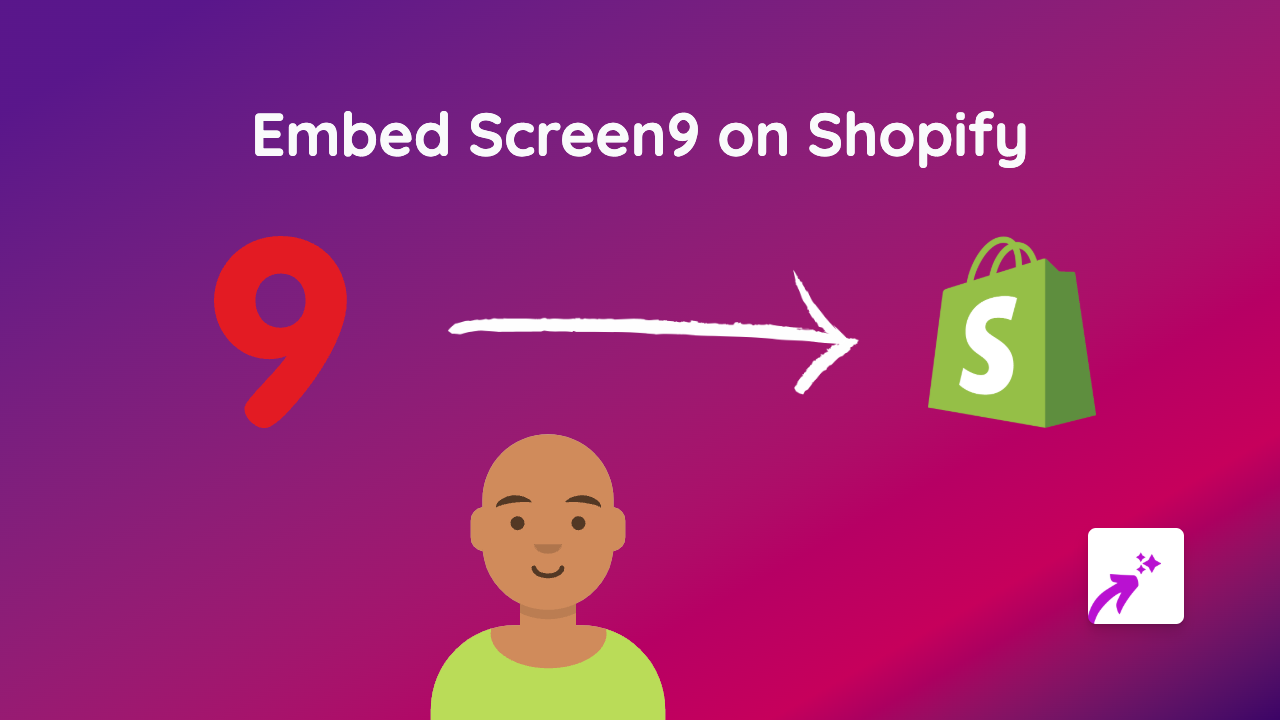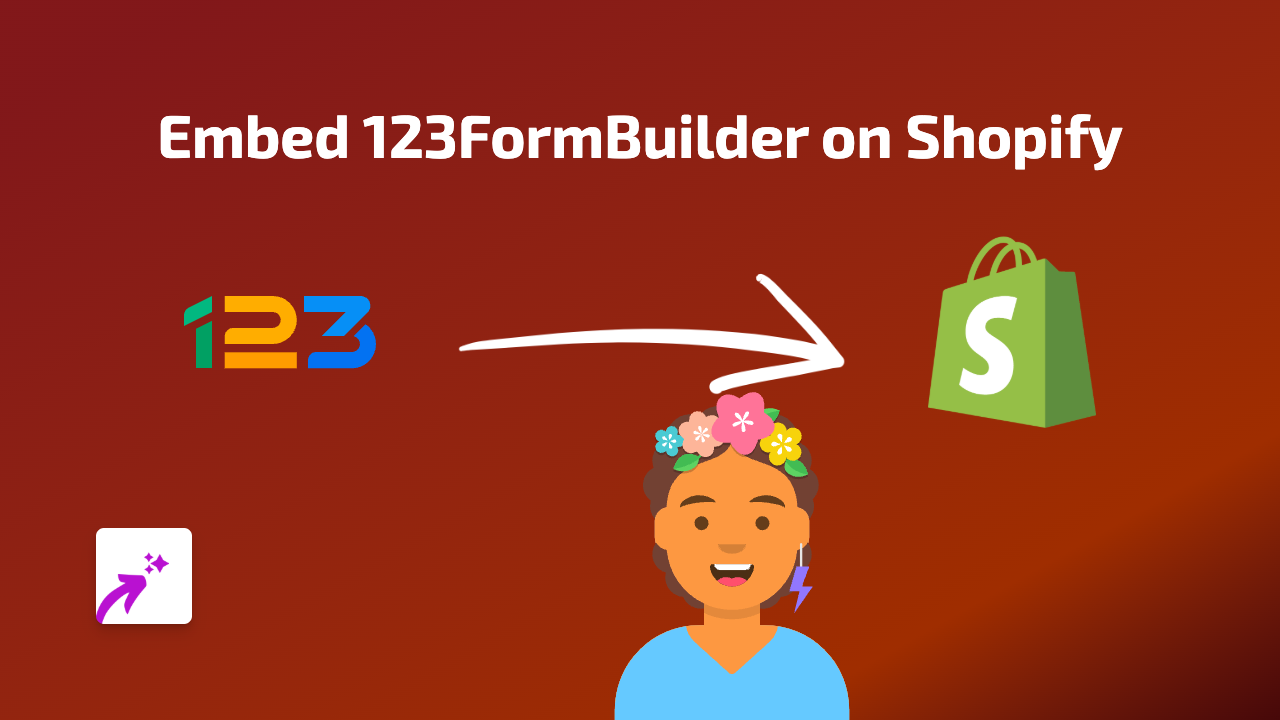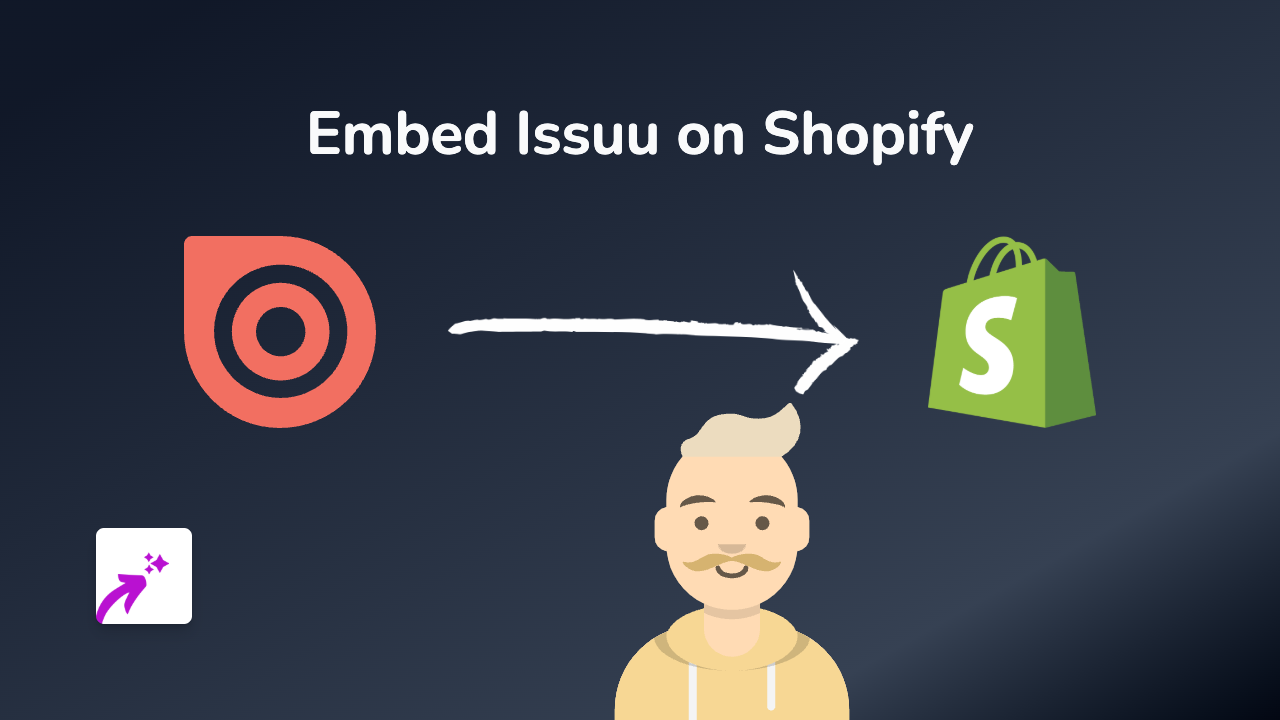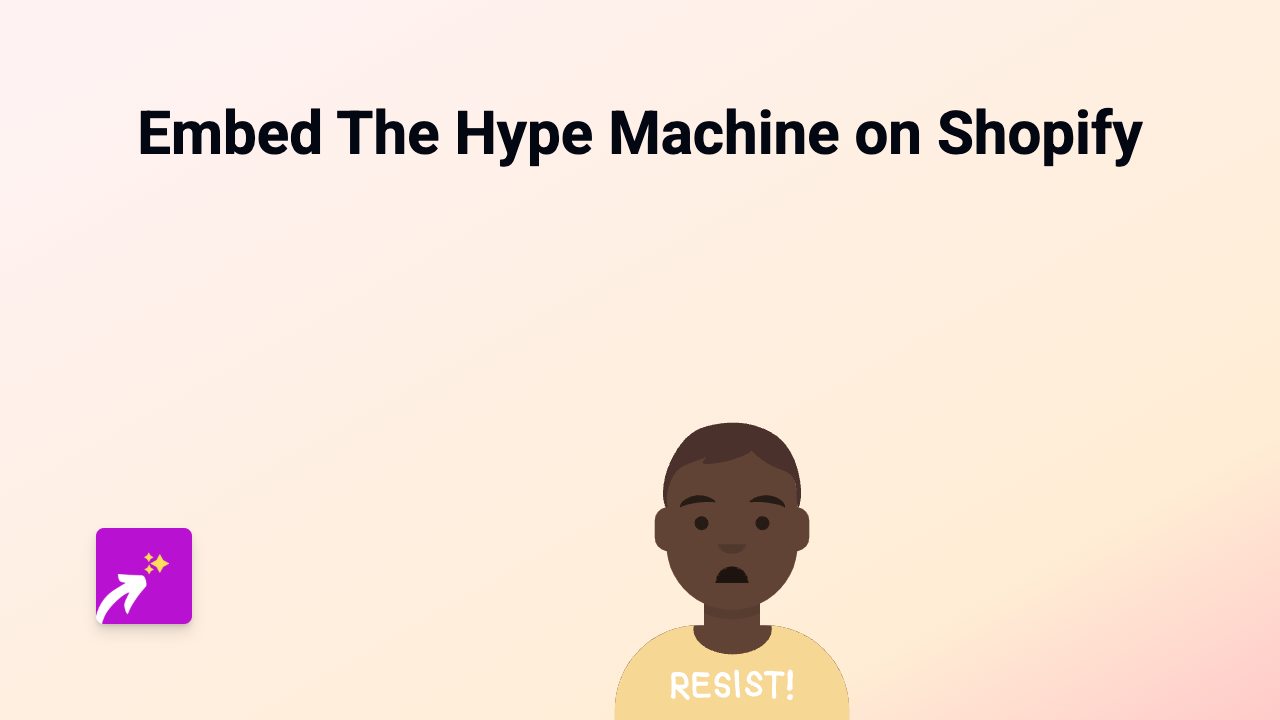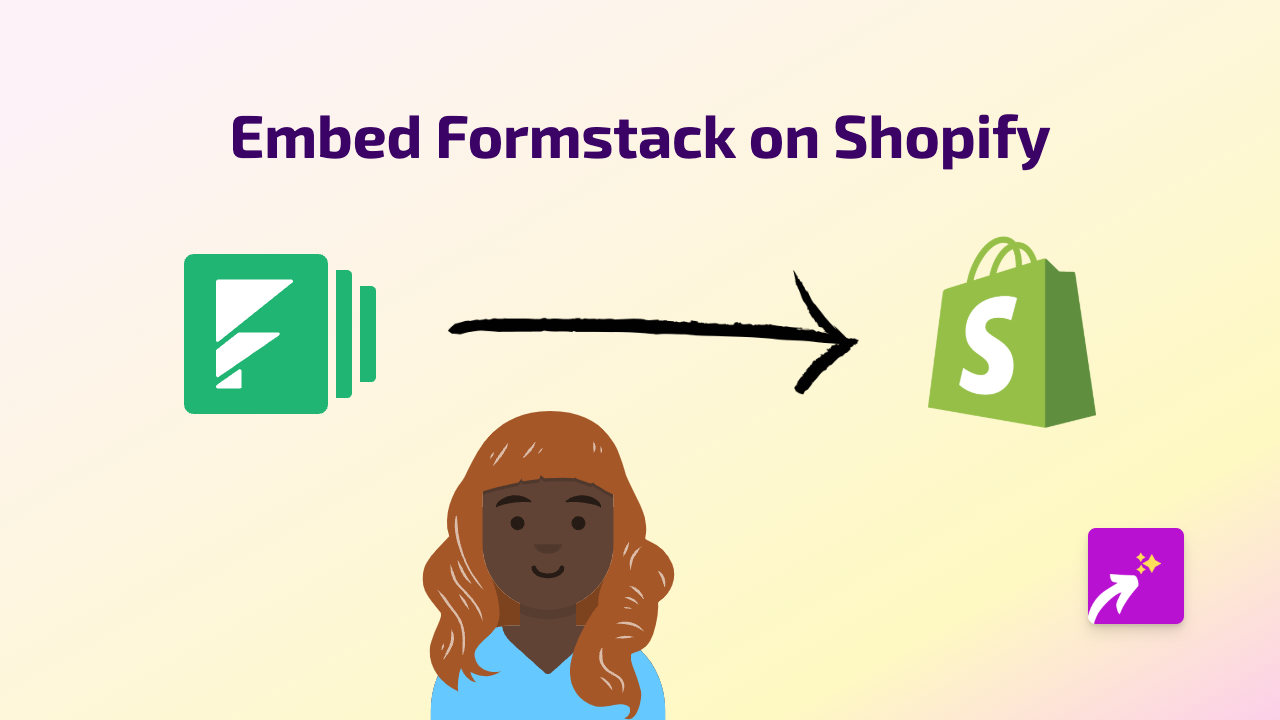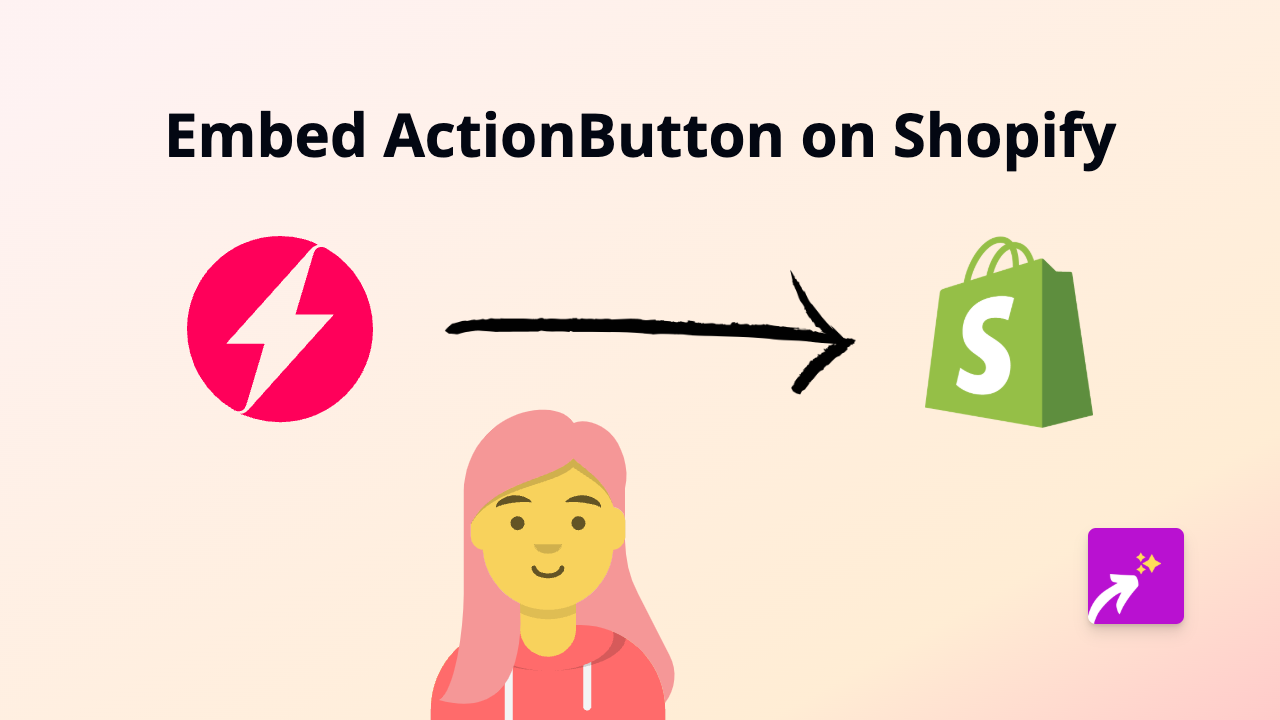How to Embed Tuxx on Shopify: A Simple Guide with EmbedAny
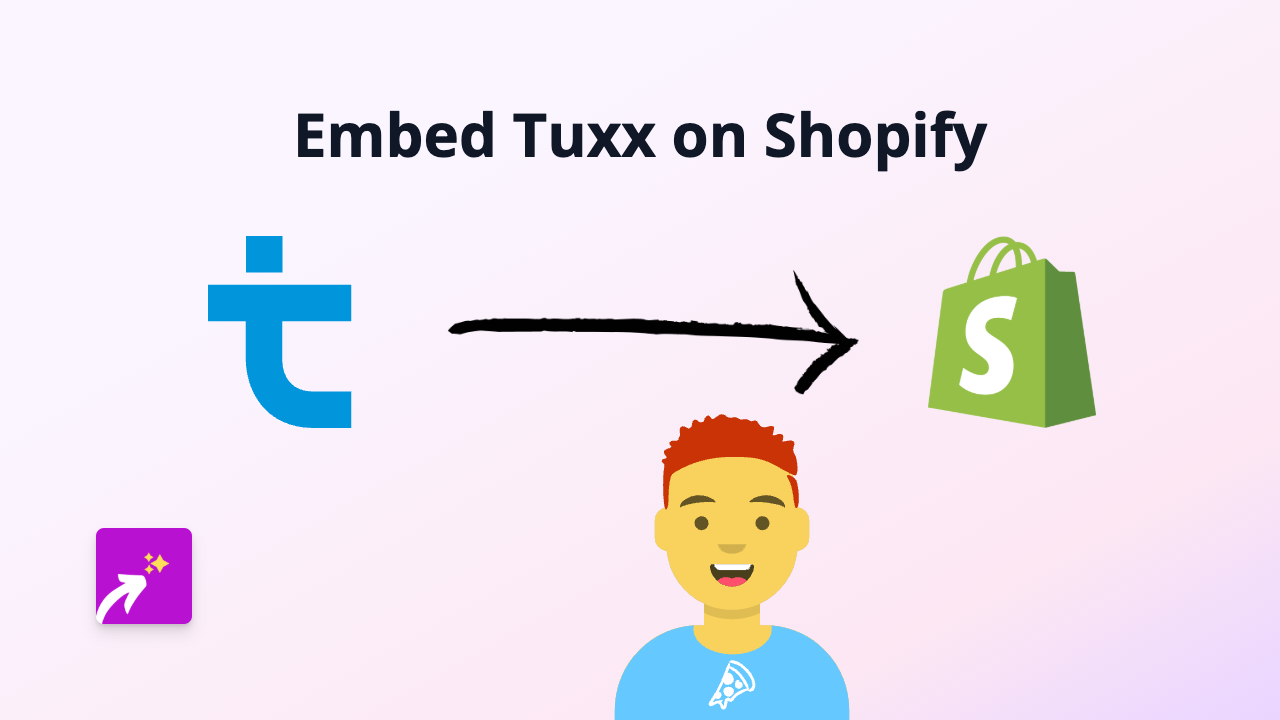
Step 1: Install the EmbedAny App
Before you can start embedding Tuxx content on your Shopify store, you’ll need to install the EmbedAny app:
- Visit the EmbedAny app page on the Shopify App Store
- Click “Add app” and follow the installation prompts
- Once installed, the app will automatically activate on your store
Step 2: Find the Tuxx Content You Want to Embed
Now that you have EmbedAny installed, you’ll need to:
- Log in to your Tuxx account
- Find the specific content you want to display on your Shopify store
- Copy the link to that content (the URL in your browser address bar)
Step 3: Add the Tuxx Link to Your Store
With your Tuxx link copied, you can now add it to any text area in your Shopify admin:
- Go to the page, product, or section where you want the Tuxx content to appear
- Open the rich text editor
- Paste your Tuxx link in the editor
- Highlight the link and make it italic (either use the italic button or press Ctrl+I/Cmd+I)
- Save your changes
That’s it! EmbedAny will automatically convert your italicised Tuxx link into a fully interactive Tuxx embed that appears directly on your page.
Where Can You Add Tuxx Embeds?
You can add Tuxx content to virtually any text area in your Shopify store:
- Product descriptions
- Collection descriptions
- Pages (About Us, Contact, etc.)
- Blog posts
- Metafields (if your theme supports rich text in metafields)
Why Embed Tuxx Content on Your Shopify Store?
Adding Tuxx content directly to your store can:
- Keep customers engaged on your website longer
- Provide additional product information or demonstrations
- Create a more interactive shopping experience
- Add social proof to your products
- Make your store stand out from competitors
Troubleshooting Tips
If your Tuxx embed isn’t displaying correctly:
- Make sure you’ve made the entire link italic (not just part of it)
- Verify that you’ve copied the complete URL
- Check that you’ve saved your changes
- Refresh your store’s page to see the updated content
With EmbedAny, you can bring your Shopify store to life by embedding Tuxx content alongside 800+ other platforms - all without touching a line of code!