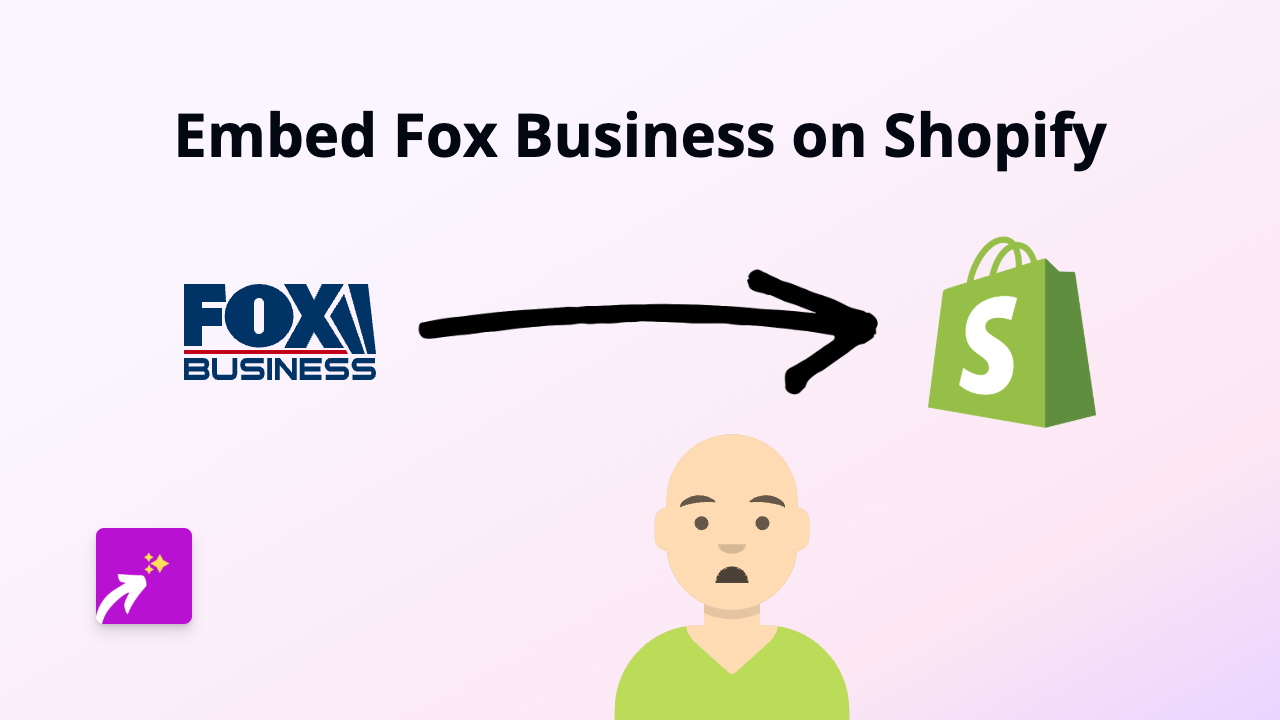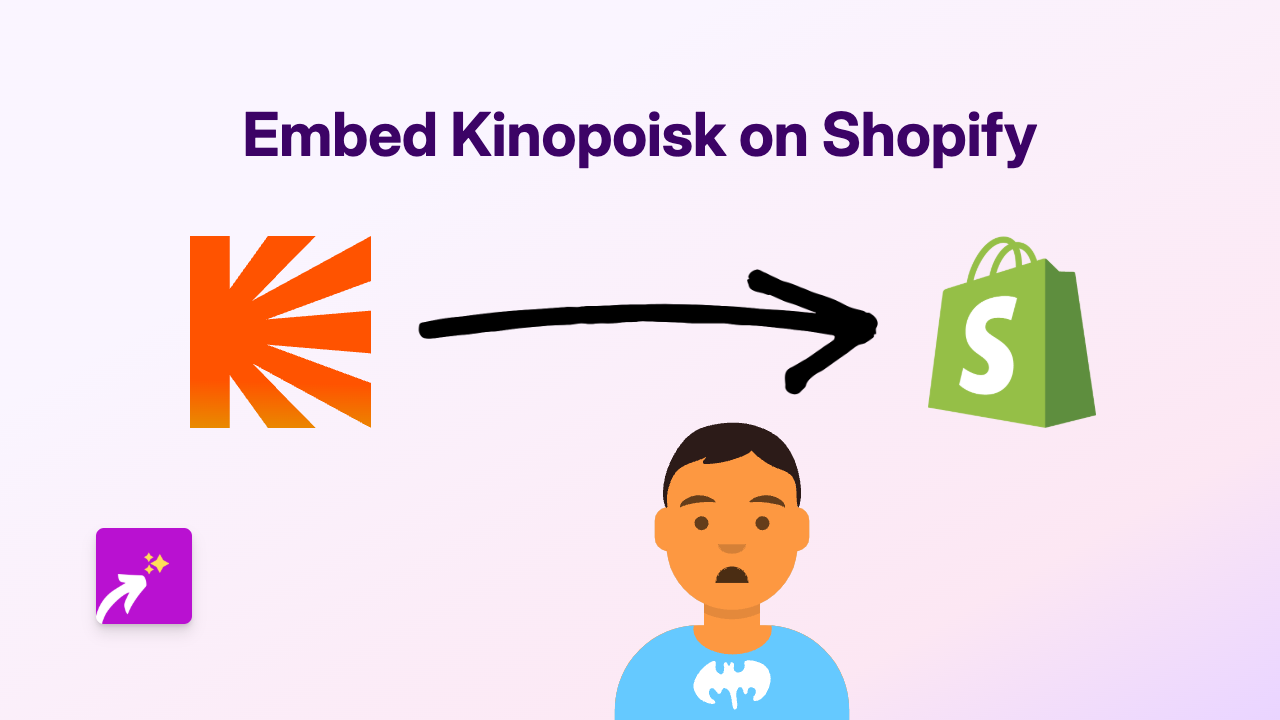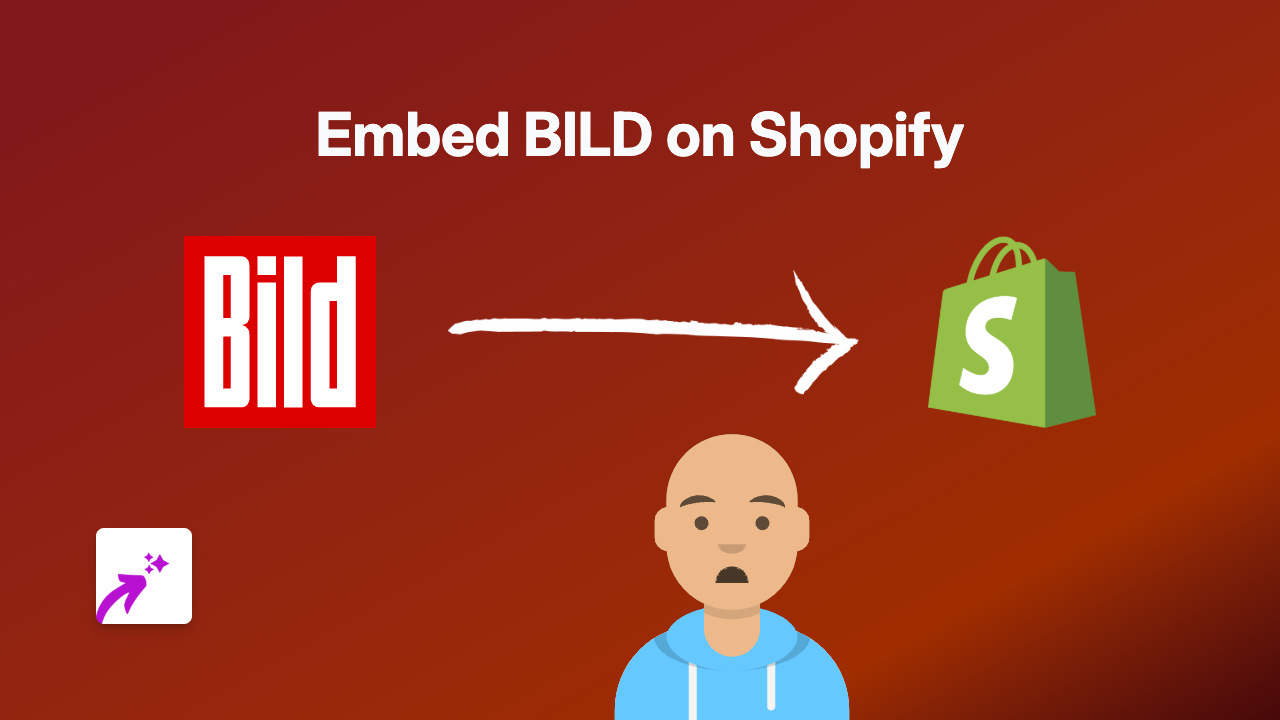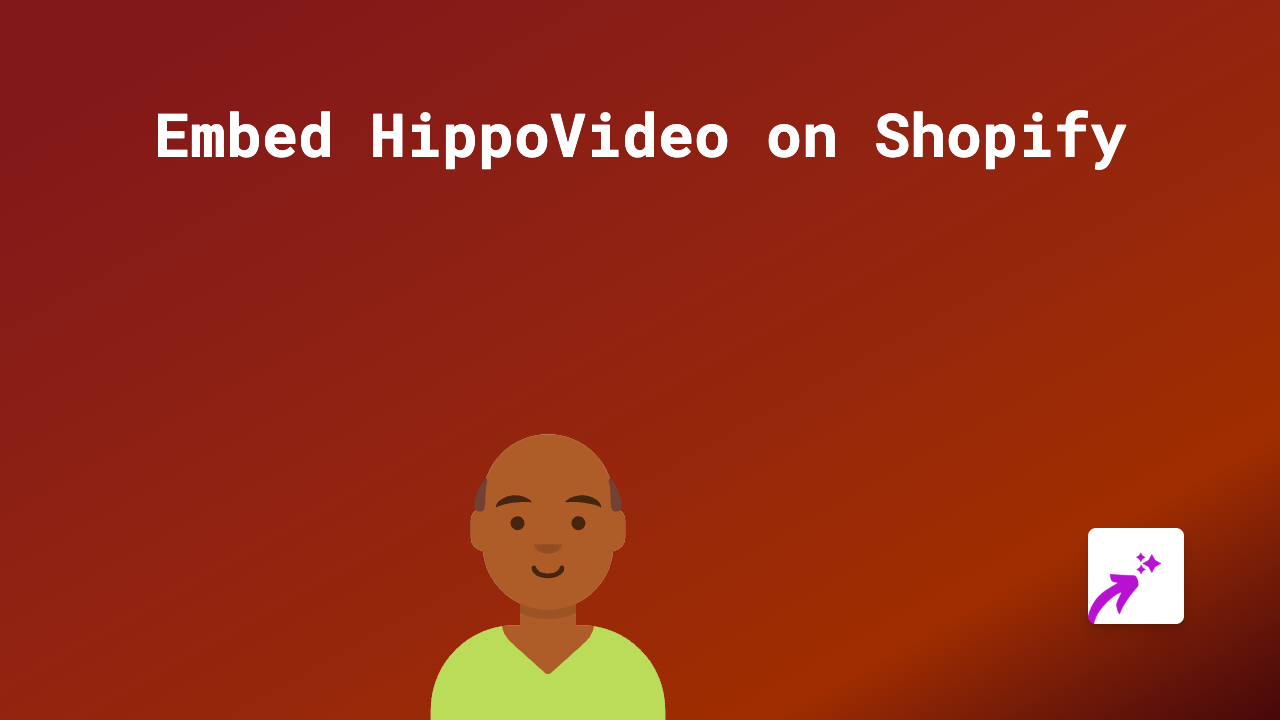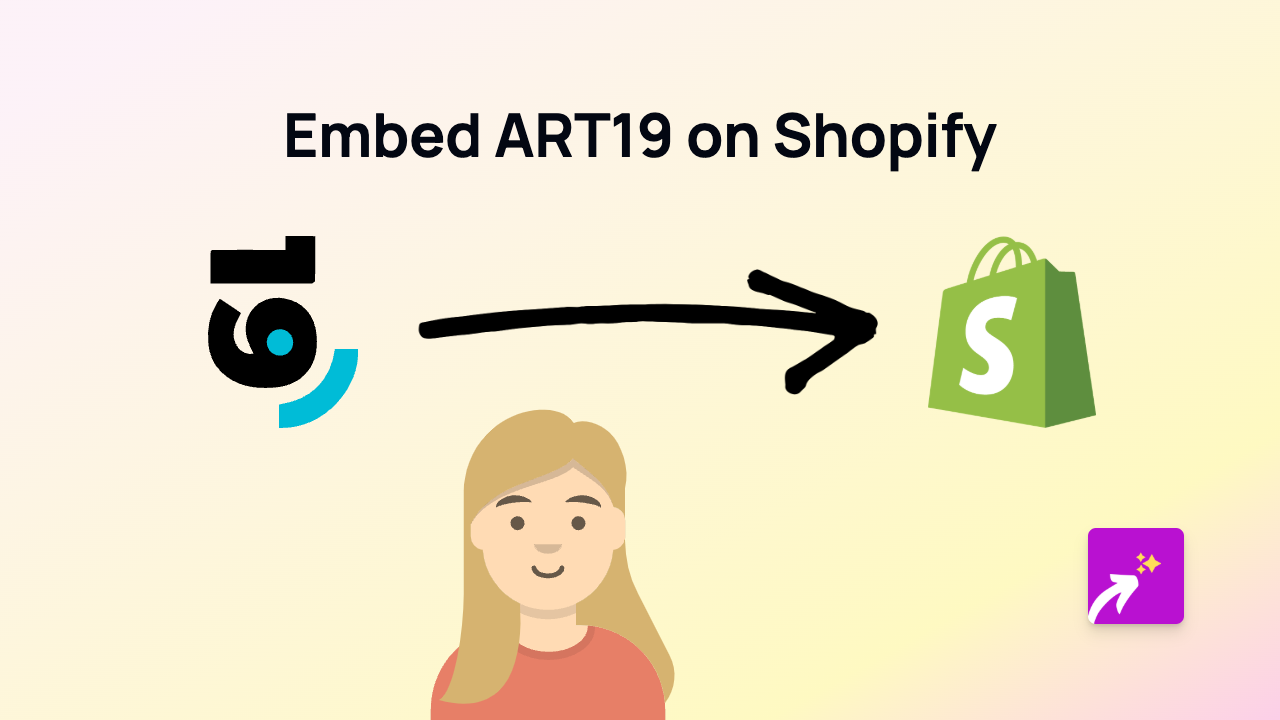How to Embed TuneIn Radio on Shopify: A Complete Guide
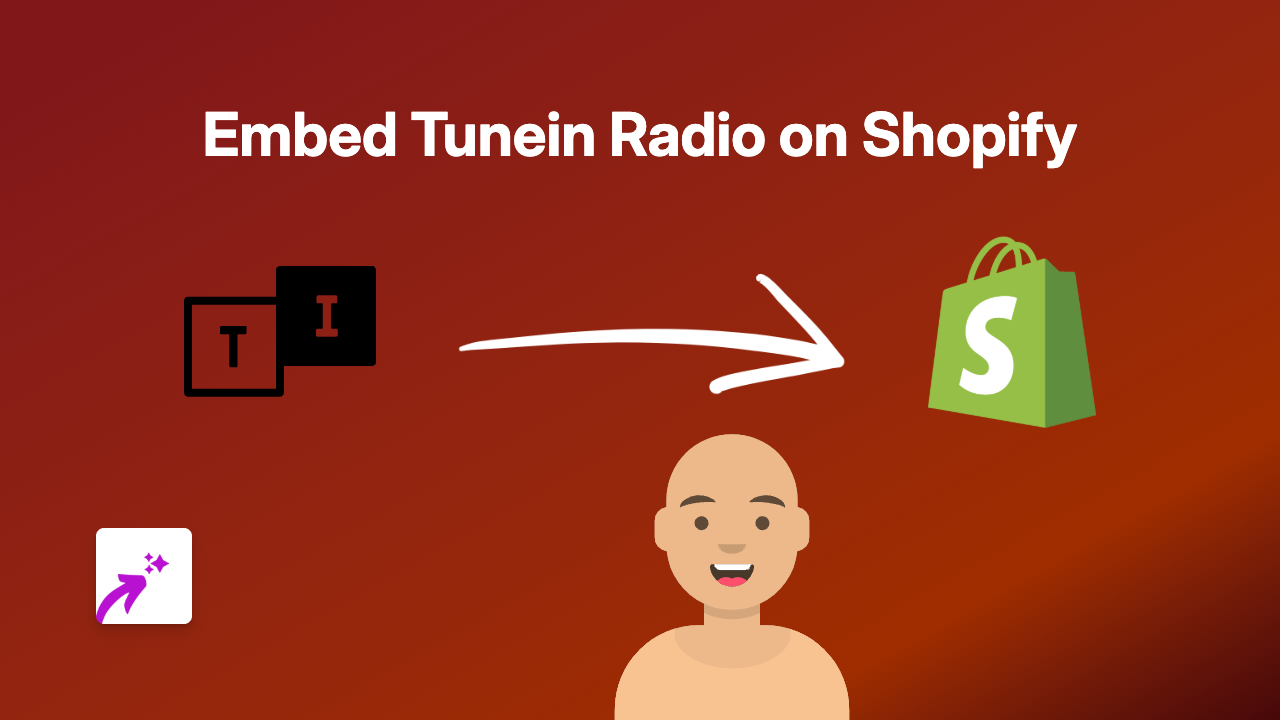
Are you looking to add TuneIn Radio stations or podcasts to your Shopify store? Maybe you want to share your favourite radio shows with customers or create a branded atmosphere with background music. Whatever your reason, embedding TuneIn Radio content on your Shopify store is remarkably simple with the right tool.
Why Embed TuneIn Radio on Your Shopify Store?
TuneIn Radio gives access to thousands of live radio stations, podcasts, and sports broadcasts from around the world. Adding this content to your store can:
- Create an immersive shopping experience
- Share relevant podcasts related to your products
- Highlight radio interviews featuring your brand
- Add background music that matches your store’s theme
Step-by-Step Guide to Embedding TuneIn Radio on Shopify
Step 1: Install the EmbedAny App
First, you’ll need to install the EmbedAny app from the Shopify App Store. This no-code solution allows you to embed content from 800+ platforms, including TuneIn Radio.
- Visit EmbedAny on the Shopify App Store
- Click “Add app” and follow the installation instructions
- Activate the app on your store
Step 2: Find Your TuneIn Radio Content
- Go to the TuneIn Radio website or app
- Find the radio station, podcast or episode you want to embed
- Copy the full URL of the content (it should look something like ‘https://tunein.com/radio/…’)
Step 3: Add the TuneIn Radio Link to Your Store
- Go to the page where you want to add the TuneIn Radio content (product description, blog post, page, etc.)
- In the Shopify rich text editor, paste the TuneIn Radio link
- Highlight the pasted link
- Click the Italic button (or use the keyboard shortcut Ctrl+I / Cmd+I)
- Save your changes
That’s it! When you view your store, the plain link will be transformed into an interactive TuneIn Radio player. Your customers can now listen to radio stations or podcasts directly on your Shopify store without leaving to visit another site.
Tips for Using TuneIn Radio on Your Shopify Store
- Product Enhancement: Add relevant podcasts to product descriptions for deeper context
- Brand Storytelling: Share radio interviews featuring your brand on your About page
- Themed Collections: Create curated collections with matching radio stations that complement your products
- Seasonal Content: Update your embedded radio stations to match seasonal themes or holidays
Troubleshooting
If your TuneIn Radio embed isn’t appearing:
- Ensure the link is properly italicised
- Verify you’re using a valid TuneIn Radio link
- Make sure the EmbedAny app is properly installed and activated
Adding TuneIn Radio to your Shopify store is a brilliant way to enhance your customers’ shopping experience with audio content. With EmbedAny, the process is quick and requires absolutely no coding knowledge.