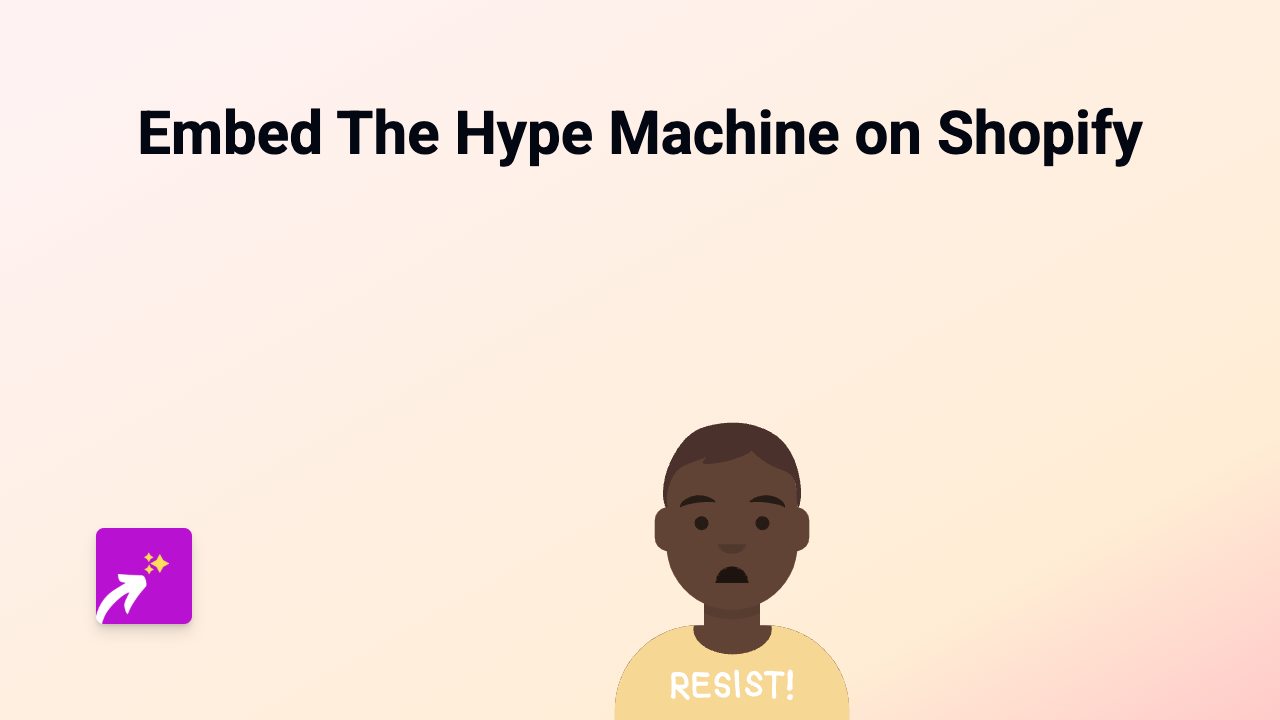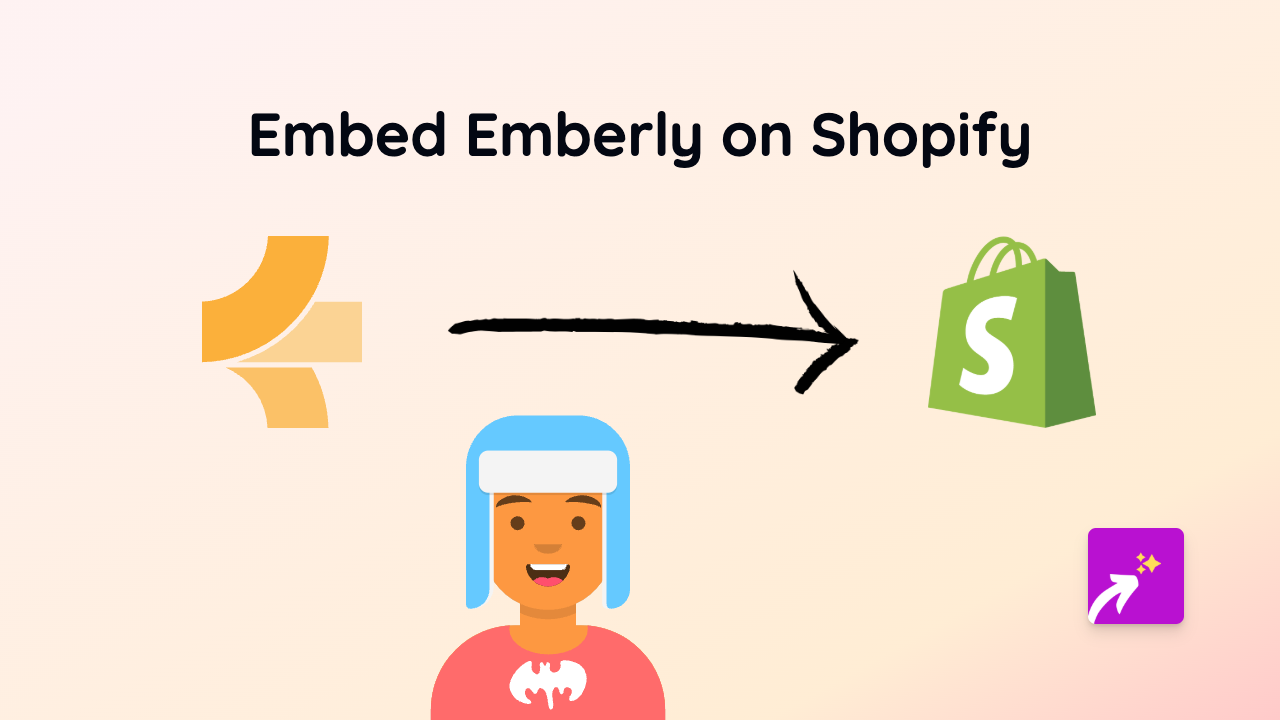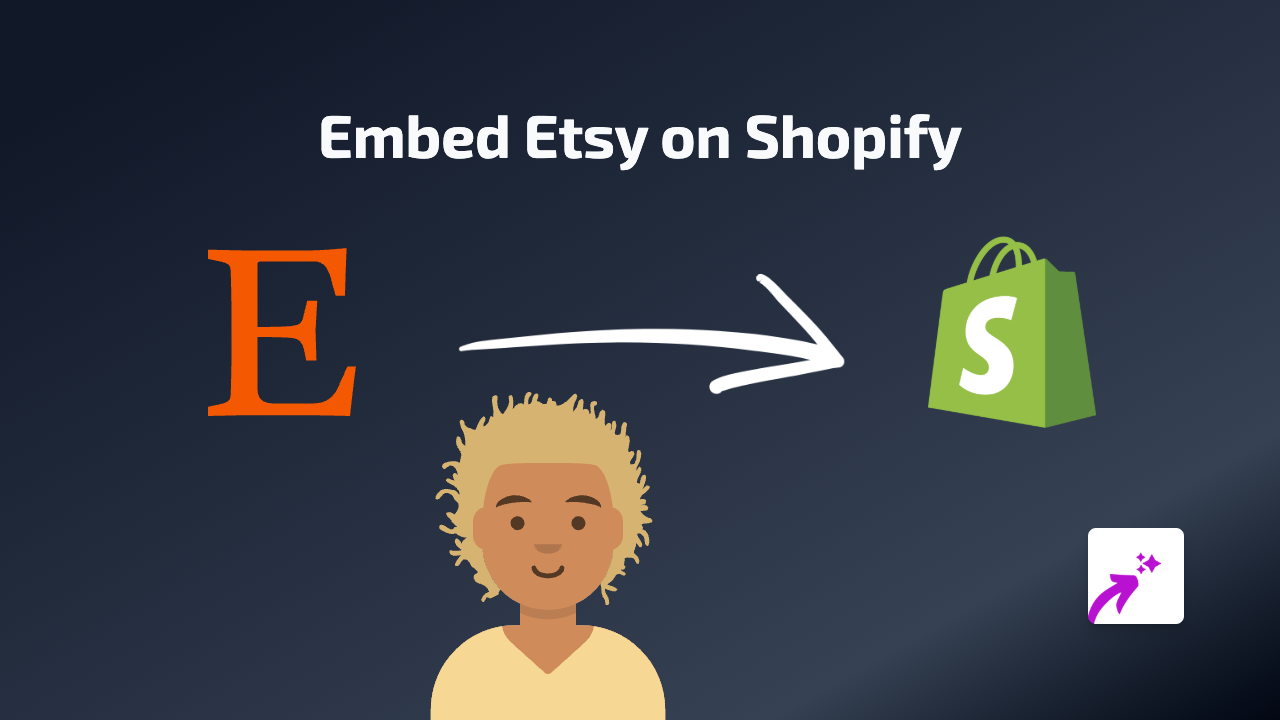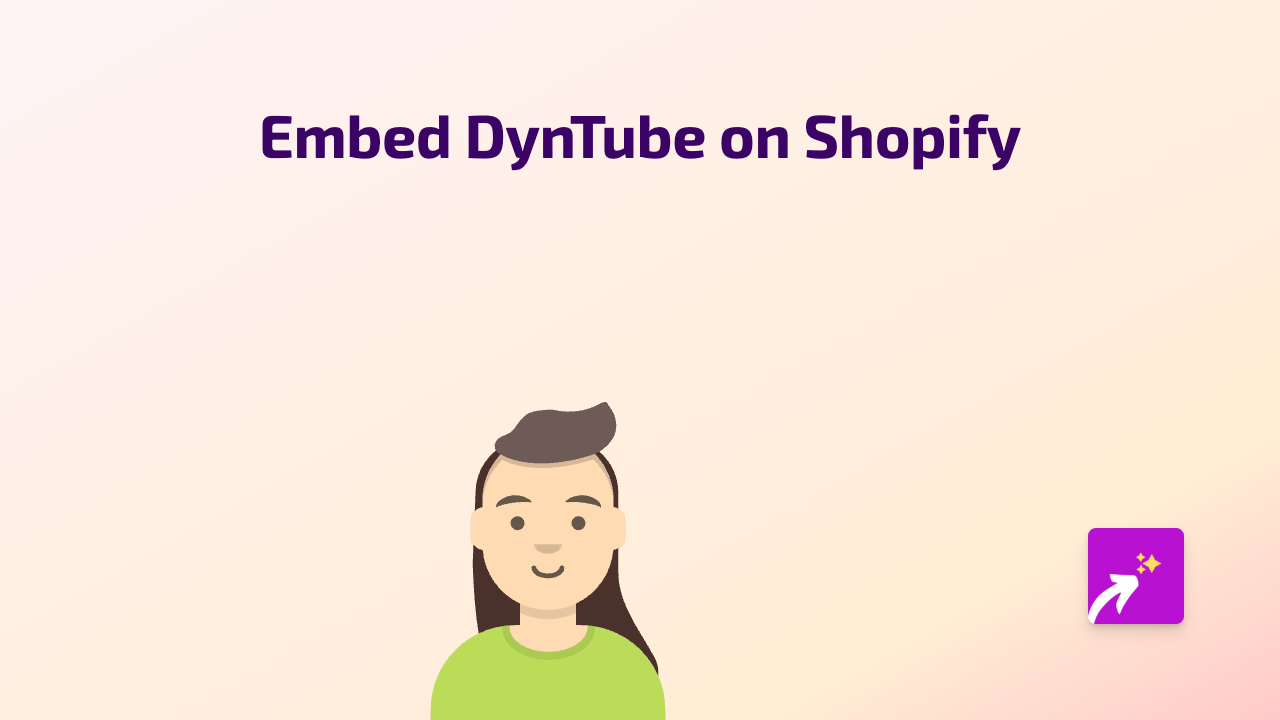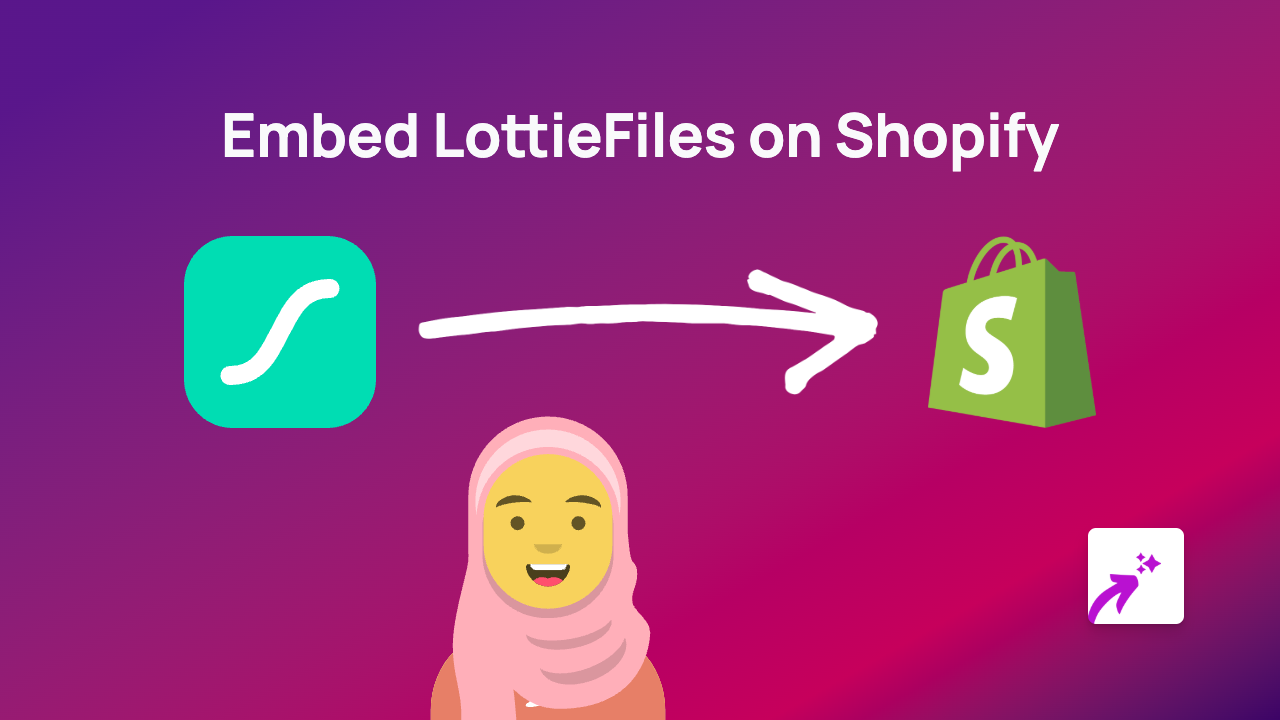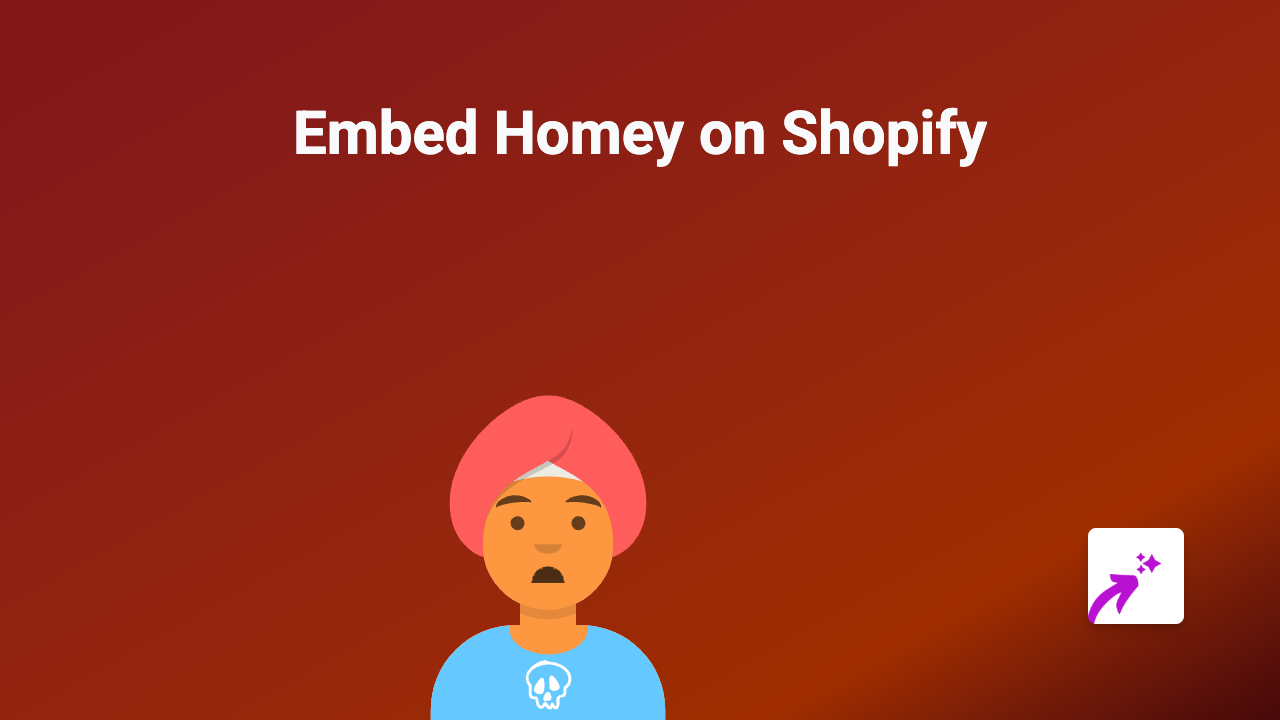How to Embed TruTV Content on Shopify: A Simple Guide
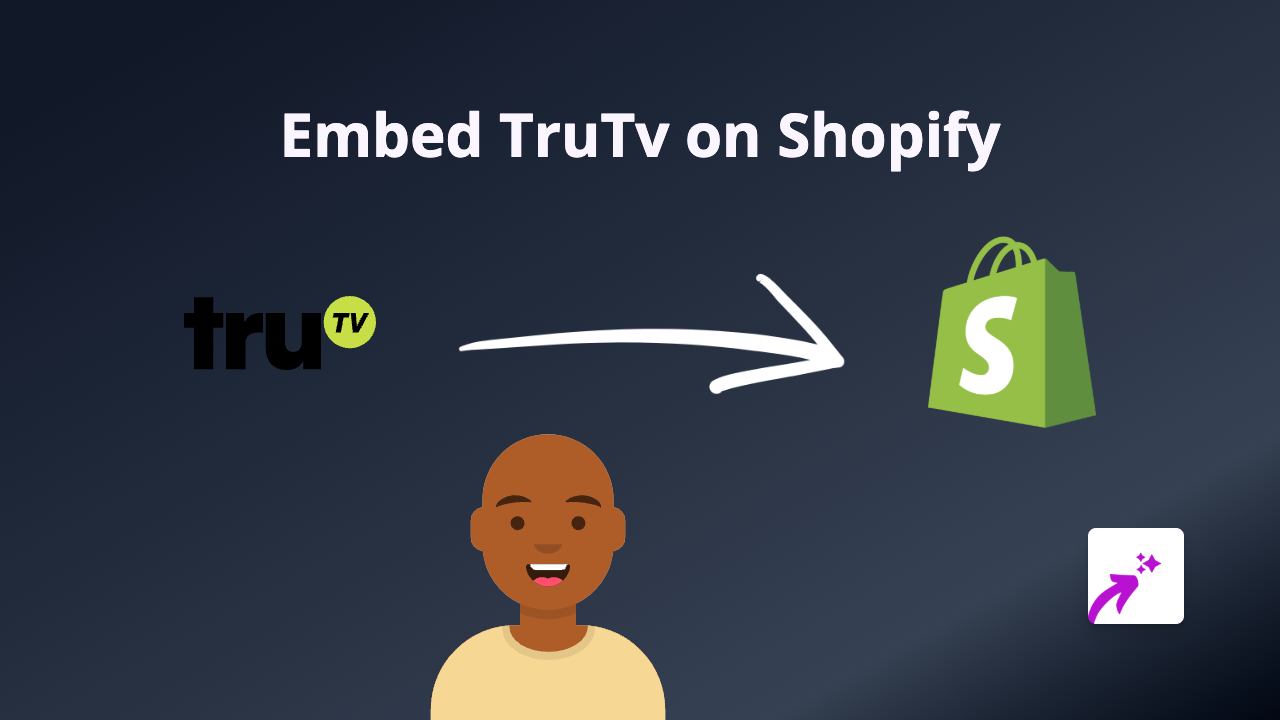
Want to showcase TruTV content on your Shopify store? Whether it’s clips from “Impractical Jokers,” “Tacoma FD,” or other popular TruTV shows, adding this content can make your store more engaging and entertaining. This guide will show you how to embed TruTV content on your Shopify store in just a few simple steps.
Step 1: Install EmbedAny on your Shopify store
Before you can start embedding TruTV content, you’ll need to install the EmbedAny app:
- Visit EmbedAny on the Shopify App Store
- Click “Add app” and follow the installation process
- Complete the activation steps as prompted
Step 2: Find the TruTV content you want to embed
Find the TruTV content you’d like to display on your store:
- Go to the TruTV website or their official YouTube channel
- Find a video, clip or content you want to showcase
- Copy the URL of the content (the link in your browser’s address bar)
Step 3: Add the TruTV link to your Shopify store
Now, add the link to your store:
- Go to the page or product where you want to display the TruTV content
- Edit the text content of that section
- Paste the TruTV link you copied
- Important step: Make the link italic by selecting it and using the italic button (or pressing Ctrl+I)
- Save your changes
That’s it! The plain link will be transformed into an interactive TruTV embed that your customers can watch directly on your store.
Where to use TruTV embeds on your Shopify store
TruTV embeds can be added to various parts of your Shopify store:
- Product descriptions: Add related TruTV content to complement your products
- Blog posts: Enhance your blog with relevant TruTV clips
- Custom pages: Create themed pages featuring TruTV content
- Homepage: Showcase popular TruTV videos to engage visitors
Why embed TruTV content?
Adding TruTV embeds to your store can:
- Make your store more entertaining and engaging
- Keep customers on your site longer
- Add visual content that complements your products
- Create a more dynamic shopping experience
Troubleshooting tips
If your TruTV embed isn’t appearing correctly:
- Make sure you’ve properly italicised the link
- Check that the TruTV URL is complete and correct
- Verify that EmbedAny is properly installed and activated
- Try refreshing your store’s cache
With EmbedAny, you can easily enhance your Shopify store with engaging TruTV content, all without any coding knowledge. Give it a try and see how it can transform your store experience!