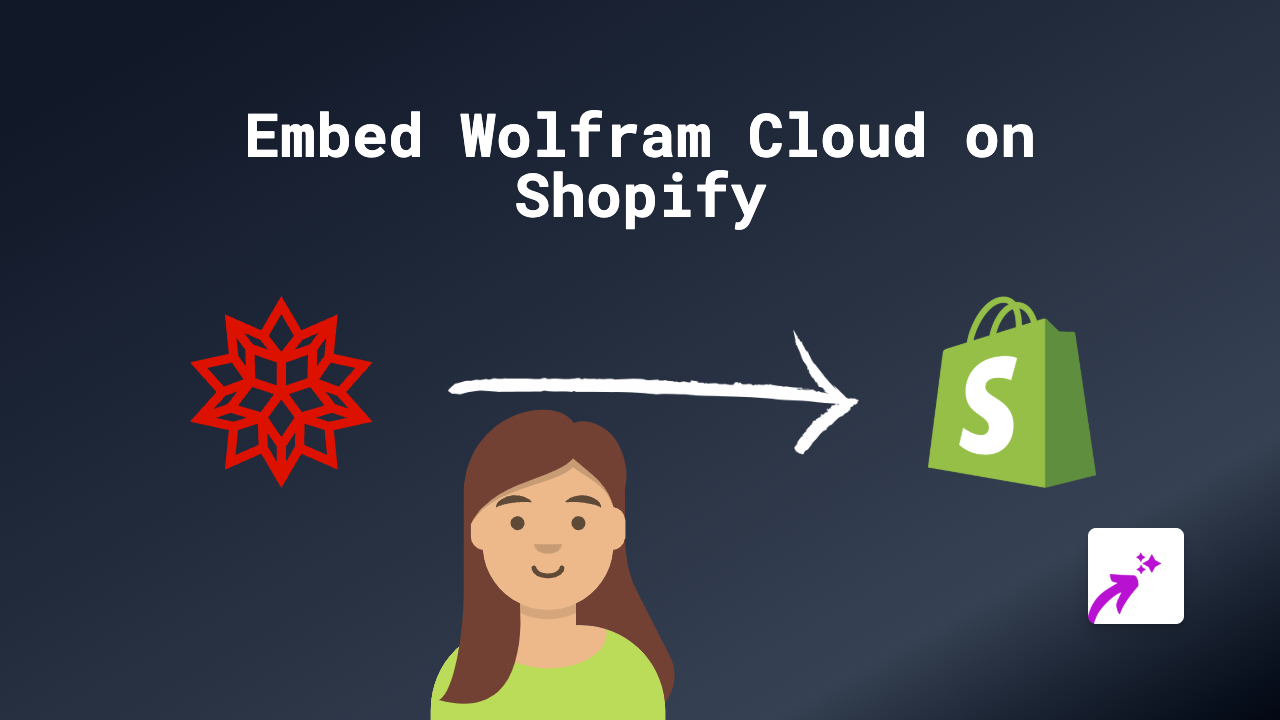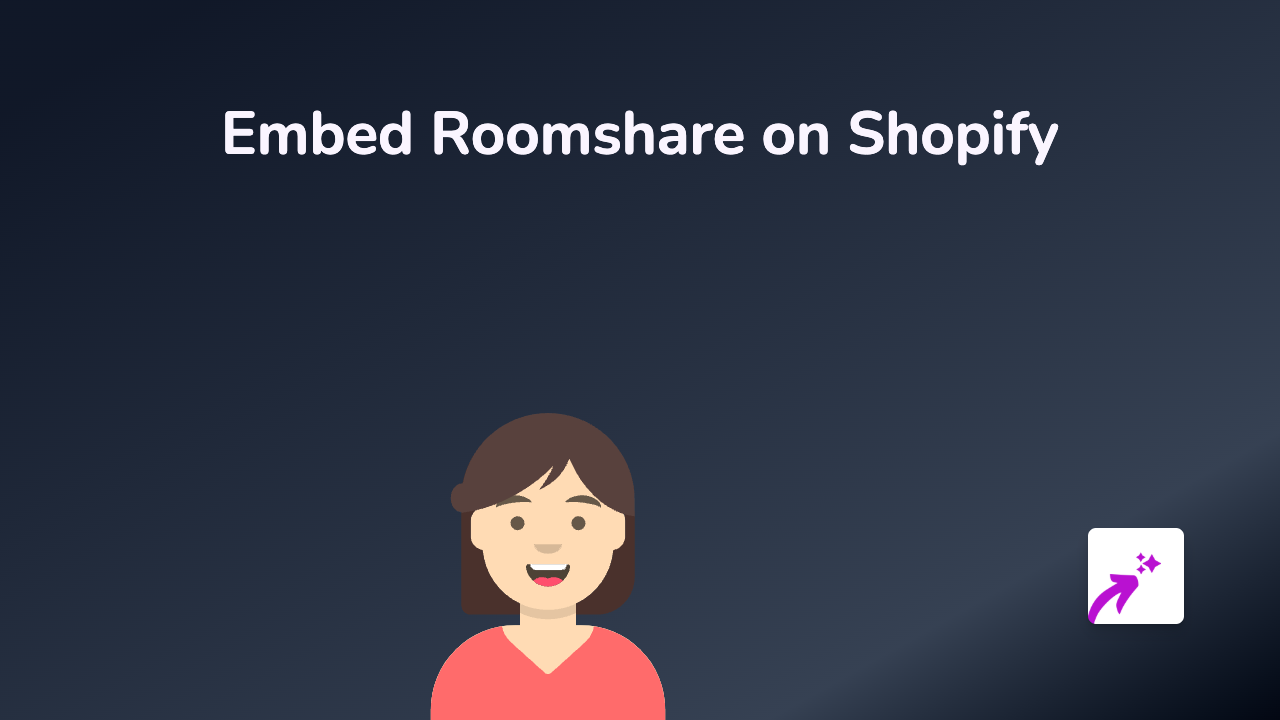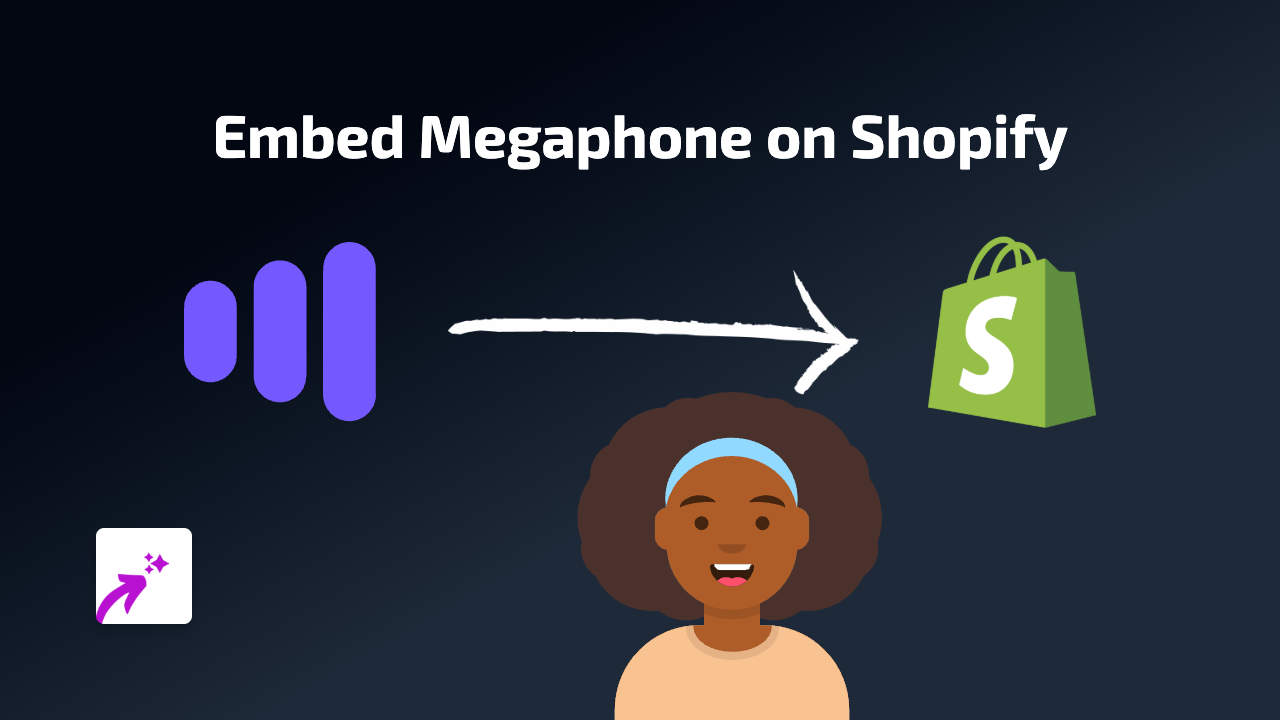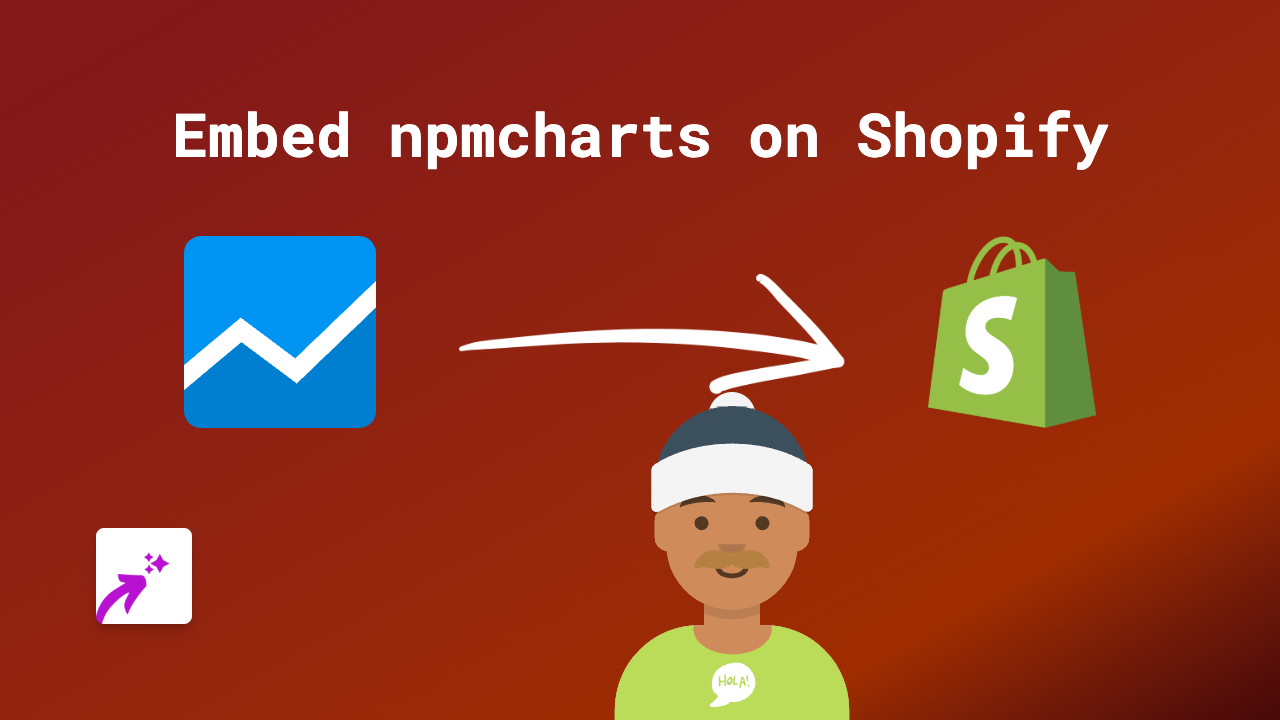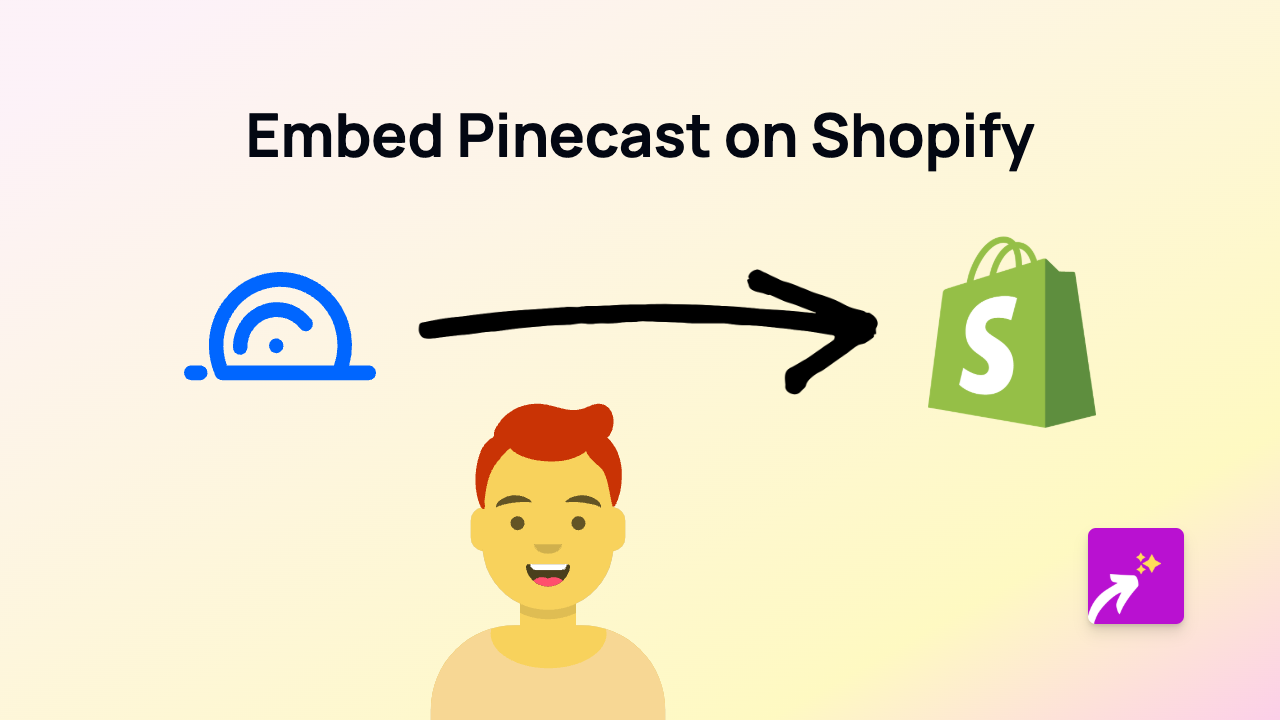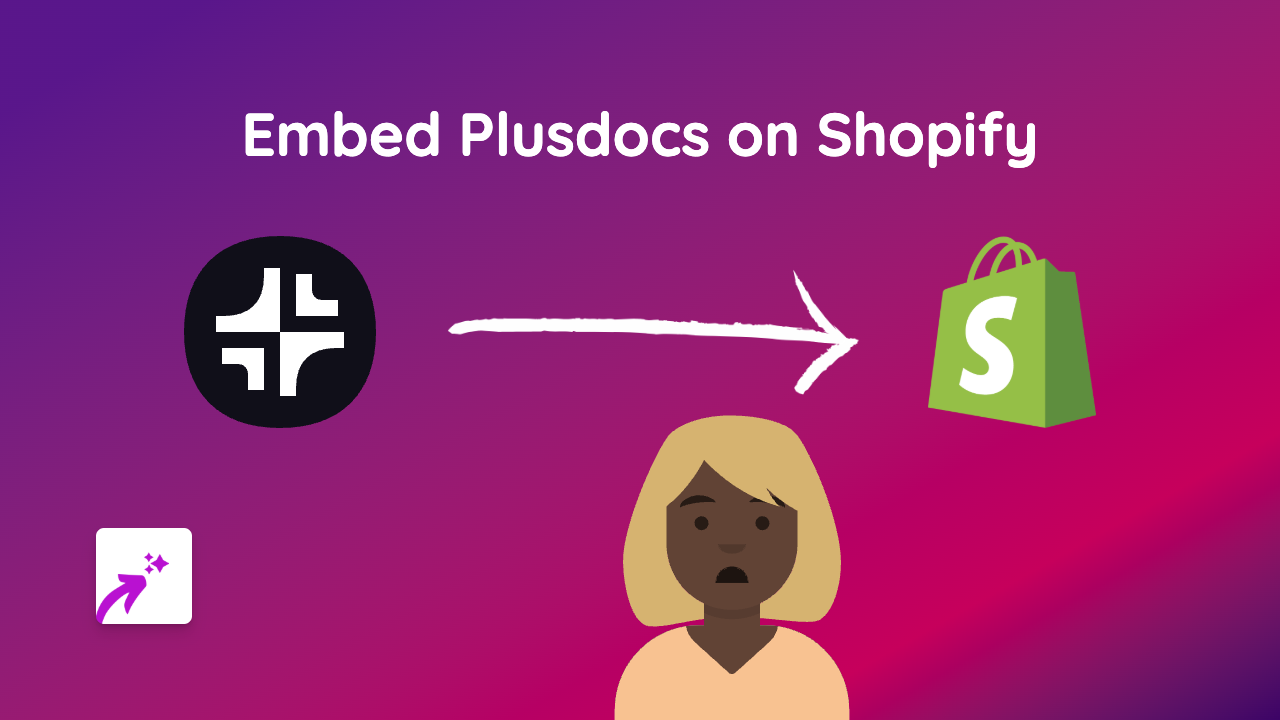How to Embed Tockify Calendar on Shopify: Complete Guide

Looking to add a Tockify calendar to your Shopify store? Displaying your events, workshops or availability on your shop can significantly improve customer experience and boost conversions. This guide will show you exactly how to embed your Tockify calendar on your Shopify store in just a few simple steps.
What is Tockify?
Tockify is a popular online calendar platform that helps you create and share beautiful, customisable event calendars. By adding your Tockify calendar to your Shopify store, you can showcase upcoming events, product launches, or availability slots directly to your customers.
How to Embed Tockify on Shopify
Step 1: Install EmbedAny App
First, you’ll need to install the EmbedAny app from the Shopify App Store:
- Visit EmbedAny on the Shopify App Store
- Click “Add app” and follow the installation process
- Once installed, the app will be activated automatically on your store
Step 2: Find Your Tockify Calendar Link
Before embedding, you’ll need to get the link to your Tockify calendar:
- Log in to your Tockify account
- Navigate to the calendar you want to embed
- Copy the URL of your calendar (it should look something like
https://tockify.com/yourname/calendar)
Step 3: Embed Your Tockify Calendar
Now comes the magic part:
- Go to the page where you want to add your Tockify calendar (product description, page, blog post, etc.)
- Paste your Tockify calendar link into the text editor
- Important step: Make the link italic by selecting it and clicking the italic button (or using keyboard shortcut)
- Save your changes
That’s it! EmbedAny will automatically detect your italicised Tockify link and transform it into a fully interactive calendar directly on your page.
Where to Embed Your Tockify Calendar
Consider adding your Tockify calendar to:
- A dedicated “Events” page
- Your “About Us” section
- Product pages for items that require booking
- Blog posts about upcoming events
- Homepage to highlight special events
Benefits of Embedding Tockify on Your Shopify Store
- Improved customer experience: Visitors can view and interact with your calendar without leaving your site
- Reduced friction: Customers can check your availability or upcoming events while shopping
- Professional appearance: A well-integrated calendar gives your store a polished, functional look
- Real-time updates: Any changes you make to your Tockify calendar will automatically reflect on your store
Final Tips
Remember to keep your Tockify calendar updated with fresh events and information. A current, active calendar shows customers that your business is engaged and active.
By embedding your Tockify calendar directly into your Shopify store, you’re providing valuable information to your customers while enhancing their shopping experience.