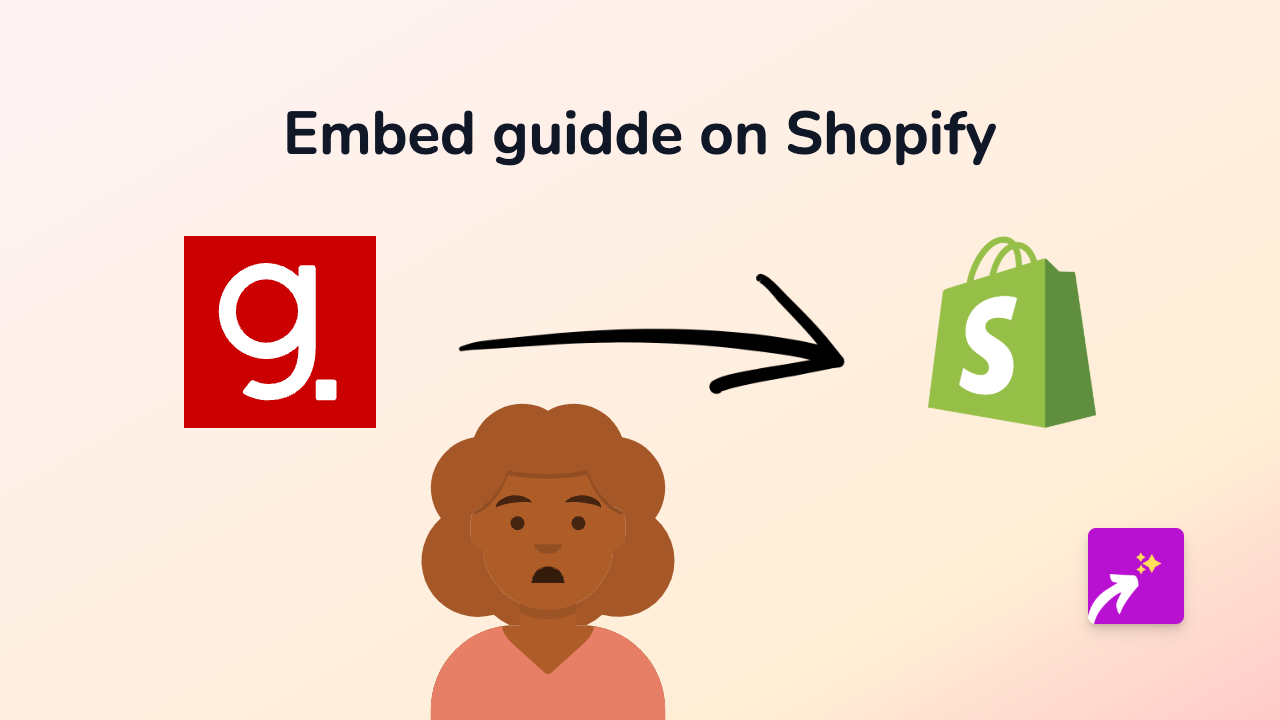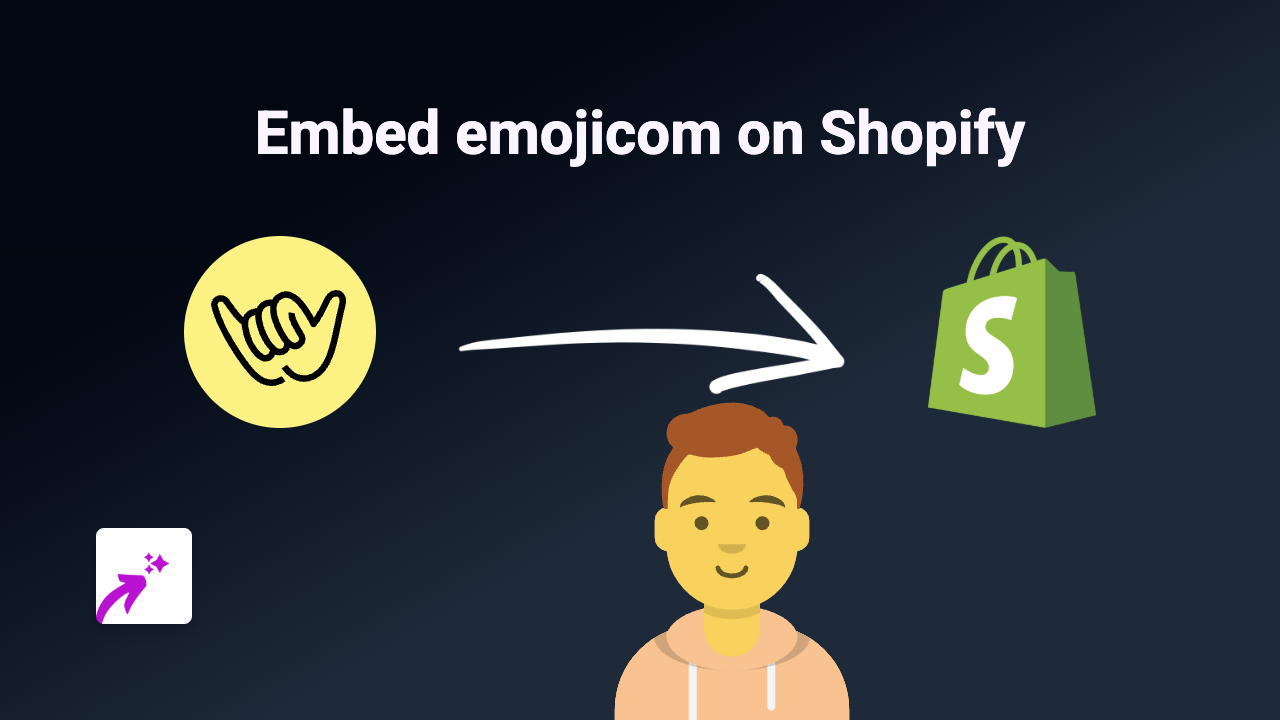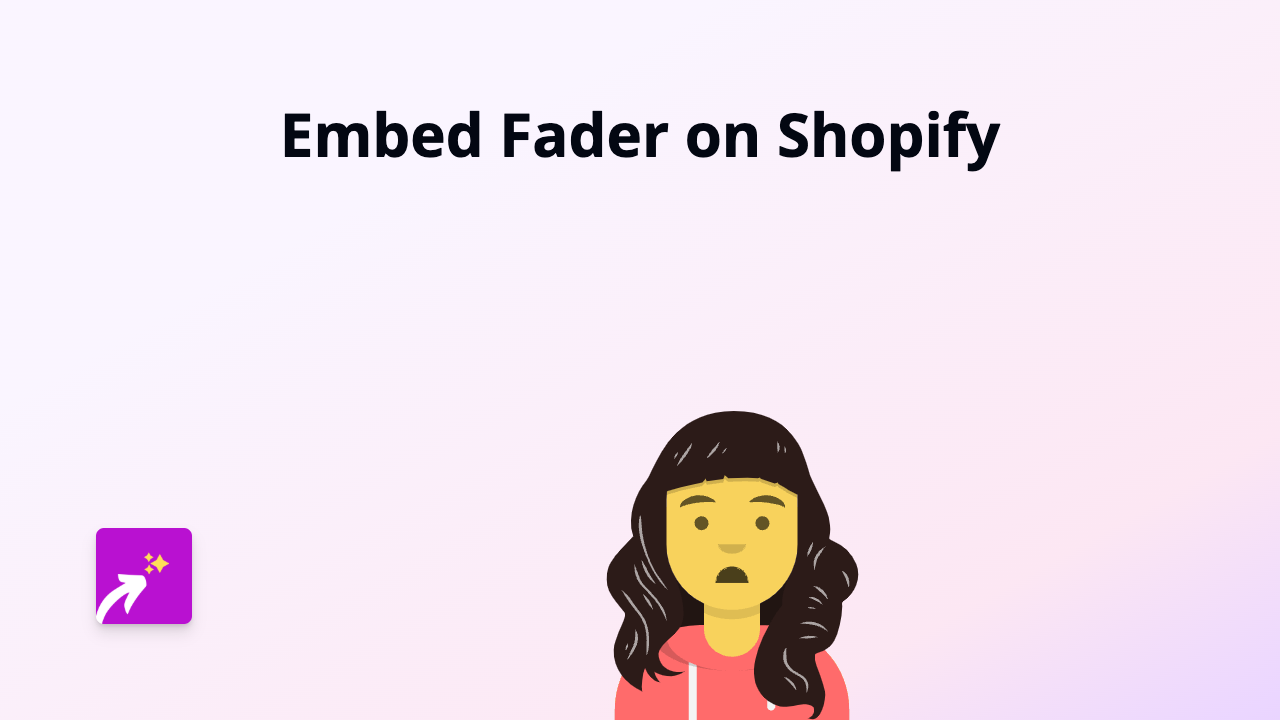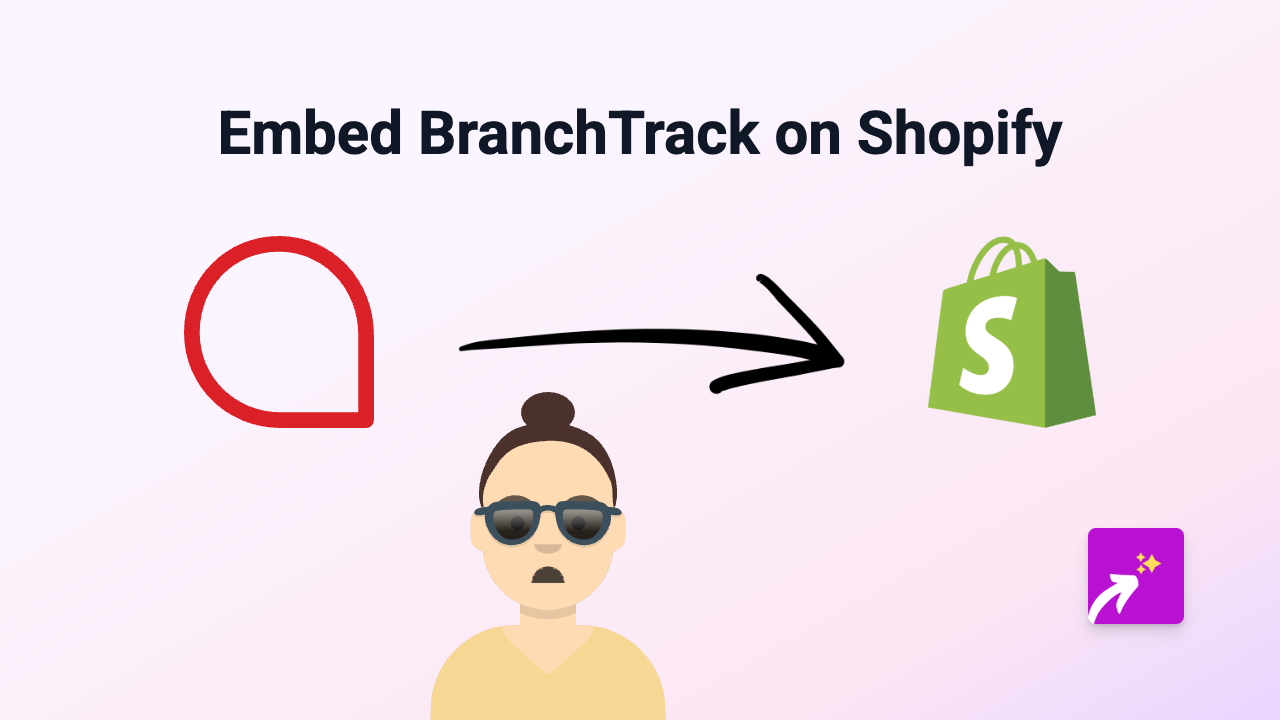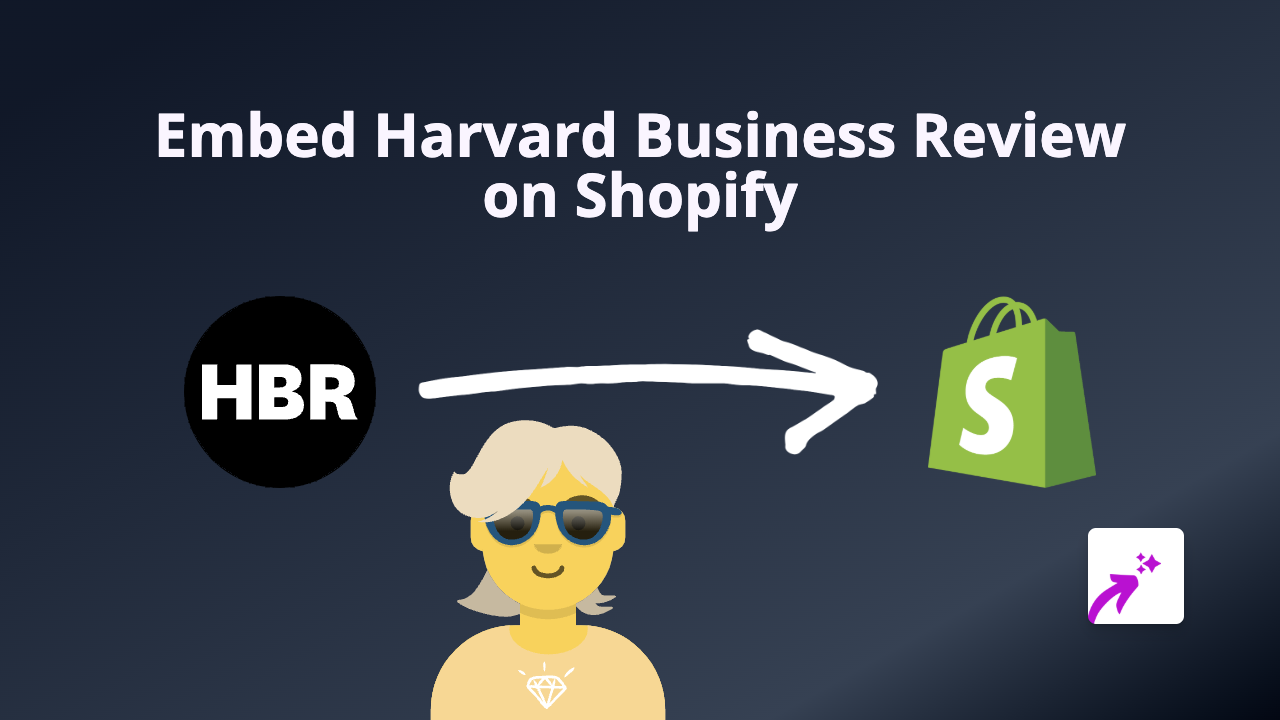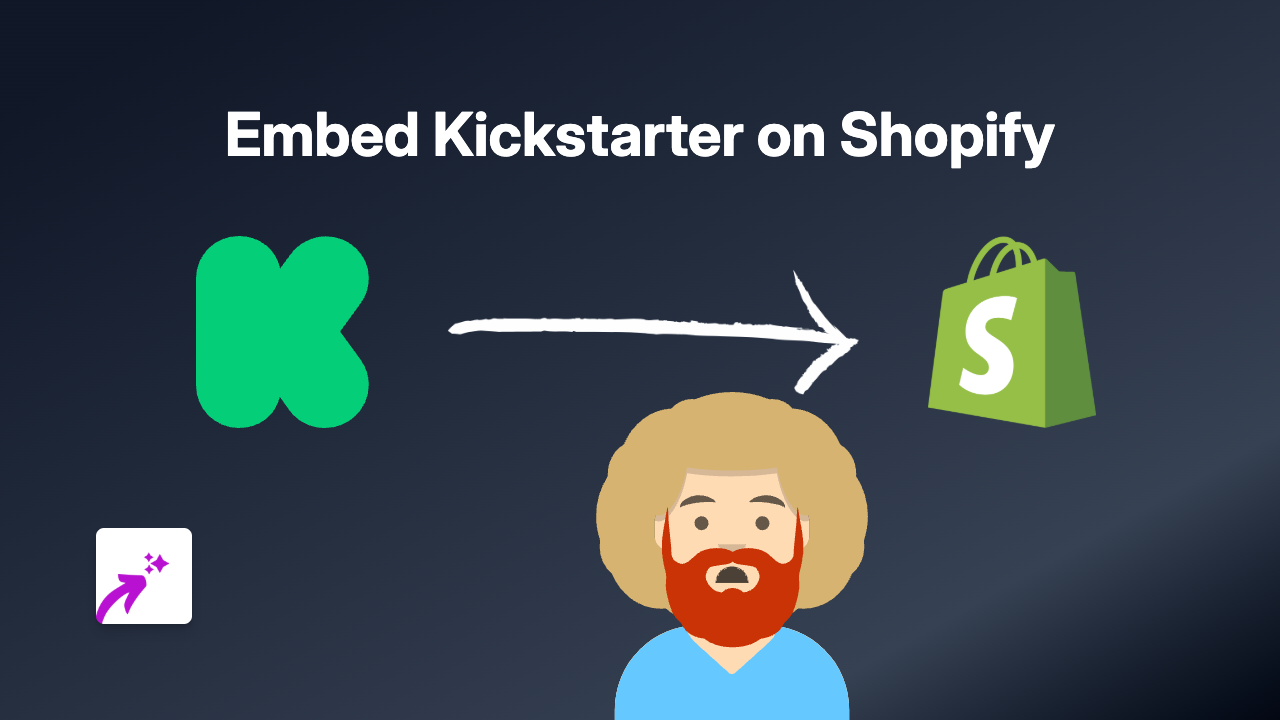How to Embed tochka.net Content on Your Shopify Store
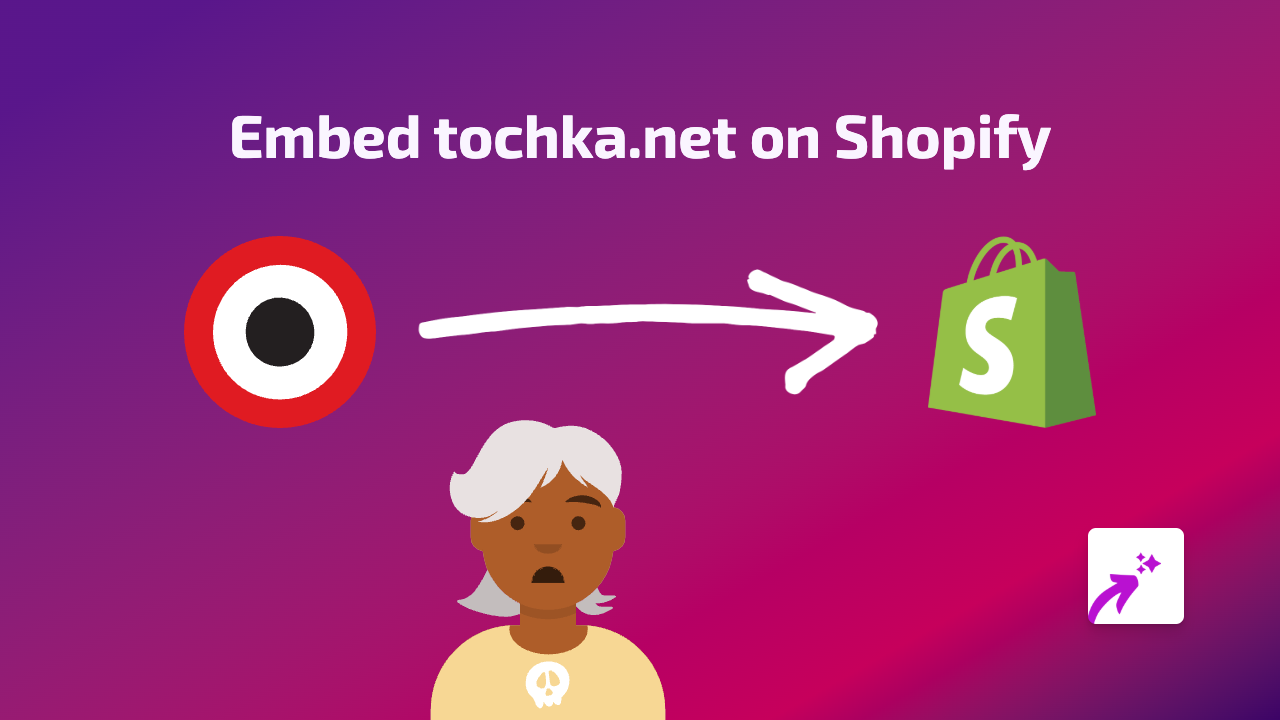
Are you looking to add tochka.net content to your Shopify store? This guide will show you how to embed tochka.net content directly into your product descriptions, pages, or blogs using the EmbedAny app.
What You’ll Need
- A Shopify store
- The EmbedAny app installed
- A link to the tochka.net content you want to embed
Step 1: Install the EmbedAny App
- Visit the EmbedAny app page on the Shopify App Store
- Click “Add app” to install it on your Shopify store
- Follow the on-screen instructions to activate the app
Step 2: Copy Your tochka.net Link
Find the tochka.net content you want to share on your Shopify store. It could be an article, media post, or any other content from tochka.net. Copy the full URL from your browser’s address bar.
Step 3: Add the Link to Your Shopify Store
- Go to the page, product, or blog post where you want to embed the tochka.net content
- Open the rich text editor
- Paste the tochka.net link you copied earlier
- Highlight the link and click the italic button (or use the keyboard shortcut Ctrl+I / Cmd+I)
- Save your changes
That’s it! The link will now display as a fully interactive tochka.net embed on your Shopify store.
Why Embed tochka.net Content?
Adding tochka.net content to your Shopify store can:
- Keep visitors engaged on your site longer
- Provide additional information without sending customers away
- Add rich media content to otherwise text-heavy pages
- Create a more dynamic shopping experience
Troubleshooting Tips
If your tochka.net embed isn’t appearing correctly:
- Make sure you’ve properly italicised the entire link
- Check that the URL is correct and complete
- Verify that EmbedAny is properly installed and activated
- Refresh your store’s cache
Additional Information
EmbedAny works with over 800 platforms beyond tochka.net, including social media sites, video platforms, calendars, and more. The same simple process works for all supported platforms - just paste and italicise any link.
This no-code solution eliminates the need for complex iframe codes or developer assistance, making it easy for anyone to enhance their Shopify store with rich, interactive content.