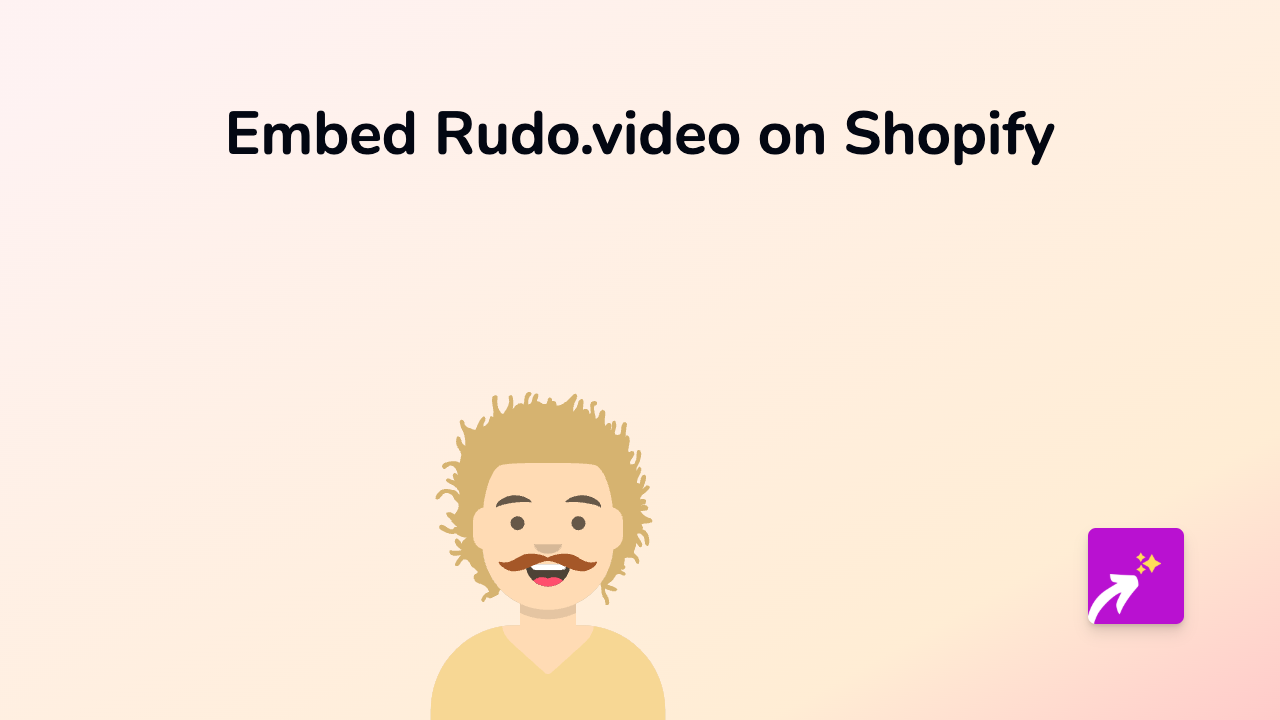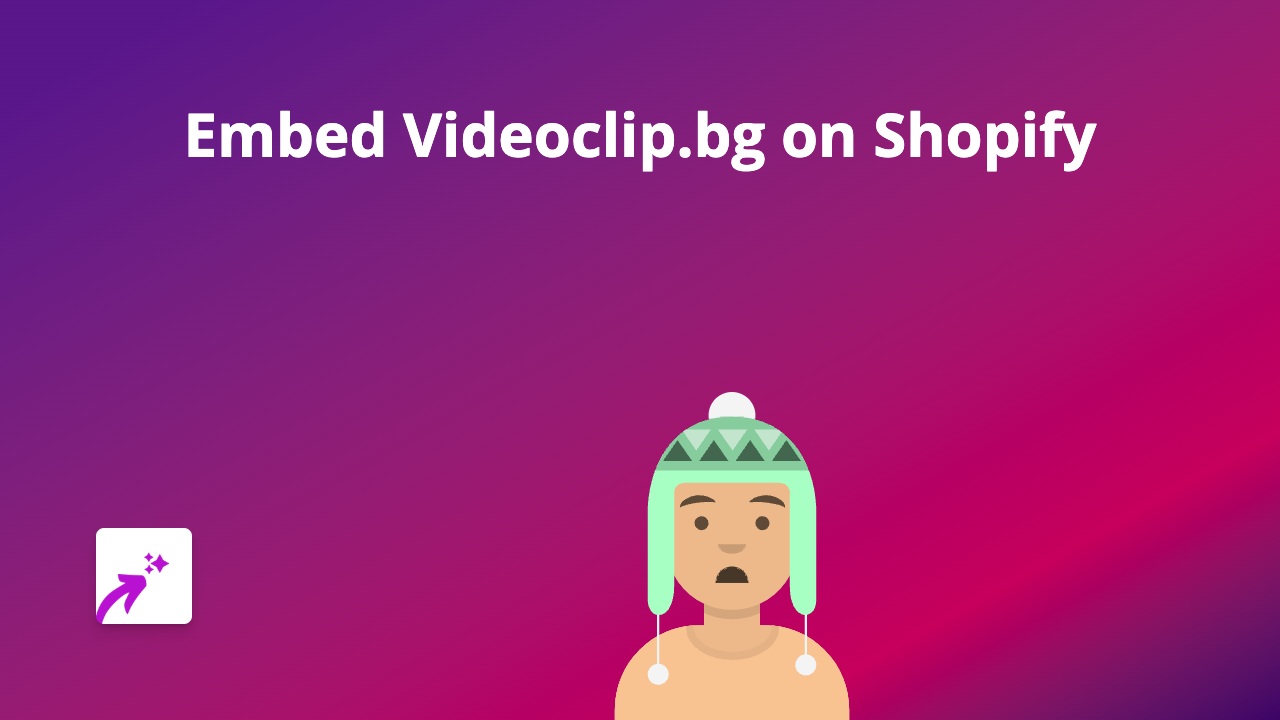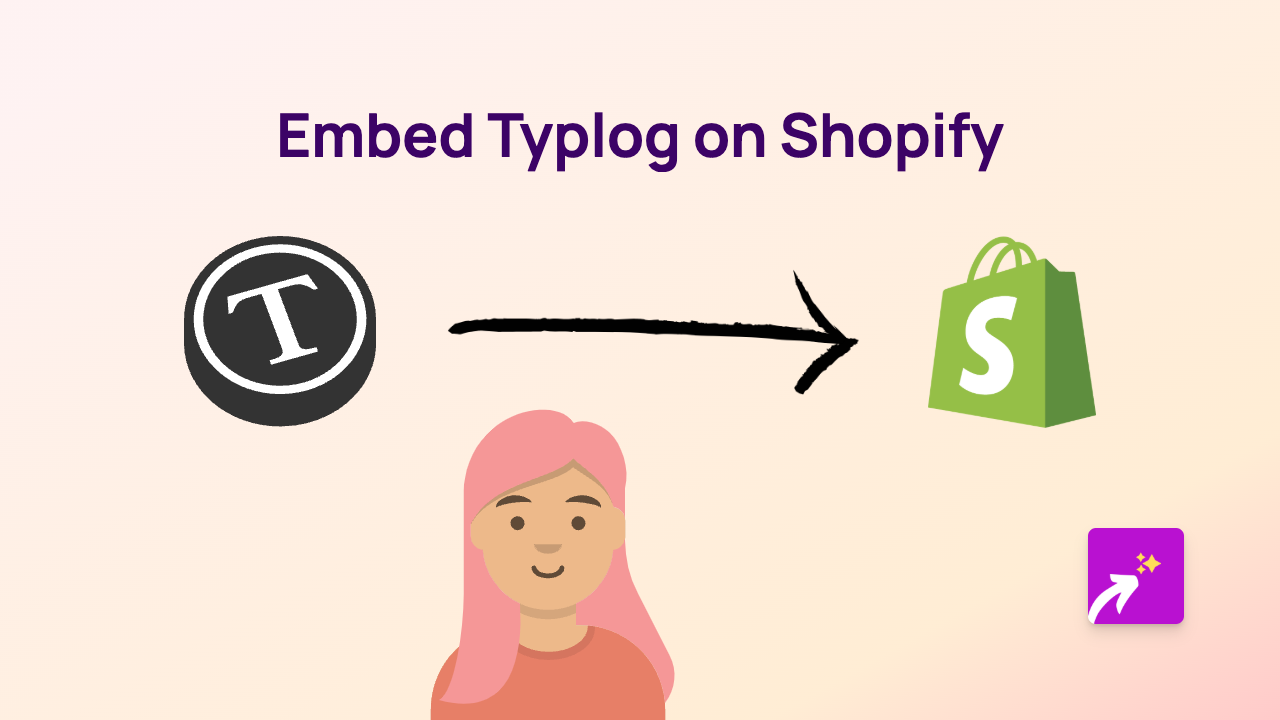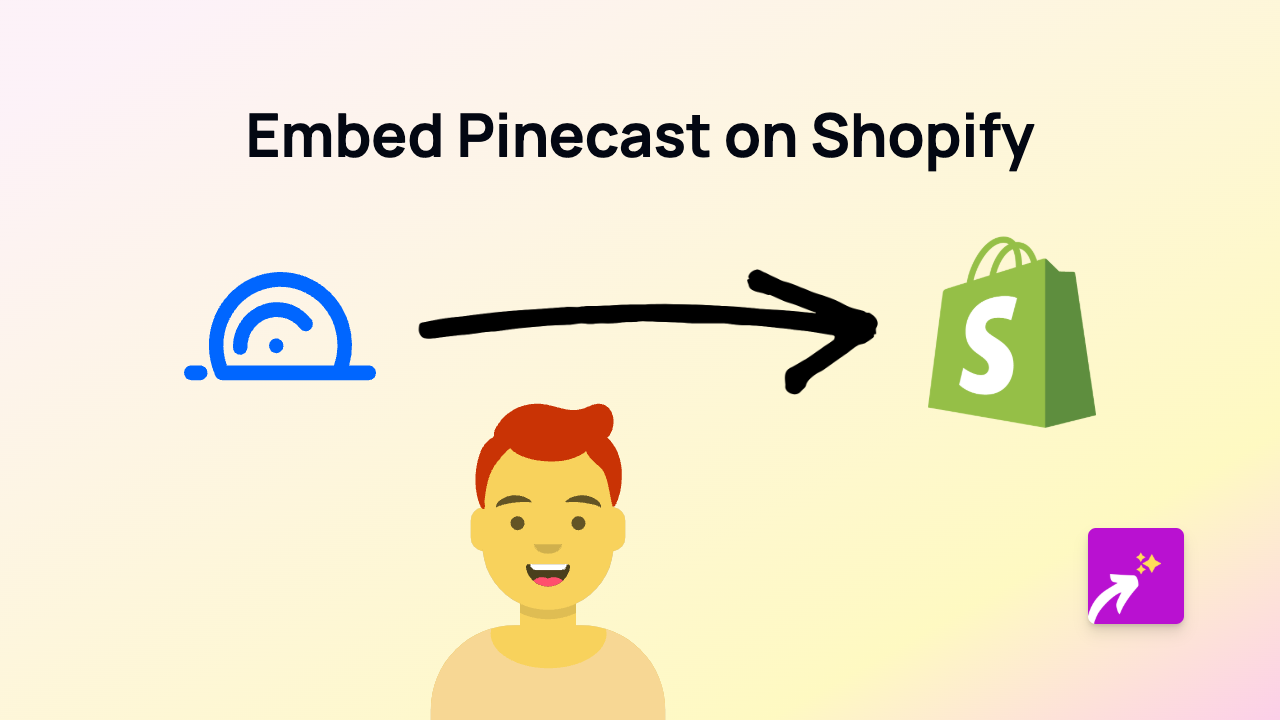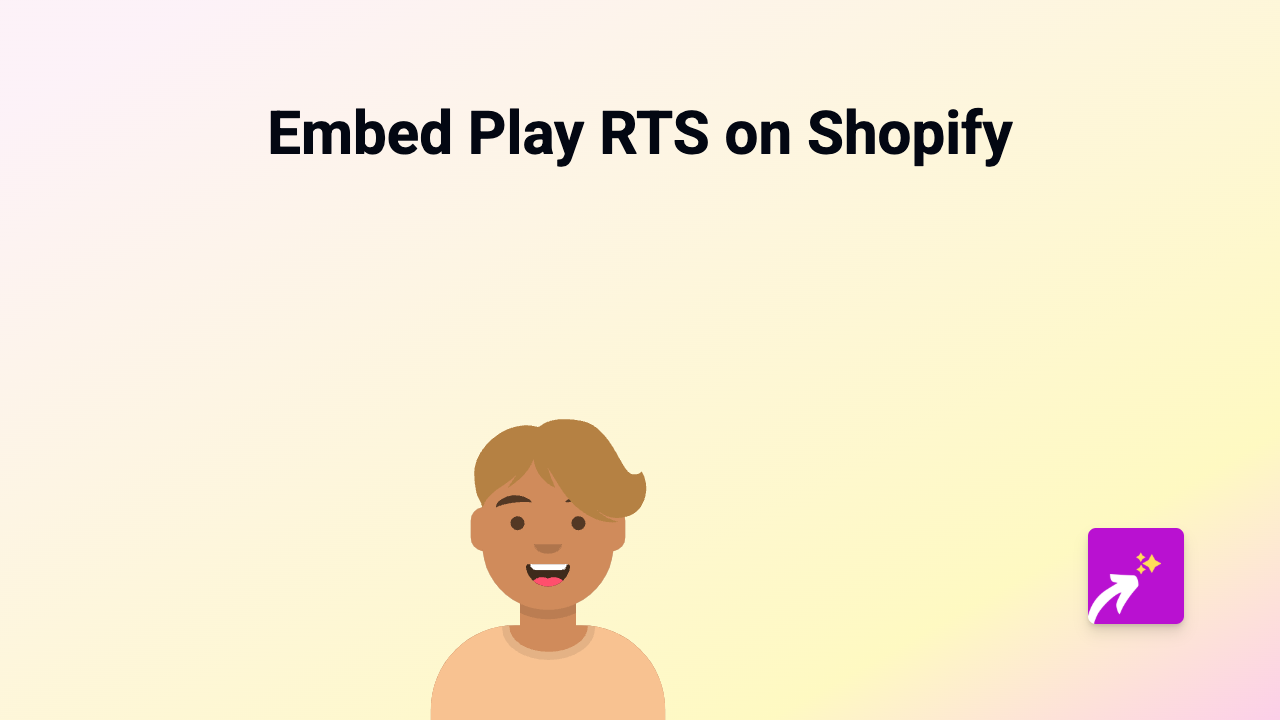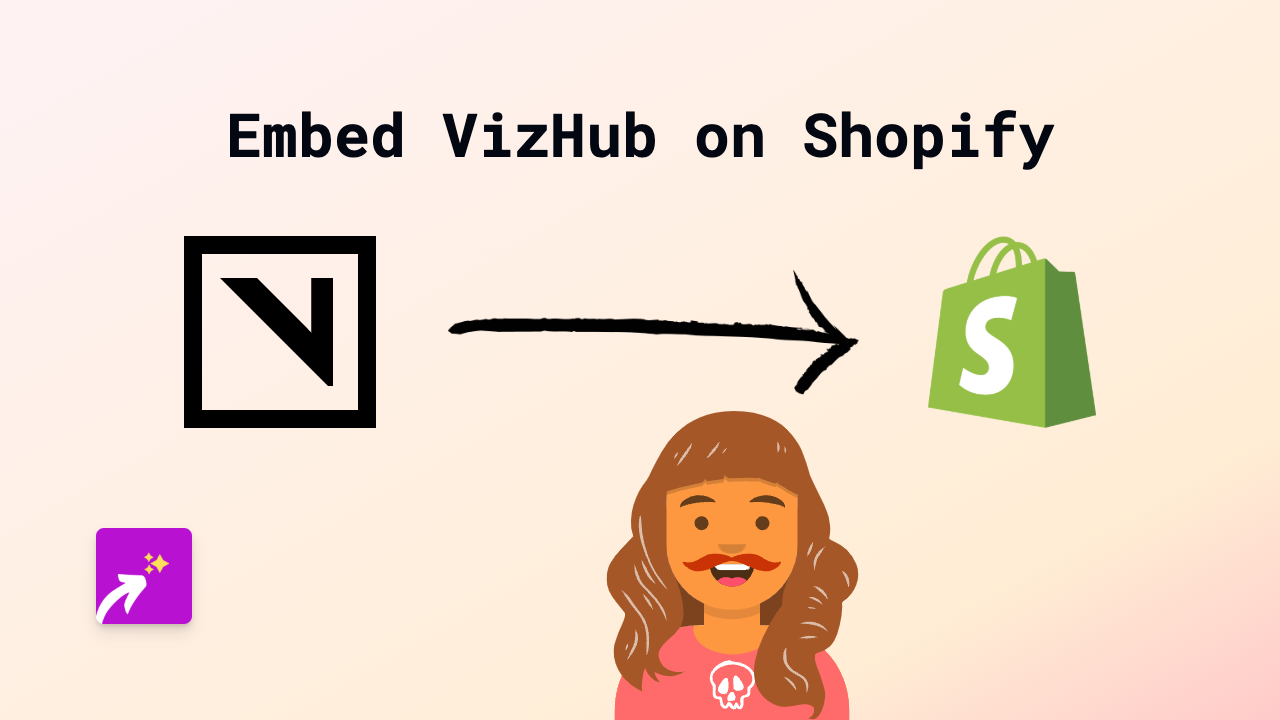How to Embed TMZ Content on Your Shopify Store: A Complete Guide
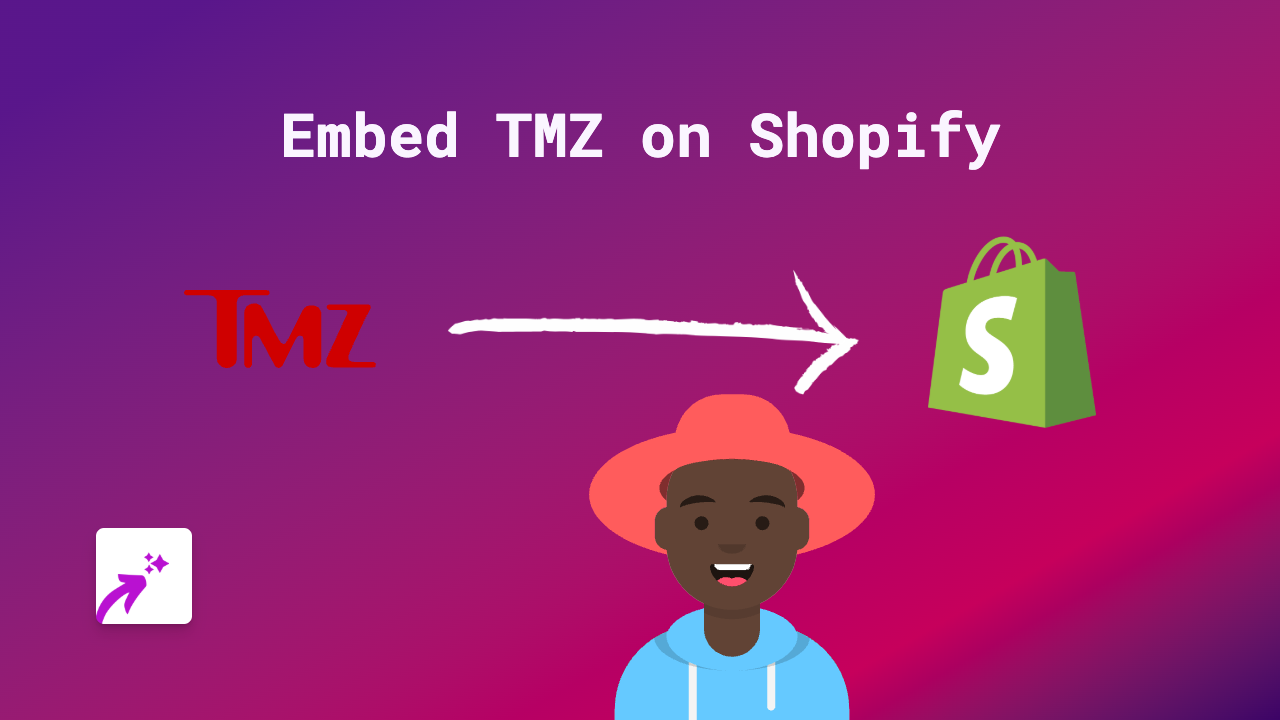
Want to showcase the latest celebrity news from TMZ on your Shopify store? Whether you’re running an entertainment blog, fashion store, or any business that benefits from current pop culture trends, embedding TMZ content can keep your customers engaged with fresh content. Here’s how to do it quickly and easily.
What You’ll Need
- A Shopify store
- The EmbedAny app installed on your store
- TMZ links you want to embed
Step 1: Install EmbedAny on Your Shopify Store
Before you can start embedding TMZ content, you’ll need to install the EmbedAny app:
- Visit EmbedAny on the Shopify App Store
- Click “Add app” to install it on your store
- Follow the installation prompts to activate the app
Step 2: Find the TMZ Content You Want to Embed
Browse TMZ’s website and find the specific content you want to display on your store. This could be:
- An article about a trending celebrity story
- A TMZ video clip
- A TMZ Live segment
- Any other TMZ content with a unique URL
Copy the full URL of the TMZ page or content.
Step 3: Add the TMZ Link to Your Store
- Go to the page or product where you want to add the TMZ content
- Open the rich text editor in Shopify admin
- Paste the TMZ link into the editor
- Important: Highlight the link and make it italic using the italic button or the keyboard shortcut (Ctrl+I or Cmd+I)
- Save your changes
Step 4: See Your TMZ Content Come to Life
Once you’ve made the link italic and saved your changes, EmbedAny will automatically transform that simple link into a fully interactive TMZ embed! Your customers can now view TMZ content directly on your store without leaving your site.
Where to Use TMZ Embeds on Your Shopify Store
- Blog posts - Enhance articles with related celebrity news
- Product descriptions - Add context to products with celebrity connections
- Homepage - Keep customers updated with entertainment news
- Custom pages - Create an entertainment hub within your store
Why Embed TMZ Content?
- Keep your store fresh with constantly updating entertainment news
- Increase time spent on your store by offering engaging content
- Add context to products that have connections to popular culture
- Create a more comprehensive shopping experience
EmbedAny works with over 800 platforms beyond just TMZ, allowing you to embed virtually any content with just a link and making it italic.
Now you can bring the excitement of TMZ’s entertainment news directly to your customers without complicated code or technical skills. Happy embedding!