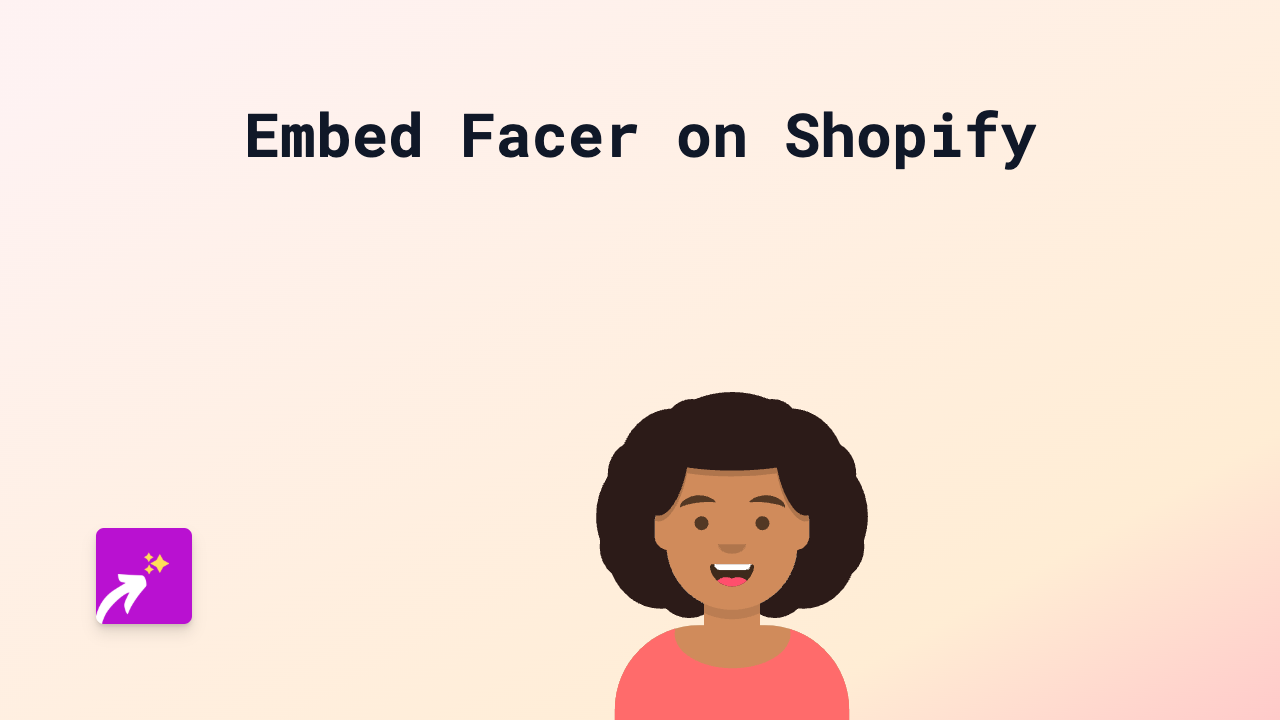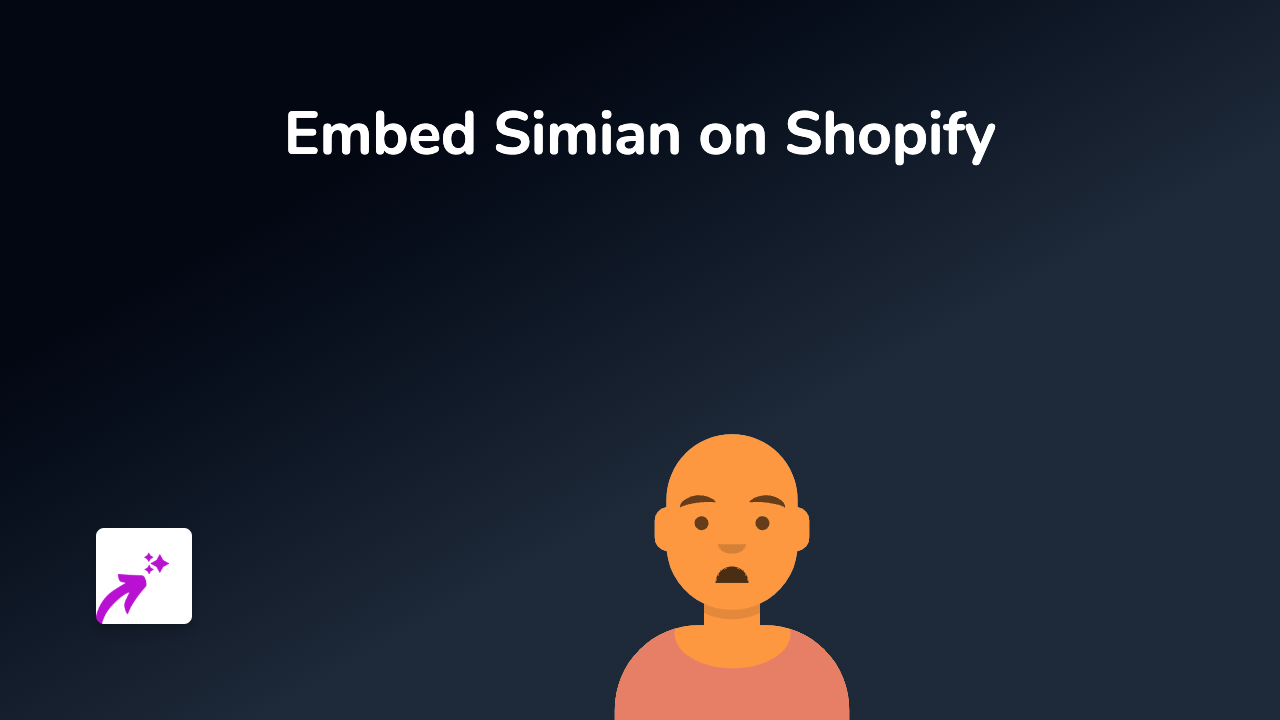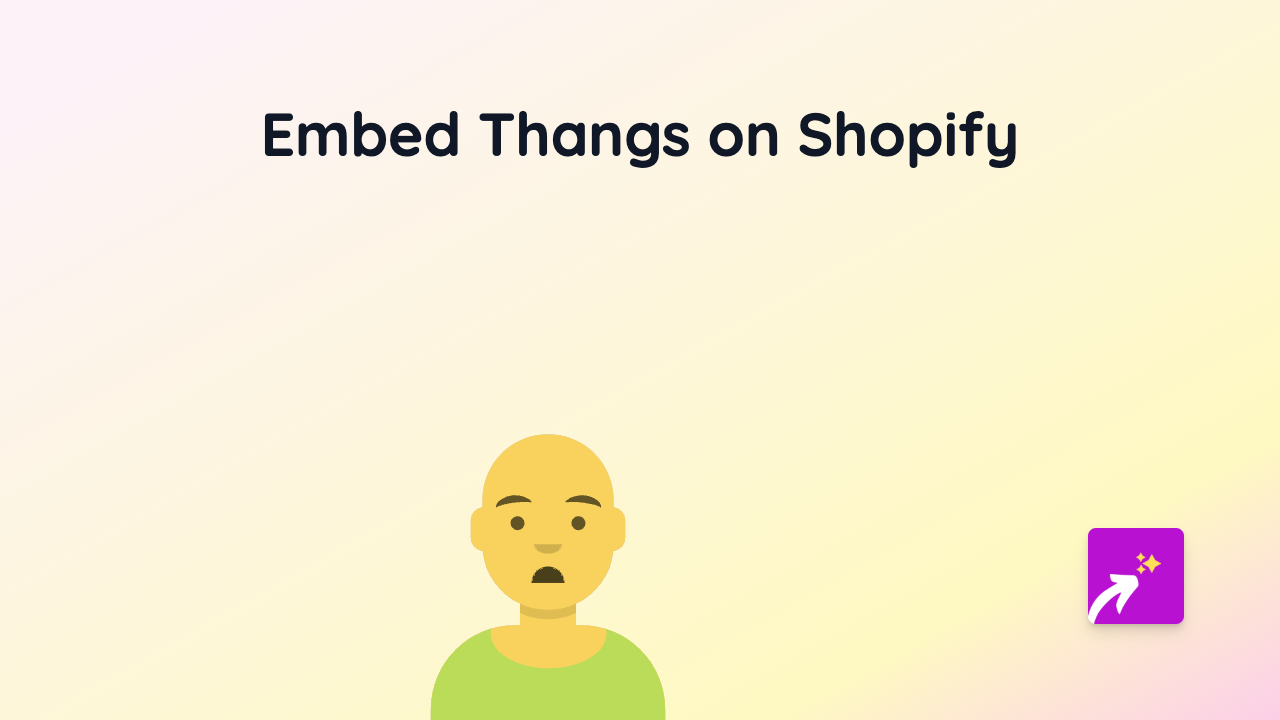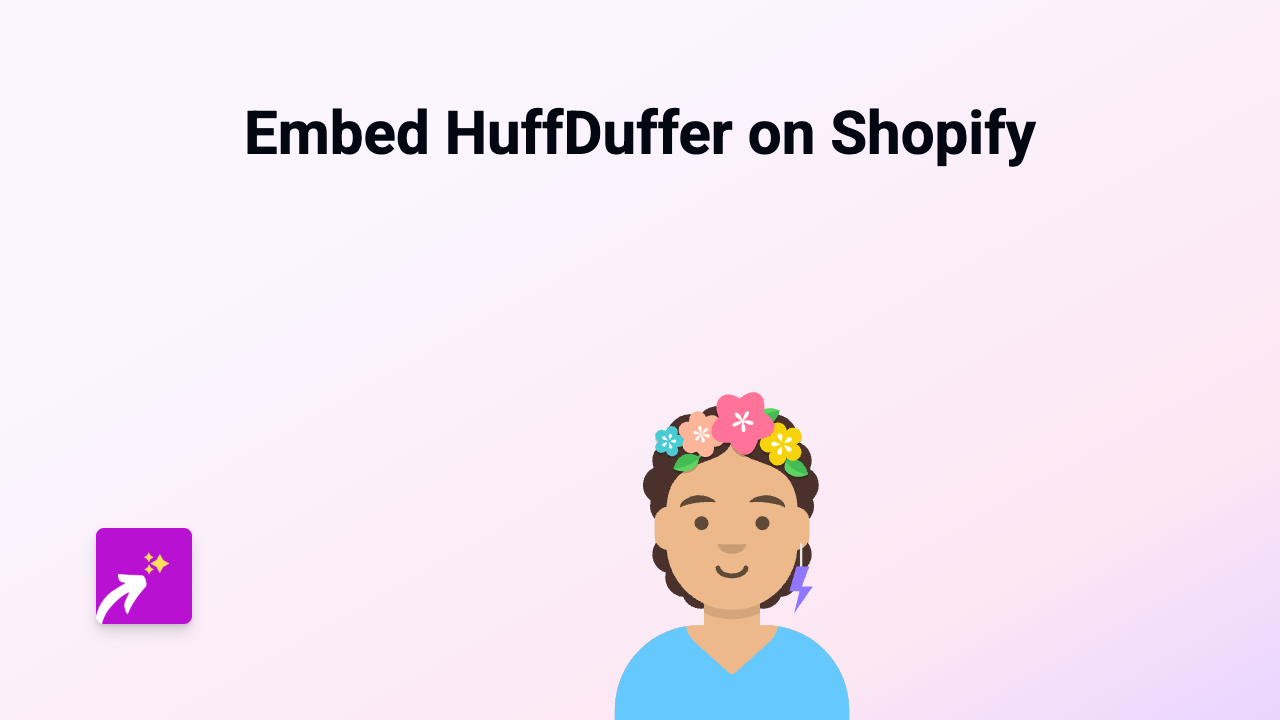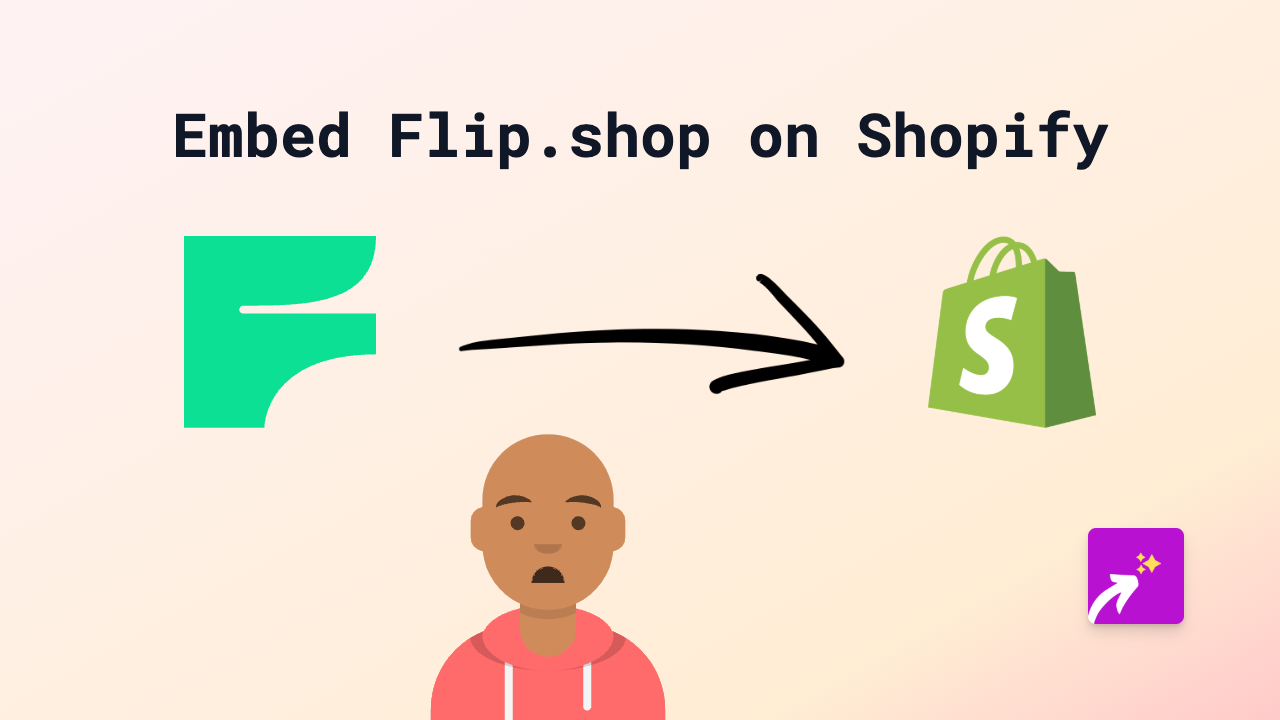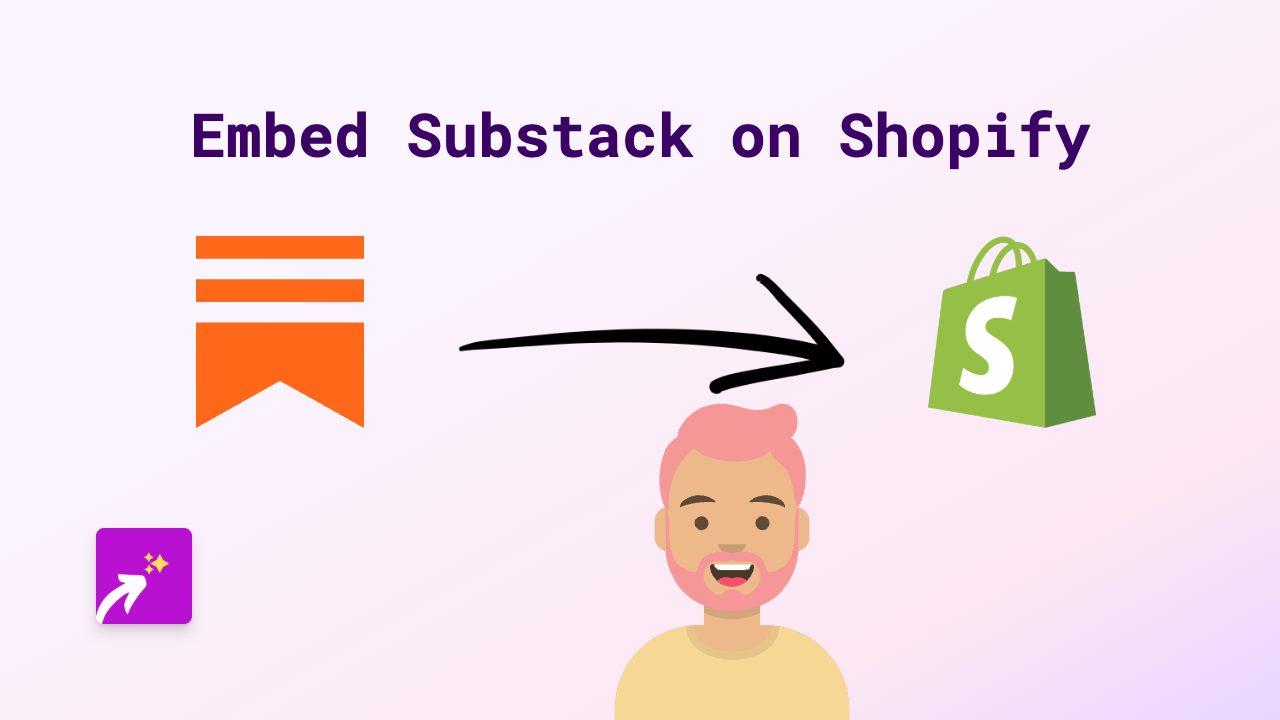How to Embed Time.Graphics Timelines on Your Shopify Store with EmbedAny
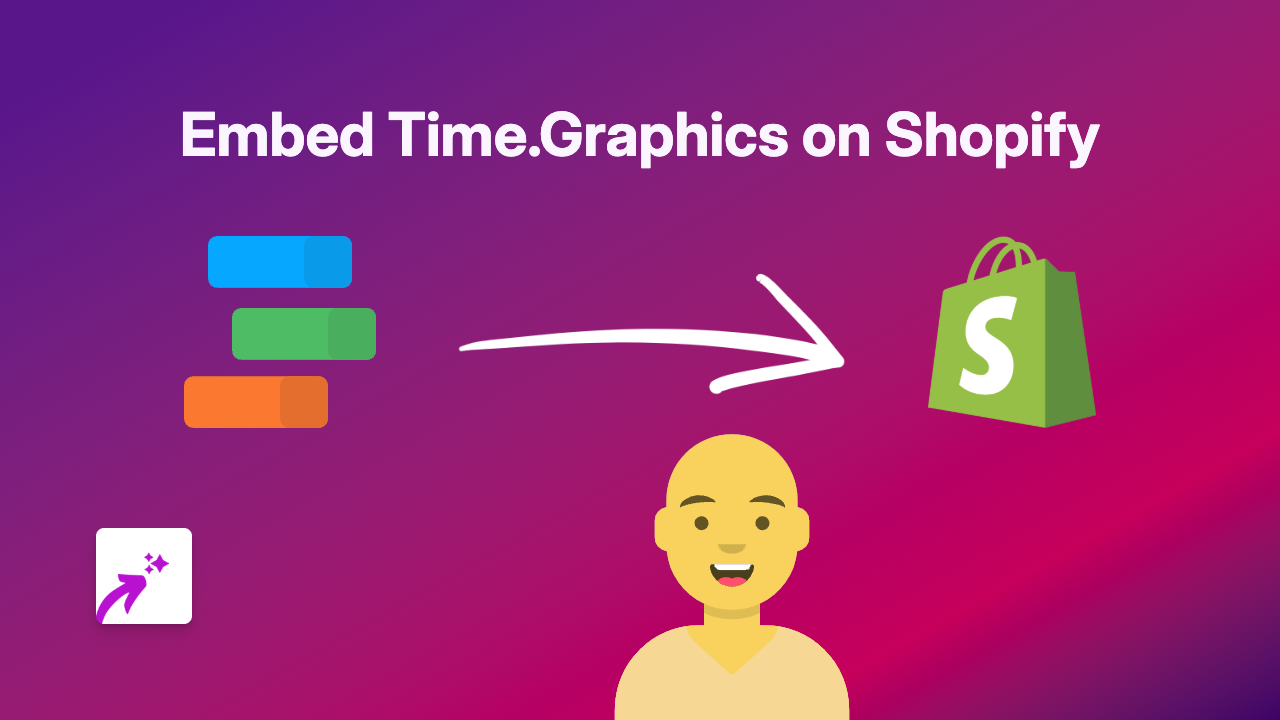
Adding Time.Graphics Timelines to Your Shopify Store
Time.Graphics is a fantastic tool for creating beautiful, interactive timelines for your business, historical events, product launches or project planning. Embedding these timelines directly on your Shopify store can help customers visualise important information in an engaging way.
Here’s how to easily embed Time.Graphics timelines on your Shopify store using EmbedAny:
Step 1: Install the EmbedAny App
- Visit the EmbedAny app page on the Shopify App Store
- Click “Add app” to install it on your Shopify store
- Follow the on-screen instructions to complete the installation
- Make sure the app is activated on your store
Step 2: Create Your Timeline on Time.Graphics
- Go to Time.Graphics and create your account
- Design your timeline with all the relevant dates and information
- Once your timeline is ready, publish it
- Copy the URL of your published timeline
Step 3: Embed Your Timeline on Shopify
- Go to the page or product where you want to add your timeline
- Paste the Time.Graphics URL into your text
- Important: Italicise the link by selecting it and clicking the italic button (or using Ctrl+I)
- Save your changes
That’s it! EmbedAny will automatically transform your italicised link into an interactive Time.Graphics timeline that appears directly on your page.
Where to Use Time.Graphics on Your Store
Time.Graphics timelines work brilliantly in several areas of your Shopify store:
- About Us pages - Show your company history or journey
- Product pages - Display product development timelines
- Blog posts - Illustrate historical events related to your industry
- Launch pages - Visualise upcoming product release schedules
- Project pages - Share project milestones with customers
Tips for Great Timeline Embeds
- Keep your timelines focused on relevant information
- Use consistent colours that match your store’s branding
- Include images where appropriate to make your timeline more engaging
- Consider the width of your timeline in relation to your page layout
- Test how your timeline looks on mobile devices
Using EmbedAny to add Time.Graphics timelines to your Shopify store helps create a richer, more interactive experience for your customers without requiring any technical skills or coding knowledge.