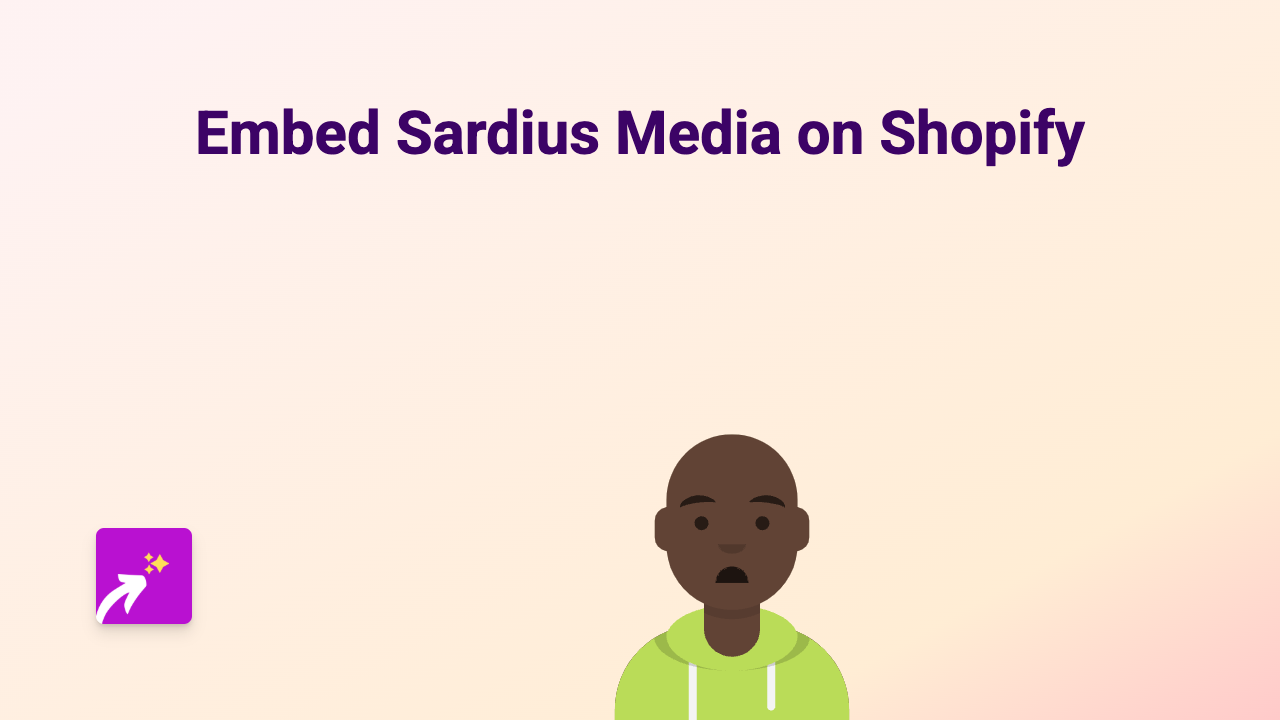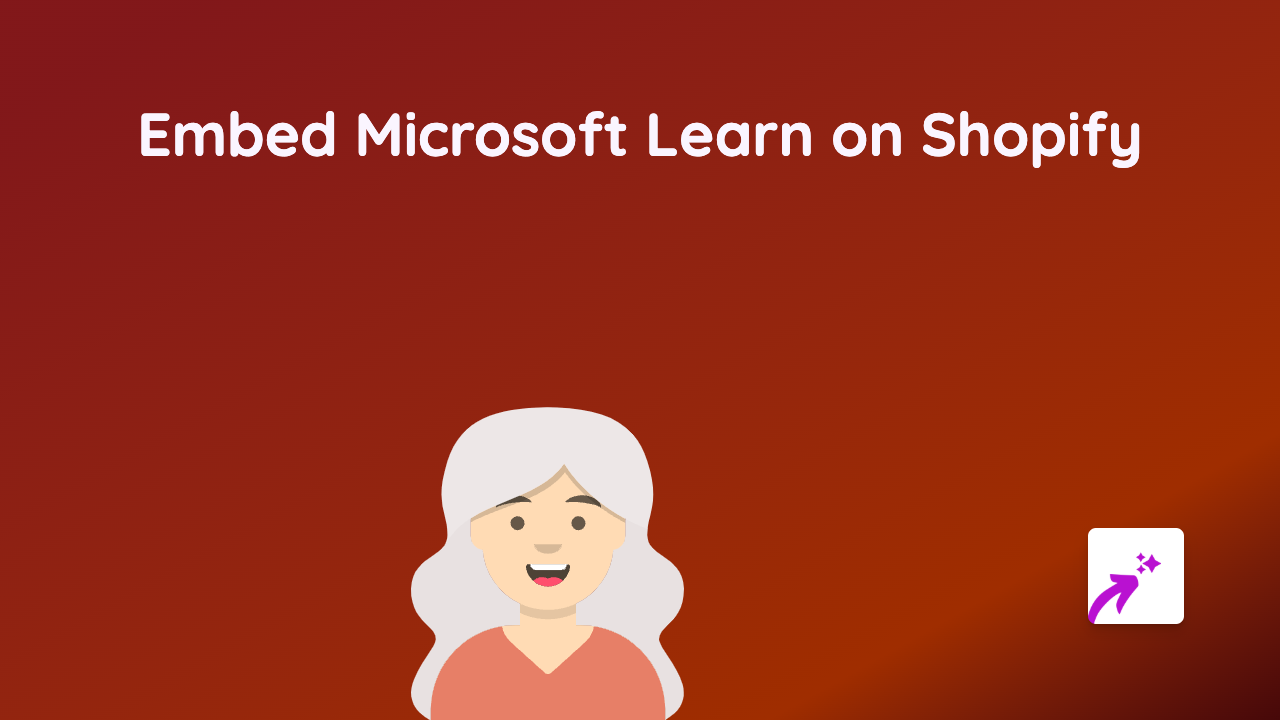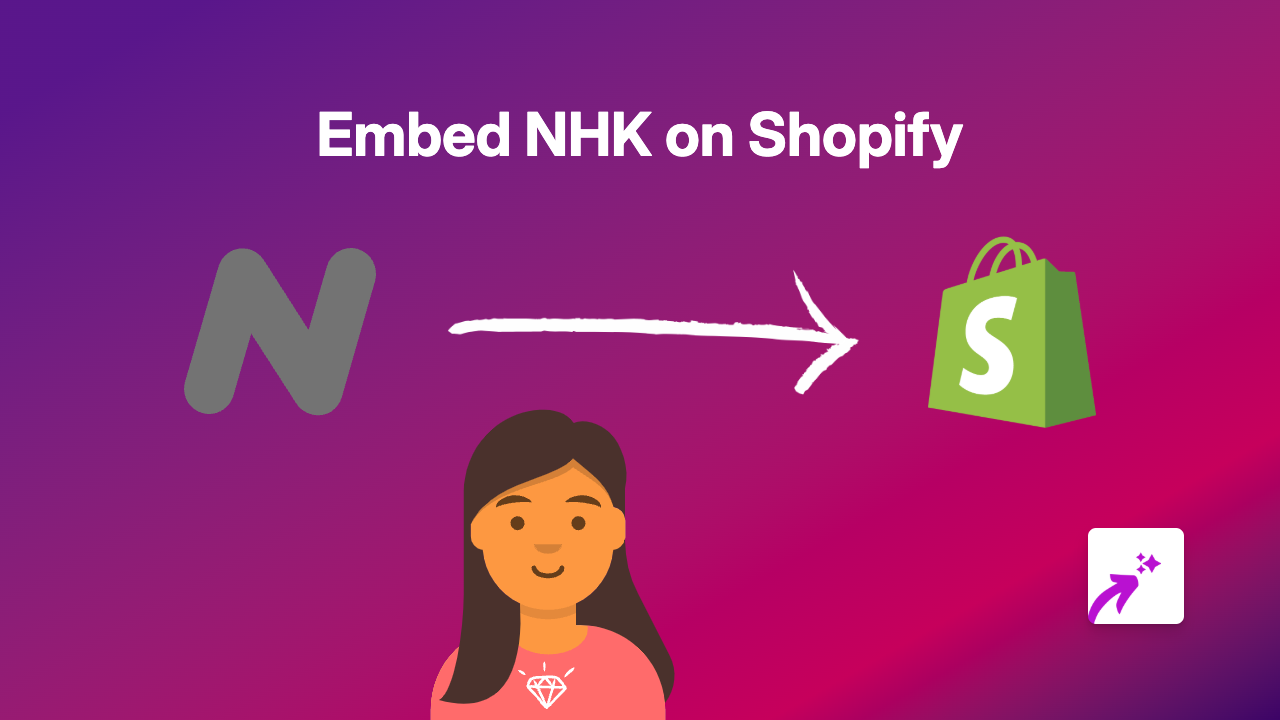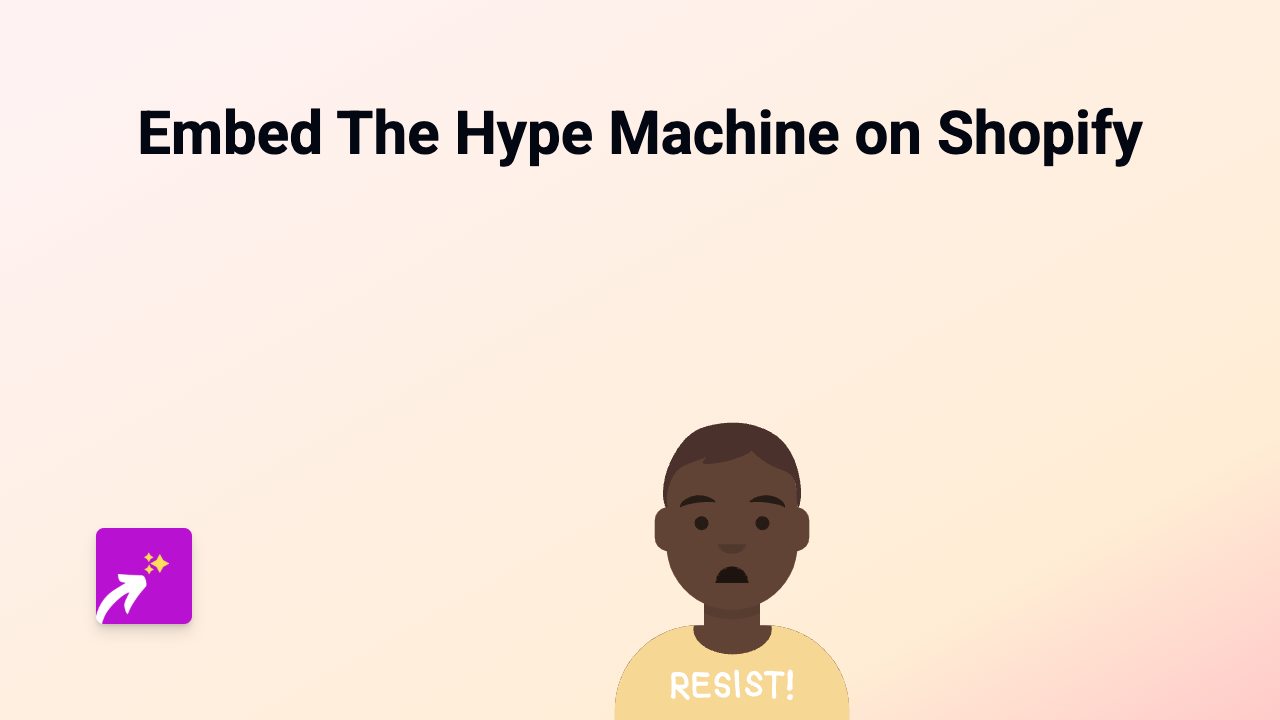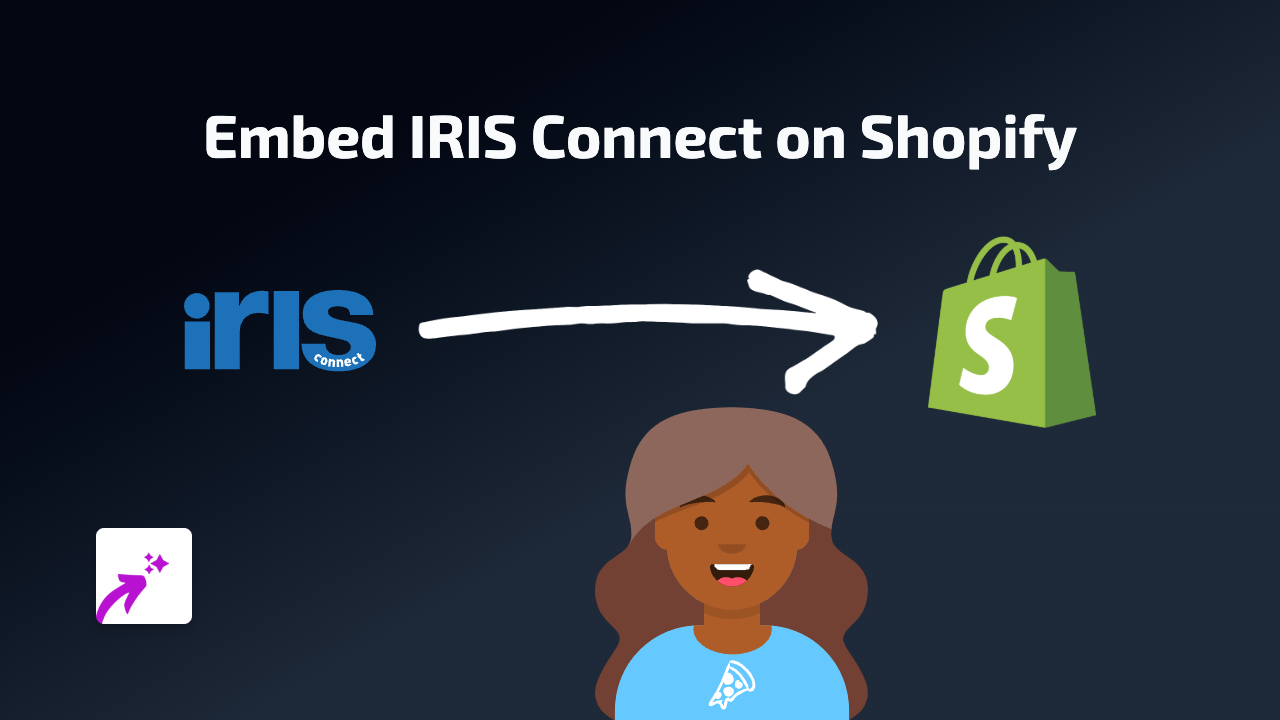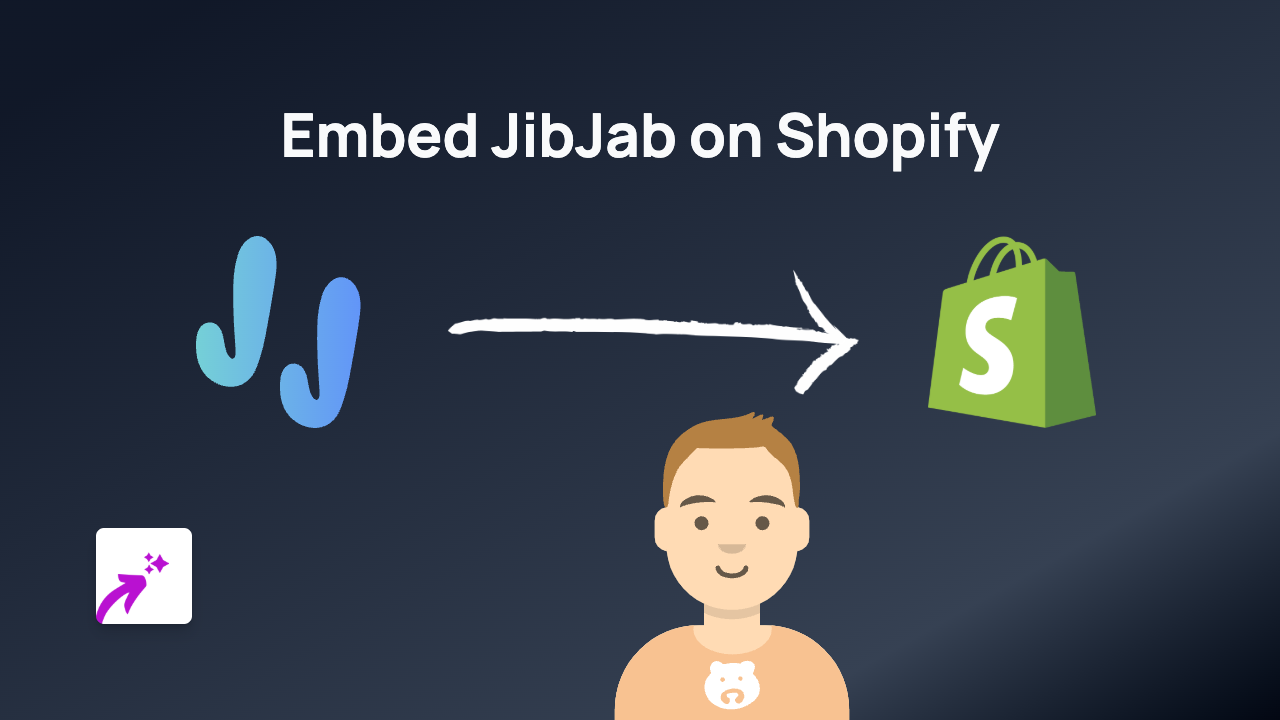How to Embed ThingLink on Shopify: A Simple Guide
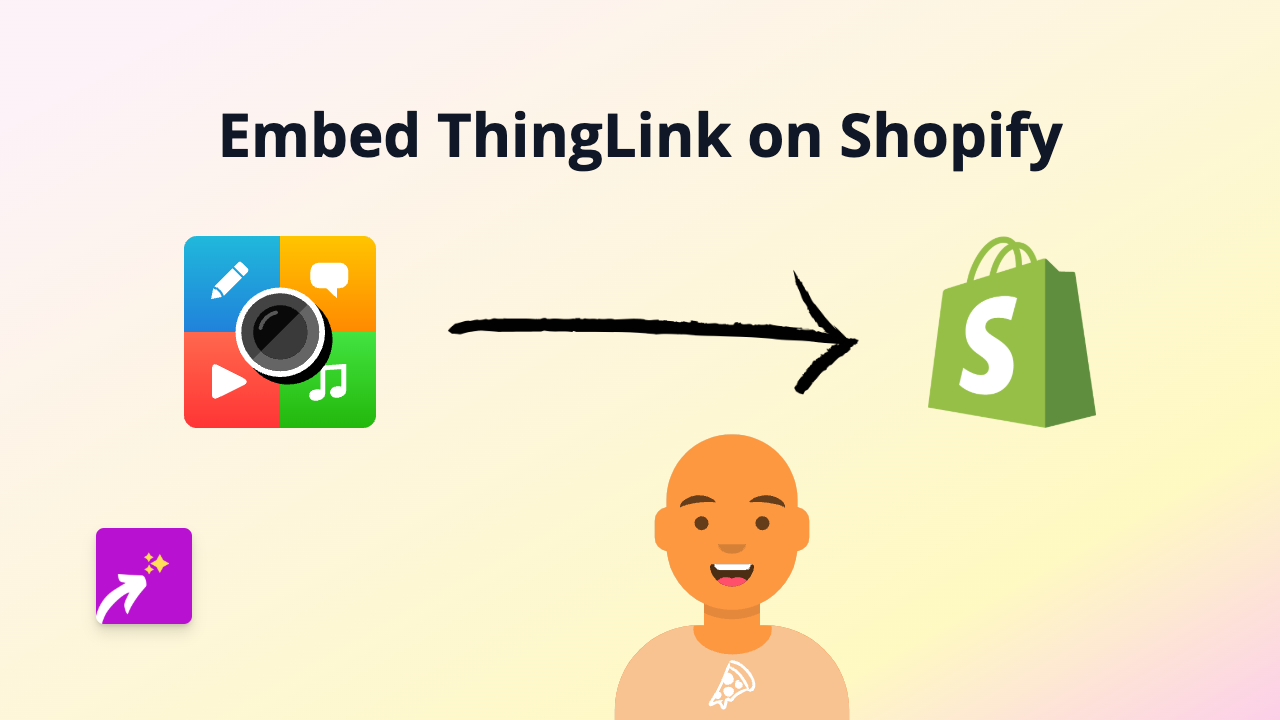
What is ThingLink?
ThingLink is an interactive media platform that allows you to add information, links, videos, and more to images and videos. By embedding ThingLink content on your Shopify store, you can create engaging, interactive experiences for your customers without them ever leaving your website.
Why Embed ThingLink on Your Shopify Store?
Interactive content gets better engagement than static images or text. With ThingLink embeds, you can:
- Create interactive product tours
- Highlight product features with clickable hotspots
- Share 360° product views
- Build interactive lookbooks or catalogues
- Provide educational content in an engaging format
How to Embed ThingLink on Shopify in 3 Simple Steps
Step 1: Install EmbedAny on Your Shopify Store
Before you can start embedding ThingLink content, you’ll need to install the EmbedAny app from the Shopify App Store.
- Visit EmbedAny on the Shopify App Store
- Click “Add app” and follow the installation instructions
- Once installed, activate the app on your store
Step 2: Copy Your ThingLink URL
- Go to your ThingLink account and open the content you want to embed
- Find the share options for your ThingLink project
- Copy the direct URL to your ThingLink content
Step 3: Paste and Italicise the URL
- Navigate to the product description, page, or blog post where you want to add your ThingLink content
- Paste the ThingLink URL into the text editor
- Highlight the entire URL and apply italics (using the italic button or Ctrl+I/Cmd+I)
- Save your changes
That’s it! EmbedAny will automatically convert your italicised ThingLink URL into a fully interactive embed when your page loads.
Examples of ThingLink Embeds for Your Shopify Store
- Product Pages: Create interactive product tours with hotspots explaining features
- Collection Pages: Add interactive lookbooks that showcase your products in use
- About Us Page: Share interactive company history or virtual office tours
- Blog Posts: Enhance educational content with interactive diagrams and tutorials
Troubleshooting Tips
If your ThingLink embed isn’t appearing correctly:
- Ensure the entire URL is italicised
- Check that EmbedAny is properly installed and activated
- Verify that your ThingLink content is set to public or shareable
- Try refreshing your page cache
By adding ThingLink interactive media to your Shopify store, you’ll create a more engaging shopping experience that can help increase time on site, reduce bounce rates, and potentially boost conversions.