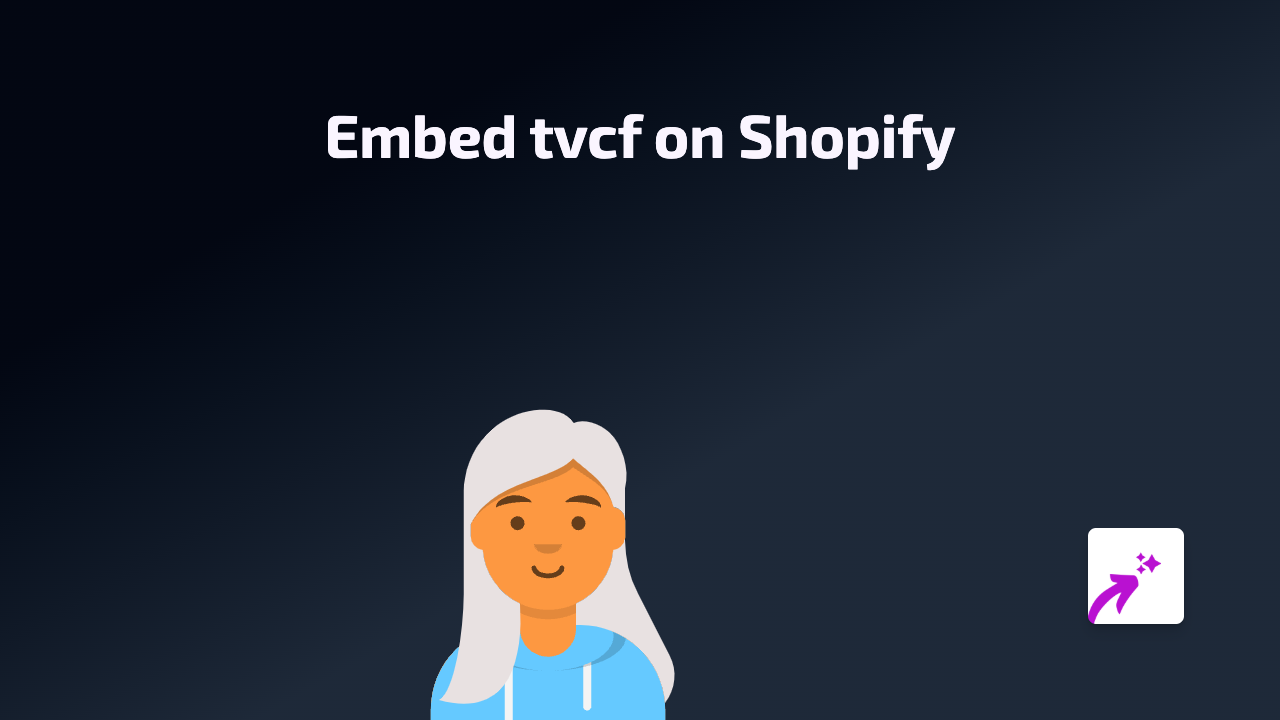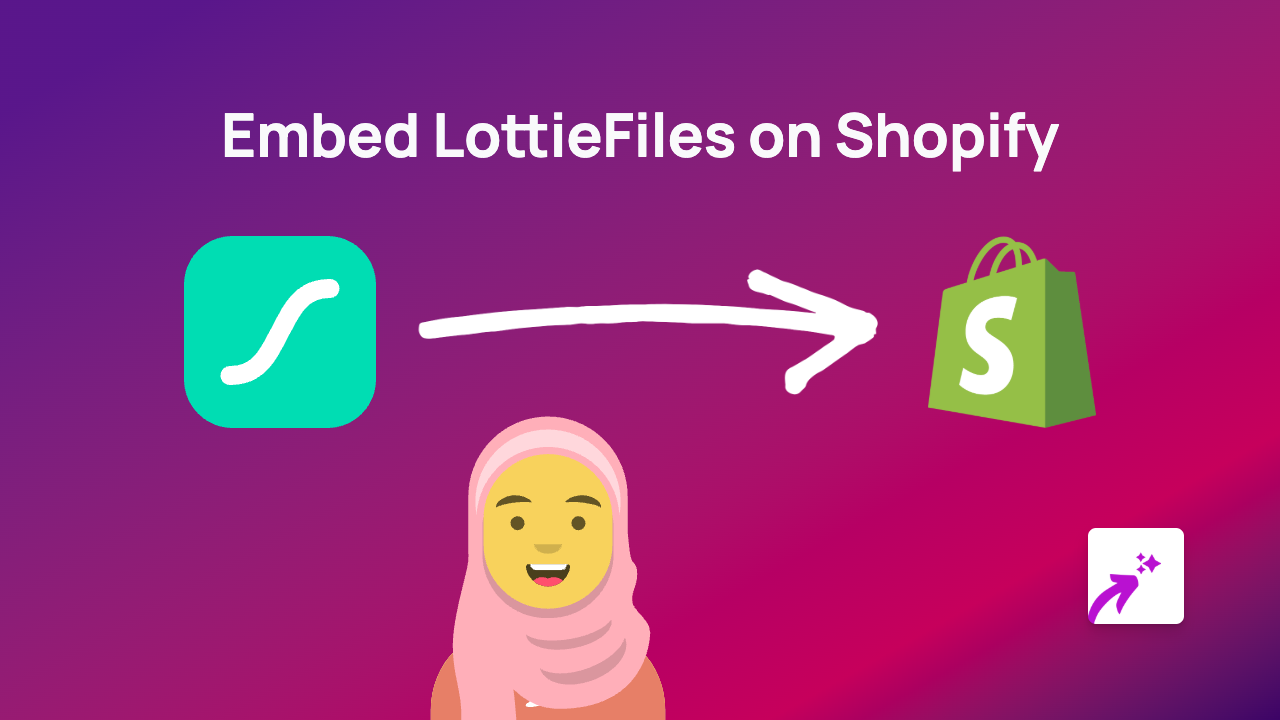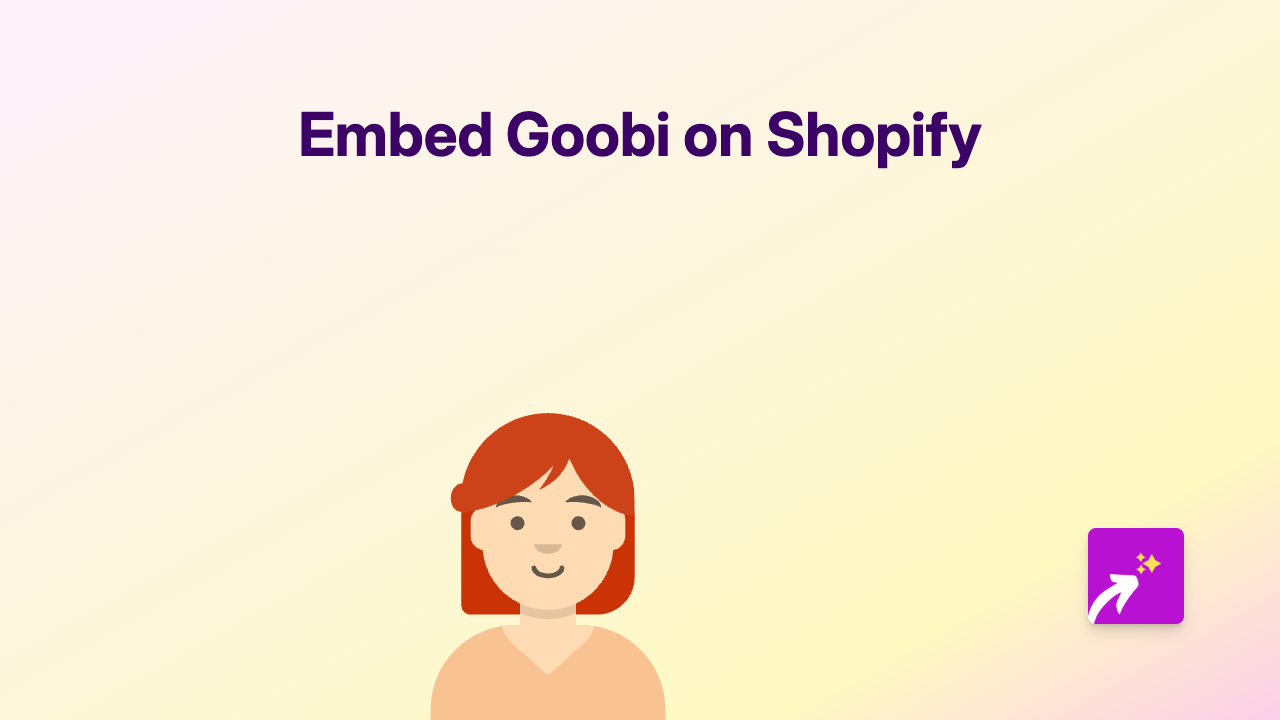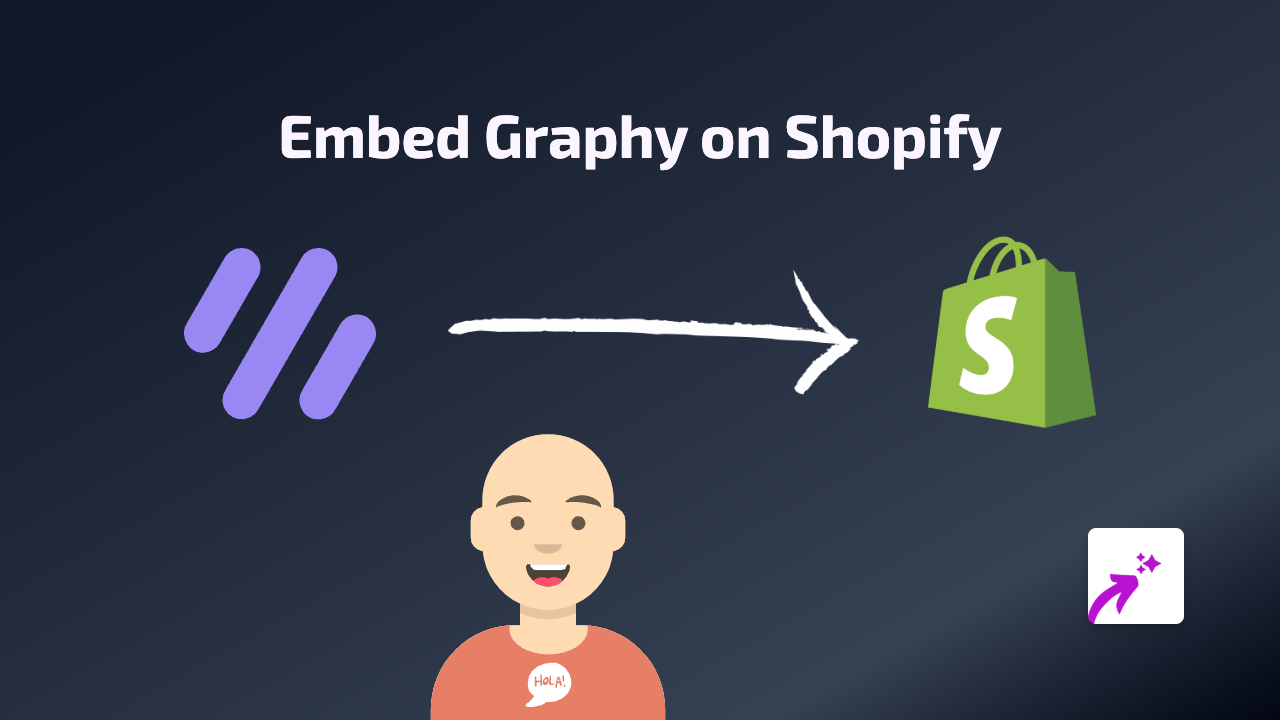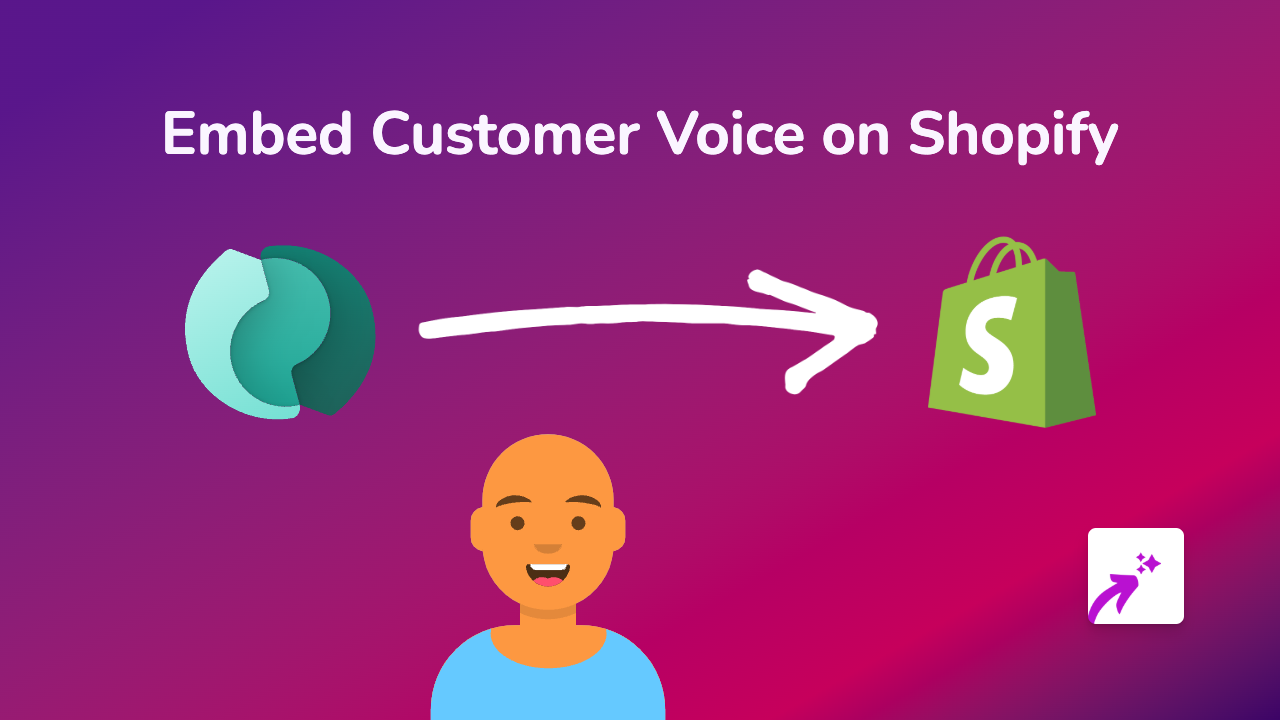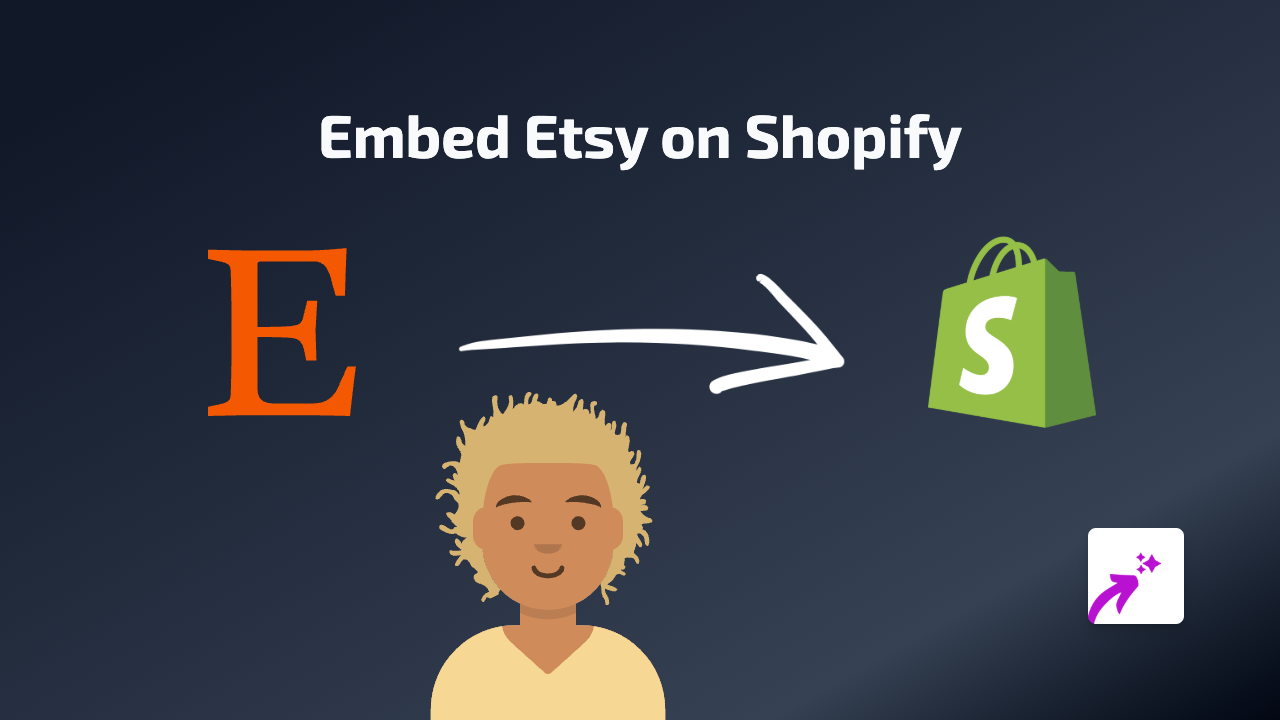How to Embed The Independent Articles on Your Shopify Store with EmbedAny
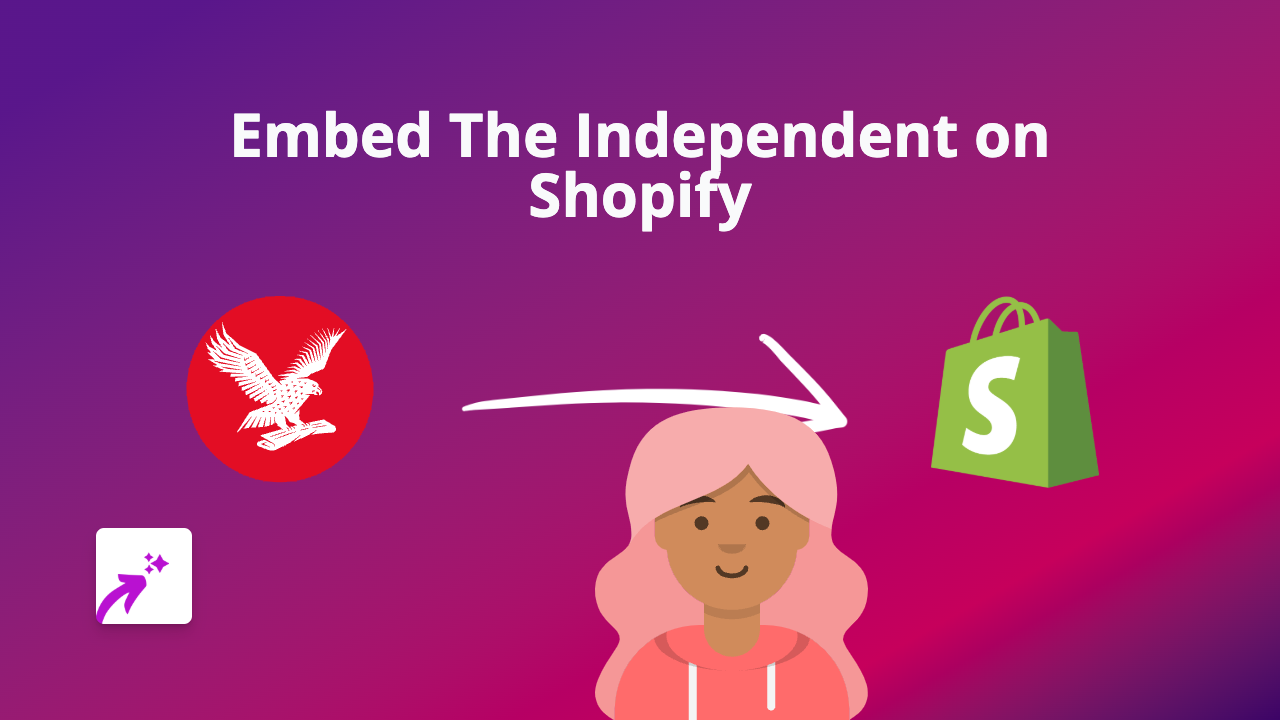
Want to share news articles from The Independent on your Shopify store? Whether you’re running a news-related business, want to showcase press mentions, or simply share relevant news with your customers, embedding The Independent articles can add valuable content to your store. Here’s how to do it in just a few simple steps.
Why Embed The Independent Articles on Your Shopify Store?
- Add credible news sources to your blog posts
- Share industry updates with your customers
- Display press mentions of your products or brand
- Create informative product descriptions with relevant news
Step-by-Step Guide to Embedding The Independent Articles
Step 1: Install EmbedAny on Your Shopify Store
Before you can embed any content, you’ll need to install the EmbedAny app from the Shopify App Store:
- Visit EmbedAny on the Shopify App Store
- Click “Add app” and follow the installation process
- Activate the app on your store when prompted
Step 2: Find The Independent Article You Want to Embed
- Browse The Independent website
- Find an article you’d like to display on your Shopify store
- Copy the full URL of the article (e.g., https://www.independent.co.uk/example-article)
Step 3: Add The Independent Article to Your Shopify Store
- Go to the page, product, or blog post where you want to embed the article
- Paste the URL of The Independent article in your text editor
- Important step: Make the link italic by selecting it and clicking the italic button or using keyboard shortcuts (Ctrl+I or Cmd+I)
- Save your changes
That’s it! EmbedAny will automatically detect the italicised link and transform it into an interactive embed of The Independent article.
Examples of When to Use The Independent Embeds
- Add relevant news stories to your blog posts about industry trends
- Showcase articles that mention your products in gift guides
- Share financial or business news relevant to your product category
- Add credibility to your claims with references to reputable news sources
Troubleshooting Tips
Not seeing your embedded content? Try these quick fixes:
- Make sure EmbedAny is properly installed and activated
- Confirm the entire URL is italicised
- Check that you’ve saved your changes
- Refresh your store’s page to see the embed
Remember, EmbedAny works with over 800 platforms, so you can use this same easy method to embed content from social media, videos, calendars, and much more—all without any coding knowledge.
Happy embedding!