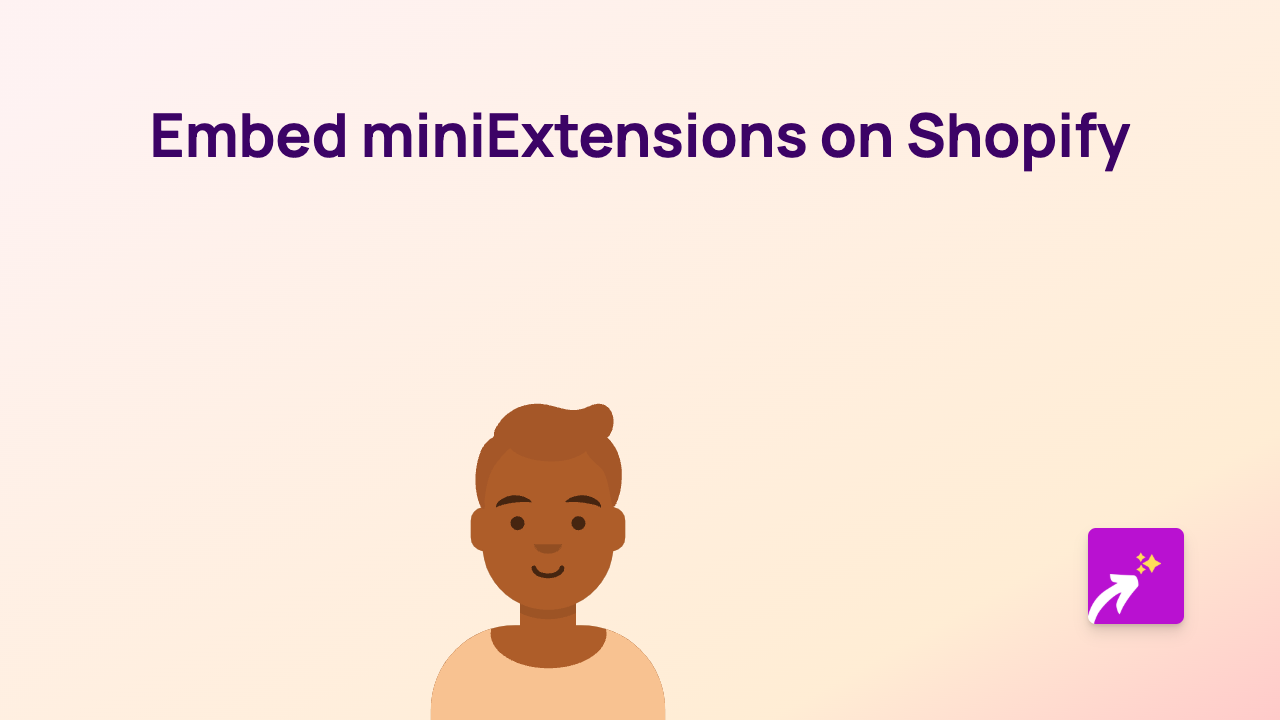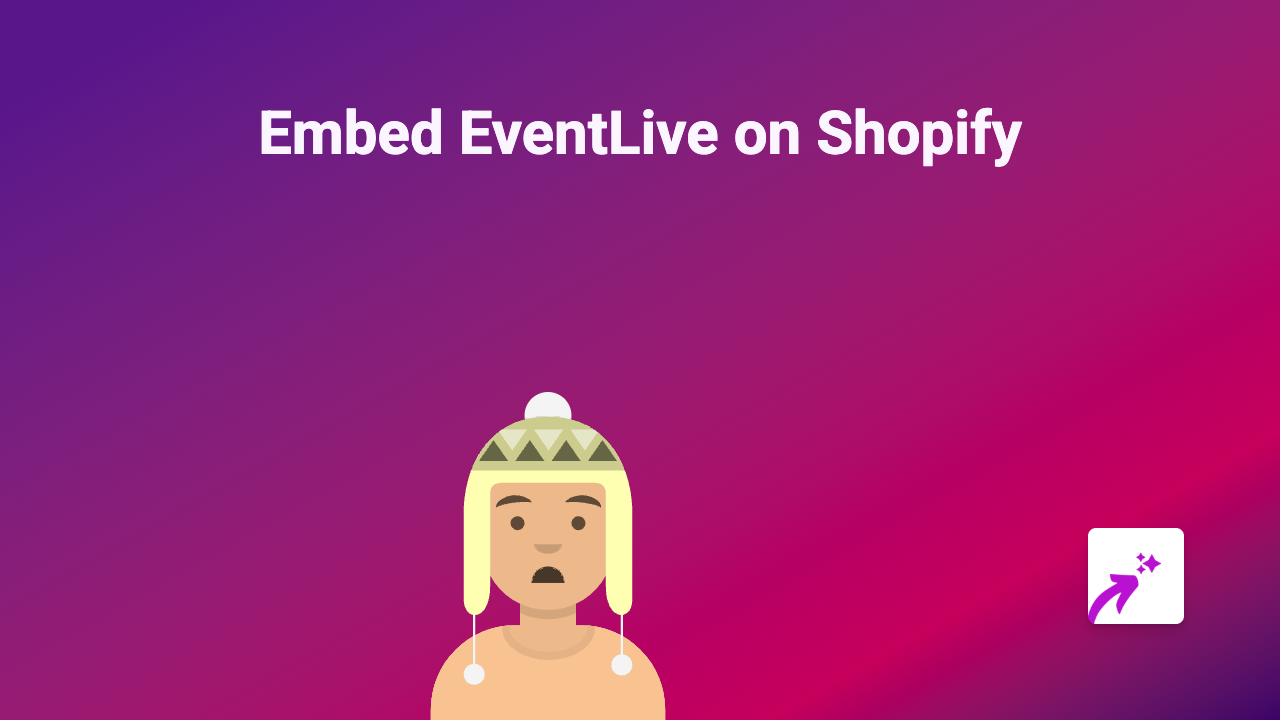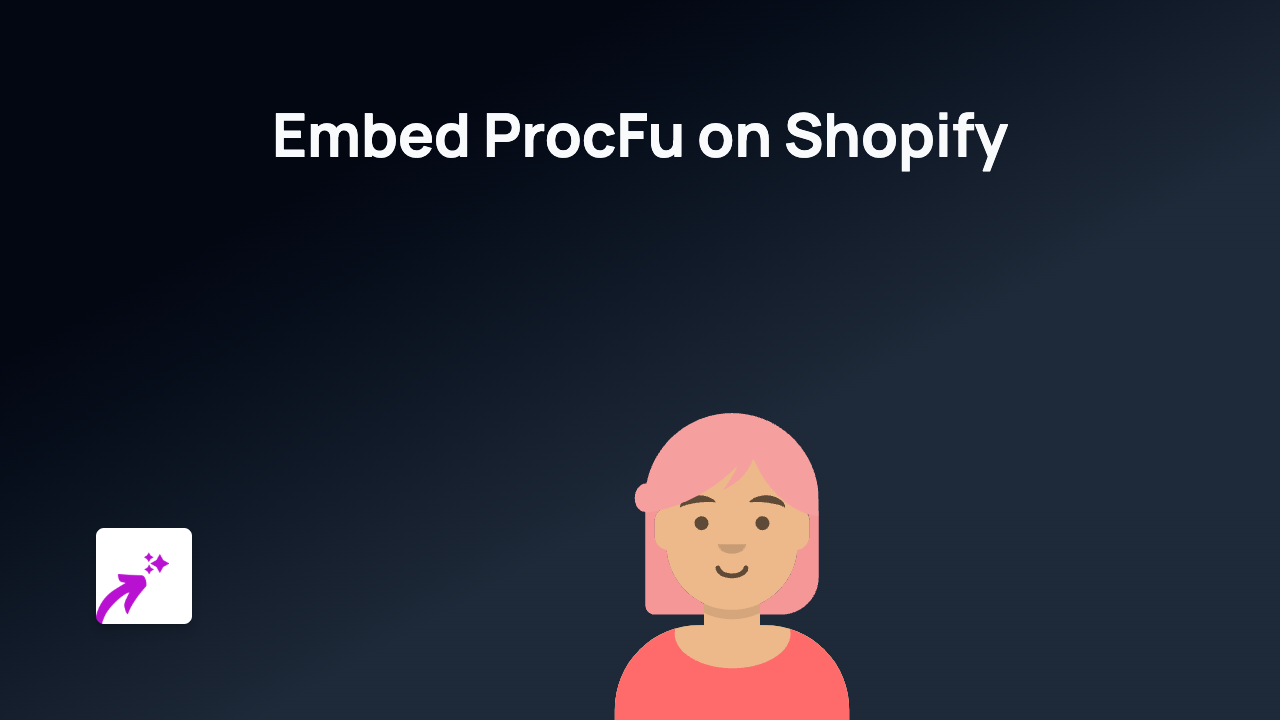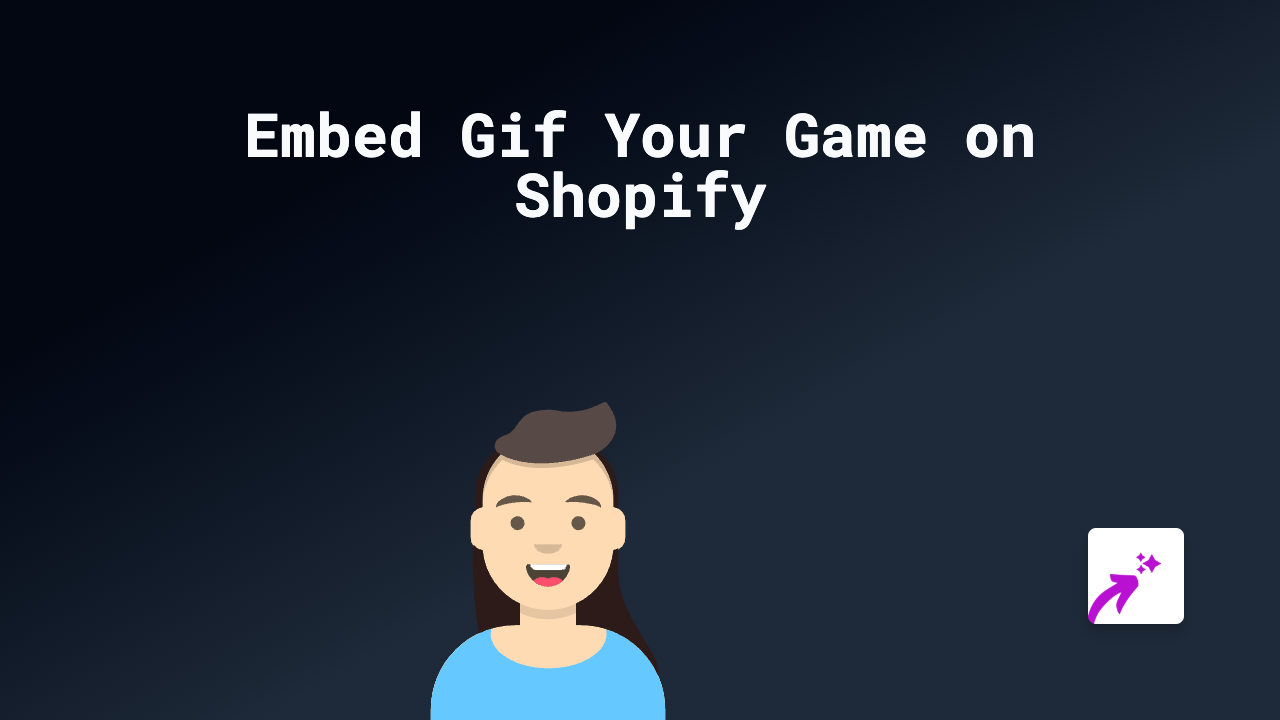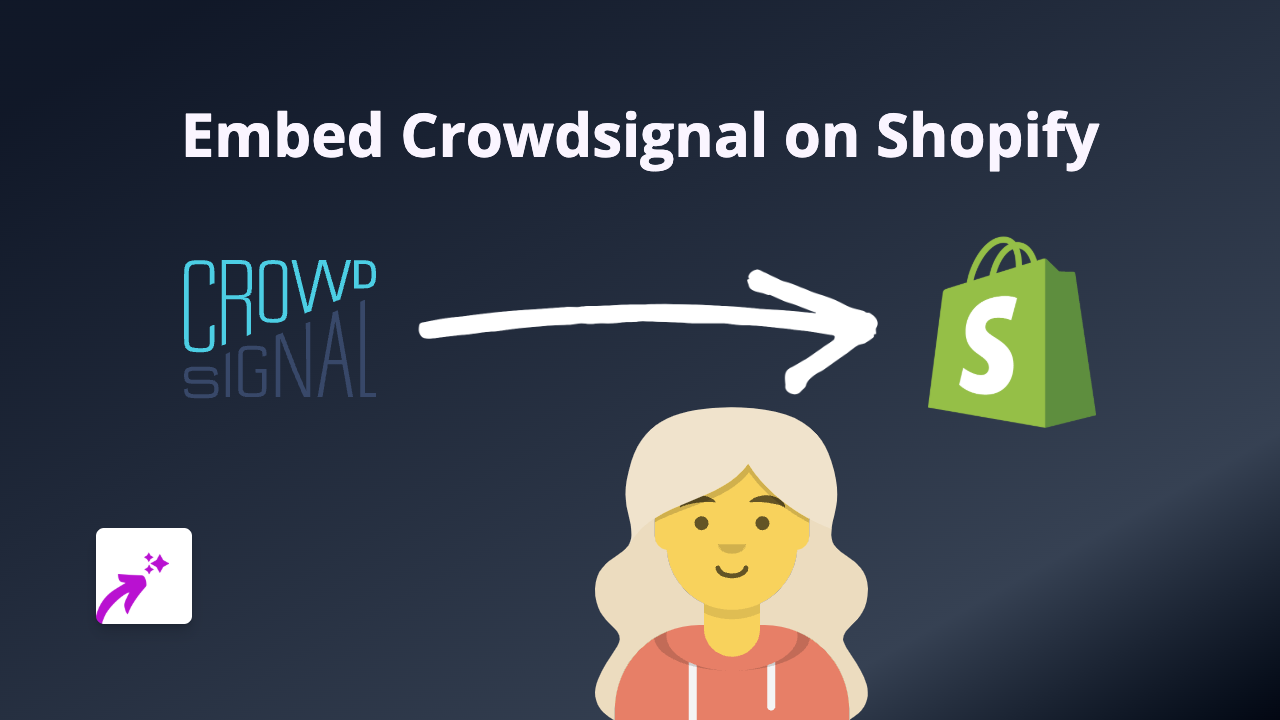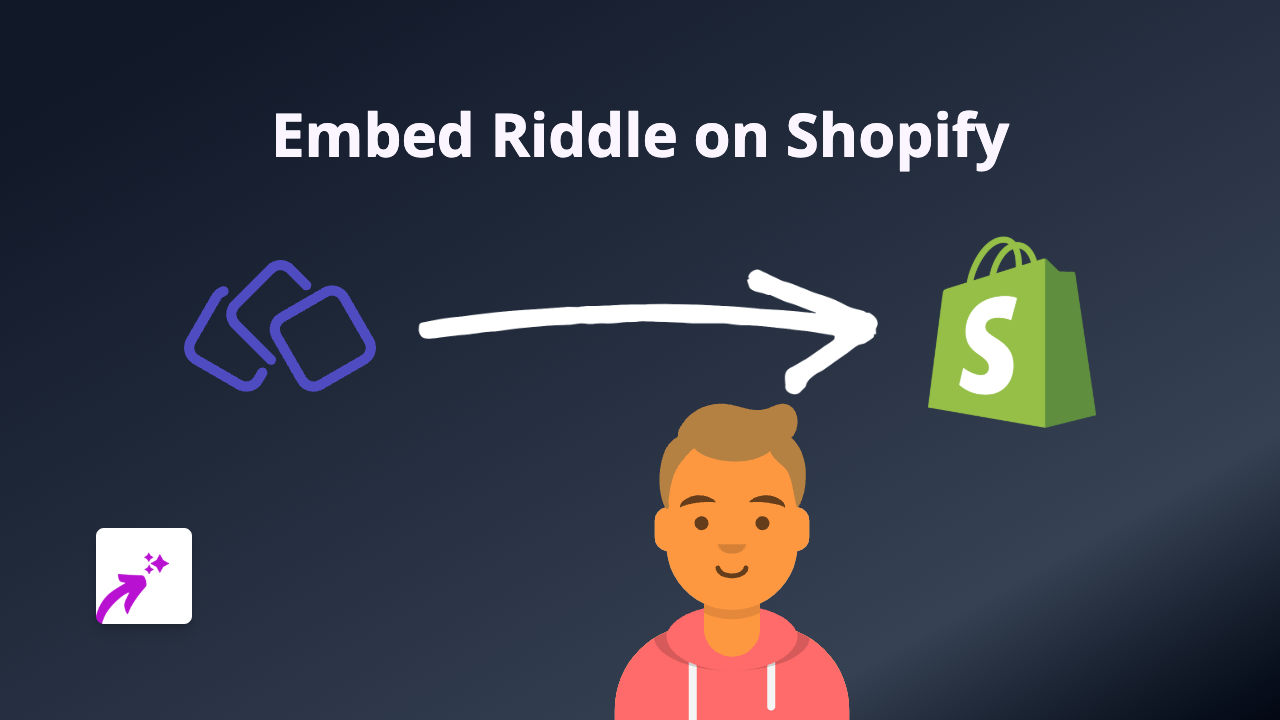How to Embed The Hype Machine on Your Shopify Store Using EmbedAny
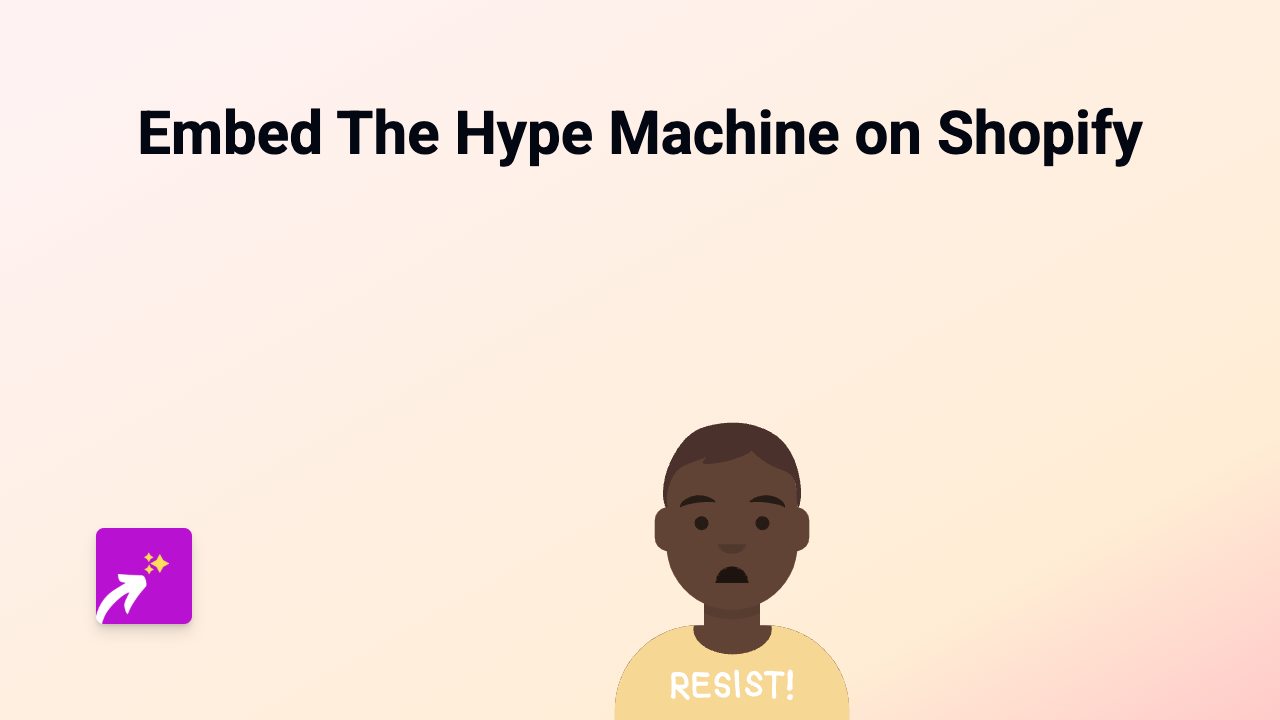
Looking to showcase The Hype Machine playlists or tracks on your Shopify store? With EmbedAny, you can easily embed music from The Hype Machine directly into your product descriptions, blog posts, and custom pages without any coding knowledge.
What is The Hype Machine?
The Hype Machine is a popular music discovery platform that aggregates new music from blogs across the web. By embedding The Hype Machine content on your Shopify store, you can share trending tracks, create themed playlists for your products, or showcase music that represents your brand.
Adding The Hype Machine to Your Shopify Store
Step 1: Install the EmbedAny App
First, you’ll need to install the EmbedAny app from the Shopify App Store:
- Go to EmbedAny in the Shopify App Store
- Click “Add app” and follow the installation instructions
- Once installed, the app will automatically activate on your store
Step 2: Copy The Hype Machine Link
Find the content from The Hype Machine that you want to embed:
- Visit The Hype Machine website
- Find the track, playlist, or artist page you want to share
- Copy the full URL from your browser’s address bar
Step 3: Add the Link to Your Shopify Store
Now it’s time to add The Hype Machine content to your store:
- Go to the page, product, or blog post where you want to embed content
- In the rich text editor, paste the link you copied
- Important: Select the link and click the Italic button (or use the keyboard shortcut Ctrl+I / Cmd+I)
- Save your changes
That’s it! When you view your store, the plain link will be transformed into an interactive Hype Machine player that your customers can engage with directly on your page.
Creative Ways to Use The Hype Machine on Your Store
- Add themed playlists to collection pages that match the mood of your products
- Embed trending tracks in blog posts about music-related topics
- Feature artist profiles on your “About Us” page to showcase your brand’s musical taste
- Add music players to product pages for items related to music or entertainment
Tips for Best Results
- Make sure the full URL is italicised
- Preview your page after adding the embed to ensure it displays correctly
- Consider the placement of your music players for the best user experience
With EmbedAny, you can bring your Shopify store to life with engaging music content from The Hype Machine, creating a more immersive shopping experience for your customers—all without touching a line of code.