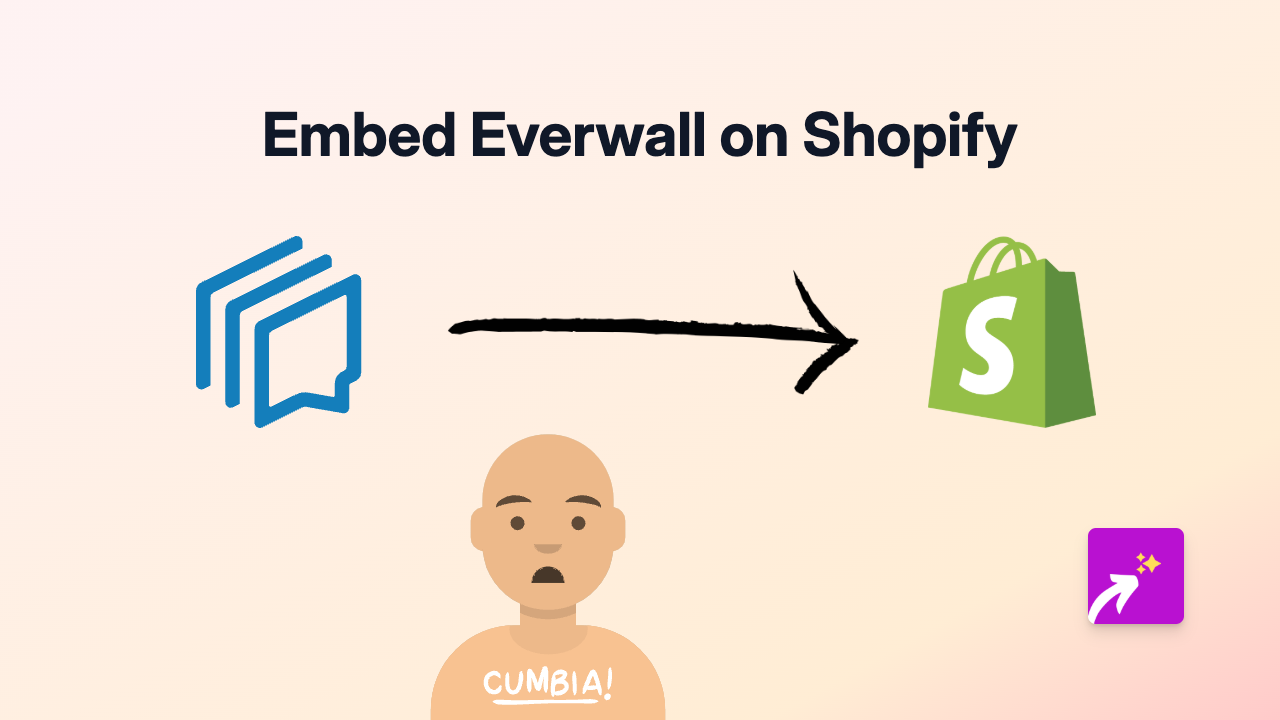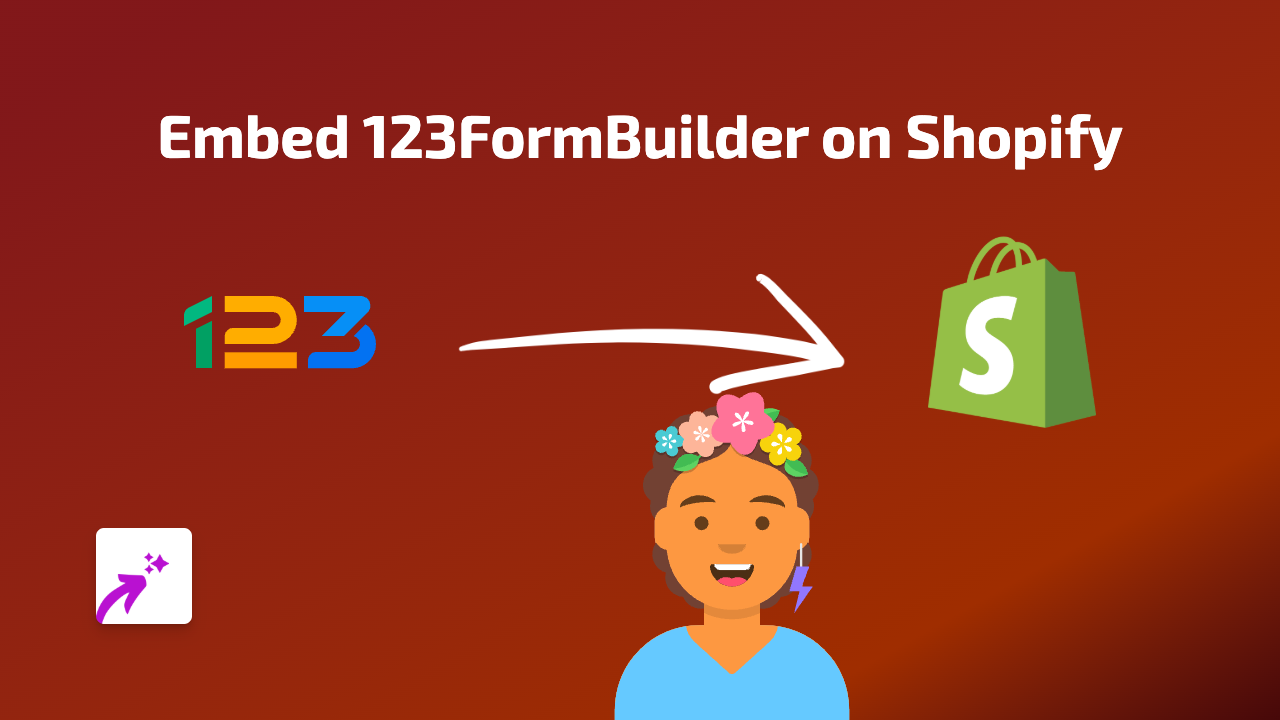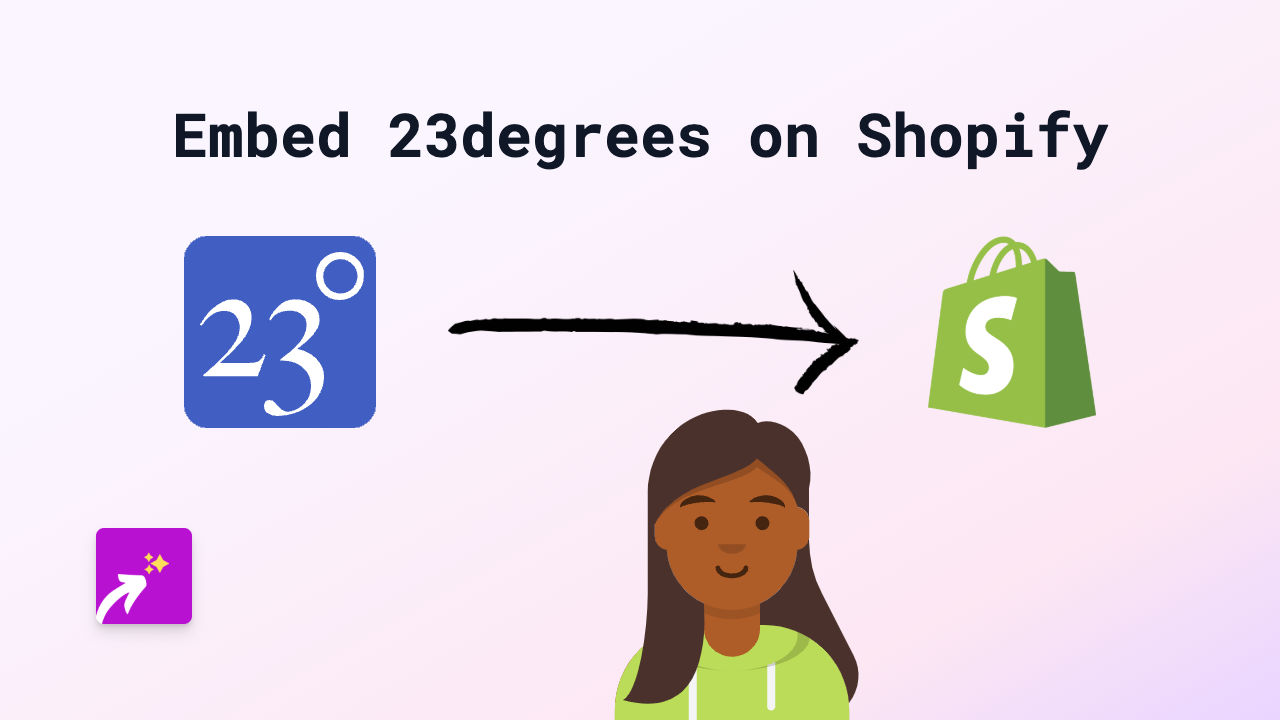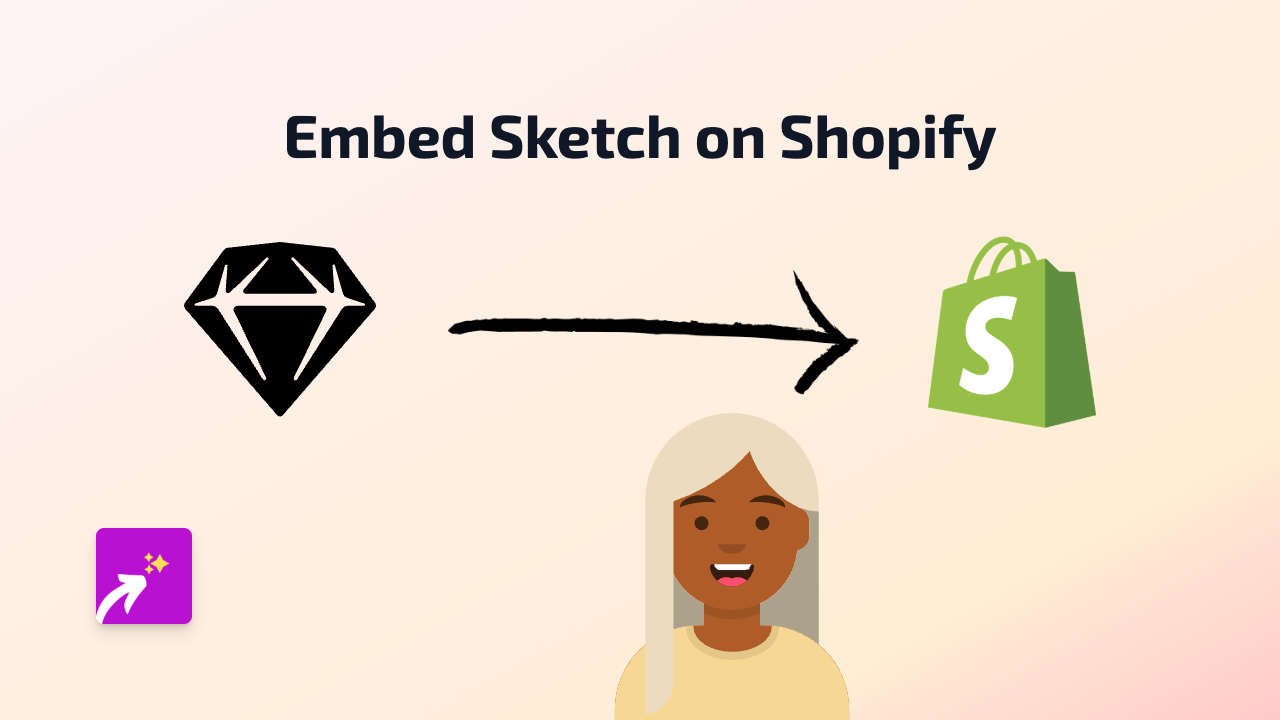How to Embed Tenor GIFs on Your Shopify Store with EmbedAny
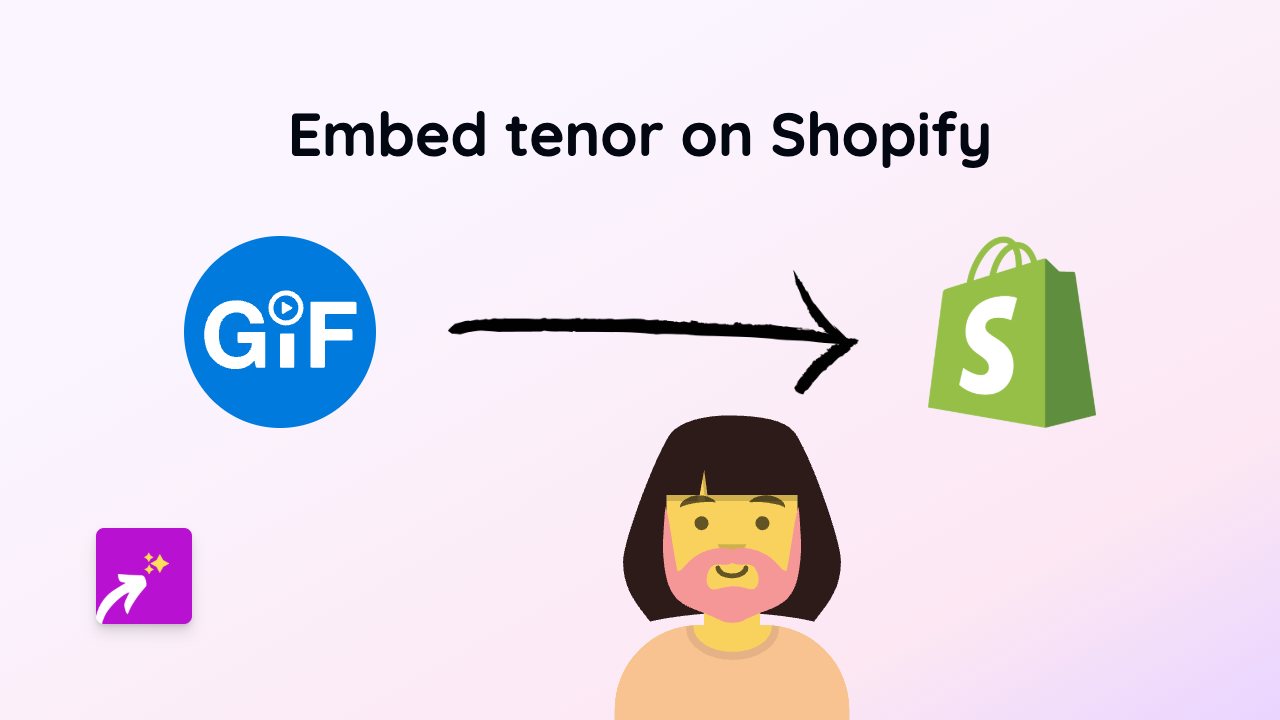
Adding animated GIFs to your Shopify store can make your content more engaging and entertaining. Tenor hosts thousands of trending GIFs that can help illustrate your points, add humour, or simply make your store more dynamic. Here’s how to embed Tenor GIFs on your Shopify store using EmbedAny.
What You’ll Need
- A Shopify store
- The EmbedAny app installed
- A link to a Tenor GIF you want to embed
Step 1: Install the EmbedAny App
- Visit EmbedAny on the Shopify App Store
- Click “Add app” and follow the installation instructions
- Complete the activation process for your store
Step 2: Find a Tenor GIF to Embed
- Go to Tenor
- Search for a GIF that matches your needs
- When you find a suitable GIF, click on it to open the full view
- Copy the URL from your browser’s address bar
Step 3: Embed the GIF in Your Shopify Store
- Go to your Shopify admin panel
- Navigate to the page or product where you want to add the GIF
- In the rich text editor, paste the Tenor GIF link
- Highlight the link and click the Italic button (or use keyboard shortcut Ctrl+I / Cmd+I)
- Save your changes
Step 4: Preview Your Store
- Preview your page to see the embedded Tenor GIF in action
- The previously plain text link will now display as an interactive GIF
Usage Tips
- Use Tenor GIFs to highlight product features in a fun way
- Add GIFs to blog posts to increase engagement
- Include reaction GIFs in FAQs or customer service sections
- Seasonal GIFs can help promote special offers or holiday campaigns
Common Questions
Will the embedded GIFs slow down my store? EmbedAny optimises the embedded content to ensure it doesn’t affect your store’s performance.
Can I embed multiple GIFs on the same page? Yes, you can embed as many GIFs as you need by italicising each link separately.
Do I need to know HTML or coding? No, EmbedAny is completely no-code. Just paste the link and make it italic.
Tenor GIFs can bring life and personality to your Shopify store’s content. With EmbedAny, adding these animated elements is as simple as pasting a link and clicking the italic button. Try embedding a Tenor GIF today and watch your content become more engaging!

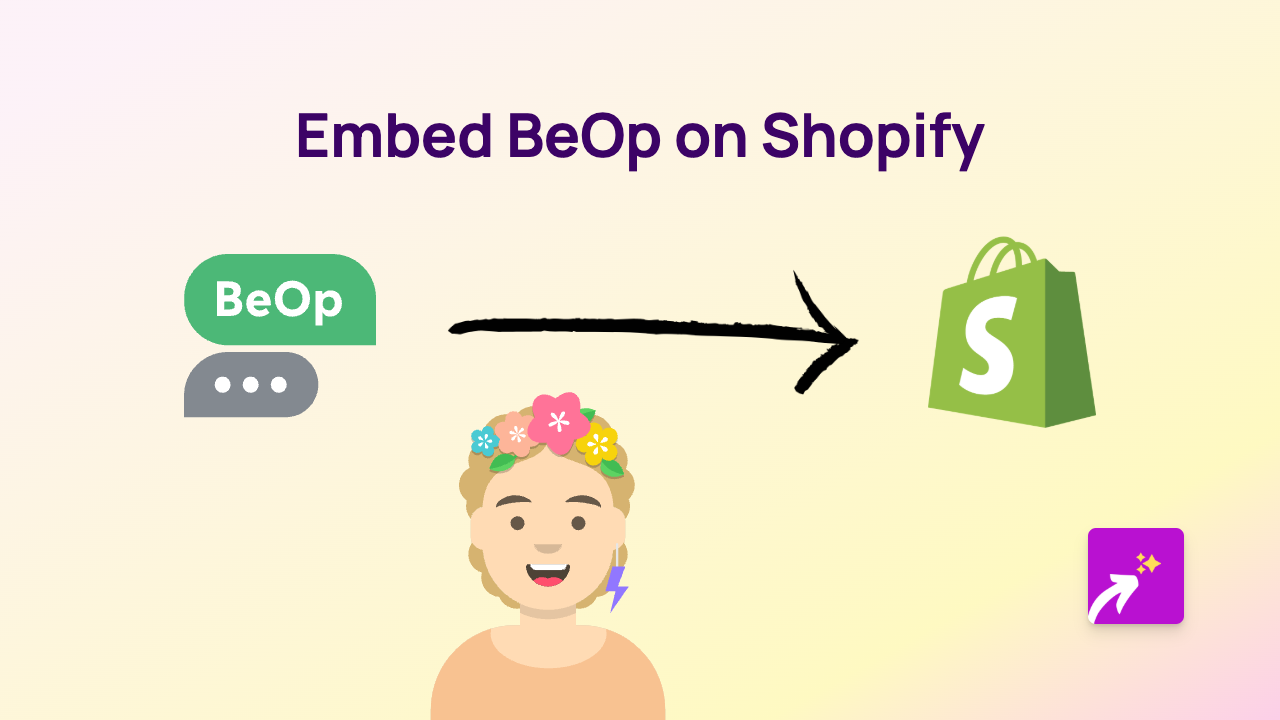
![How to Embed Magisto Videos on Shopify [Easy Guide]](/images/guides/magisto.png)