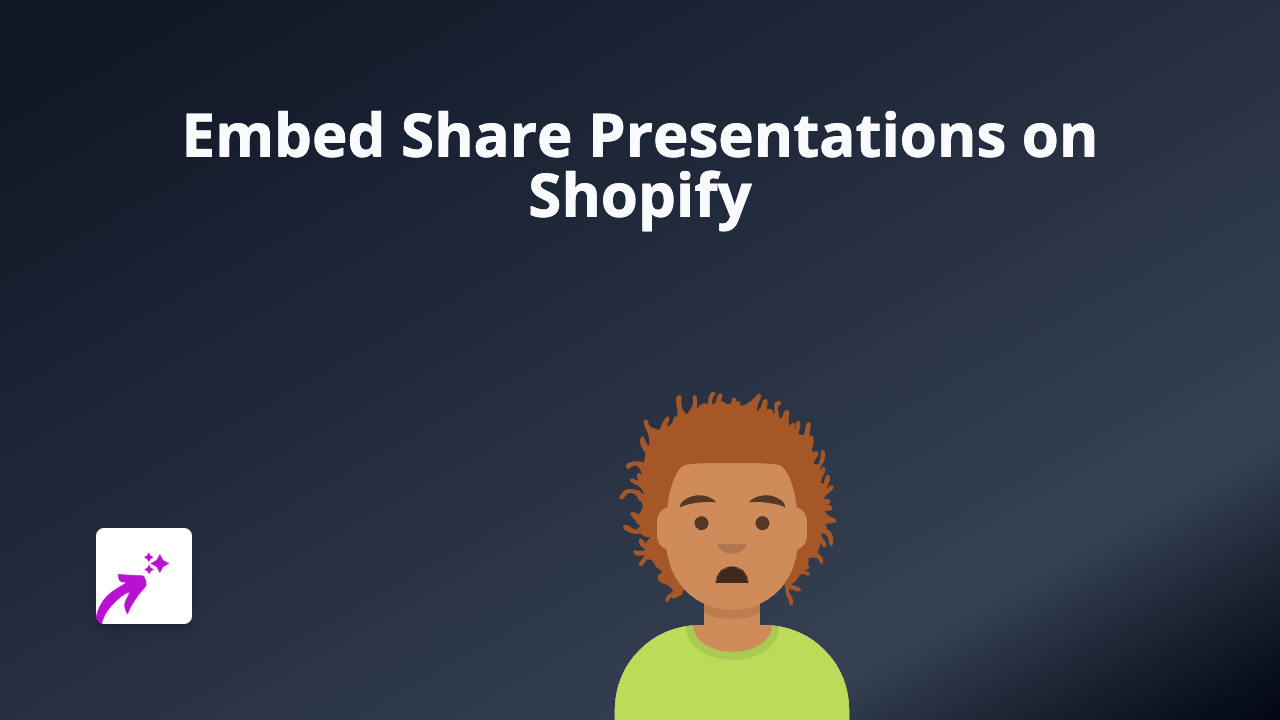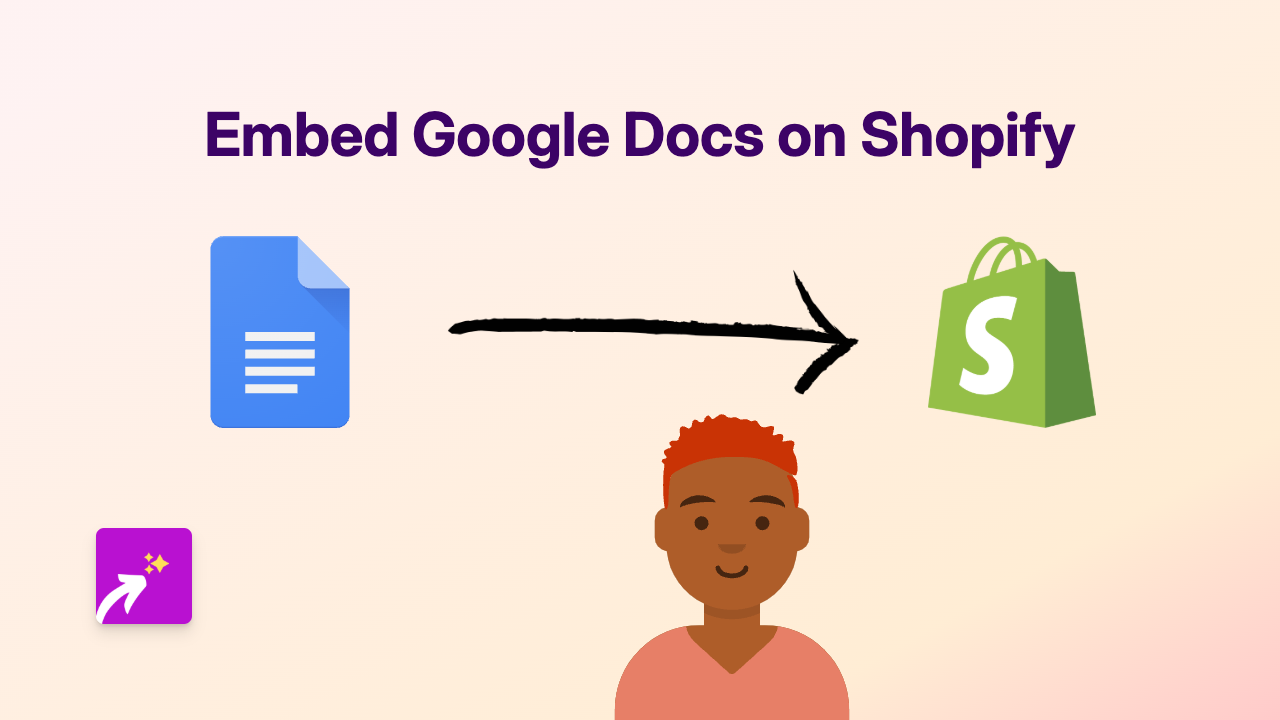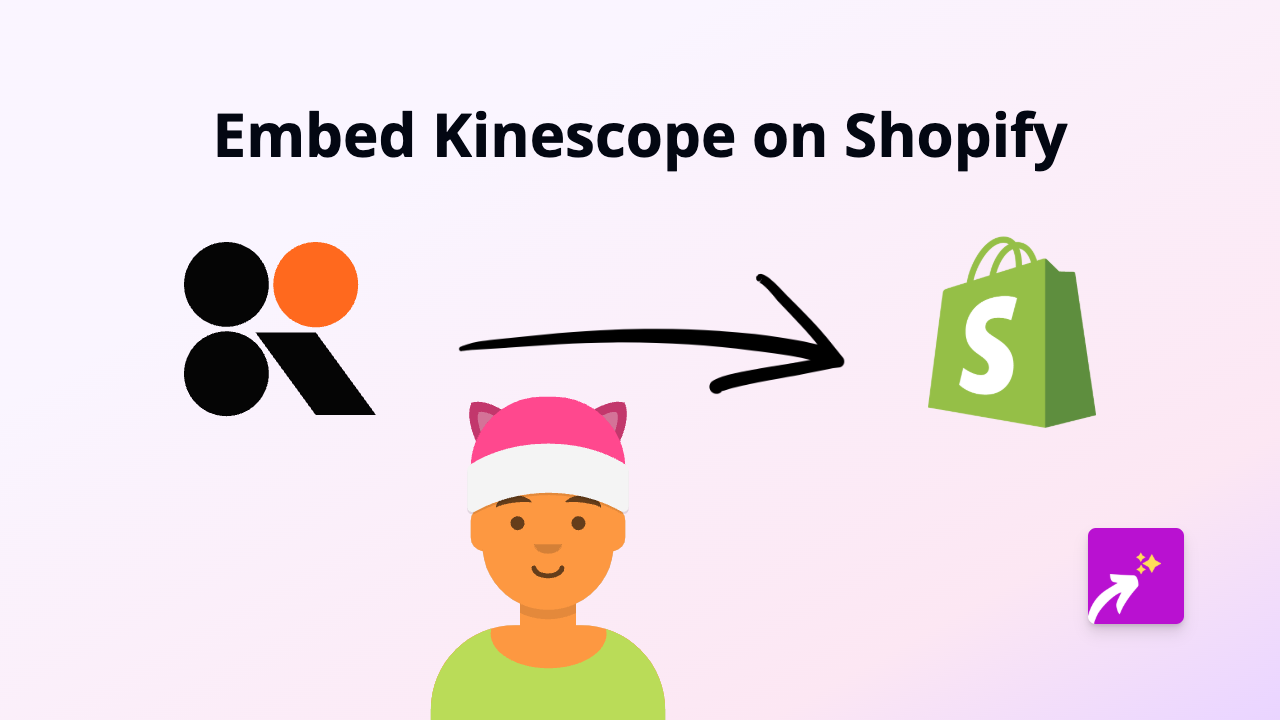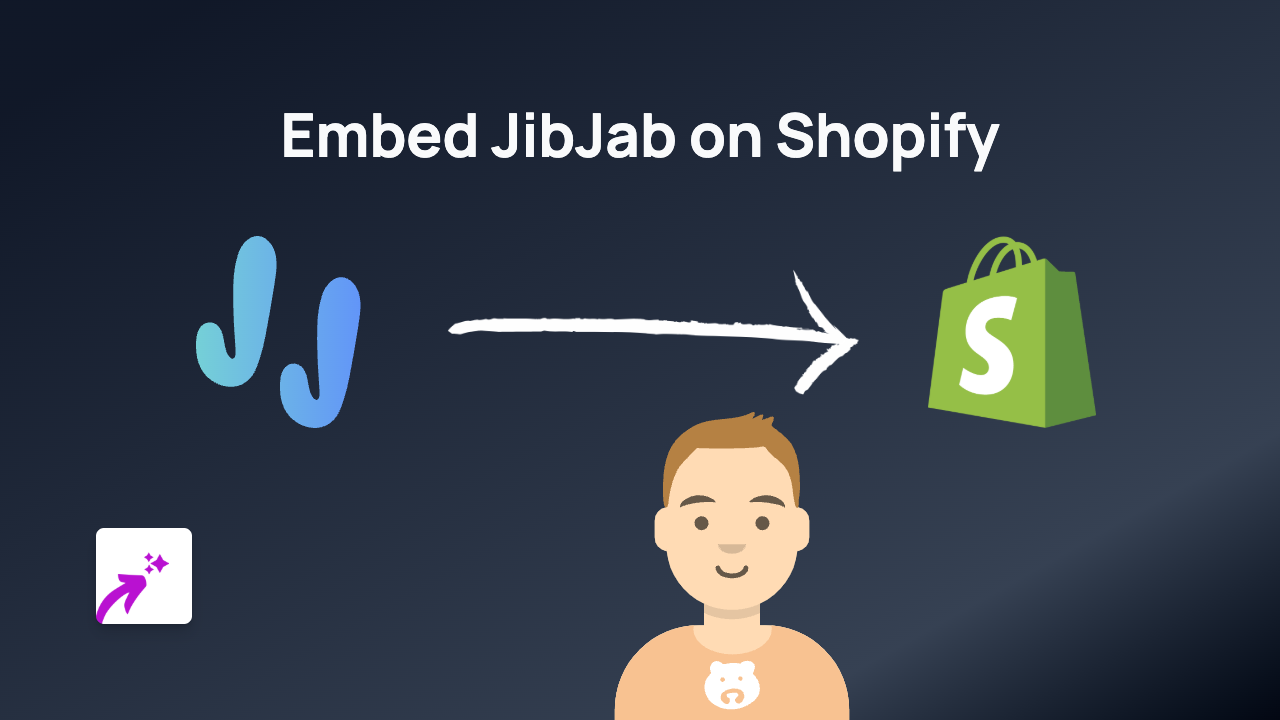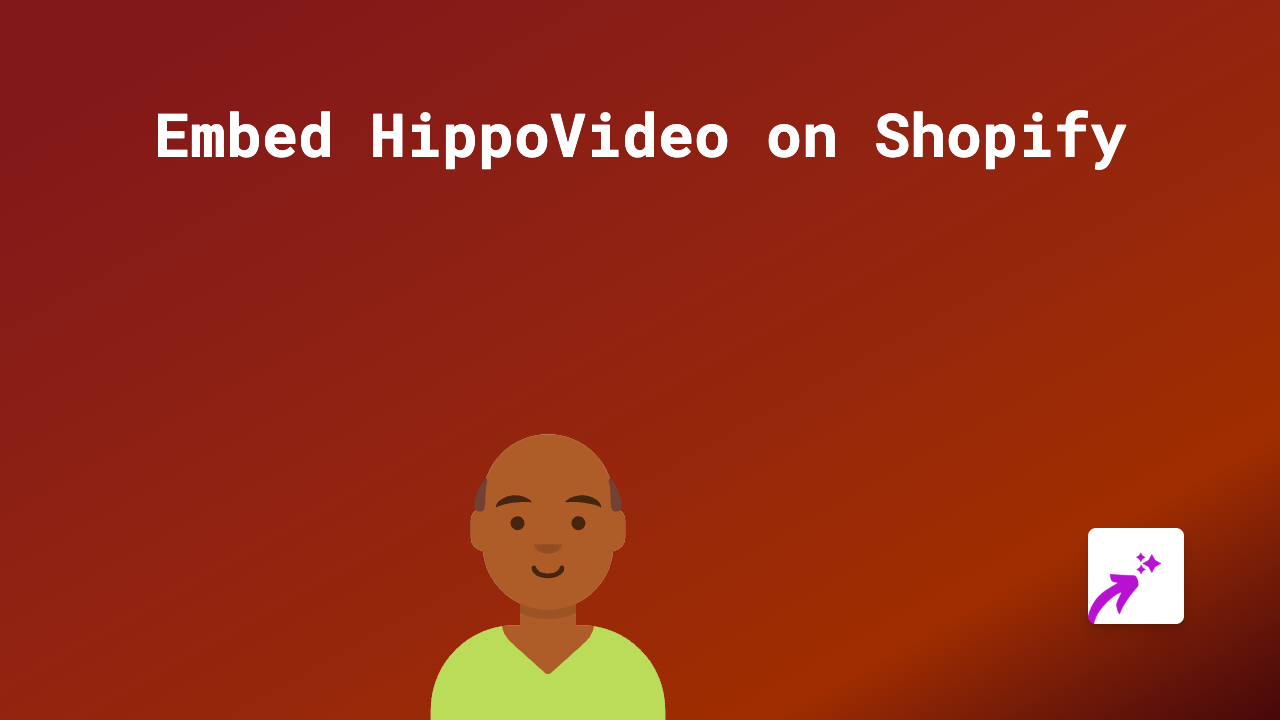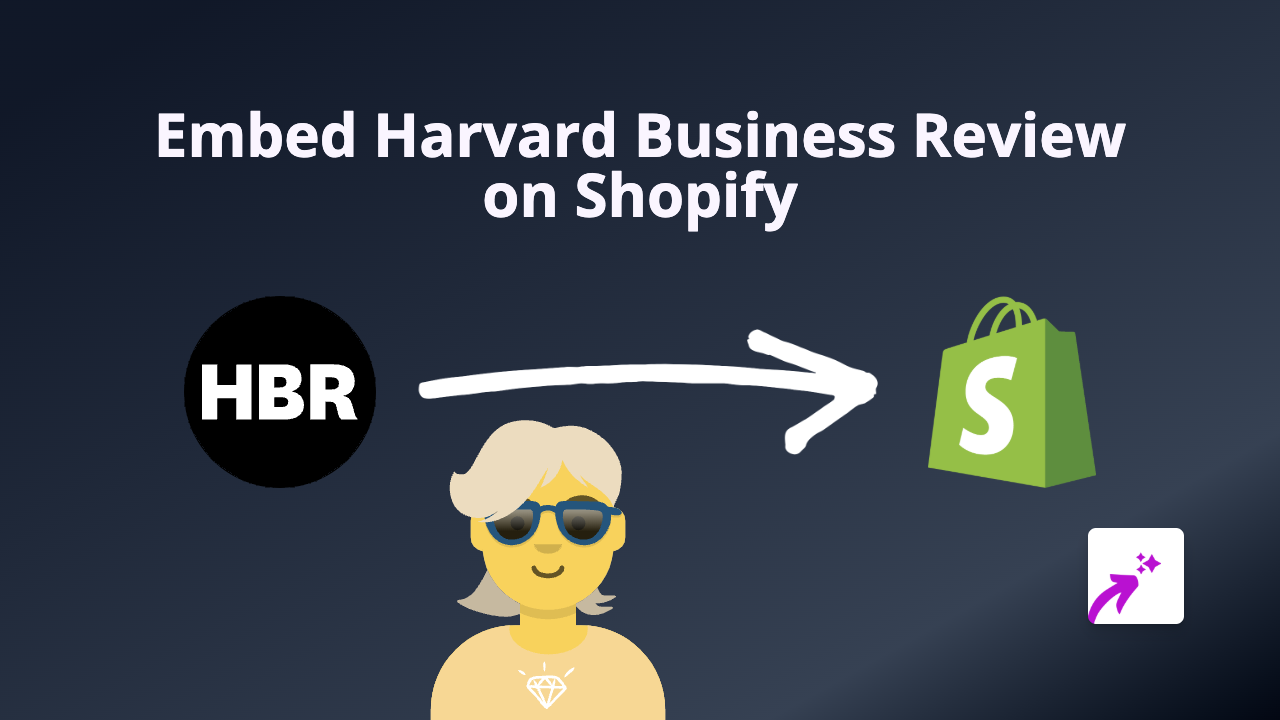How to Embed Telescope on Your Shopify Store: A Simple Guide
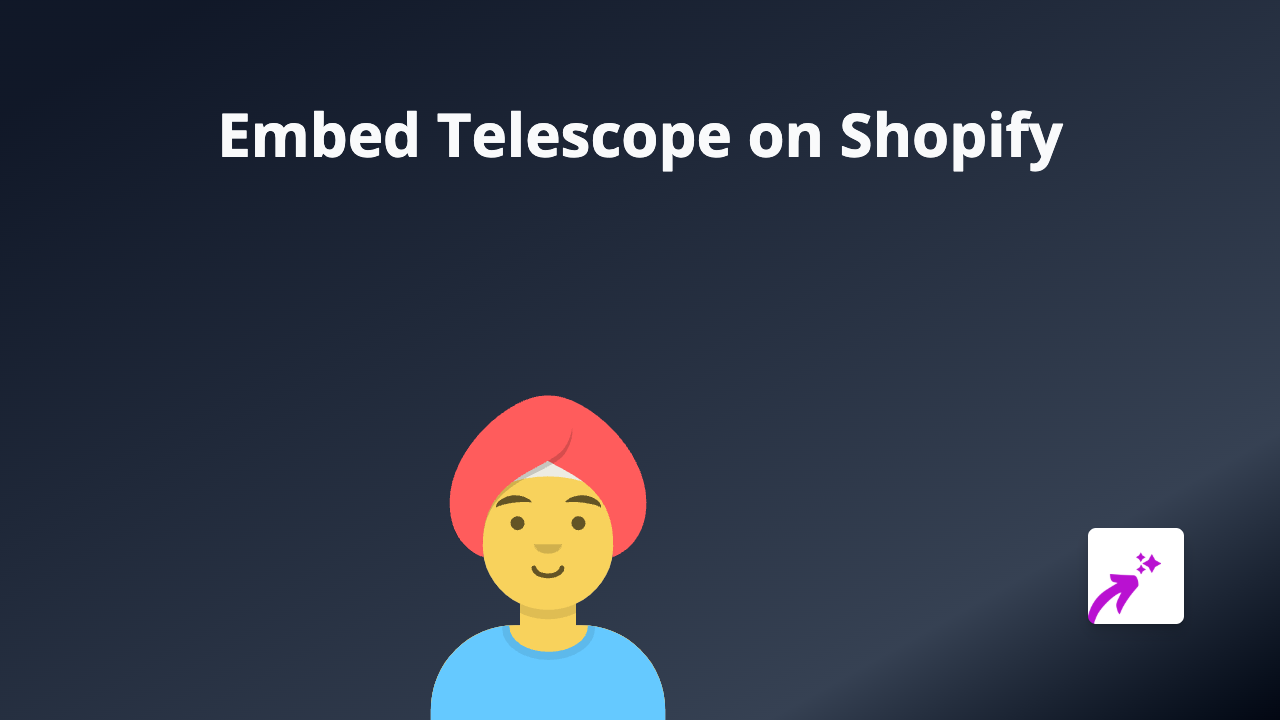
Are you looking to add Telescope content to your Shopify store? Whether you want to showcase Telescope observations, star maps, or astronomical events on your product pages or blog posts, this guide will show you how to do it in seconds without any technical knowledge.
What You’ll Need
- A Shopify store
- The EmbedAny app installed on your store
- Telescope content links that you want to embed
Step 1: Install the EmbedAny App
Before you can embed Telescope content, you’ll need to install the EmbedAny app from the Shopify App Store:
- Visit https://apps.shopify.com/embed
- Click “Add app” to install it on your store
- Complete the installation process and activate the app
Step 2: Find the Telescope Content You Want to Embed
Locate the specific Telescope content you want to showcase on your store. This could be:
- A shared star map
- An astronomy event
- Telescope observation records
- Any other content from Telescope that has a shareable link
Copy the URL of this content to your clipboard.
Step 3: Add the Link to Your Shopify Store
- Go to the page where you want to add the Telescope content (product description, blog post, etc.)
- Open the rich text editor
- Paste the Telescope link you copied
- Highlight the link
- Click the italic button (or use Ctrl+I / Cmd+I keyboard shortcut)
That’s it! The link will now appear in italics in the editor.
Step 4: Save and View Your Embedded Content
After italicising the link:
- Save your changes
- View your page on the frontend of your store
- The link will now be transformed into an interactive Telescope embed
Examples of What You Can Do
- Embed star maps next to astronomy-related products
- Show upcoming celestial events on your homepage
- Include educational astronomy content in blog posts
- Display telescope observations in product descriptions
Troubleshooting
If your Telescope content isn’t displaying correctly:
- Make sure you’ve properly italicised the link
- Verify that you’ve pasted the complete URL
- Check that EmbedAny is properly installed and activated
- Confirm that the Telescope content is publicly viewable
Final Thoughts
Adding Telescope content to your Shopify store can enhance the customer experience and provide valuable information to your visitors. With EmbedAny, you can embed this content without any coding knowledge - just paste, italicise, and you’re done!
Your customers can now interact with Telescope content directly on your store, keeping them engaged and informed without having to leave your site.