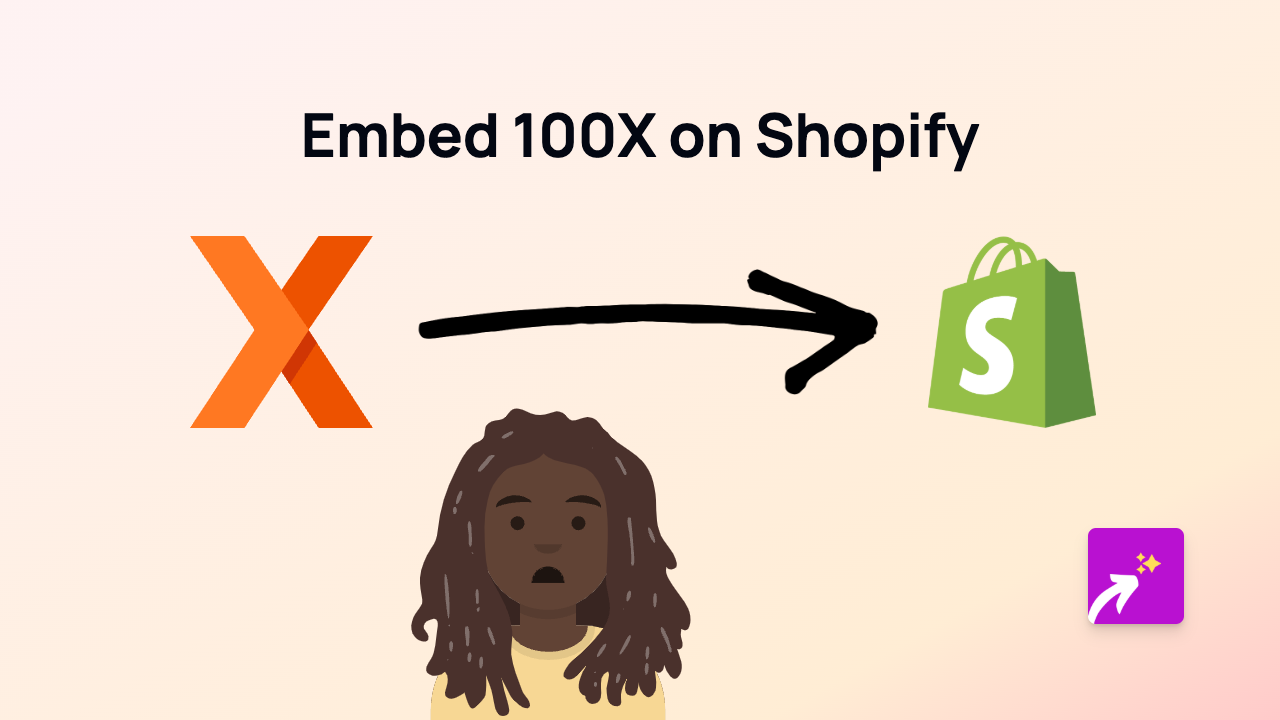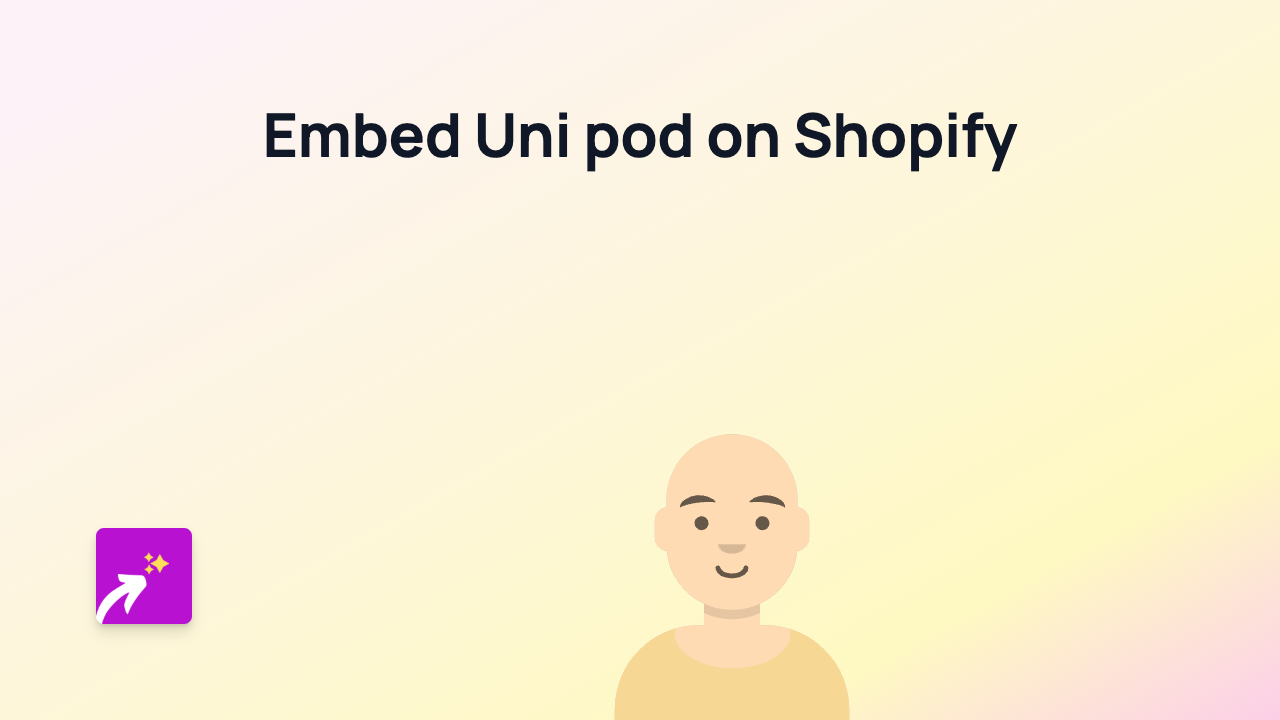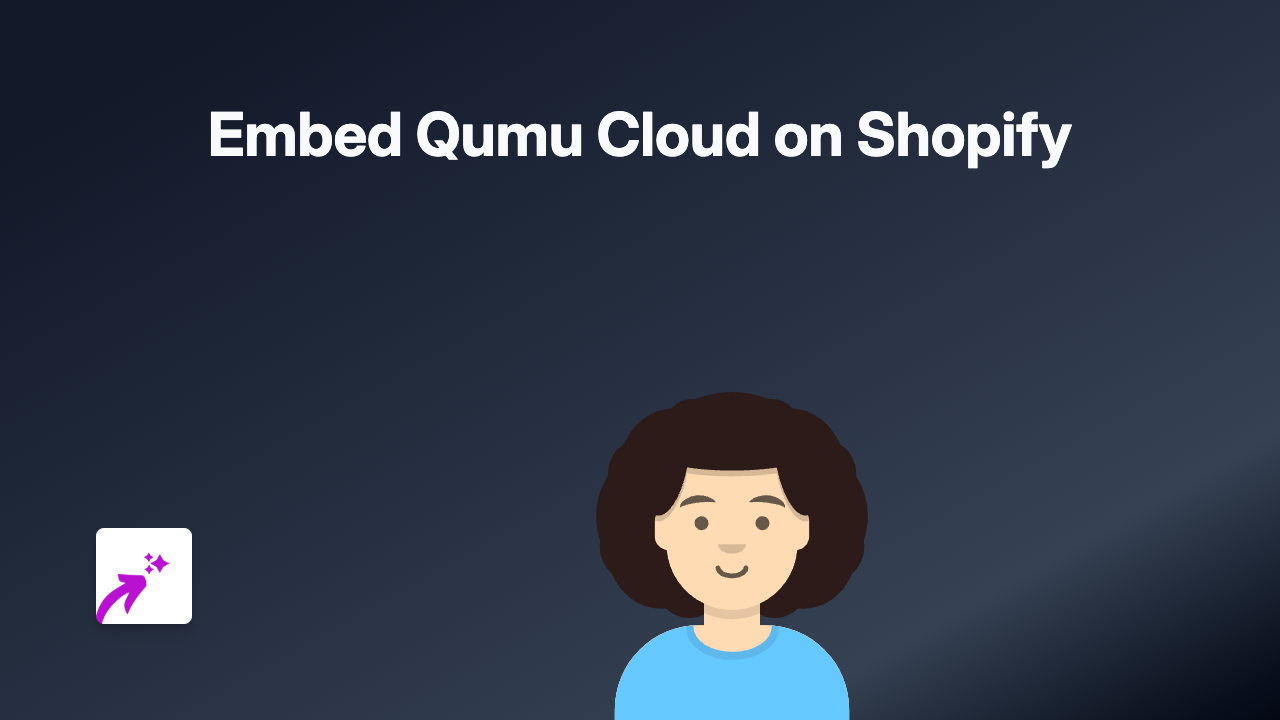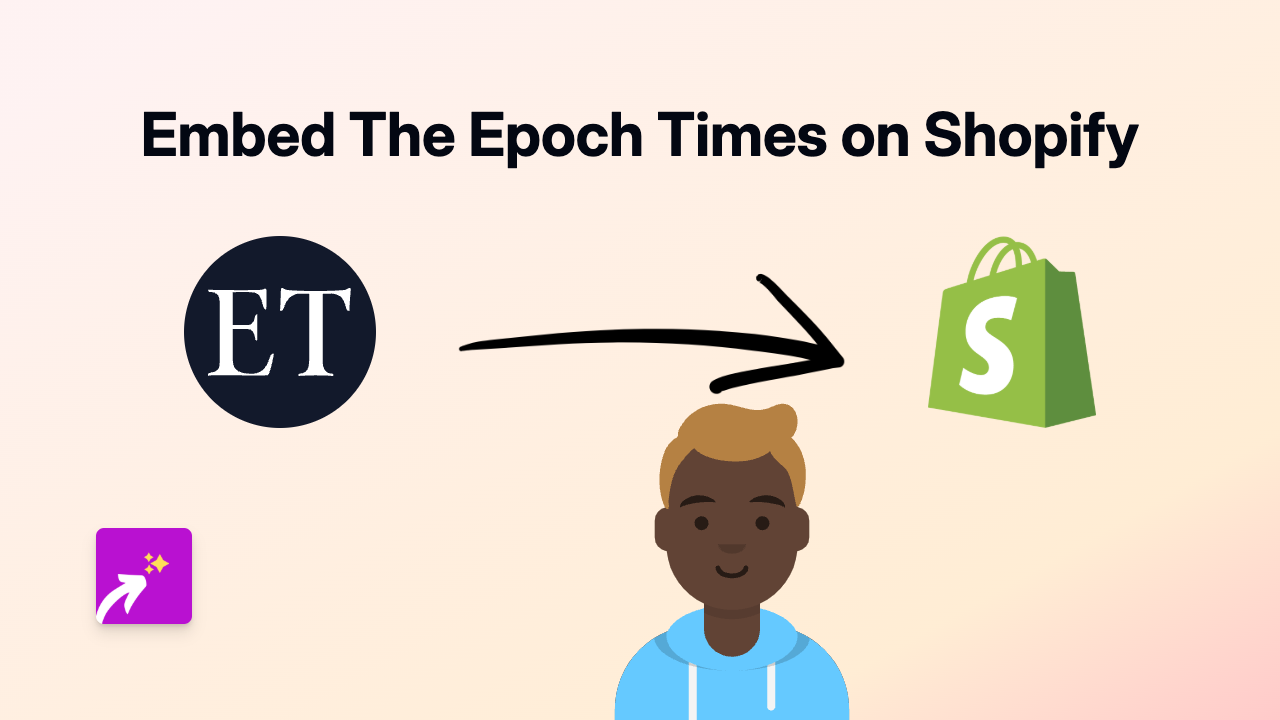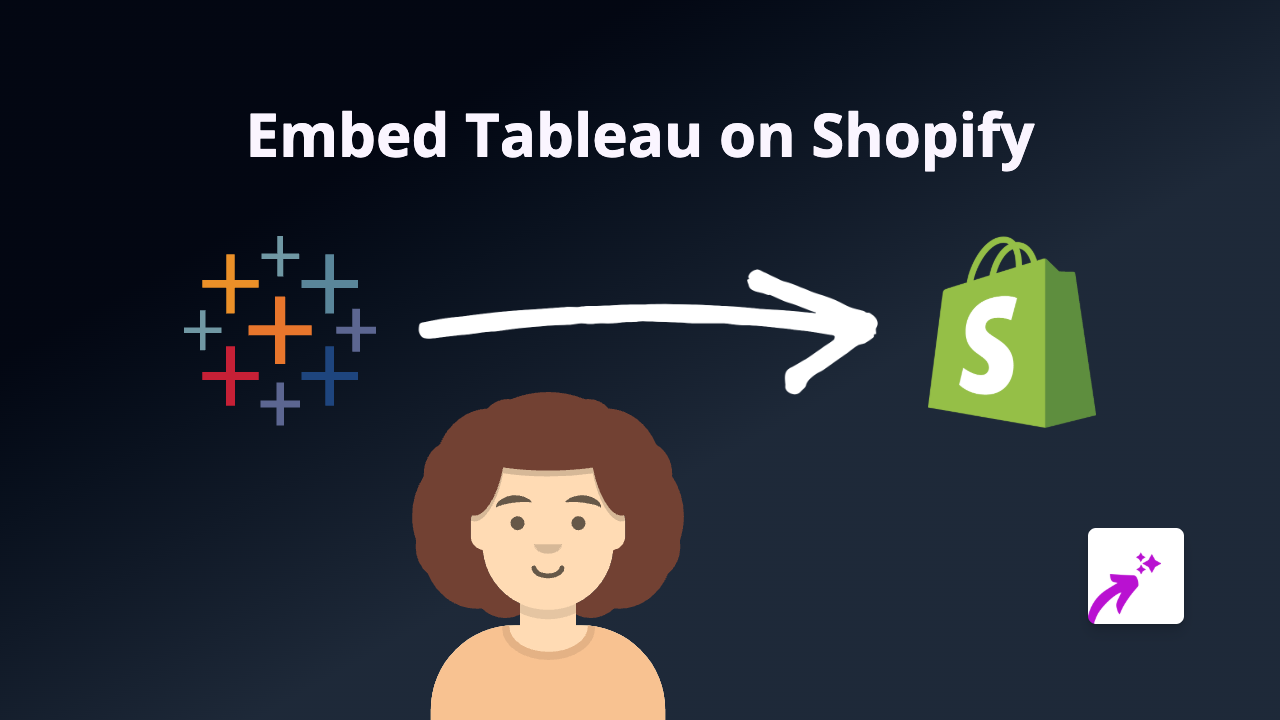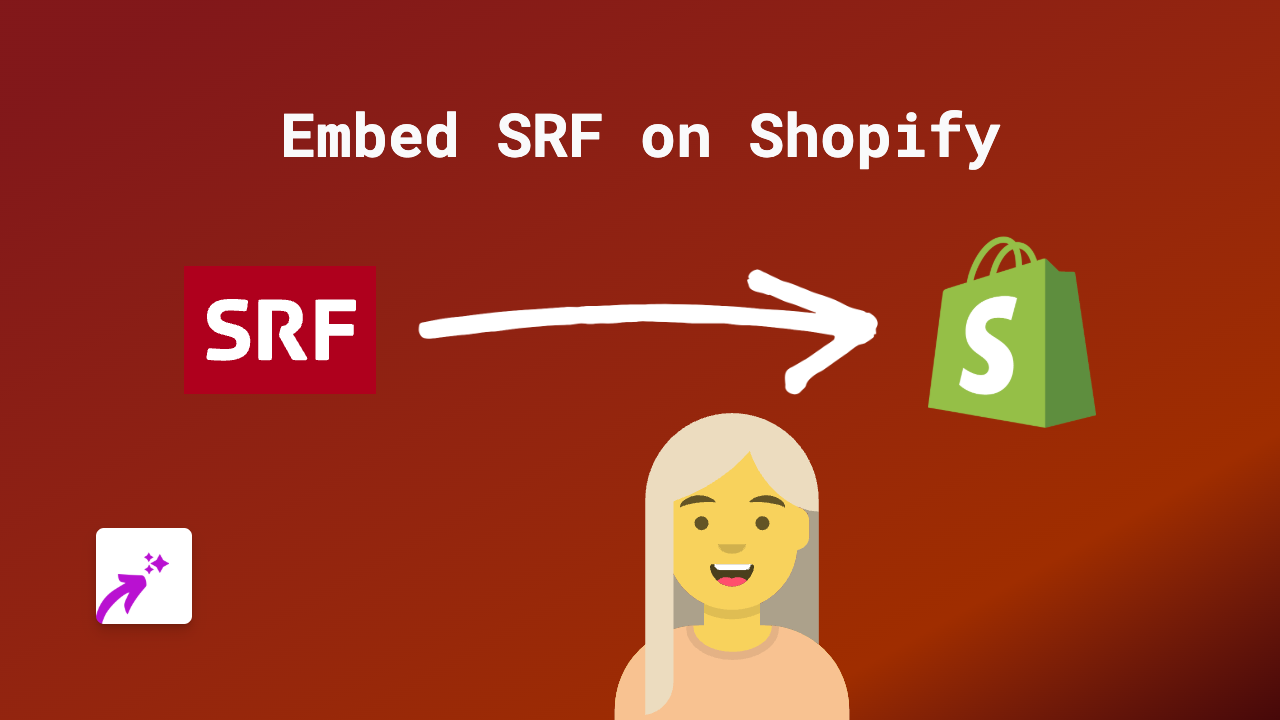How to Embed Telegram Posts, Channels and Messages on Shopify in 2025
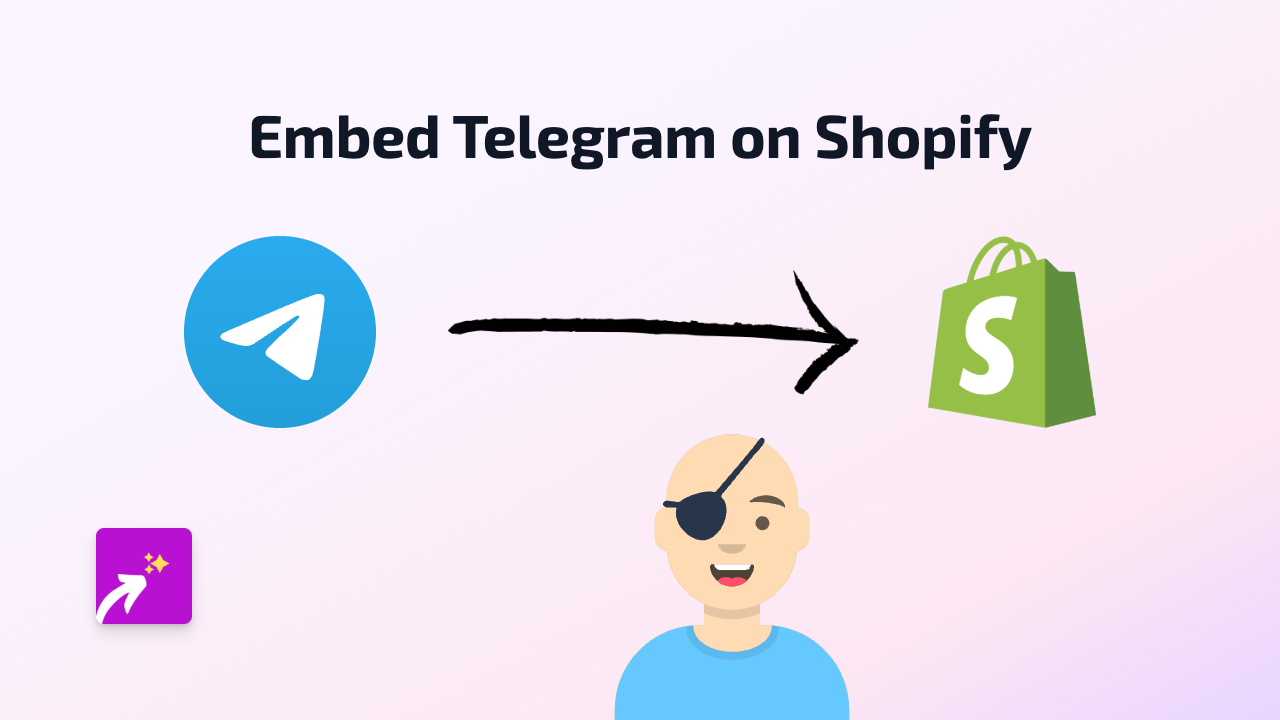
Looking to showcase Telegram content on your Shopify store? Whether you want to display important messages from your Telegram channel, share updates, or create a more interactive experience for your customers, embedding Telegram content can help boost engagement and keep visitors on your site longer.
This guide will walk you through the simple process of embedding Telegram posts, channels, and messages on your Shopify store using EmbedAny.
What You’ll Need
- A Shopify store
- The EmbedAny app installed on your store
- Telegram content you want to embed (posts, channel links, etc.)
Step 1: Install EmbedAny on Your Shopify Store
- Visit EmbedAny in the Shopify App Store
- Click “Add app” to install it to your Shopify store
- Follow the installation prompts
- Make sure the app is properly activated
Step 2: Find the Telegram Content You Want to Embed
You can embed various types of Telegram content:
- Public channel posts
- Public group messages
- Telegram bot messages
- Instant View pages
Find the specific Telegram content you want to embed and copy its URL.
Step 3: Add the Telegram Link to Your Shopify Store
- Go to the page, product, or section where you want the Telegram content to appear
- In the editor, paste the Telegram link (for example:
https://t.me/yourchannelname/123) - Important: Make the link italic by selecting it and clicking the italic button (or using keyboard shortcut)
- Save your changes
That’s it! EmbedAny will automatically transform your italic Telegram link into a fully interactive embed.
Examples of What You Can Embed
- Telegram Channels: Keep customers updated with your latest announcements
- Product Updates: Share product news and updates directly from your Telegram channel
- Customer Testimonials: Display positive feedback from your Telegram community
- Tutorial Videos: Share helpful content from your Telegram channel
- Live Events: Promote upcoming Telegram events or contests
Tips for Embedding Telegram Content
- Choose content that enhances your product or store experience
- Ensure you have permission to share any user-generated content
- Test your embeds on both mobile and desktop to ensure they display properly
- Consider placement carefully - embeds work well in product descriptions, blog posts and custom pages
Troubleshooting
If your Telegram embed isn’t displaying correctly:
- Double-check that the link is properly italicised
- Verify that the Telegram content is public and accessible
- Ensure EmbedAny is properly installed and activated
- Try refreshing your page cache
With EmbedAny, adding interactive Telegram content to your Shopify store is simple and requires no technical knowledge. Start embedding today to create a more engaging shopping experience for your customers!