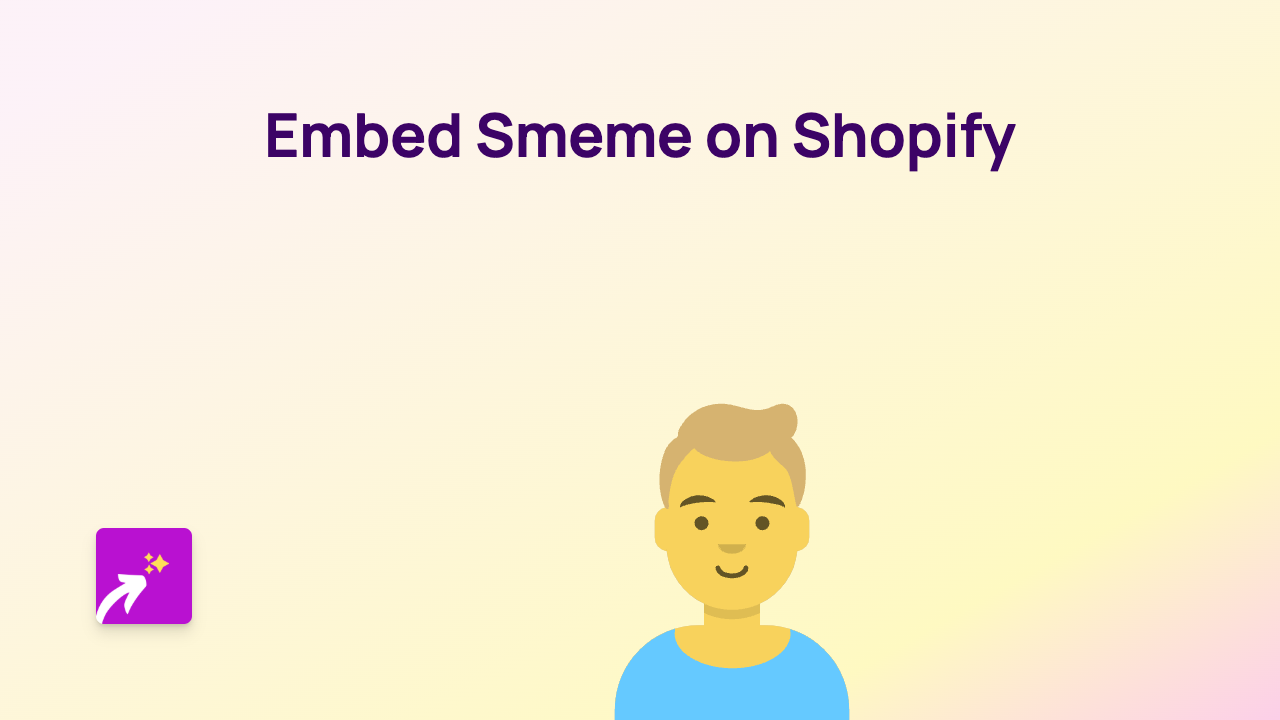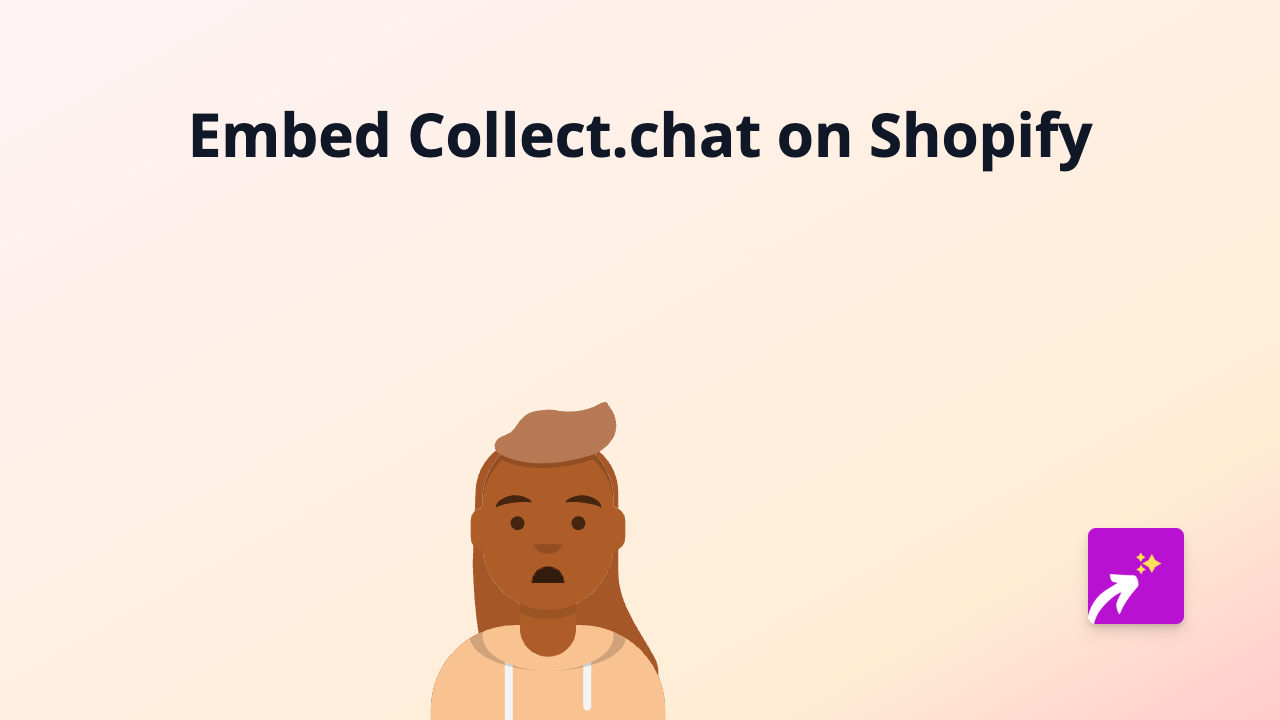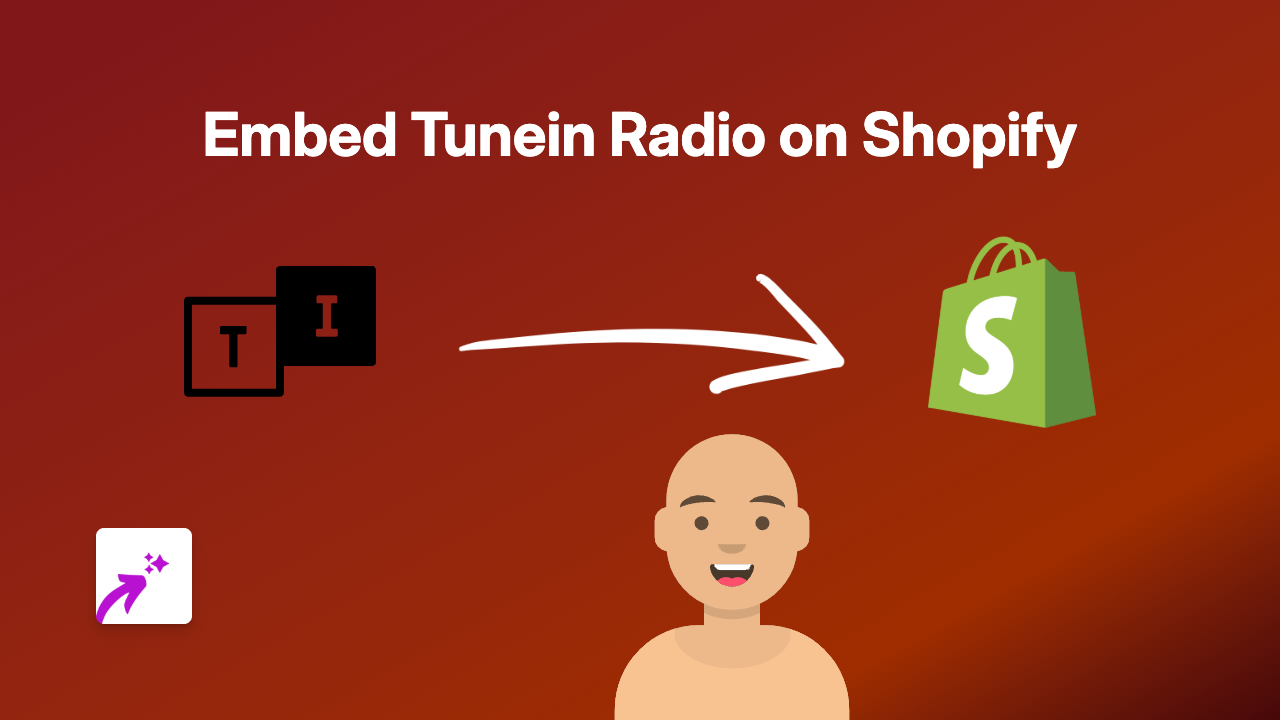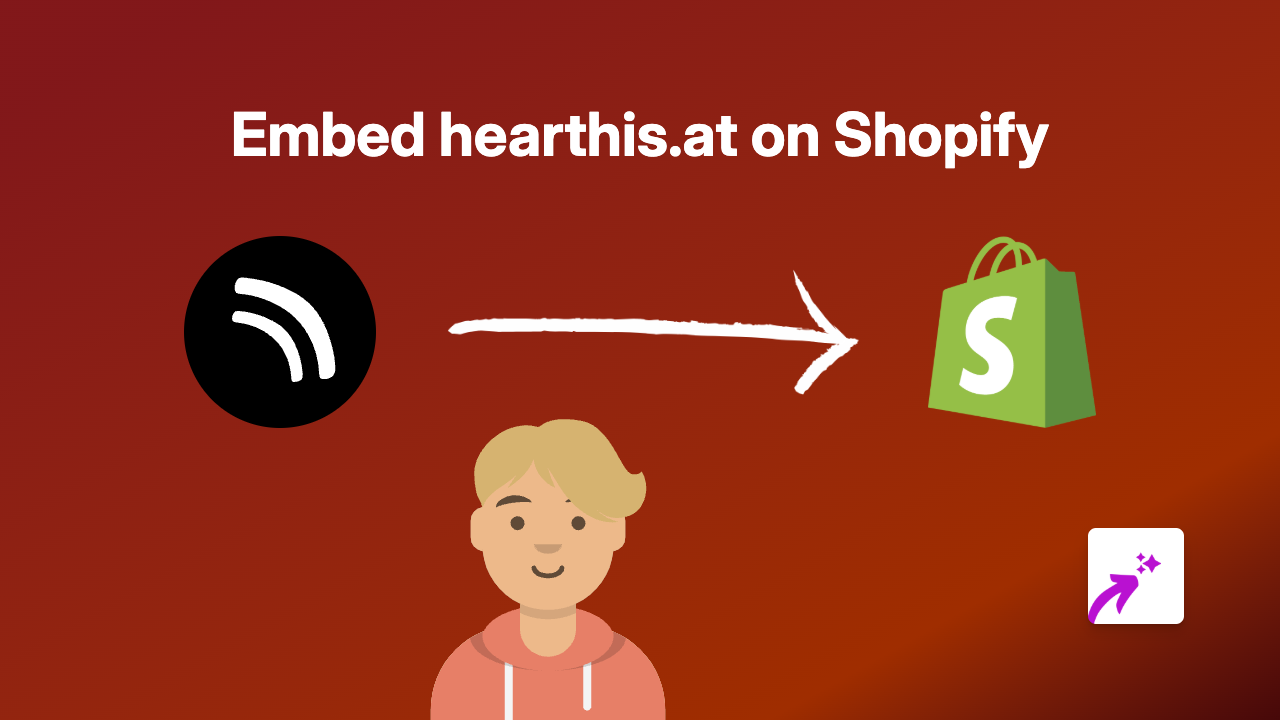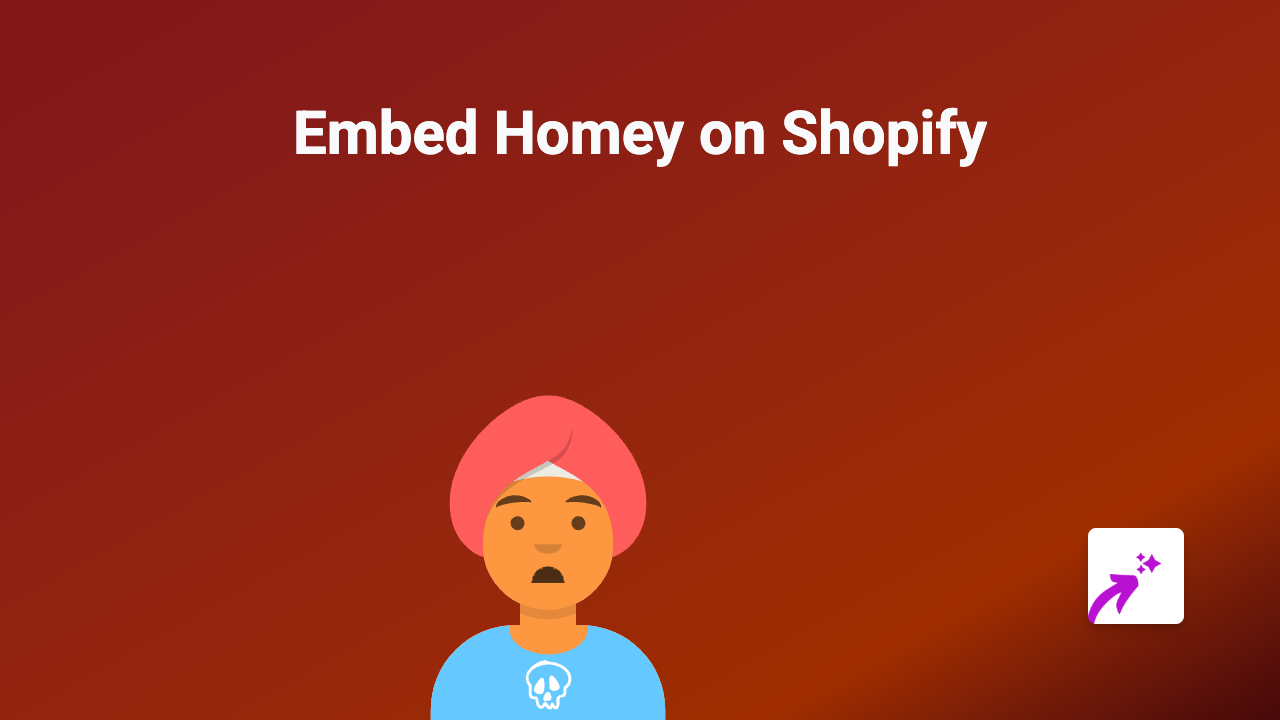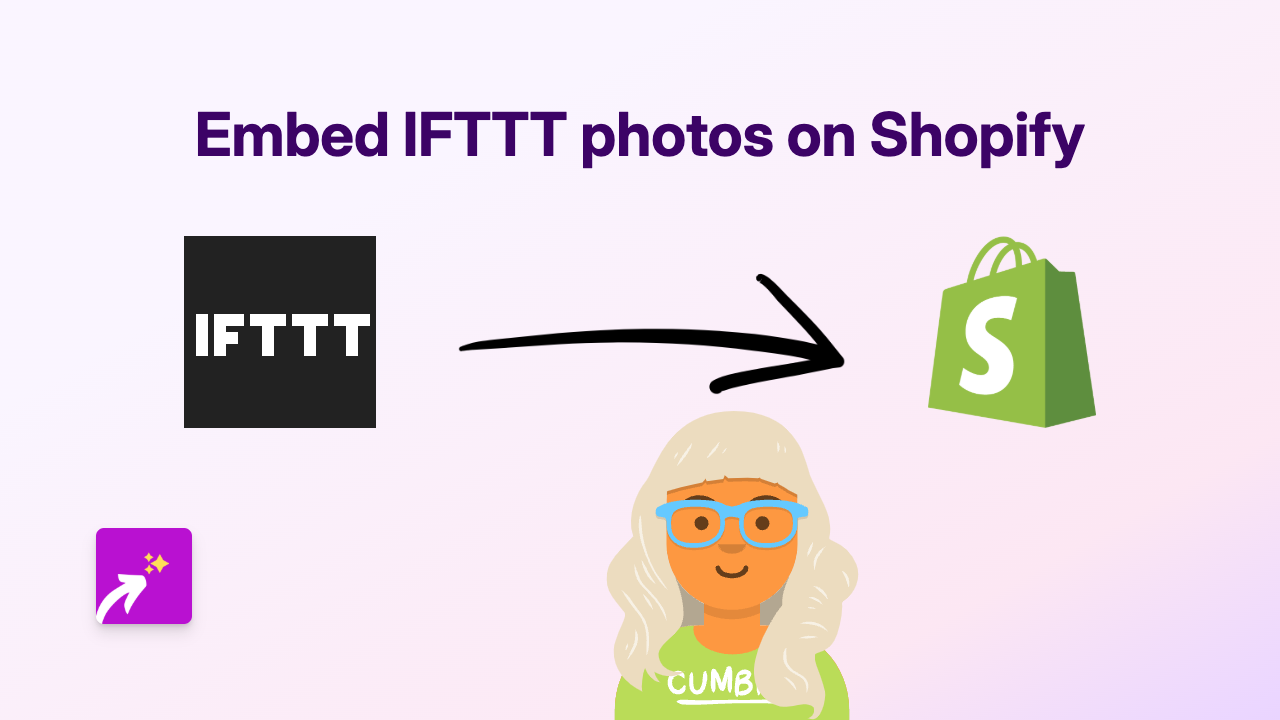How to Embed Tango Interactive Workflow on Shopify | Complete Guide
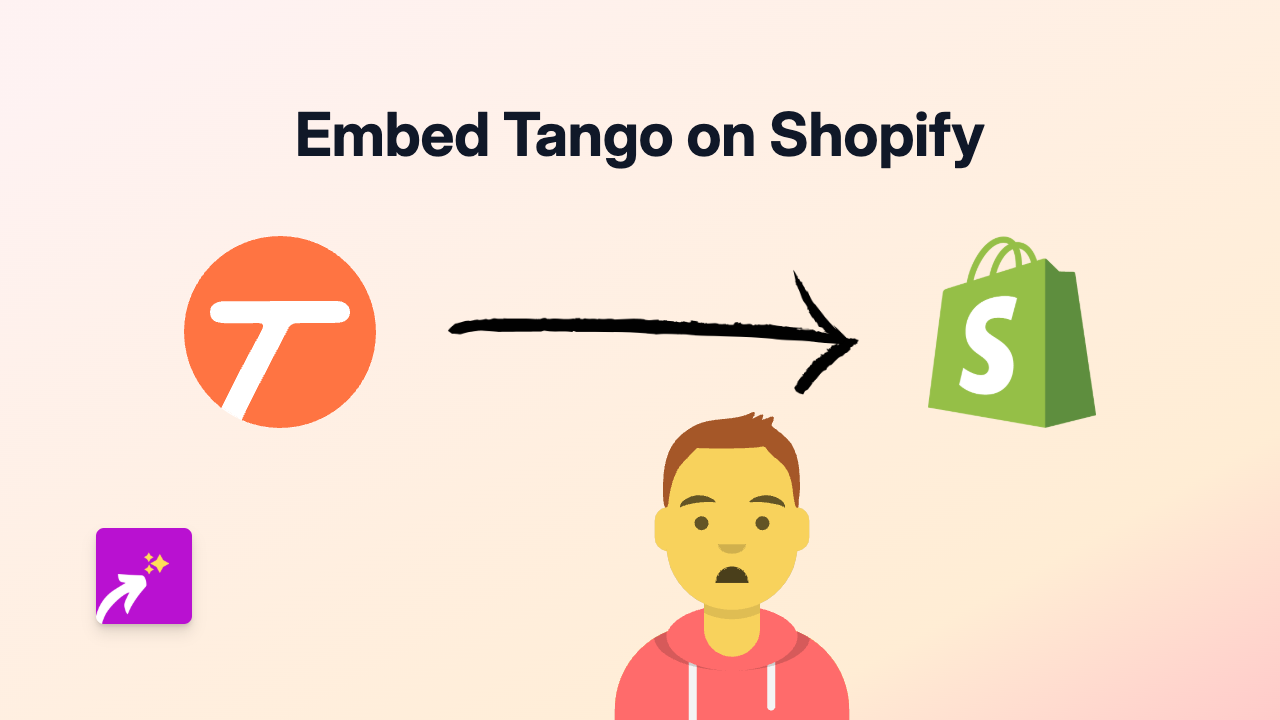
Adding Tango workflow demonstrations to your Shopify store can significantly improve your customer experience by showing them exactly how your products work or how to complete certain tasks. With EmbedAny, embedding Tango content becomes incredibly simple - no coding required!
What is Tango?
Tango is a tool that allows you to create step-by-step workflow demonstrations. These guides capture your screen actions and automatically generate visual instructions that you can share with others. Adding these interactive guides to your Shopify store can help explain processes, showcase features, or provide tutorial content.
Step-by-Step Guide to Embedding Tango on Shopify
Step 1: Install EmbedAny on your Shopify store
Before you can embed Tango content, you’ll need to install the EmbedAny app:
- Visit the EmbedAny app page on the Shopify App Store
- Click “Add app” and follow the installation process
- Ensure the app is properly activated on your store
Step 2: Copy the Tango link you want to embed
- Go to your Tango dashboard
- Find the workflow demonstration you wish to embed
- Copy the share link to your clipboard
Step 3: Add the Tango link to your Shopify store
- Navigate to the page where you want to add your Tango demonstration (product page, blog post, etc.)
- Open the rich text editor
- Paste your Tango link
- Important: Make the link italic by selecting it and clicking the italic button (or using the keyboard shortcut Ctrl+I / Cmd+I)
Step 4: Save and publish your changes
- Save your edits
- Preview your page to ensure the Tango workflow appears correctly
- Publish your changes when you’re satisfied
Best Practices for Embedding Tango on Shopify
- Place strategically: Add Tango demonstrations where they provide the most value, such as complex product pages or help sections
- Include context: Add a brief introduction explaining what the Tango demonstration shows
- Keep it relevant: Ensure the embedded Tango content directly relates to what your customers need
- Update regularly: Replace outdated workflow demonstrations as your products or interfaces change
Why Embed Tango on Your Shopify Store?
- Improve customer understanding: Show rather than tell how your products work
- Reduce support queries: Provide visual instructions for common questions
- Increase conversion: Help potential customers understand your product benefits
- Enhance engagement: Interactive content keeps visitors on your site longer
By embedding Tango workflow demonstrations on your Shopify store, you’re providing valuable visual guidance that can help customers make purchase decisions and use your products more effectively.
EmbedAny makes this process simple with its no-code approach - just paste, italicise, and your interactive Tango demonstration appears right where your customers need it!