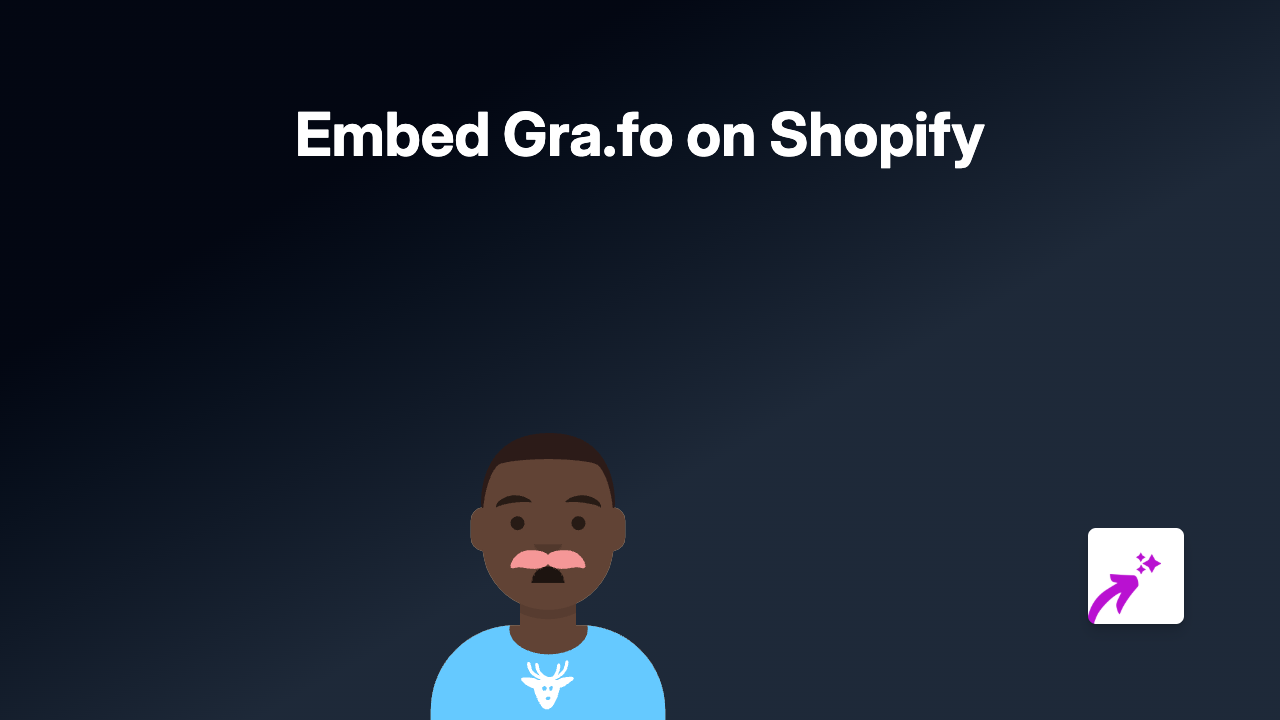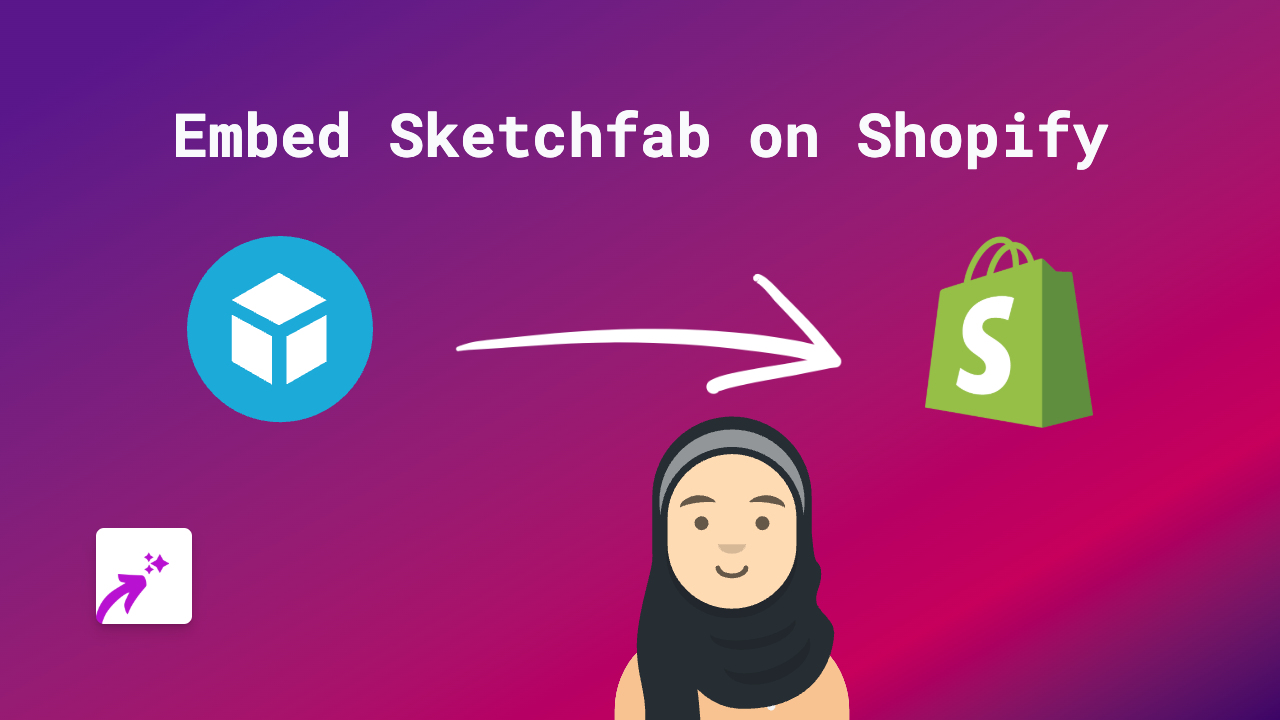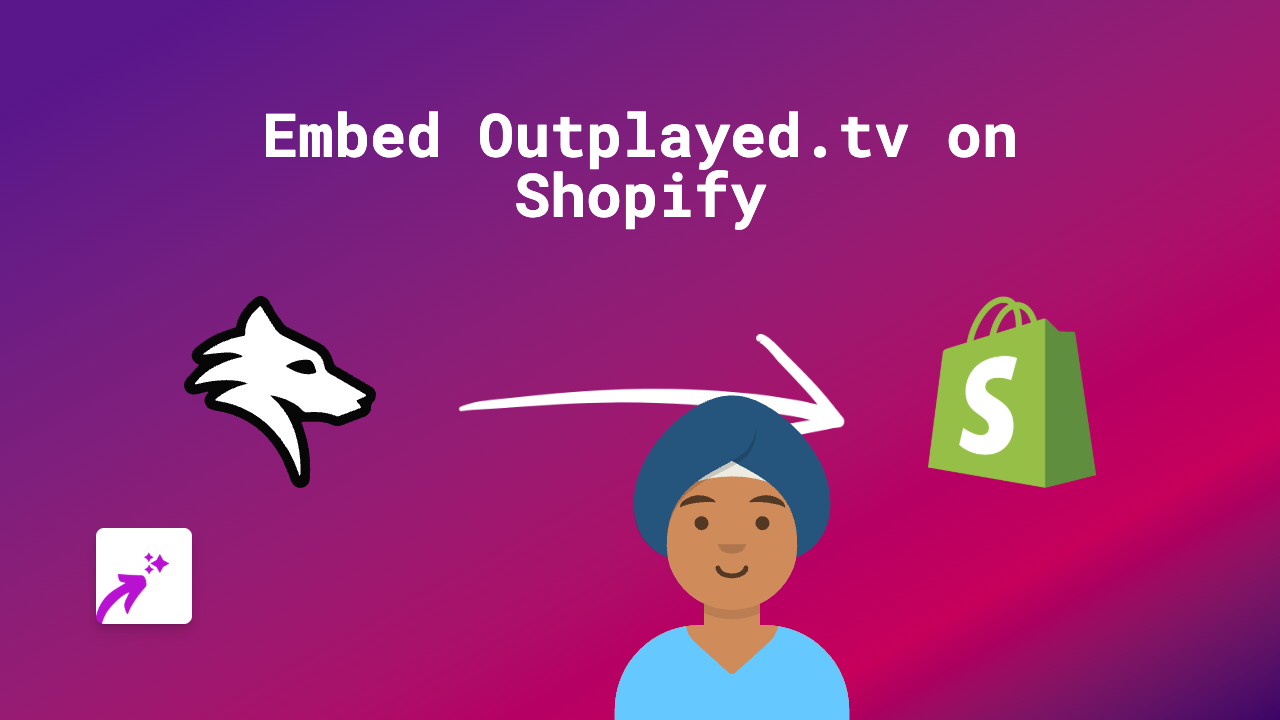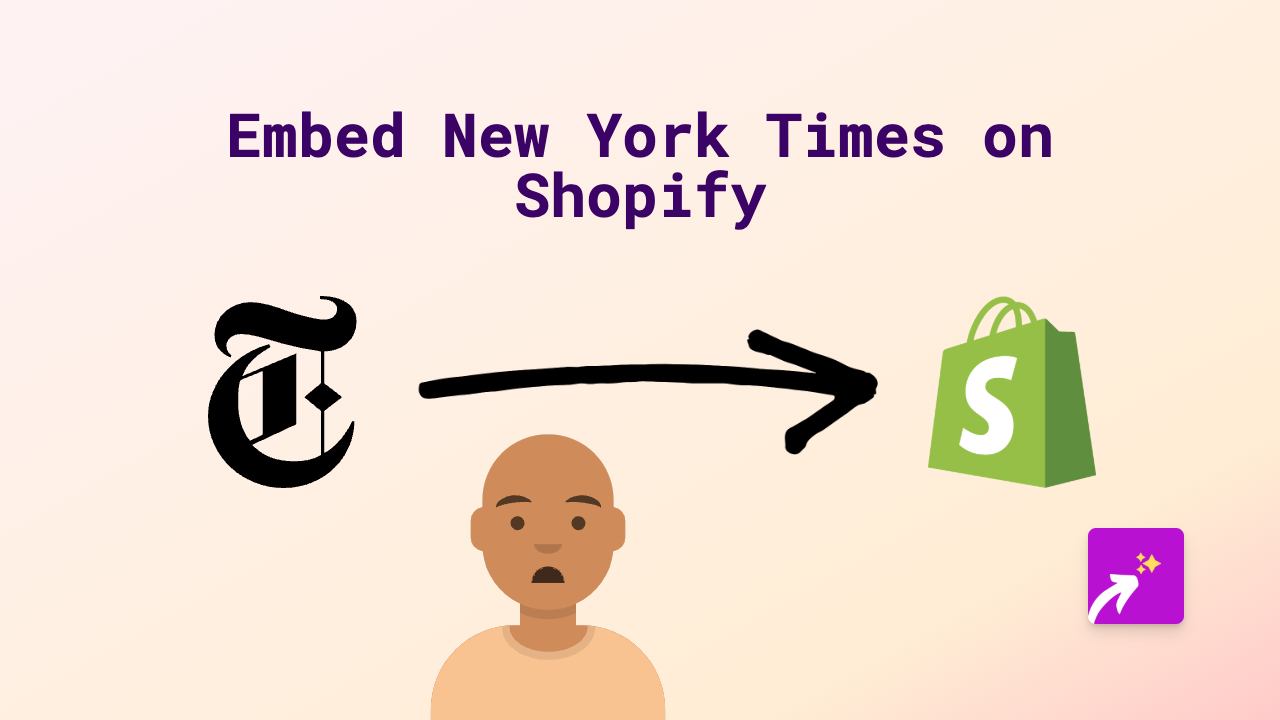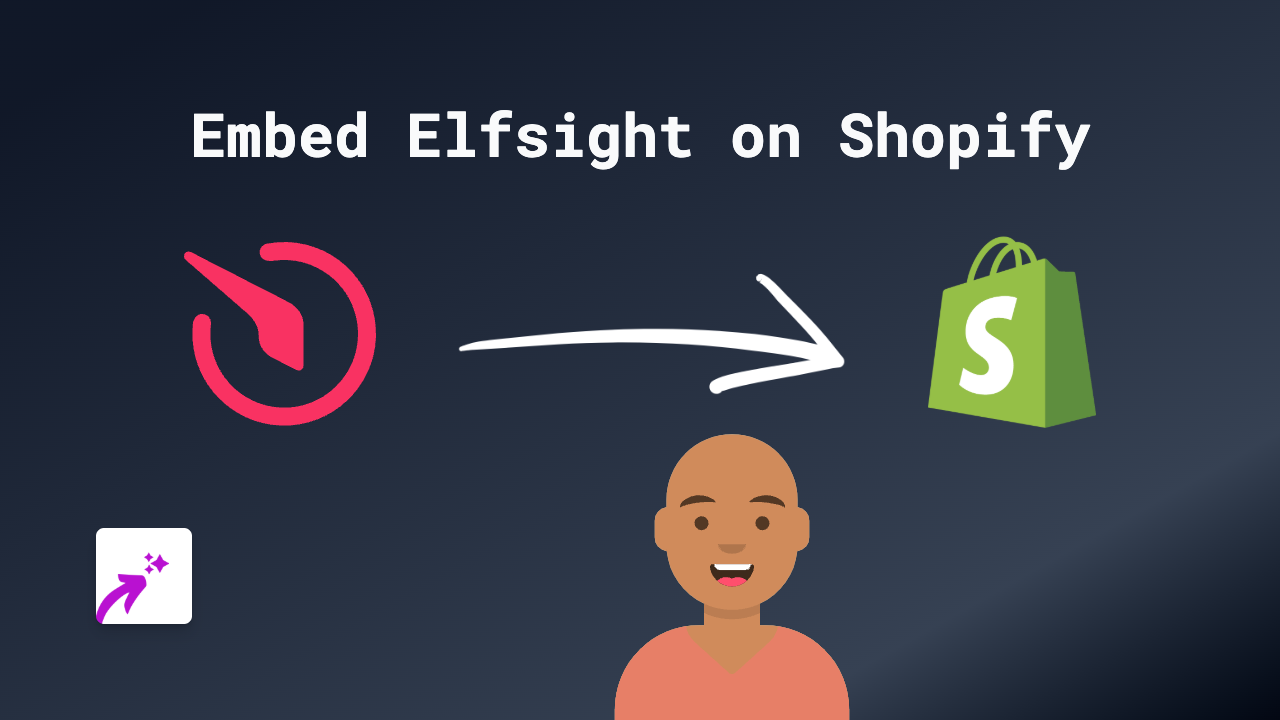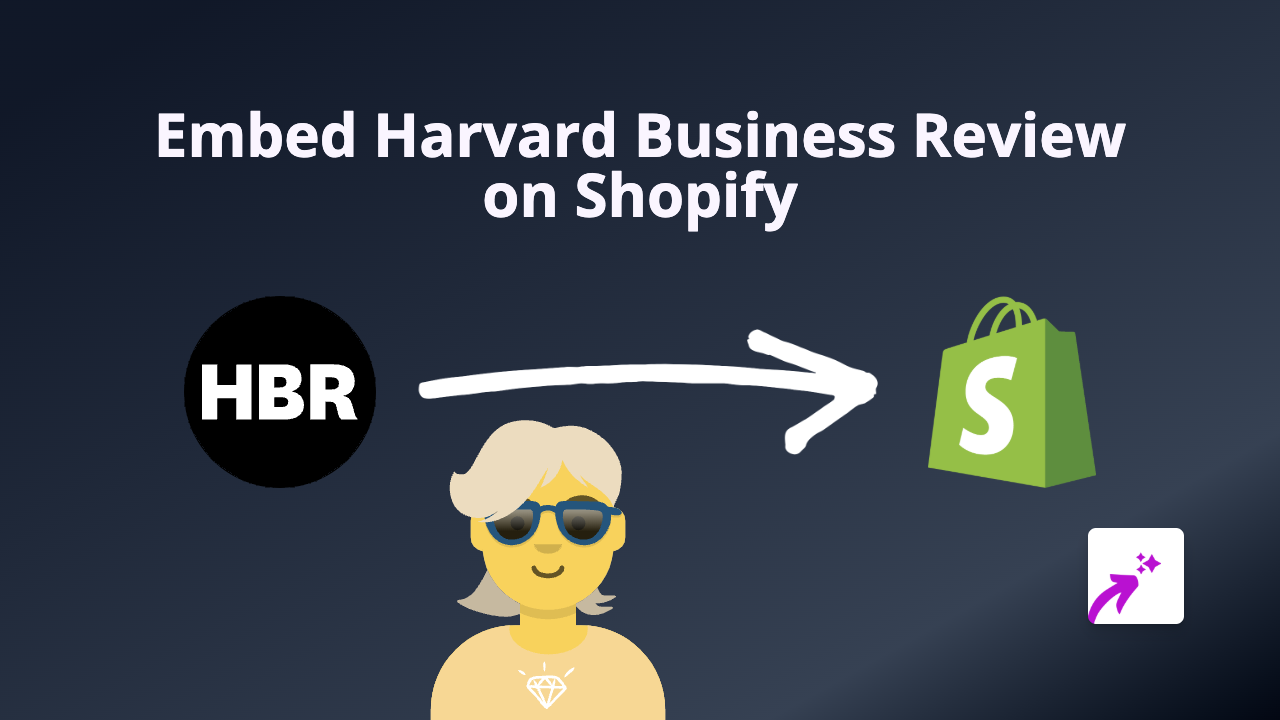How to Embed Tableau on Shopify: The Simple, No-Code Way
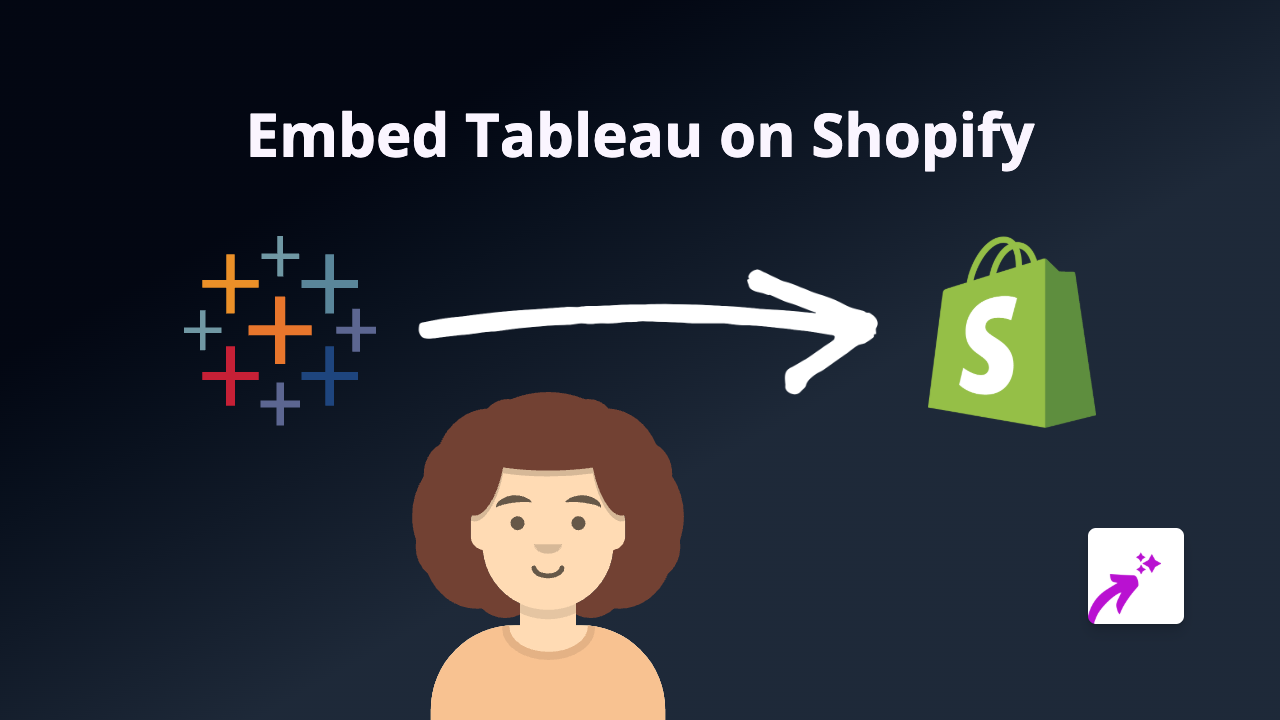
Are you looking to showcase data visualizations from Tableau on your Shopify store? Whether you want to display sales analytics, product comparison charts, or interactive data reports, adding Tableau to your Shopify pages can help tell your data story visually.
This guide will walk you through the simplest way to embed Tableau dashboards and visualizations on your Shopify store - no coding knowledge required!
What You’ll Need
- A Shopify store
- A Tableau visualization you want to embed (with public sharing enabled)
- The EmbedAny app installed on your Shopify store
Step-by-Step Instructions
1. Install the EmbedAny App
First, you’ll need to install the EmbedAny app from the Shopify App Store:
- Visit https://apps.shopify.com/embed
- Click “Add app” to install it on your store
- Follow the installation prompts to activate the app
2. Get Your Tableau Share Link
Before embedding your Tableau visualization, you need its public share link:
- Open your Tableau dashboard or visualization
- Click the “Share” button (typically in the toolbar)
- Copy the provided share link
- Make sure your visualization is set to be publicly viewable
3. Add the Tableau Visualization to Your Shopify Store
Now for the simple part! You can add your Tableau visualization anywhere you can add text in Shopify:
- Go to the Shopify admin page where you want to add the visualization (product description, page, blog post, etc.)
- Paste your Tableau share link into the text editor
- Important: Make the link italic by selecting it and clicking the italic button (or using keyboard shortcut)
- Save your changes
That’s it! EmbedAny will automatically transform your italic link into an interactive Tableau visualization when your page loads.
Where to Use Tableau Visualizations in Your Shop
Tableau visualizations can enhance your store in many ways:
- Product pages: Show data comparing your product to competitors
- About page: Display company growth or impact statistics
- Blog posts: Include interactive data to support your content
- Custom landing pages: Create data-driven stories for campaigns
Tips for Best Results
- Use clear, mobile-friendly Tableau visualizations
- Ensure your Tableau dashboards are set to public sharing
- Consider the size of the visualization relative to your page layout
- Test your embedded visualizations on different devices
Troubleshooting
If your Tableau visualization isn’t appearing:
- Verify the link is properly italicized
- Check that your Tableau link is publicly accessible
- Confirm the EmbedAny app is properly installed and activated
- Try refreshing your store’s cache
Now you can easily integrate powerful Tableau data visualizations into your Shopify store, giving your customers interactive insights without sending them to another website!